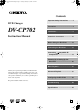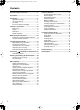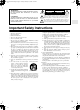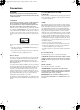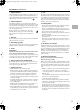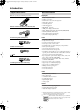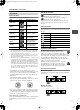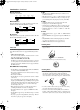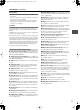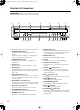DV-CP702 DVD Changer Page 1 Tuesday, February 10, 2004 10:12 AM Contents Important Safety Instructions........... 3 DVD Changer Precautions ....................................... 4 DV-CP702 Instruction Manual Introduction ....................................... 6 Controls & Connectors ................... 10 Before Using the DV-CP702 ........... 15 Connecting the DV-CP702 .............. 16 Connecting -compatible AV Components .................................
DV-CP702 DVD Changer Page 2 Tuesday, February 10, 2004 10:12 AM Contents Important Safety Instructions ............................3 Precautions .........................................................4 Introduction .........................................................6 Supplied Accessories.........................................6 DV-CP702 Features...........................................6 Disc Notes..........................................................7 DV-CP702-related Terminology............
DV-CP702 DVD Changer Page 3 Tuesday, February 10, 2004 10:12 AM WARNING: TO REDUCE THE RISK OF FIRE OR ELECTRIC SHOCK, DO NOT EXPOSE THIS APPARATUS TO RAIN OR MOISTURE. CAUTION: TO REDUCE THE RISK OF ELECTRIC SHOCK, DO NOT REMOVE COVER (OR BACK). NO USER-SERVICEABLE PARTS INSIDE. REFER SERVICING TO QUALIFIED SERVICE PERSONNEL.
DV-CP702 DVD Changer Page 4 Tuesday, February 10, 2004 10:12 AM Precautions DANGER: FCC INFORMATION FOR USER VISIBLE AND INVISIBLE LASER RADIATION WHEN OPEN AND INTERLOCK FAILED OR DEFEATED. DO NOT STARE INTO BEAM. CAUTION: The user changes or modifications not expressly approved by the party responsible for compliance could void the user’s authority to operate the equipment. CAUTION: THIS PRODUCT UTILIZES A LASER.
DV-CP702 DVD Changer Page 5 Tuesday, February 10, 2004 10:12 AM Precautions—Continued 1. Region Numbers 8. Care The DVD standard uses region numbers to control how discs can be played around the world, the world being divided into six regions. This unit will only play DVD discs that match its region number, which can be found on its rear panel (e.g., ). Occasionally, you should dust this unit all over with a soft cloth.
DV-CP702 DVD Changer Page 6 Tuesday, February 10, 2004 10:12 AM Introduction Supplied Accessories Make sure you have the following accessories: Remote controller (RC-542DV) & 2 batteries (AA) AV connecting cable (RCA/phono) S-Video connecting cable cable DV-CP702 Features Highlights • • • • • • Dolby*1 Digital and DTS*2 Holds up to six discs Chain mode for successive disc playback DVD-Video playback Video CD playback Audio CD playback • • • • • • MP3/WMA*3 playback JPEG picture display and slidesho
DV-CP702 DVD Changer Page 7 Tuesday, February 10, 2004 10:12 AM Introduction—Continued DVD Region Numbers Disc Notes Supported Discs The DV-CP702 supports the following discs. Disc Logo 1 The North American DV-CP702 supports only Region 1 DVD-Video discs bearing this logo. 4 The Australian DV-CP702 supports only Region 4 DVD-Video discs bearing this logo.
DV-CP702 DVD Changer Page 8 Tuesday, February 10, 2004 10:12 AM Introduction—Continued ■ Audio CD Format ■ MP3 Audio CDs contain tracks. • MP3 files must be MPEG1 Audio Layer 3 format, 44.1 or 48 kHz, fixed bit-rate. • MP3 files must have a “.mp3” or “.MP3” filename extension. • Variable bit-rates (VBR) from 64 kbps to 384 kbps are supported. (Playing times may display incorrectly with VBR.
DV-CP702 DVD Changer Page 9 Tuesday, February 10, 2004 10:12 AM Introduction—Continued Storing Discs • Don’t store discs in places subject to direct sunlight, or near heat sources. • Don’t store discs in places subject to moisture or dust, such as in a bathroom or near a humidifier. • Always store discs in their cases and vertically. Stacking, or putting objects on unprotected discs may cause warping, scratches, or other damage.
DV-CP702 DVD Changer Page 10 Tuesday, February 10, 2004 10:12 AM Controls & Connectors Front Panel A B C D E F G DV-CP702 HIJ K L For detailed information, refer to the pages in parenthesis. A STANDBY/ON button (20) This button is used to set the DV-CP702 to On or Standby. Don’t turn on the power until you’ve completed, and double checked all connections (page 16). B STANDBY indicator (20) This indicator lights up when the DV-CP702 is in Standby mode.
DV-CP702 DVD Changer Page 11 Tuesday, February 10, 2004 10:12 AM Controls & Connectors—Continued Display 1 2 CHAIN MODE DISC ALL DVD CD 3 TITLE 4 5 6 7 8 9 0A B CHP PRGV TRACK LAST TOTAL REMAIN VCDVD D For detailed information, refer to the pages in parenthesis. 1 CHAIN MODE, ALL, DVD & CD indicators (30) The CHAIN MODE indicator appears when the Chain mode function is on. The ALL, DVD, and CD indicators show the type or Chain mode selected.
DV-CP702 DVD Changer Page 12 Tuesday, February 10, 2004 10:12 AM Controls & Connectors—Continued Rear Panel 1 2 34 5 VIDEO OUTPUT Y PB OPTICAL PR 6 COAXIAL AUDIO OUTPUT S VIDEO DIGITAL COMPONENT L VIDEO AUDIO OUTPUT REMOTE CONTROL DVD CHANGER MODEL NO. DV-CP 702 ANALOG R 7 8 For detailed information, refer to the pages in parenthesis. A COMPONENT VIDEO OUTPUT (17) These RCA/phono connectors can be used to connect a TV or projector with component video inputs.
DV-CP702 DVD Changer Page 13 Tuesday, February 10, 2004 10:12 AM Controls & Connectors—Continued For detailed information, refer to the pages in parenthesis. Remote Controller A STANDBY button (20) This button is used to set the DV-CP702 to Standby.
DV-CP702 DVD Changer Page 14 Tuesday, February 10, 2004 10:12 AM Controls & Connectors—Continued Q REPEAT button (31) This button is used to set the Repeat Playback functions. R A–B button (32) This button is used to set the A–B Repeat Playback function. S RANDOM button (32) This button is used with the Random Playback function.
DV-CP702 DVD Changer Page 15 Tuesday, February 10, 2004 10:12 AM Before Using the DV-CP702 Installing the Remote Controller’s Batteries 1 Using the Remote Controller To use the remote controller, point it at the DV-CP702’s remote control sensor, as shown below. Open the battery compartment, as shown. Remote control sensor DV-CP702 2 Insert the two supplied batteries (AA) in accordance with the polarity diagram inside the battery compartment. 30˚ ) 30˚ 5 .( 6 m ft .
DV-CP702 DVD Changer Page 16 Tuesday, February 10, 2004 10:12 AM Connecting the DV-CP702 RCA/phono AV Connection Color Coding This chapter explains how to connect the DV-CP702 to your other AV components. RCA/phono AV connections are usually color coded: red, white, and yellow. Use red plugs to connect right-channel audio inputs and outputs (typically labeled “R”). Use white plugs to connect left-channel audio inputs and outputs (typically labeled “L”).
DV-CP702 DVD Changer Page 17 Tuesday, February 10, 2004 10:12 AM Connecting the DV-CP702—Continued Connecting Your TV or Projector This section explains how to connect the DV-CP702 to your TV or projector. In this hookup example, the TV handles the audio and video. If your TV has a Dolby Pro Logic decoder built-in, you’ll be able to enjoy DVDs and videos that bear the Dolby Surround logo.
DV-CP702 DVD Changer Page 18 Tuesday, February 10, 2004 10:12 AM Connecting the DV-CP702—Continued Notes: Connecting Your Hi-Fi Amp This section explains how to connect the DV-CP702 to a stereo hi-fi amp or receiver for better sound quality than that of most TVs. This is ideal for playing your audio CDs and MP3/ WMA discs in the DV-CP702. DVD-Video discs and Video CDs will sound better too. You can also enjoy Dolby Pro Logic, so long as your receiver supports it.
DV-CP702 DVD Changer Page 19 Tuesday, February 10, 2004 10:12 AM Connecting -compatible AV Components ■ Auto Power Off With (Remote Interactive) you can control your DVCP702 and other -compatible Onkyo AV components together. With some Onkyo AV receivers you can use one remote controller to control all your Onkyo components, and use the following special functions: When you set any -compatible Onkyo AV receiver to Standby, all other AV components connected via enter Standby as well.
DV-CP702 DVD Changer Page 20 Tuesday, February 10, 2004 10:12 AM Powering Up & Setting Up the DV-CP702 ON STANDBY STANDBY/ON ON STANDBY OPEN/ CLOSE SEARCH LAST M MEMORY CHAIN MODE Here you need to specify the size of your TV (standard 4:3 or widescreen 16:9), select a language for the onscreen setup menus, and configure the digital audio output. You can change these settings later by using the onscreen setup menus (see page 38).
DV-CP702 DVD Changer Page 21 Tuesday, February 10, 2004 10:12 AM Basic Playback Notes: DISC SKIP DISC SELECT OPEN/ CLOSE ON STANDBY OPEN/ CLOSE SEARCH LAST M MEMORY CHAIN MODE REPEAT 1 2 3 4 5 6 7 8 9 +10 0 CLEAR A-B RANDOM DISPLAY MENU TOP MENU DV-CP702 ENTER SETUP RETURN AUDIO ANGLE SUBTITLE DISC 1 DISC 2 DISC 3 STEP/SLOW DISC 4 DISC 5 DISC 6 PLAY/ENTER DISC1–6 DISC SKIP PROGRESSIVE DIMMER DISC SKIP RC-542DV Loading & Removing Discs DVD VCD CD MP3 WMA JPEG This
DV-CP702 DVD Changer Page 22 Tuesday, February 10, 2004 10:12 AM Basic Playback—Continued DISC SKIP MENU TOP MENU DISC SELECT Starting, Pausing & Stopping Playback DVD ENTER VCD CD AUDIO ANGLE SUBTITLE DISC1–6 DISC 1 DISC 2 DISC 3 STEP/SLOW DISC 4 DISC 5 DISC 6 DISC SKIP PROGRESSIVE DIMMER DISC SKIP RC-542DV PAUSE STOP Remote controller PLAY/ENTER VCD CD MP3 WMA JPEG The section explains how to select loaded discs. ■ Pause Use the DISC SELECT buttons to select loaded discs.
DV-CP702 DVD Changer Page 23 Tuesday, February 10, 2004 10:12 AM Basic Playback—Continued • Prolonged display of the same picture or menu may cause irreparable damage to your TV screen called screen burnin. To prevent this, don’t keep playback paused for too long and always press the Stop [ ] button when you’ve finished playing a DVD-Video disc or Video CD. Your DV-CP702 features a screen saver to protect your TV from the effects of burn-in (see page 43).
DV-CP702 DVD Changer Page 24 Tuesday, February 10, 2004 10:12 AM Basic Playback—Continued 2 Remote controller ENTER DV-CP702 ON STANDBY OPEN/ CLOSE SEARCH LAST M MEMORY CHAIN MODE If you select a playback option (e.g., subtitles), another menu of options will typically appear, in which case you use the remote controller’s navigation buttons to select items and the [ENTER] button to confirm your choice.
DV-CP702 DVD Changer Page 25 Tuesday, February 10, 2004 10:12 AM Basic Playback—Continued 4 ON STANDBY OPEN/ CLOSE SEARCH LAST M MEMORY CHAIN MODE SEARCH Number buttons Remote controller REPEAT 1 2 3 4 5 6 1 2 3 4 5 6 7 8 9 Use the number buttons to specify a chapter or title. To enter, for example, “2,” press the [2] button.
DV-CP702 DVD Changer Page 26 Tuesday, February 10, 2004 10:12 AM Basic Playback—Continued 2 ON STANDBY OPEN/ CLOSE SEARCH LAST M MEMORY CHAIN MODE MEMORY Remote controller REPEAT 1 2 3 4 5 6 7 8 9 +10 0 CLEAR ENTER A-B RANDOM DISPLAY TOP MENU ENTER / RETURN DV-CP702 STOP PLAY/ENTER MENU TOP MENU ENTER SETUP RETURN AUDIO ANGLE SUBTITLE DISC 1 DISC 2 DISC 3 STEP/SLOW DISC 4 DISC 5 DISC 6 DISC SKIP PROGRESSIVE DIMMER RC-542DV 3 Remote controller RETURN 4 Using the Dis
DV-CP702 DVD Changer Page 27 Tuesday, February 10, 2004 10:12 AM Basic Playback—Continued Memory Playback in the Disc Navigator MP3 WMA JPEG You can compile a playlist of tracks and folders in the Disc Navigator as follows. 1 Remote controller MEMORY 2 Remote controller ENTER MEMORY 3 With the Disc Navigator open, press the [MEMORY] button. The playlist appears in place of the file information.
DV-CP702 DVD Changer Page 28 Tuesday, February 10, 2004 10:12 AM Basic Playback—Continued 4 ON STANDBY OPEN/ CLOSE SEARCH LAST M MEMORY CHAIN MODE SEARCH REPEAT Number buttons 1 2 3 4 5 6 A-B RANDOM 7 8 9 +10 0 CLEAR Remote controller Press the Play [ ] button to start playback of the specified track. You can also select tracks while the DVCP702 is during playback by using the Next [ ] and Previous [ ] buttons.
DV-CP702 DVD Changer Page 29 Tuesday, February 10, 2004 10:12 AM Basic Playback—Continued Slow-motion Playback ON STANDBY OPEN/ CLOSE SEARCH LAST M MEMORY CHAIN MODE DVD REPEAT 1 2 VCD 3 A-B 4 5 6 7 8 9 +10 0 CLEAR RANDOM DISPLAY ENTER RETURN AUDIO With the Slow-motion Playback function you can watch a scene slowly either forward or backward. MENU TOP MENU DIMMER DV-CP702 PLAY/ENTER SETUP ■ Forward During playback, press the STEP/ slow motion SLOW [+] button.
DV-CP702 DVD Changer Page 30 Tuesday, February 10, 2004 10:12 AM Basic Playback—Continued 3 To stop the slideshow, press the [STOP] or [MENU] button. ON STANDBY OPEN/ CLOSE SEARCH LAST M MEMORY CHAIN MODE CHAIN MODE MENU REPEAT 1 2 3 4 5 6 A-B RANDOM 7 8 9 +10 0 CLEAR DISPLAY DV-CP702 CHAIN MODE STOP MENU TOP MENU ENTER / Remote controller The slideshow stops automatically when all pictures have been displayed.
DV-CP702 DVD Changer Page 31 Tuesday, February 10, 2004 10:12 AM Advanced Playback Notes: DV-CP702 REPEAT PLAY/ENTER ON STANDBY OPEN/ CLOSE SEARCH LAST M MEMORY CHAIN MODE SEARCH Number buttons REPEAT 1 2 3 4 5 6 A-B REPEAT RANDOM 7 8 9 +10 0 CLEAR Repeat Playback DISPLAY MENU TOP MENU DVD ENTER RETURN VCD VCD CD AUDIO ANGLE SUBTITLE DISC 1 DISC 2 DISC 3 STEP/SLOW 1 Press the [REPEAT] button repeatedly to select a repeat option.
DV-CP702 DVD Changer Page 32 Tuesday, February 10, 2004 10:12 AM Advanced Playback—Continued SEARCH Select a disc. See page 22. 2 Press the [RANDOM] button repeatedly to select a random option. The currently selected random option appears onscreen and “RANDOM” appears on the display.
DV-CP702 DVD Changer Page 33 Tuesday, February 10, 2004 10:12 AM Advanced Playback—Continued 4 Repeat steps 2 and 3 to add more items to the memory list. New items will be added to the memory list as steps 02, 03, and so on. 5 To play the memory list, press the Play [ ] button. The Memory Play Setup window must be open when you press the Play [ ] button.
DV-CP702 DVD Changer Page 34 Tuesday, February 10, 2004 10:12 AM Advanced Playback—Continued 9 Remote controller ENTER 10 Remote controller MEMORY To edit a step, use the Left/Right [ ]/[ ] buttons to select the list, use the Up/Down [ ]/[ ] buttons to select the step, and then use the Left/Right [ ]/[ ] buttons to select the top row ( ) again. Edit the disc, title/folder, and chapter/track numbers, and then press the [ENTER] button. To close the Memory Play Setup window, press the [MEMORY] button.
DV-CP702 DVD Changer Page 35 Tuesday, February 10, 2004 10:12 AM Advanced Playback—Continued Remote controller SUBTITLE ON STANDBY OPEN/ CLOSE SEARCH LAST M MEMORY CHAIN MODE REPEAT 1 2 3 4 5 6 A-B RANDOM 7 8 9 +10 0 CLEAR To turn off subtitles, use the [SUBTITLE] button to select Off. DISPLAY MENU TOP MENU During playback, press the [SUBTITLE] button repeatedly to cycle through the available subtitles. The name of the selected subtitle appears onscreen for several seconds.
DV-CP702 DVD Changer Page 36 Tuesday, February 10, 2004 10:12 AM Advanced Playback—Continued 4 Remote controller ENTER DV-CP702 ON STANDBY OPEN/ CLOSE SEARCH LAST M MEMORY CHAIN MODE LAST M Notes: REPEAT 1 2 3 A-B 4 5 6 7 8 9 +10 0 CLEAR RANDOM DISPLAY DISPLAY MENU TOP MENU ENTER ENTER RETURN SETUP AUDIO ANGLE SUBTITLE DISC 1 DISC 2 DISC 3 STEP/SLOW Using Last Memory DVD VCD With the Last Memory function you can resume playback from where you left off even if another disc ha
DV-CP702 DVD Changer Page 37 Tuesday, February 10, 2004 10:12 AM Advanced Playback—Continued Displaying Information You can display various information about the current disc, title, chapter, or track as follows. 1 During playback, press the [DISPLAY] button. Various information appears onscreen. Remote controller DISPLAY The operating status (e.g., Stop, Play, Resume), disc number, and disc type information is displayed along the top of the screen.
DV-CP702 DVD Changer Page 38 Tuesday, February 10, 2004 10:12 AM Configuring the DV-CP702 This chapter explains the various functions and settings of the onscreen setup menus. Functions and settings are arranged into six menus: Picture, Audio, Language, Display, Operation Setting, and Initial.
DV-CP702 DVD Changer Page 39 Tuesday, February 10, 2004 10:12 AM Configuring the DV-CP702—Continued 1 2 3 4 5 6 Picture Menu A-B RANDOM 7 8 9 +10 0 CLEAR TV Shape DISPLAY MENU TOP MENU ENTER / DVD ENTER SETUP RETURN AUDIO ANGLE SUBTITLE DISC 1 DISC 2 SETUP With this setting you can select a picture format to match the aspect ratio of your TV.
DV-CP702 DVD Changer Page 40 Tuesday, February 10, 2004 10:12 AM Configuring the DV-CP702—Continued There are three memories (1, 2, 3) for storing your favorite settings. You could, for example, use one for daytime viewing (e.g., sun shining through window) and one for nighttime viewing (e.g., curtains drawn, lights down).
DV-CP702 DVD Changer Page 41 Tuesday, February 10, 2004 10:12 AM Configuring the DV-CP702—Continued Audio Menu Digital Out With these settings you can specify how the DV-CP702 outputs digital audio signals. The options you choose will depend on the type of AV component that you connect to the DV-CP702’s digital audio outputs. ■ Dolby Digital Out DVD With this setting you can configure the DV-CP702 to output Dolby Digital audio as it is or downmix it to 2-channel PCM.
DV-CP702 DVD Changer Page 42 Tuesday, February 10, 2004 10:12 AM Configuring the DV-CP702—Continued Disc Menu Language DVD With this setting you can select your preferred language for disc menus. When you play a DVD-Video disc with multiple language disc menus, your preferred language will be selected automatically. Subtitle DVD With this setting you can select your preferred language for subtitles.
DV-CP702 DVD Changer Page 43 Tuesday, February 10, 2004 10:12 AM Configuring the DV-CP702—Continued Screen Saver DVD VCD CD MP3 WMA JPEG 3 Remote controller With the Screen Saver function you can protect your TV against screen burn-in, which can occur when the same image or menu is displayed for a long time. ENTER The parental lock levels conform to U.S. movie ratings as follows: Off: Screen saver off. On (default): Screen saver on.
DV-CP702 DVD Changer Page 44 Tuesday, February 10, 2004 10:12 AM Configuring the DV-CP702—Continued Auto Power Off DVD VCD CD Language Code List MP3 WMA JPEG With the Auto Power Off function the DV-CP702 will turn itself off automatically if about 20 minutes have elapsed without any operation after stopping playback. Off (default): Auto Power Off function is off. On: Auto Power Off function on. Initial Setup Menu This menu appears automatically the very first time you turn on the DV-CP702.
DV-CP702 DVD Changer Page 45 Tuesday, February 10, 2004 10:12 AM Troubleshooting Symptom Can’t turn on the DVCP702? No picture? No sound? The picture distorts occasionally? Picture instability or noise? Can’t start playback? Can’t play MP3/WMA/ JPEG discs? Can’t select MP3 files? Can’t play WMA files? Can’t view JPEG files? Possible cause Remedy The power cord is not connected. Connect the power cord to a suitable wall outlet (page 20).
DV-CP702 DVD Changer Page 46 Tuesday, February 10, 2004 10:12 AM Troubleshooting—Continued Symptom Possible cause Remedy The message “NO PLAY” appears on the display? The disc is dirty. Remove the disc and clean it (page 8). Buttons on the DVCP702 and remote controller don’t work? Power supply voltage fluctuations and other anomalies, such as static electricity, can interfere with normal operation. Turn off the DV-CP702, wait five seconds, then turn it on again.
DV-CP702 DVD Changer Page 47 Tuesday, February 10, 2004 10:12 AM Specifications Video system Standard NTSC (U.S. model), PAL/AUTO (Australian model) Region code 1 (U.S.
DV-CP702 DVD Changer Page 48 Tuesday, February 10, 2004 10:12 AM Sales & Product Planning Div. : 2-1, Nisshin-cho, Neyagawa-shi, OSAKA 572-8540, JAPAN Tel: 072-831-8023 Fax: 072-831-8124 ONKYO U.S.A. CORPORATION 18 Park Way, Upper Saddle River, N.J. 07458, U.S.A. Tel: 201-785-2600 Fax: 201-785-2650 http://www.onkyousa.com ONKYO EUROPE ELECTRONICS GmbH Liegnitzerstrasse 6, 82194 Groebenzell, GERMANY Tel: +49-8142-4401-0 Fax: +49-8142-4401-555 http://www.onkyo.