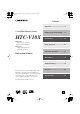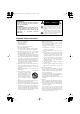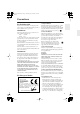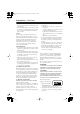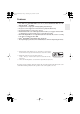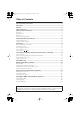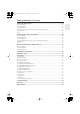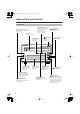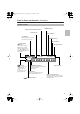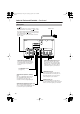DV-S155X-En.book Page 1 Saturday, July 24, 2004 2:20 PM Contents Overview...................................... 2 5.1 ch Home Theater System Before Using the DV-S155X ....... 8 HTC-V10X Connections .............................. 13 HTE-V10X PR-155X (AV controller) ✔ DV-S155X (DVD Player) Basic Operation ........................ 22 HTP-V10X SWA-V10X (Subwoofer) ST-V10X (Speakers) Advanced Operation................. 43 Instruction Manual About Discs...............................
DV-S155X-En.book Page 2 Saturday, July 24, 2004 2:20 PM WARNING: TO REDUCE THE RISK OF FIRE OR ELECTRIC SHOCK, DO NOT EXPOSE THIS APPARATUS TO RAIN OR MOISTURE. CAUTION: TO REDUCE THE RISK OF ELECTRIC SHOCK, DO NOT REMOVE COVER (OR BACK). NO USER-SERVICEABLE PARTS INSIDE. REFER SERVICING TO QUALIFIED SERVICE PERSONNEL.
DV-S155X-En.book Page 3 Saturday, July 24, 2004 2:20 PM Precautions For British models Replacement and mounting of an AC plug on the power supply cord of this unit should be performed only by qualified service personnel.
DV-S155X-En.book Page 4 Saturday, July 24, 2004 2:20 PM Precautions—Continued • Install this unit horizontally. Never use it on its side or on a sloping surface, because it may cause a malfunction. • If you install this unit near a TV, radio, or VCR, the picture and sound quality may be affected. If this occurs, move this unit away from the TV, radio, or VCR. 7. Care Occasionally, you should dust this unit all over with a soft cloth.
DV-S155X-En.
DV-S155X-En.book Page 6 Saturday, July 24, 2004 2:20 PM Table of Contents Important Safety Instructions .....................................................................................2 Precautions ..................................................................................................................3 Features ........................................................................................................................5 Table of Contents ...........................................
DV-S155X-En.book Page 7 Saturday, July 24, 2004 2:20 PM Table of Contents—Continued Advanced DVD playback .......................................................................................... 43 Memory playback.........................................................................................................................43 Random playback ........................................................................................................................45 Repeat playback .................
DV-S155X-En.book Page 8 Saturday, July 24, 2004 2:20 PM Index to Parts and Controls Front panel Remote control sensor Receives signals from the remote control unit. Disc tray Insert the disc here. PROGRESSIVE button Switches the video output to progressive mode. (NTSC only) Operate this while the player is stopped. REPEAT button Starts repeatplayback. / buttons Find the beginning of a chapter or song. (Open/Close) button Opens or closes the disc tray. (Play) button Starts playback.
DV-S155X-En.book Page 9 Saturday, July 24, 2004 2:20 PM Index to Parts and Controls—Continued Display section TRACK CHP (Track Chapter) indicator RANDOM indicator TITLE indicator TOTAL indicator Disc indicator Indicates the type of disc that is inserted in the disc tray. REMAIN indicator Repeat indicator (Dolby Digital) D indicator Lights if you’re playing a DVD that was recorded with Dolby Digital sound. * This will not light if you set the Digital Out/Digital1 setting to PCM.
DV-S155X-En.book Page 10 Saturday, July 24, 2004 2:20 PM Index to Parts and Controls—Continued Rear panel jacks These jacks allow you to connect an Onkyo component (cassette deck, etc.) that has jacks, so that its operation will be linked with the DV-S155X player. Connecting only the cable is not enough to make your component work as a system. You will also need to connect the audio connection cable for audio. Power cord DVD PLAYER DV-S155X AUDIO OUTPUT (ANALOG) jacks These jacks output analog audio.
DV-S155X-En.book Page 11 Saturday, July 24, 2004 2:20 PM Index to Parts and Controls—Continued Remote control (RC-522DV) STANDBY button Turns the power to standby mode. OPEN/CLOSE button Opens/closes the disc tray. ON button Turns the power on. MEMORY button Stores favorite songs or scenes for playback in the order you want. SEARCH button Lets you find a desired location on the DVD, video CD, or CD.
DV-S155X-En.book Page 12 Saturday, July 24, 2004 2:20 PM Preparing the Remote Controller Inserting the batteries 1 2 3 1 Detach the battery cover. 2 Insert two size-AA/R6 batteries. Be sure to match the + and – ends of the batteries with to diagram inside the battery compartment. 3 Attach the battery cover. • Do not mix new batteries with old batteries or different kinds of batteries. • To avoid corrosion, remove the batteries if you do not intend to use the remote controller for a long time.
DV-S155X-En.book Page 13 Saturday, July 24, 2004 2:20 PM Connections Before Making Any Connections • Read the manuals supplied with your AV components. • Don’t connect the power cord until you’ve completed and double-checked all audio and video connections. Optical Digital Inputs The DV-S155X’s optical digital inputs have shutter-type covers that open when an optical plug is inserted and close when it’s removed. Push plugs in all the way.
DV-S155X-En.book Page 14 Saturday, July 24, 2004 2:20 PM Connections—Continued AV Cables & Sockets Video Cable Component video connection cable Y Socket Y PB PB PR PR Description Component video separates the luminance (Y) and color difference signals (PR, PB), providing the best picture quality. (Some TV manufacturers label their component video sockets slightly differently.
DV-S155X-En.book Page 15 Saturday, July 24, 2004 2:20 PM Connections—Continued Connecting your television Here’s how to connect the DV-S155X to your television so you can view DVD and other images. The connection method depends on the type of connector you use. Depending on the connectors that your television has, connect either the component jacks, the S-video jack, or the composite jack.
DV-S155X-En.book Page 16 Saturday, July 24, 2004 2:20 PM Connections—Continued ■ If your television has an S-video jack Connect the included S-video connection cable to the S-video jack. S-video connection cable (included) DV-S155X DVD PLAYER DV-S155X S-video input jack S VIDEO IN ■ If your television has neither component jacks nor a S-video jack Connect the included yellow composite video connection cable to the video jack.
DV-S155X-En.book Page 17 Saturday, July 24, 2004 2:20 PM Connections—Continued Connecting your amp • Refer to the Instruction Manual of your amp as well as the instructions given here. • Before you make connections, turn off the power of all the equipment you’re going to connect, and disconnect all power cords from electrical outlets. Don’t plug in the DV-S155X’s power cord yet. • When making connections, make sure that the plug is Incomplete connection inserted all the way into the jack.
DV-S155X-En.book Page 18 Saturday, July 24, 2004 2:20 PM Connections—Continued ■ Connecting to the audio inputs of your television The audio will be heard from the built-in speakers of your television. DV-S155X DVD PLAYER DV-S155X AUDIO IN L R Audio connection cable Connecting the cable If you use the included cable to connect the DV-S155X to an Onkyo-manufactured amp or tuner amp that has an connector, you will be able to use the tuner amp’s remote to control the DV-S155X.
DV-S155X-En.book Page 19 Saturday, July 24, 2004 2:20 PM Connecting to the Onkyo Separate Collection Series components System functions If you’re using the DV-S155X together with a PR-155X or an Onkyo separate collection series, connecting the cable and audio connection cable will allow you to perform the following system functions. cables allow Onkyo products to operate as a system. To make system connections Refer to the DV-S155X Instruction Manual.
DV-S155X-En.book Page 20 Saturday, July 24, 2004 2:20 PM Connecting to the Onkyo Separate Collection Series components—Continued Connections and settings when using with the PR-155X DVD PLAYER DV-S155X SYSTEM MODE switch 1 2 3 20 Make system connections between the DV-S155X and the PR155X Make sure that the DV-S155X’s AUDIO OUTPUT ANALOG jacks are connected to the PR-155X’s DVD/CD jacks, and that the jacks are connected (see pages 17, 18).
DV-S155X-En.book Page 21 Saturday, July 24, 2004 2:20 PM Connections—Continued Connecting the power cord Make sure that you’ve completed all connections. When you connect the power cord, the DV-S155X will enter standby mode, and the STANDBY indicator will light.
DV-S155X-En.book Page 22 Saturday, July 24, 2004 2:20 PM Initial DVD setup You’ll use your television screen to make basic DVD settings. (You can’t do this during playback.) Turn on the power of your television, and switch it to the input to which you’ve connected the DV-S155X. When you power-on the DV-S155X, the setup screen will appear.
DV-S155X-En.book Page 23 Saturday, July 24, 2004 2:20 PM Initial DVD setup—Continued 2 ENTER Select the shape of the connected television Use the / buttons to select the shape of your television, and press the ENTER button. 4:3 Letter box Choose this if you’ve connected a television with a 4 to 3 width-to-height ratio (standard size) television. Wide-screen images will have a black bar displayed at the top and bottom.
DV-S155X-En.book Page 24 Saturday, July 24, 2004 2:20 PM DVD playback (Basic playback) Playing a DVD To watch DVD video, turn on the power of your television, and switch the input select setting of your television to the input that the DV-S155X is connected to.
DV-S155X-En.book Page 25 Saturday, July 24, 2004 2:20 PM DVD playback (Basic playback)—Continued Stopping playback Frame advance playback Press the button. This activates the “Resume” function. When you press the button, playback will resume from the point where the disc stopped. If you press the button once again, the disc will stop. (The Resume function will be cleared.) While paused, press the STEP/SLOW+ button on the remote The picture will advance one frame each time you press the button.
DV-S155X-En.book Page 26 Saturday, July 24, 2004 2:20 PM DVD playback (Basic playback)—Continued About the disc menu Many DVDs provide a menu that lets you choose the language of the soundtrack or subtitles, to select titles or chapters, or to view special disc features. The way in which to operate the menu will depend on the disc, so please refer to the operation guide included with the disc. To access the menu Press the MENU button or the TOP MENU button. Some discs may not provide a menu.
DV-S155X-En.
DV-S155X-En.book Page 28 Saturday, July 24, 2004 2:20 PM DVD playback (Basic playback)—Continued Switching the subtitles during playback If the DVD contains subtitles in more than one language, you can switch the subtitle language. SUBTITLE During playback, press the SUBTITLE button The currently selected subtitle language is shown. Press the button repeatedly to switch the subtitle selection. To hide the subtitles Press the SUBTITLE button repeatedly to choose “no subtitles.
DV-S155X-En.book Page 29 Saturday, July 24, 2004 2:20 PM DVD playback (Basic playback)—Continued Finding the location you want to watch or hear SEARCH CLOSE SEARCH LAST MEMORY MEMORY DIMMER REPEAT 1 2 3 4 5 6 A-B Number buttons RANDOM 7 8 9 +10 0 CLEAR DISPLAY MENU TOP MENU ENTER ENTER RETURN AUDIO SETUP ANGLE SUBTITLE ZOOM Selecting a title/chapter for playback Here’s how to play a specific title/chapter on the DVD.
DV-S155X-En.book Page 30 Saturday, July 24, 2004 2:20 PM DVD playback (Basic playback)—Continued Selecting a specific time location for playback Here’s how to specify a time from which playback will start (the Time Search function). 1 During playback, press the SEARCH button twice The Disc Navigator screen appears. SEARCH 2 1 2 3 4 5 6 7 8 9 0 3 ENTER Use the numeric keys to specify the time location you want to play Examples: • To specify 21 minutes 43 seconds, press “2,” “1,” “4,” and “3”.
DV-S155X-En.book Page 31 Saturday, July 24, 2004 2:20 PM DVD playback (Basic playback)—Continued Audio formats and sound effects 5.1 channel digital surround formats such as DTS and Dolby Digital store five channels and a low-frequency effects channel, and play each of these channels back independently to replicate the auditory experience of a movie theater or concert hall.
DV-S155X-En.book Page 32 Saturday, July 24, 2004 2:20 PM Playing a CD or video CD (Basic playback) Playing a CD or video CD To watch a video CD, turn on your television and switch it to the input to which you connected the DV-S155X.
DV-S155X-En.book Page 33 Saturday, July 24, 2004 2:20 PM Playing a CD or video CD (Basic playback)—Continued CD Stopping playback Press the (Stop) button VCD Stopping playback Press the button The “Resume” function will activate. When you press the (Play) button, playback will resume from the point where the disc stopped. If you press the button once again, the disc will stop. (The Resume function will be cleared.
DV-S155X-En.book Page 34 Saturday, July 24, 2004 2:20 PM Playing a CD or video CD (Basic playback)—Continued Slow motion playback VCD During playback, press the STEP/SLOW+ button on the remote The screen will indicate “Slow1” and the video will play in slow motion. You can press the button repeatedly to cycle through three different slow-motion speeds. Note Backward slow motion playback is not available.
DV-S155X-En.book Page 35 Saturday, July 24, 2004 2:20 PM Playing a CD or video CD (Basic playback)—Continued Switching the audio VCD ON STANDBY OPEN/ CLOSE SEARCH LAST MEMORY MEMORY DIMMER REPEAT 1 2 3 4 5 6 A-B RANDOM 7 8 9 +10 0 CLEAR DISPLAY MENU TOP MENU ENTER RETURN AUDIO SETUP ANGLE SUBTITLE ZOOM AUDIO PROGRESSIVE STEP/SLOW - + RC-522DV Switching the audio during playback VCD You can switch between Stereo, Mono L, and Mono R.
DV-S155X-En.book Page 36 Saturday, July 24, 2004 2:20 PM Playing a CD or video CD (Basic playback)—Continued Searching for a location SEARCH CLOSE SEARCH LAST MEMORY MEMORY DIMMER REPEAT 1 2 3 4 5 6 A-B Number buttons RANDOM 7 8 9 +10 0 CLEAR DISPLAY MENU TOP MENU ENTER ENTER RETURN AUDIO Searching for a track VCD SETUP ANGLE SUBTITLE ZOOM CD Here’s how you can play back a specific track of a video CD or CD.
DV-S155X-En.book Page 37 Saturday, July 24, 2004 2:20 PM Playing a CD or video CD (Basic playback)—Continued Selecting a specific time location for playback VCD CD Here’s how to specify a time from which playback will start (the Time Search function). 1 During playback, press the SEARCH button twice The Disc Navigator screen appears. SEARCH 2 1 2 3 4 5 6 7 8 9 0 3 ENTER Use the number buttons to specify the time location you want to play.
DV-S155X-En.book Page 38 Saturday, July 24, 2004 2:20 PM Playing MP3, WMA, and JPEG (Basic playback) Playing MP3 or WMA Here’s how to play MP3 or WMA music files. MP3 and WMA are audio compression formats. Some types of recording or data may not be playable (see page 76). 4 5 6 7 8 9 +10 0 CLEAR RANDOM DISPLAY MENU TOP MENU 2,3 ENTER RETURN AUDIO SETUP ANGLE SUBTITLE ZOOM 1 Loading a disc The Disc Navigator screen appears automatically.
DV-S155X-En.
DV-S155X-En.book Page 40 Saturday, July 24, 2004 2:20 PM Playing MP3, WMA, and JPEG (Basic playback)—Continued Selecting a track MP3 WMA 1 ON STANDBY OPEN/ CLOSE SEARCH LAST MEMORY MEMORY DIMMER REPEAT 1 2 3 4 5 6 A-B 2 RANDOM 7 8 9 +10 0 CLEAR DISPLAY MENU TOP MENU ENTER RETURN AUDIO PROGRESSIVE SETUP ANGLE SUBTITLE ZOOM STEP/SLOW - 1 2 1 2 3 4 5 6 7 8 9 +10 0 ENTER + During playback, press the SEARCH button The Disc Navigator screen appears.
DV-S155X-En.book Page 41 Saturday, July 24, 2004 2:20 PM Playing MP3, WMA, and JPEG (Basic playback)—Continued Playing a JPEG CD JPEG You can view JPEG images on your television screen. JPEG is a compression format for still images. Depending on the recording method or on the data, there may be some images that cannot be played, or for which certain operations are unavailable.
DV-S155X-En.book Page 42 Saturday, July 24, 2004 2:20 PM Playing MP3, WMA, and JPEG (Basic playback)—Continued ■ Functions available during a slide show To view the next page Press the button. To view the previous page Press the button. To rotate the image Press the / / / buttons on the remote. Tip You can’t do this while zooming. To zoom (magnify) Press the button or You can use the / / you zoom. / button. buttons to adjust the position.
DV-S155X-En.book Page 43 Saturday, July 24, 2004 2:20 PM Advanced DVD playback You can use a variety of playback and repeat functions in addition to basic DVD playback. Memory playback This function plays back DVD titles and chapters in the order you specify. You can memorize up to 32 steps. Memory will be cleared if you put the player in standby mode.
DV-S155X-En.book Page 44 Saturday, July 24, 2004 2:20 PM Advanced DVD playback—Continued 3 ENTER 4 Press the ENTER button If you want to continue specifying additional items, repeat steps 2 and 3. Press the (Play) button Memory playback will begin. ■ To stop memory playback Press the (Stop) button twice.
DV-S155X-En.book Page 45 Saturday, July 24, 2004 2:20 PM Advanced DVD playback—Continued Random playback This function plays back titles or chapters in random order. It will be cleared when the player enters standby mode.
DV-S155X-En.book Page 46 Saturday, July 24, 2004 2:20 PM Advanced DVD playback—Continued Repeat playback This function repeatedly plays the selected title or chapter, or the entire disc. This function will be cleared when the player enters standby mode. You can use this in conjunction with memory playback, random playback, or normal playback.
DV-S155X-En.book Page 47 Saturday, July 24, 2004 2:20 PM Advanced DVD playback—Continued Repeatedly playing a selected segment (A-B Repeat Playback) This function repeatedly plays the segment between the A and B points you specify.
DV-S155X-En.book Page 48 Saturday, July 24, 2004 2:20 PM Advanced DVD playback—Continued Last Memory You can memorize the current location and settings for up to six discs so that the next time you insert that disc, you can resume playing from that location with those settings.
DV-S155X-En.book Page 49 Saturday, July 24, 2004 2:20 PM Advanced DVD playback—Continued Zoom DVD You can zoom-in (magnify) a desired portion of the image. ON STANDBY OPEN/ CLOSE SEARCH LAST MEMORY MEMORY DIMMER REPEAT 1 2 3 4 5 6 A-B RANDOM 7 8 9 +10 0 CLEAR DISPLAY MENU TOP MENU ENTER RETURN AUDIO 1 ZOOM 2 SETUP ANGLE SUBTITLE ZOOM 2 1 During playback or while paused, press the ZOOM button. If you press the ZOOM button during playback, the playback will be paused.
DV-S155X-En.book Page 50 Saturday, July 24, 2004 2:20 PM Advanced CD or video CD playback You can use a variety of playback and repeat functions in addition to basic playback. Memory playback VCD CD This function plays video CD or CD tracks in the order you specify. You can memorize up to 32 steps. Memory will be cleared if you put the player in standby mode.
DV-S155X-En.book Page 51 Saturday, July 24, 2004 2:20 PM Advanced CD or video CD playback—Continued 3 ENTER 4 Press the ENTER button If you want to continue specifying additional items, repeat steps 2 and 3. Press the (Play) button Memory playback will begin ■ To stop memory playback Press the (Stop) button twice.
DV-S155X-En.book Page 52 Saturday, July 24, 2004 2:20 PM Advanced CD or video CD playback—Continued Random playback VCD CD This function plays back tracks in random order. It will be cleared when the player enters standby mode.
DV-S155X-En.book Page 53 Saturday, July 24, 2004 2:20 PM Advanced CD or video CD playback—Continued Repeat playback VCD CD This function repeatedly plays the selected track or the entire disc. This function will be cleared when the player enters standby mode. You can use this in conjunction with memory playback, random playback, or normal playback.
DV-S155X-En.book Page 54 Saturday, July 24, 2004 2:20 PM Advanced CD or video CD playback—Continued Repeatedly playing a selected segment (A-B Repeat Playback) VCD CD This function repeatedly plays the segment between the A and B points you specify.
DV-S155X-En.book Page 55 Saturday, July 24, 2004 2:20 PM Advanced CD or video CD playback—Continued Last Memory VCD You can memorize the current location and settings for a disc so that the next time you insert that disc, you can resume playing from that location with those settings.
DV-S155X-En.book Page 56 Saturday, July 24, 2004 2:20 PM Advanced CD or video CD playback—Continued Zoom VCD You can zoom-in (magnify) a desired portion of the image. ON STANDBY OPEN/ CLOSE SEARCH LAST MEMORY MEMORY DIMMER REPEAT 1 2 3 4 5 6 A-B RANDOM 7 8 9 +10 0 CLEAR DISPLAY MENU TOP MENU ENTER RETURN AUDIO 1 ZOOM 2 SETUP ANGLE SUBTITLE ZOOM 2 1 During playback or while paused, press the ZOOM button.
DV-S155X-En.book Page 57 Saturday, July 24, 2004 2:20 PM Advanced MP3, WMA, or JPEG playback You can use a variety of playback and repeat functions in addition to basic playback. Memory playback MP3 WMA JPEG ON STANDBY OPEN/ CLOSE SEARCH LAST MEMORY MEMORY DIMMER REPEAT 1 2 1 3 A-B 4 5 6 7 8 9 +10 0 CLEAR RANDOM DISPLAY MENU TOP MENU 2 ENTER RETURN AUDIO SETUP ANGLE SUBTITLE ZOOM 3 1 MEMORY Press the MEMORY button The Play List will appear.
DV-S155X-En.book Page 58 Saturday, July 24, 2004 2:20 PM Advanced MP3, WMA, or JPEG playback—Continued Random playback MP3 WMA JPEG This function plays back tracks or folders in random order. It will be cleared when the player enters standby mode.
DV-S155X-En.book Page 59 Saturday, July 24, 2004 2:20 PM Advanced MP3, WMA, or JPEG playback—Continued Repeat playback MP3 WMA This function repeatedly plays the selected folder or track. This function will be cleared when the player enters standby mode. You can use this in conjunction with memory playback or random playback.
DV-S155X-En.book Page 60 Saturday, July 24, 2004 2:20 PM Viewing disc information Here’s how to view information such as a DVD’s chapter/title data, a video CD or CD’s track data, and MP3 folder/track data. The information that is displayed will depend on the type of disc.
DV-S155X-En.book Page 61 Saturday, July 24, 2004 2:20 PM Advanced setup Here you can make advanced settings that are not included in the initial setup. Make these settings when necessary or desired. Setup icon Picture Audio Setup items Contents Page TV Shape Select the aspect ratio (vertical/horizontal proportion) appropriate for the connected television. 23 Interlaced Setting Adjust the interlaced output image. 64 Progressive Setting Adjust the progressive output image.
DV-S155X-En.book Page 62 Saturday, July 24, 2004 2:20 PM Advanced setup—Continued Setup icon Operation Setting Initial Setup Setup items Contents Page Pause/Still Adjust the image when video is paused. 72 Parental Lock Make rating control settings to block playback of certain DVDs. 72 PBC Make settings for menu playback on video CDs with PBC. 73 Auto power off Specify whether the player will enter standby mode if no operation is performed for twenty minutes after playback stops.
DV-S155X-En.book Page 63 Saturday, July 24, 2004 2:20 PM Advanced setup—Continued 2 ENTER 3 ENTER Use the / buttons to select the icon for the settings you want to make Choose from Picture, Audio, Language, Diaplay, Operation Setting, and Initial Setup. Use the / buttons and / buttons to select the item you want to set When you’ve selected the desired item, press the ENTER button.
DV-S155X-En.book Page 64 Saturday, July 24, 2004 2:20 PM Advanced setup—Continued Video settings Here you can make video-related settings such as television size and image adjustments. For both interlaced output and progressive output, you can memorize three separate sets of videorelated settings.
DV-S155X-En.book Page 65 Saturday, July 24, 2004 2:20 PM Advanced setup—Continued ■ Progressive video settings Here you can make video settings for when progressive output is used (NTSC only). 1 Use the / buttons to select either Progressive Setting “1, 2 or 3” and press the ENTER button The Progressive Setting menu will appear.
DV-S155X-En.book Page 66 Saturday, July 24, 2004 2:20 PM Advanced setup—Continued ■ PAL Output Setting With this setting you can specify how the DV-S155X outputs video signals when playing NTSC format discs. Auto (default): Use this option if your TV or projector supports PAL and NTSC. When you play a PAL disc, the video output will be PAL. When you play an NTSC disc, it’ll be NTSC. The DV-S155X does not convert the format.
DV-S155X-En.book Page 67 Saturday, July 24, 2004 2:20 PM Advanced setup—Continued • Digital output This specifies whether digital audio will be output from the DV-S155X’s digital output jack. On: The digital jack will output digital audio signals. Off: The digital jack will not output digital audio signals. ■ Linear PCM Out setting Down Sample On: Choose this setting if you’ve connected the DV-S155X to an AV amp that does not support 96 kHz audio. (This is the default setting.
DV-S155X-En.book Page 68 Saturday, July 24, 2004 2:20 PM Advanced setup—Continued Language settings Some DVDs contain subtitles or soundtracks in more than one language, allowing you to choose the desired language. Here’s how to make language-related settings. For the procedure of using the setup menu, refer to page 62. Tip • On some discs, you use the disc menu to select the language. • Some discs do not provide a choice of languages. If so, the language with which the disc was produced will be used.
DV-S155X-En.book Page 69 Saturday, July 24, 2004 2:20 PM Advanced setup—Continued ■ Audio Language This selects the language of the soundtrack that will play automatically when you play a DVD that contains soundtracks in multiple languages. English French Spanish German Italian Others: Choose the desired language from the language code list on page 70.
DV-S155X-En.book Page 70 Saturday, July 24, 2004 2:20 PM Advanced setup—Continued Language Code List Use this list when specifying other languages.
DV-S155X-En.book Page 71 Saturday, July 24, 2004 2:20 PM Advanced setup—Continued Diaplay Here you can make display-related settings. ■ On-Screen Display This specifies whether the operating status such as “Stop” or “Play” will be shown on the screen when you play a DVD. Off: Operating status is not displayed. On (Default setting): Operating status is displayed. ■ On-Screen Display Color This specifies the color or graphic of the setup menu and navigator screens.
DV-S155X-En.book Page 72 Saturday, July 24, 2004 2:20 PM Advanced setup—Continued Operation Setting Here you can make settings for various functions of the DV-S155X. ■ Pause/Still This setting specifies how the image will be frozen when you pause playback. The “Frame” setting generally provides higher quality, but may be blurry in some cases. The “Field” setting is not as high quality as “Frame,” but will not be blurred.
DV-S155X-En.book Page 73 Saturday, July 24, 2004 2:20 PM Advanced setup—Continued ■ PBC This setting enables menu playback for video CDs with PBC. Off: PBC playback is disabled. On (Default setting): PBC playback is enabled. (Default setting) Tip • PBC playback functionality differs between discs; please refer to the packaging of the disc. • The DV-S155X may not support PBC playback of some video CD discs.
DV-S155X-En.book Page 74 Saturday, July 24, 2004 2:20 PM About Discs Playable discs The DV-S155X can only play back discs with the following marks on the disc labels, packaging, or jackets. Disc mark DVD videos DVD-R DVD-RW CD*1 VIDEO CDs CD-R*2 CD-RW*2 *1 About playing copy-controlled CDs Some copy-controlled CDs may not conform to official CD standards. They are special discs and may not play on the DV-S155X.
DV-S155X-En.book Page 75 Saturday, July 24, 2004 2:20 PM About Discs—Continued DVD control limitations The controls on certain DVD discs may be prohibited or disabled. The DV-S155X will display an icon ( ) that means a function is “prohibited by the disc” if you try to execute such a function. On discs that enable interactive controls from the menu or during playback, certain functions (such as repeat play or programming) may not be available.
DV-S155X-En.book Page 76 Saturday, July 24, 2004 2:20 PM About Discs—Continued Regarding CD-R/CD-RW playback The DV-S155X can play back CD-R/CD-RW discs containing music CD data, music data in formats such as MP3, and image data in formats such as JPEG. However depending on the disc, you may occasionally experience problems such as inability to play back, audible noise, or distorted sound. • For details, refer to the owner’s manual for your recorder.
DV-S155X-En.book Page 77 Saturday, July 24, 2004 2:20 PM About Discs—Continued Differences in disc composition DVDs All discs are divided into smaller, more manageable sections so that you can find specific content more easily. More specifically, discs are divided into one or more titles. Each title may be further divided into several chapters. Occasionally, a chapter may contain index points, effectively dividing the chapter into several parts as well.
DV-S155X-En.book Page 78 Saturday, July 24, 2004 2:20 PM About Discs—Continued Handling discs Copyrights • Do not touch the playback side of a disc. Playback side • Do not attach paper or tape to discs. Cleaning discs • Fingerprints and dust on a disc can cause picture and sound deterioration. Wipe the disc from the center outwards with a soft cloth. Always keep discs clean.
DV-S155X-En.book Page 79 Saturday, July 24, 2004 2:20 PM Troubleshooting Please check the following points first. It is possible that the cause may lie with other connected equipment, so refer to the Instruction Manual of your other equipment as well. The numbers shown at the end of a line indicate pages for reference. Power-related problems Power does not turn on • Make sure that the power cord has not fallen out of the outlet.
DV-S155X-En.book Page 80 Saturday, July 24, 2004 2:20 PM Troubleshooting—Continued Problems with disc playback Disc won’t play • When playing a disc recorded in DTS format, you must connect the digital output jack to a DTS-compatible decoder. If a DTS-compatible decoder is not connected to the digital output jack when you play back, an extreme level of noise will be output from the DV-S155X’s analog audio output jacks. • Make sure that the disc is a type that the DV-S155X is able to play.
DV-S155X-En.book Page 81 Saturday, July 24, 2004 2:20 PM Troubleshooting—Continued Problems with MP3/WMA/JPEG playback Can’t play back a disc that contains MP3/WMA/JPEG files • Make sure that the recorded disc is ISO 9660 compliant. (page 76) • Make sure that the disc containing the files has been finalized. Can’t select a track (file) recorded on the disc • Files will not be recognized if they have a non-standard filename extension. Change the filename extension.
DV-S155X-En.book Page 82 Saturday, July 24, 2004 2:20 PM Troubleshooting—Continued The manufacturer expressly disclaims any responsibility for damages (including but not limited to CD rental fees) incurred because of your inability to make a satisfactory recording due to a malfunction of this device. Before making an important recording, you should verify that recording occurs correctly.
DV-S155X-En.book Page 83 Saturday, July 24, 2004 2:20 PM Glossary—Continued Dynamic range The difference between the quietest and loudest sounds possible in an audio signal (without distorting or getting lost in noise). Dolby Digital and DTS soundtracks are capable of a very wide dynamic range, delivering dramatic cinema-like effects. EXIF (Exchangeable Image File) A file format developed by Fuji Photo Film for digital still cameras.
DV-S155X-En.book Page 84 Saturday, July 24, 2004 2:20 PM Specifications Signal System Composite Video Output/Impedance Component Video Output/Impedance AV Connector (European model only) Component Video Frequency Response DVD Linear Sound Frequency response Audio CD S/N Ratio Audio Dynamic Range THD (Total Harmonic Distortion) Wow and Flutter Audio Output (Digital/Optical) Audio Output/Impedance (Digital/Coaxial) PAL/AUTO 1.0 V (p-p)/75 Ω negative sync, RCA/phono Y: 0.