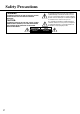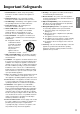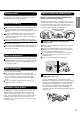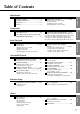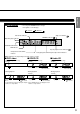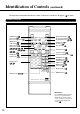Introduction Multichannel Connections DV-S525 DVD Player Instruction Manual MPEG OPEN /CLOSE DIMMER STANDBY/ON PAUSE Multichannel PLAY STOP PHONES Basic Playback MPEG PHONES LEVEL POWER ON OFF MIN DVD / VIDEO CD / CD PLAYER MAX DV-S 525 THIS DVD PLAYER IS MANUFACTURED FOR PLAYBACK OF REGION 3 (SOUTHEAST ASIA) ENCODED DVD SOFTWARE. USE OF SOFTWARE NOT INTENDED FOR REGION 3 PLAYBACK MAY RESULT IN UNDESIRABLE PLAYER PERFORMANCE.
Safety Precautions “WARNING” The lightning flash with arrowhead symbol, within an equilateral triangle, is intended to alert the user to the presence of uninsulated “dangerous voltage” within the product’s enclosure that may be of sufficient magnitude to constitute a risk of electric shock to persons. “TO REDUCE THE RISK OF FIRE OR ELECTRIC SHOCK, DO NOT EXPOSE THIS APPLIANCE TO RAIN OR MOISTURE.
Important Safeguards 2. Retain Instructions – The safety and operating instructions should be retained for future reference. 3. Heed Warnings – All warnings on the appliance and in the operating instructions should be adhered to. 4. Follow Instructions – All operating and use instructions should be followed. 5. Water and Moisture – The appliance should not be used near water – for example, near a bathtub, washbowl, kitchen sink, laundry tub, in a wet basement, or near a swimming pool, and the like. 6.
Precautions DANGER: INVISIBLE LASER RADIATION WHEN OPEN AND INTERLOCK FAILED OR DEFEATED. AVOID DIRECT EXPOSURE TO BEAM. CAUTION: THIS PRODUCT UTILIZES A LASER. USE OF CONTROLS OR ADJUSTMENTS OR PERFORMANCE OF PROCEDURES OTHER THAN THOSE SPECIFIED HEREIN MAY RESULT IN HAZARDOUS RADIATION EXPOSURE. “CLASS 1 LASER PRODUCT ” WARNING: 4 1. This unit is a CLASS 1 LASER PRODUCT and employs a laser inside the cabinet. 2. To prevent the laser from being exposed, do not remove the cover.
You can find the serial number on the rear panel. In case of warranty claim, please report this number. Notes on handling When shipping the DVD player, the original shipping carton and packing materials come in handy. For maximum protection, repack the unit as it was originally packed at the factory. Do not use volatile liquids, such as insect spray, near the DVD player. Do not leave rubber or plastic products in contact with the DVD player for a long time. They will leave marks on the finish.
Features Audiophile-class DVD/VIDEO CD/CD player Component Video Outputs Dolby* Digital Audio Output 10-Bit Video D/A conversion Optical & Coaxial digital audio output 4-power picture zoom Brushed aluminum front panel DTS** Bitstream Digital Out MPEG-2 Play back * Manufactured under license from Dolby Laboratories. “Dolby” and the double-D symbol are trademarks of Dolby Laboratories. Confidential Unpublished Works. ©1992-1997 Dolby Laboratories, Inc. All rights reserved.
Table of Contents Safety Precautions ................................... 2 Important Safeguards ............................... 2 Precautions ............................................ 3-5 Features .................................................... 6 Introduction Introduction Identification of Controls ...................... 8-11 Front panel/rear panel/DVD display Remote controller Preparing the remote controller Operating with the remote controller Connecting to a TV ................................
Identification of Controls See the page in for details.
Introduction ■ DVD display • Pressing of the DIMMER button changes the brightness of the Display. Dimmed Title number indicator Connections Normal Angle icon indicator MEMORY indicator Operating status indicator VCD/Audio CD indicator DVD indicator Repeat playback mode indicators Chapter/track number/PBC indicator Total playing time/remaining time/elapsed time indicators ■ The indicators vary depending on the kinds of discs you play.
Identification of Controls (continued) The instructions in this manual describe the controls on the remote controller. See the page in for details.
1 Open the cover. This section shows you how to use the remote controller. Point the remote controller at the remote sensor and press the buttons. OPEN /CLOSE DIMMER STANDBY/ON PAUSE PLAY STOP PHONES PHONES LEVEL POWER ON OFF STANDBY 30° 2 Insert batteries (AA size). MIN DVD / VIDEO CD / CD PLAYER MAX DV-S 525 Introduction Insert the batteries into the remote controller so you can use it to operate the DVD player.
Connecting to a TV For details of Output sound, see . Connect the DVD player to your TV. Connecting to a TV ■ Setting of the output sound type From the on-screen displays, set the “Audio Out Select” to “Analog 2ch”.
Connecting to an Audio System or TV with COMPONENT VIDEO Inputs For details of Output sound, see . Introduction You can listen to the sound of audio CDs and DVD video in stereo and enjoy the enhanced picture quality of DVD video on a TV with COMPONENT VIDEO inputs. Connecting to an audio system and TV with COMPONENT VIDEO inputs Connections ■ Setting of the output sound type From the on-screen displays, set the “Audio Out Select” to “Analog 2ch”.
Connecting to Optional Equipment You can enjoy high quality dynamic sounds by connecting the DVD player to optional audio equipment. For connection to your TV, see pages 12 and 13. Select the connection type depending on your audio equipment. Notes: • DO NOT connect the DIGITAL OUTPUT jack of the DVD player to the AC-3 RF input of a Dolby Digital Receiver. This input on you’re A/V Receiver is reserved for Laserdisc use only and is incompatible with the DIGITAL OUTPUT jack of the DVD player.
Connecting to an amplifier equipped with a DTS decoder ANALOG OUTPUT VIDEO OUTPUT COMPONENT VIDEO OUTPUT D I G I TAL OUTPUT VIDEO COAXIAL Digital Theater Systems (DTS) DTS is a high quality surround technology used in theaters and now available for home use, on DVD video or audio CDs. If you have a DTS decoder or processor, you can obtain the full benefit or 5.1 channel DTS encoded sound tracks on DVD video or audio CDs.
CAUTION Keep your fingers well clear of the disc tray as it is closing. Neglecting to may cause serious personal injury. Playing a Disc DVD display POWER switch STANDBY/ON button OPEN /CLOSE 3 2 PAUSE 4 PLAY STOP OPEN /CLOSE DIMMER STANDBY/ON STOP PHONES PLAY STOP PHONES LEVEL POWER ON MIN OFF STANDBY DVD / VIDEO CD / CD PLAYER MAX DV-S 525 DIMMER STANDBY/ON PAUSE PHONES PHONES LEVEL POWER ON MIN OFF STANDBY This section shows you the basics on how to play back a disc.
STOP MENU TITLE 2 OPEN/ CLOSE POWER FR PLAY FF PAUSE/STEP DOWN STOP UP SLOW MENU PAUSE/STEP SETUP / / ENTER ENTER TITLE RETURN AUDIO ANGLE SUBTITLE 1 2 3 4 5 6 7 8 9 +10 0 / SUBTITLE ON/OFF RANDOM MEMORY ZOOM CLEAR A-B REPEAT About DVD VCD CD The DVD VCD CD icons on the heading bar show the playable discs for the function described under that heading.
PLAY Playing a Disc (continued) OPEN/ CLOSE POWER FR PLAY FF PAUSE/STEP DOWN STOP UP SLOW MENU FF PAUSE/STEP FR SETUP ENTER TITLE AUDIO RETURN ANGLE SUBTITLE SUBTITLE ON/OFF RANDOM 2 8 30 1 2 3 4 5 6 7 8 9 +10 0 MEMORY ZOOM CLEAR A-B REPEAT SEARCH DISPLAY DIMMER Fast reverse Fast forward SlowMotion Last Play REMOTE CONTROLLER RC-407DV by You can play discs at various speeds, and resume playback from the location where you stopped playback.
OPEN/ CLOSE POWER FR PLAY FF PAUSE/STEP DOWN STOP UP SLOW MENU SETUP OPEN/ CLOSE POWER PLAY SLOW FR PLAY FF PAUSE/STEP DOWN STOP UP SLOW MENU ENTER ENTER TITLE TITLE RETURN ANGLE AUDIO SUBTITLE RETURN ANGLE SUBTITLE SUBTITLE ON/OFF 1 2 3 4 5 6 7 8 9 +10 0 SUBTITLE ON/OFF RANDOM MEMORY ZOOM CLEAR A-B RANDOM 1 2 3 4 5 6 7 8 9 +10 0 REPEAT SEARCH CLEAR A-B REPEAT SEARCH DISPLAY DISPLAY DIMMER REMOTE CONTROLLER MEMORY ZOOM DIMMER REMOT
Locating a Specific Title, Chapter, or Track DVD video disc Title 1 Title 2 VIDEO CD/ Audio CD Chapter 1 Chapter 2 Chapter 1 Chapter 2 Chapter 3 Track 2 Track 1 Track 3 Track 4 Track 5 Normally, DVD videos are divided into titles, and the titles are sub-divided into chapters. VIDEO CDs and audio CDs are divided into tracks. You can quickly locate any specific title, chapter, or track.
PLAY OPEN/ CLOSE POWER FR PLAY FF PAUSE/STEP DOWN STOP UP SLOW MENU DOWN UP / / / ENTER TITLE Number buttons CLEAR SETUP ENTER TITLE AUDIO RETURN ANGLE SUBTITLE SUBTITLE ON/OFF RANDOM 1 2 3 4 5 6 7 8 9 +10 0 MEMORY ZOOM CLEAR A-B REPEAT SEARCH DISPLAY DIMMER SEARCH DVD VCD Press SEARCH.
Playing From the Desired Location OPEN/ CLOSE POWER FR PLAY FF PAUSE/STEP DOWN STOP UP SLOW MENU PLAY SETUP ENTER TITLE AUDIO RETURN ANGLE SUBTITLE SUBTITLE ON/OFF RANDOM 1 2 3 4 5 6 7 8 9 MEMORY ZOOM CLEAR A-B REPEAT Number buttons SEARCH +10 0 DISPLAY DIMMER SEARCH REMOTE CONTROLLER You can locate a specific location by entering its corresponding time (hours, minutes, seconds). DVD VCD CD Entering the time of the desired location 1 SEARCH Press SEARCH twice.
Playing Repeatedly OPEN/ CLOSE POWER FR PLAY FF PAUSE/STEP DOWN STOP UP SLOW MENU PLAY SETUP ENTER TITLE AUDIO RETURN ANGLE SUBTITLE SUBTITLE ON/OFF RANDOM 1 2 3 4 5 6 7 8 9 MEMORY ZOOM CLEAR A-B REPEAT CLEAR REPEAT SEARCH +10 0 DISPLAY A-B DIMMER REMOTE CONTROLLER RC-407DV by You can play back a specific title, chapter, track, or segment repeatedly.
Playing in a Favorite Order OPEN/ CLOSE POWER FR PLAY FF PAUSE/STEP DOWN STOP UP SLOW MENU TITLE : 2 CHAPTER : 25 TITLE : 2 CHAPTER : 12 TITLE : 1 CHAPTER : 1 3 / SETUP / / ENTER TITLE AUDIO 2 RETURN ANGLE SUBTITLE SUBTITLE ON/OFF RANDOM TITLE : 2 CHAPTER : 25 TITLE : 2 CHAPTER : 12 TITLE : 1 CHAPTER : 1 1 2 4 5 6 7 8 9 +10 0 MEMORY 1 3 ZOOM CLEAR A-B REPEAT CLEAR SEARCH DISPLAY DIMMER 2 REMOTE CONTROLLER RC-407DV by You can combine your favorite titles,
Playing in Random Order OPEN/ CLOSE POWER FR PLAY FF PAUSE/STEP DOWN STOP UP SLOW MENU PLAY UP SETUP ENTER TITLE AUDIO RETURN ANGLE SUBTITLE SUBTITLE ON/OFF TITLE : 1 CHAPTER TITLE : 1 : 3 CHAPTER : 3 TITLE : 2 CHAPTER TITLE : 2 : 2 CHAPTER : 2 TITLE : 3 CHAPTER TITLE : 3 : 1 CHAPTER : 1 1 2 3 4 5 6 7 8 +10 0 RANDOM MEMORY ZOOM CLEAR A-B REPEAT 9 Number buttons RANDOM CLEAR SEARCH DISPLAY DIMMER SEARCH REMOTE CONTROLLER RC-407DV by You can play back titles, chap
Zooming a Picture OPEN/ CLOSE POWER FR PLAY FF PAUSE/STEP DOWN STOP UP SLOW MENU SETUP / / / ENTER TITLE AUDIO RETURN ANGLE RETURN SUBTITLE SUBTITLE ON/OFF RANDOM 1 2 4 5 6 7 8 9 +10 0 MEMORY 3 ZOOM CLEAR A-B REPEAT CLEAR ZOOM SEARCH DISPLAY DIMMER REMOTE CONTROLLER RC-407DV by You can magnify areas within a picture. DVD Zooming a picture ZOOM Press ZOOM during normal, slow or still playback.
Selecting the Camera Angle OPEN/ CLOSE POWER FR PLAY FF PAUSE/STEP DOWN STOP UP SLOW MENU SETUP 2 ENTER TITLE RETURN AUDIO ANGLE SUBTITLE 1 2 3 4 5 6 SUBTITLE ON/OFF RANDOM 7 ANGLE : 1 ANGLE : 2 8 ANGLE : 3 MEMORY ZOOM CLEAR A-B REPEAT 1, 2 CLEAR 9 SEARCH +10 0 DISPLAY DIMMER REMOTE CONTROLLER RC-407DV by If the scene was recorded from multiple angles, you can easily change the camera angle of the scene you are watching.
Selecting a Language OPEN/ CLOSE POWER FR PLAY FF PAUSE/STEP DOWN STOP UP SLOW MENU SETUP 2 ENTER TITLE RETURN AUDIO ANGLE SUBTITLE 1 2 3 4 5 6 SUBTITLE ON/OFF RANDOM Good morning! Bon jour! ¡Buenos días! 7 8 MEMORY ZOOM CLEAR A-B REPEAT 1, 2 CLEAR 9 SEARCH +10 0 DISPLAY DIMMER REMOTE CONTROLLER RC-407DV by You can select a preferred language and sound recording system from those included on the DVD video.
Selecting Subtitles OPEN/ CLOSE POWER FR PLAY FF PAUSE/STEP DOWN STOP UP SLOW MENU SETUP / ENTER TITLE AUDIO RETURN ANGLE SUBTITLE SUBTITLE ON/OFF RANDOM 1 2 3 4 5 6 7 8 9 +10 0 MEMORY ZOOM CLEAR A-B REPEAT SUBTITLE ON/OFF SUBTITLE CLEAR SEARCH DISPLAY DIMMER Good evening! Bon soir! ¡Buenas tardes! REMOTE CONTROLLER RC-407DV by You can display subtitles on the TV screen and select a subtitle language from those included on the DVD video.
Viewing the Operational Information OPEN/ CLOSE POWER FR PLAY FF PAUSE/STEP DOWN STOP UP SLOW MENU SETUP ENTER TITLE AUDIO RETURN ANGLE SUBTITLE SUBTITLE ON/OFF RANDOM 1 2 3 4 5 6 7 8 9 +10 0 MEMORY ZOOM CLEAR A-B REPEAT SEARCH DISPLAY DISPLAY DIMMER REMOTE CONTROLLER RC-407DV by You can view information about a disc and its operational status on the TV screen. DVD VCD CD DVD Press DISPLAY during stop. Press DISPLAY during playback.
Customizing the Function Settings OPEN/ CLOSE POWER FR PLAY FF PAUSE/STEP DOWN STOP UP SLOW MENU SETUP ENTER TITLE RETURN AUDIO ANGLE SUBTITLE 1 2 3 4 5 6 7 8 9 +10 0 SUBTITLE ON/OFF RANDOM MEMORY ZOOM CLEAR A-B REPEAT 2 1 2 SEARCH DISPLAY DIMMER REMOTE CONTROLLER RC-407DV by You can change the default settings to customize performance to your preference. Setting procedure SETUP Press SETUP during stop. 3 The following on-screen display appears.
Customizing the Function Settings (continued) Setting details Setting Details Page On-screen language DVD To select a preferred language for on-screen displays. 33 Disc menu language DVD To select a preferred language for disc menus. 33 Audio language DVD To select a preferred language for the sound track. 33 Subtitle language DVD To select preferred language for subtitles. 34 TV shape DVD Black level DVD VCD To select the black level of playback pictures.
Setting details Notes: LANGUAGE On-Screen Language Disc Menu Language Audio Language Subtitle Language VCD • Some DVD video may not include your preselected language. In this case, the DVD player automatically displays disc menus consistent with the disc’s initial language setting. English Chinese Malaysian CD Audio language DVD English : To view on-screen displays in English. Chinese : To view on-screen displays in Chinese. Malaysian : To view on-screen displays in Malaysian.
Customizing the Function Settings (continued) Setting details Subtitle language DVD LANGUAGE On-Screen Language Disc Menu Language Audio Language Subtitle Language English Chinese Malaysian Others ENG ENG ENG --- English Chinese Malaysian No Subtitles Others : To display subtitles in English. : To display subtitles in Chinese. : To display subtitles in Malaysian. : To make a further choice. After pressing the ENTER button, follow steps 1) - 4)below. 1) Obtain the abbreviation of the preferred .
Black level PICTURE TV Shape 4:3LB Black Level Nrml Auto PAL/Auto DVD VCD 4:3 LetterBox 4:3 Normal 16:9Widescreen PICTURE TV Shape 4:3LB Black Level NRML Auto PAL/Auto TV Shape 4:3 LetterBox: 4:3 Normal: Enhanced Normal DVD Select when a 4:3 TV is connected. Displays theatrical images with masking bars above and below the picture. Set to your preference and monitor's ability. Select the brightness of playback pictures. Enhanced: Normal: Expanded black level. (0 IRE) Standard black level.(7.
Customizing the Function Settings (continued) Setting details Notes: AUDIO Audio Out Select Dynamic Range Control Karaoke Vocal Extended Audio Feature • This function works only on playback of Dolby Bitstream On Off Off Bitstream Analog 2ch PCM Digital recorded discs. • The level of Dynamic Range Reduction may differ depending on the DVD video. Karaoke vocal Audio Out Select DVD VCD CD Select the output sound format corresponding to your system connection. .
Screen Saver DISPLAY On-Screen Displays OSD Background Color Extended Subtitle Features Screen Saver On Gray Off On DVD Off On DISPLAY On-Screen Displays OSD Background Color Extended Subtitle Features Screen Saver DVD ON-Screen Display VCD DVD ) are On Gray Off On Off: The screen saver does not work. On: The screen saver works. ) are VCD DISPLAY On-Screen Displays OSD Background Color Extended Subtitle Features Screen Saver Off On CD Off: Operational modes (e.g. “PLAY”, not displayed.
Customizing the Function Settings (continued) Setting details OPERATION Pause/Still Parental Lock Title Stop PBC After you select OPERATION your preference. Pause / Still Auto Off Off On Auto Frame For normal use. Image can be paused without shaking. Frame: The resolution of still pictures is improved, so that you can make a motionless picture more clearer when you pause it. DVD Parental Lock DVD videos equipped with the parental lock function are rated according to their content.
Title Stop Locked Viewable Level8 Level7 Level6 Level5 Level4 Level3 Level2 Level1 DVD OPERATION Pause/Still Parental Lock Title Stop PBC Auto Off Off On Off On 3) Press the / buttons to select the parental lock level, then press the ENTER button. You cannot play DVD videos rated higher than the level you selected unless you cancel the parental lock function. For example, when you select level 7, discs rated higher than level 7 are locked out and cannot be played.
Table of Languages Table of languages and their abbreviations Abbreviation Language of the Language ––– No alternate language Chinese Dutch English French German Italian Japanese Korean Malay Spanish Afar Abkhazian Afrikaans Amharic Arabic Assamese Aymara Azerbaijani Bashkir Belorussian Bulgarian Bihari Bislama CHI (ZH) DUT (NL) ENG (EN) FRE (FR) GER (DE) ITA (IT) JPN (JA) KOR (KO) MAY (MS) SPA (ES) AA AB AF AM AR AS AY AZ BA BE BG BH BI BN Bengali,Bangla BO Tibetan BR Breton CA Catalan CO Corsican CS C
Notes on Discs This section shows you how to handle, clean, and store discs. Playable discs • Do not touch the playback side of the disc. Playback side • Do not attach paper or tape to discs. On cleaning discs • Fingerprints and dust on the disc cause picture and sound deterioration. Wipe the disc from the center outwards with a soft cloth. Always keep the disc clean.
Before Calling Service Personnel Check the following guide for the possible cause of a problem before contacting service. Symptoms and correction Cause Correction No power. The power plug is disconnected. Connect the power plug into the wall outlet securely. 16 No picture. • The TV is not set to receive DVD signal output. • Select the appropriate video input mode on the TV so the picture from the DVD player appears on the TV screen. • Connect the video cable into the jacks securely.
Specifications DVD player/outputs/supplied accessories DVD player Power supply Power consumption Weight External dimensions Signal system Laser Frequency range (digital audio) Signal-to-noise ratio (digital audio) Audio dynamic range (digital audio) Harmonic distortion (digital audio) Wow and flutter Operating conditions AC 100-240V, 50/60Hz 22 W 3.8 kg, 8.4 lbs. 435 × 91 × 306 mm (W/H/D), 17-1/8" × 3-9/16" × 12 1/16" (W/H/D) PAL/3.
Sales & Product Planning Div.: 2-1, Nisshin-cho, Neyagawa-shi, OSAKA 572-8540, JAPAN Tel: 0720-31-8111 Fax: 0720-33-5222 http://www.onkyo-intl.com ONKYO U.S.A. CORPORATION 18 Park Way, Upper Saddle River, N.J. 07458, U.S.A. Tel: 201-785-2600 Fax: 201-785-2650 http://www.onkyousa.com ONKYO EUROPE ELECTRONICS GmbH Liegnitzerstrasse 6, 82194 Groebenzell, GERMANY Tel: +49-8142-4401-0 Fax: +49-8142-4401-555 http://www.onkyo.