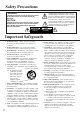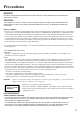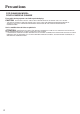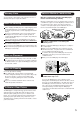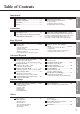Introduction Connections DV-S717 DVD Player Basic Playback Instruction Manual CINEMA SCAN STANDBY/ ON ENTER RETURN STANDBY POWER OFF OPEN/CLOSE PHONER LEVEL MENU PAUSE STOP PLAY DIMMER MAX DVD / VIDEO CD / CD PLAYER THIS DVD PLAYER IS MANUFACTURED FOR PLAYBACK O F R E G I O N 1 ( U S A , C A N A DA ) E N C O D E D DV D SOFTWARE. USE OF SOFTWARE NOT INTENDED FOR REGION 1 PLAYBACK MAY RESULT IN UNDESIRABLE PLAYER PERFORMANCE.
Safety Precautions “WARNING” The lightning flash with arrowhead symbol, within an equilateral triangle, is intended to alert the user to the presence of uninsulated “dangerous voltage” within the product’s enclosure that may be of sufficient magnitude to constitute a risk of electric shock to persons. “TO REDUCE THE RISK OF FIRE OR ELECTRIC SHOCK, DO NOT EXPOSE THIS APPLIANCE TO RAIN OR MOISTURE.
Precautions DANGER: Introduction INVISIBLE LASER RADIATION WHEN OPEN AND INTERLOCK FAILED OR DEFEATED. AVOID DIRECT EXPOSURE TO BEAM. CAUTION: THIS PRODUCT UTILIZES A LASER. USE OF CONTROLS OR ADJUSTMENTS OR PERFORMANCE OF PROCEDURES OTHER THAN THOSE SPECIFIED HEREIN MAY RESULT IN HAZARDOUS RADIATION EXPOSURE. FOR U.S.A. MODEL: 1.This laser is covered by a housing which prevents exposure during operation or maintenance.
Precautions FOR CANADIAN MODEL: POUR LE MODELE CANADIEN: For models having a power cord with a polarized plug. CAUTION: TO PREVENT ELECTRIC SHOCK, MATCH WIDE BLADE OF PLUG TO WIDE SLOT, FULLY INSERT. • THIS DIGITAL APPARATUS DOES NOT EXCEED THE CLASS B LIMITS FOR RADIO NOISE EMISSION FROM DIGITAL APPARATUS SET OUT IN THE RADIO INTERFERENCE REGULATIONS OF THE CANADIAN DEPARTMENT OF COMMUNICATIONS. Sur les modèles dont la fiche est polarisée.
You can find the serial number on the rear panel. In case of warranty claim, please report this number. Notes on Handling When shipping the DVD player, the original shipping carton and packing materials come in handy. For maximum protection, repack the unit as it was originally packed at the factory. Do not use volatile liquids, such as insect spray, near the DVD player. Do not leave rubber or plastic products in contact with the DVD player for a long time. They will leave marks on the finish.
Features Audiophile-class DVD/VIDEO CD/CD player Component Video Outputs (Gold-Plated) Dolby* Digital Audio Output 10-Bit Video D/A conversion Optical & Coaxial digital audio output Complete front-panel control 4-power picture zoom Brushed aluminum front panel DTS** Bitstream Digital Out 3D DNR function * Manufactured under license from Dolby Laboratories. “Dolby”, “Pro Logic” and the double-D symbol are trademarks of Dolby Laboratories. Confidential Unpublished Works. ©1992-1997 Dolby Laboratories, Inc.
Table of Contents Safety Precautions .................................... 2 Important Safeguards ............................... 2 Precautions ............................................ 3-5 Features .................................................... 6 Introduction Introduction Identification of Controls ...................... 8-11 Front Panel/Rear Panel/DVD display Remote Controller Preparing the Remote Controller Operating with the Remote Controller Connecting to a TV ...............................
Identification of Controls See the page in for details.
Introduction ■ DVD Display • Pressing of the DIMMER button changes the brightness of the Display.
Identification of Controls (continued) The instructions in this manual describe the controls on the remote controller. See the page in for details.
1 Open the cover. This section shows you how to use the remote controller. Point the remote controller at the remote sensor and press the buttons. 30° Introduction Insert the batteries into the remote controller so you can use it to operate the DVD player. Operating with the Remote Controller Connections Preparing the Remote Controller 30° Within about 5 m (16-11/16 feet) 2 Insert batteries (AA size). Make sure to match the + and – on the batteries to the marks inside the battery compartment.
Connecting to a TV For details of Output sound, see 29 . Connect the DVD player to your TV. Connecting to a TV ■ Setting of the output sound type From the on-screen displays, set the “Audio Out Select” to “Analog 2ch”.
Connecting to an Audio System or TV with COMPONENT VIDEO Inputs For details of Output sound, see 29 . ■ Setting of the output sound type From the on-screen displays, set the “Audio Out Select” to “Analog 2ch”. 38 To wall outlet Connections Connecting to an Audio System and TV with COMPONENT VIDEO Inputs Introduction You can listen to the sound of audio CDs and DVD video discs in stereo and enjoy the enhanced picture quality of DVD video discs on a TV with COMPONENT VIDEO inputs.
Connecting to Optional Equipment You can enjoy high quality dynamic sounds by connecting the DVD player to optional audio equipment. For connection to your TV, see pages 12 and 13. Select the connection type depending on your audio equipment. When connecting the optical digital cable, remove the cap and fit the connector into the jack firmly. When not using the jack, keep it capped to protect it from dust intrusion.
Connecting to an Amplifier Equipped With a DTS Decoder ANALOG OUTPUT VIDEO OUT DIGITAL OUTPUT Digital Theater Systems (DTS) DTS is a high quality surround technology used in theaters and now available for home use, on DVD video discs or audio CDs. If you have a DTS decoder or processor, you can obtain the full benefit or 5.1 channel DTS encoded sound tracks on DVD video discs or audio CDs.
CAUTION Keep your fingers well clear of the disc tray as it is closing. Neglecting to may cause serious personal injury. Playing a Disc STANDBY/ON button DVD display POWER switch CINEMA SCAN STANDBY/ON ENTER RETURN STANDBY POWER OPEN /CLOSE OFF PHONES PHONES LEVEL MIN TITLE PAUSE STOP DVD / VIDEO CD / CD PLAYER This section shows you the basics on how to play back a disc.
1 2 / / MENU TITLE 1 2 3 4 5 6 7 8 9 +10 0 To obtain a higher quality picture Occasionally, some picture noise not usually visible during a normal broadcast may appear on the TV screen while playing a DVD video disc because the high resolution pictures on these discs include a lot of information. While the amount of noise depends on the TV you use with this DVD player, you should generally reduce the sharpness adjustment on your TV when viewing DVD video discs.
Playing a Disc (continued) Shuttle Ring Jog Dial 2 8 30 3 1 2 4 5 6 7 8 9 +10 0 PLAY PAUSE Fast reverse Fast forward SlowMotion FF Last Play FR REMOTE CONTROLLER You can play back discs at various speeds, and resume playback from the location where you stopped playback. DVD VCD DVD CD Using the Shuttle Ring You can play back a disc at ×2, ×8 or ×30 the normal speed. Turn the shuttle ring during playback.
3 1 2 3 1 2 4 5 6 4 5 6 7 8 9 7 8 9 +10 0 +10 0 PLAY 2 1 SLOW REMOTE CONTROLLER REMOTE CONTROLLER DVD Playing in Slow-Motion VCD CD Resuming Playback from the Same Location You can stop playback and resume playback later from the same location on the disc. 1 during playback. S LOW Press STOP e at the location where you want to interrupt playback. STOP Each time you press the SLOW button, the slow-motion speed changes.
Locating a Specific Title, Chapter, or Track DVD video disc Title 1 Chapter 1 Chapter 2 Title 2 VIDEO CD/ Audio CD Chapter 1 Chapter 2 Chapter 3 Track 2 Track 1 Track 3 Track 4 Track 5 Normally, DVD video discs are divided into titles, and the titles are sub-divided into chapters. VIDEO CDs and audio CDs are divided into tracks. You can quickly locate any specific title, chapter, or track.
/ / / ENTER TITLE Number buttons 3 1 2 4 5 6 7 8 9 +10 0 CLEAR SEARCH PLAY UP DOWN REMOTE CONTROLLER VCD Locating a Specific Chapter or Track Directly If you know the chapter or track number you want to play, you can locate it directly. 1 UP 2 1 T i t l e: Chapter : 3 2 1 3 4 5 6 7 8 9 +10 0 1 T i t l e: Chapter : Press Down or Up repeatedly to display the chapter or track number you want. The DVD player starts playback from the selected chapter or track.
Playing From the Desired Location 1 2 3 4 5 6 7 8 9 +10 0 DISC MEMORY NUMBER SEARCH PLAY REMOTE CONTROLLER You can play a disc from the desired location. DVD Storing Locations in the Memory The DVD player memorizes a location of a disc, so that you can start playback from there later. DISC MEMORY Press DISC MEMORY at the location where you want to start playback later.
Playing Repeatedly 3 1 2 4 5 6 7 8 9 +10 0 CLEAR PLAY A-B REPEAT REMOTE CONTROLLER You can play back a specific title, chapter, track, or segment repeatedly. (Title repeat, chapter/track repeat, A-B repeat) DVD VCD DVD CD Repeating a Title, Chapter, or Track You can play back a specific segment repeatedly. (A-B repeat) 1 1 2 REPEAT CD Repeating a Specific Segment You can play back the same title, chapter, or track repeatedly.
Playing in a Favorite Order Title : 2 Chapter : 25 Title : 2 Chapter : 12 / Title : 1 Chapter : 1 2 2 3 1 2 4 5 6 7 8 9 +10 0 / CLEAR 3 1 You can combine your favorite titles, chapters, or tracks and play them in any order. You can program up to 28 items into the memory. (Memory playback) REMOTE CONTROLLER DVD VCD CD Setting Titles, Chapters, or Tracks in a Favorite Order The DVD player automatically plays back titles, chapters, or tracks in the order you program.
Playing in Random Order TITLE Title : 1: 1 CHAPTER Chapter : 3: 3 Title : 2 Chapter : 2 1 2 3 4 5 6 7 8 9 +10 0 Number buttons CLEAR SEARCH PLAY UP RANDOM Title : 3 Chapter : 1 REMOTE CONTROLLER You can play back titles, chapters within a title, or tracks in random order. (Random playback) DVD DVD Playing Titles in Random Order VCD CD Playing Chapters or Tracks in Random Order The DVD player automatically selects the titles in a DVD video disc and plays them randomly.
Selecting 3D DNR Picture Enhancement / / ZOOM 1 3D DNR 2 4 5 6 7 8 9 +10 0 REMOTE CONTROLLER You can enhance picture quality during playback. (3D DNR) DVD VCD Selecting 3D DNR On/Off You can view a picture with less video noise. Press 3D DNR during playback. 3D DNR The current setting appears. Each time you press the 3D DNR button, the effect changes as follows.
Zooming a Picture / RETURN / / ZOOM 1 2 3 4 5 6 7 8 9 +10 0 CLEAR REMOTE CONTROLLER You can magnify areas within a picture. DVD Zooming a Picture You can zoom in on a picture. You can shift the zoom point as well. To resume normal playback ZOOM Press ZOOM during normal, slow or still playback. If you further press the ZOOM button repeatedly, the magnification level increases. ZOOM Press ZOOM repeatedly so that "Zoom" disappears.
Selecting the Camera Angle Angle : 1 Angle : 2 1, 2 2 3 1 2 4 5 6 7 8 9 +10 0 CLEAR Angle : 3 REMOTE CONTROLLER You can select a preferred camera angle to watch a scene. DVD Changing the Camera Angle If the scene was recorded from multiple angles, you can easily change the camera angle of the scene you are watching. 1 ANGLE Press ANGLE while playing a scene recorded with multiple angles.
Selecting a Language Good morning! Bon jour! 1, 2 2 ¡Buenos días! 3 1 2 4 5 6 7 8 9 +10 0 CLEAR REMOTE CONTROLLER You can select a preferred language. DVD Selecting a Playback Audio Setting You can select a preferred language and sound recording system from those included on the DVD video disc. 1 AUDIO Press AUDIO during playback. The current audio setting appears for about 3 seconds.
SUBTITLE SUBTITLE ON/OFF / Selecting Subtitles Good evening! Bon soir! 3 1 2 4 5 6 7 8 9 +10 0 CLEAR ¡Buenas tardes! REMOTE CONTROLLER You can display subtitles on the TV screen and select a preferred subtitle language. DVD Selecting a Subtitle Language Turning Subtitles On or Off You can select whether to display subtitles or not. SUBTITLE ON / OFF You can select a subtitle language from those included on the DVD video disc. Press SUBTITLE ON/OFF during playback.
Using the On-Screen Display DISPLAY 3 1 2 4 5 6 7 8 9 +10 0 REMOTE CONTROLLER You can view information about a disc and its operational status on the TV screen. DVD VCD CD Checking the Operational Status You can view the current title number, track number, and total playing time of the disc on the TV screen. Press DISPLAY during stop. Each time you press the DISPLAY button, the on-screen display changes as follows. Current title number Current chapter number e.g.
1 Customizing the Function Settings 2 2 3 1 2 4 5 6 7 8 9 +10 0 REMOTE CONTROLLER You can change the default settings to customize performance to your preference. Selecting a Setting Category The setting menu asks you to select a setting category from LANGUAGE, PICTURE, AUDIO, DISPLAY and OPERATION, Each selected category will provide you setting details. 1 SET UP Press SET UP during stop. The setting menu appears. 2 Press / to select the category, then press ENTER.
Setting VCD Details Page On-Screen Language DVD To select a preferred language for on-screen displays. 34 Disc menu Language DVD To select a preferred language for disc menus. 34 Audio Language DVD To select a preferred language for the sound track. 35 Subtitle Language DVD To select preferred language for subtitles. 35 TV Shape Black Level DVD To select a picture size according to the aspect ratio of your TV To select the black level of playback pictures.
Customizing the Function Settings (continued) After you select LANGUAGE 32 , adjust to your preference. LANGUAGE Setting 3 (Continued from page 32.) ENTER Press / to select the item, then press ENTER. On-Screen Language DVD VCD CD ENTER ENTER ENTER LANGUAGE On-Screen Language Disc Menu Language Audio Language Subtitle Language ENG ENG ENG --- If you do not make any other settings, proceed to step 4.
4 3 1 RETURN 2 ENTER RETURN 3 4 5 6 7 8 9 +10 0 REMOTE CONTROLLER : If you press the RETURN button while a menu appears on the screen, you will return to the previous menu screen displayed. DVD Audio Language VCD CD DVD ENTER Select a preferred language by pressing / , and then press ENTER. ENTER LANGUAGE On-Screen Language Disc Menu Language Audio Language Subtitle Language ENG ENG ENG --- If you do not adjust any other settings, proceed to step 4.
Customizing the Function Settings (continued) After you select PICTURE 32 , adjust to your preference. PICTURE Setting 3 (Continued from page 32.) ENTER Press / TV Shape to select the item, then press ENTER. DVD 4:3 LetterBox: Select when a 4:3 TV is connected. Displays theatrical images with masking bars above and below the picture. 4:3 Normal: Select when a 4:3 TV is connected. Displays pictures cropped to fill your TV screen. Either or both sides of the picture are cut off.
4 3 RETURN 1 2 3 4 5 6 7 8 9 +10 0 RETURN REMOTE CONTROLLER : If you press the RETURN button while a menu appears on the screen, you will return to the previous menu screen displayed. DVD Black Level DVD VCD VCD Enhanced: Expanded black level. Normal: Standard black level. PICTURE TV Shape 4:3LB Black Level Nrml Enhanced Normal ENTER Select the black level by pressing and then press ENTER. / , If you do not make any other settings, proceed to step 4. SET UP Press SETUP.
Customizing the Function Settings (continued) After you select AUDIO 32 , adjust to your preference. DVD VCD CD Audio Setting 3 (Continued from page 32.) ENTER Press / to select the item, then press ENTER. Audio Out Select DVD VCD CD Select the output sound type according to your system connection. ENTER AUDIO Audio Out Select Dynamic Range Control Karaoke Vocal Extended Audio Feature For details of sound recording systems, see 29 .
Customizing the Function Settings 4 (continued) 3 RETURN 1 2 3 4 5 6 7 8 9 +10 0 RETURN REMOTE CONTROLLER : If you press the RETURN button while a menu appears on the screen, you will return to the previous menu screen displayed. DVD Audio Setting (continued) (Continued) ENTER Dynamic Range Control DVD On: Dynamic range is reduced. Off: Full dynamic range is maintained.
Customizing the Function Settings (continued) After you select DISPLAY 32 , adjust to your preference. DISPLAY Setting 3 (Continued from page 32) ENTER Press / to select the item, then press ENTER. ON-Screen Display DVD VCD CD On: Operational modes are displayed on-screen. (e.g. “PLAY”, Off: Operational modes are not displayed.
4 3 RETURN 1 2 3 4 5 6 7 8 9 +10 0 RETURN REMOTE CONTROLLER : If you press the RETURN button while a menu appears on the screen, you will return to the previous menu screen displayed. DVD DVD Screen Saver VCD CD VCD On: The screen saver works. Off: The screen saver does not work. DISPLAY On-Screen Displays OSD Background Color Extended Subtitle Features Screen Saver On Gray Off On Off On ENTER ENTER Select "On" or "Off" by pressing and then press ENTER.
Customizing the Function Settings (continued) After you select OPERATION 32 , adjust to your preference. OPERATION Setting 3 (Continued from page 32.) ENTER Press / to select the item, then press ENTER. DVD Pause / Still Auto: For normal use. Pictures can pause without shaking. Frame: The resolution of still pictures is raised, so that you can make especially a motionless picture more clearer when you pause it.
3 1 2 3 4 5 6 7 8 9 +10 0 RETURN CLEAR Number buttons STOP RETURN REMOTE CONTROLLER : If you press the RETURN button while a menu appears on the screen, you will return to the previous menu screen displayed. DVD When you select “On” 42 : 1) Press the / buttons to select the country whose standards were used to rate the DVD video disc, then press the ENTER button.
Customizing the Function Settings (continued) OPERATION Setting (continued) (Continued) Remote Confirmation DVD VCD CD On: Beeper sounds with each remote operation. Off: The beeper does not sound. OPERATION Pause/Still Parental Lock Remote Confirmation Title Stop PBC Auto Off On Off On Off On ENTER ENTER Select "On" or "Off" by pressing and then press ENTER. / , / , If you do not make any other settings, proceed to step 4.
4 3 RETURN 1 2 3 4 5 6 7 8 9 +10 0 RETURN REMOTE CONTROLLER : If you press the RETURN button while a menu appears on the screen, you will return to the previous menu screen displayed. DVD SET UP CD Press SETUP. The setting menu disappears.
Table of Languages Table of Languages and Their Abbreviations Abbreviation Language of the Language ––– CHI (ZH) DUT (NL) ENG (EN) FRE (FR) GER (DE) ITA (IT) JPN (JA) KOR (KO) MAY (MS) SPA (ES) AA AB AF AM AR AS AY AZ BA BE BG BH BI BN BO BR CA CO CS CY DA DZ EL 46 No alternate language Chinese Dutch English French German Italian Japanese Korean Malay Spanish Afar Abkhazian Afrikaans Amharic Arabic Assamese Aymara Azerbaijani Bashkir Belorussian Bulgarian Bihari Bislama Bengali,Bangla Tibetan Breton Cat
Notes on Discs This section shows you how to handle, clean, and store discs. On Handling Discs Playable Discs • Do not touch the playback side of the disc. This DVD video player can play back the following discs. Disc mark Playback side • Do not attach paper or tape to discs. On Cleaning Discs • Fingerprints and dust on the disc cause picture and sound deterioration. Wipe the disc from the center outwards with a soft cloth. Always keep the disc clean.
Before Calling Service Personnel Check the following guide for the possible cause of a problem before contacting service. Symptoms and Correction Symptom Cause Correction No power. The power plug is disconnected. Connect the power plug into the wall outlet securely. No picture. • The TV is not set to receive DVD signal output. • Select the appropriate video input mode on the TV so the picture from the DVD player appears on the TV screen. • The video cable is not connected securely.
Specifications DVD Player/Outputs/Supplied Accessories DVD Player Power supply AC 120 V, 60 Hz Power consumption 20 W Weight 4.
Memo 50
Others Memo 51
Sales & Product Planning Div.: 2-1, Nisshin-cho, Neyagawa-shi, OSAKA 572-8540, JAPAN Tel: 0720-31-8111 Fax: 0720-33-5222 ONKYO U.S.A. CORPORATION 200 Williams Drive, Ramsey, N.J. 07446, U.S.A. Tel: 201-825-7950 Fax: 201-825-8150 E-mail: onkyo@onkyousa.com ONKYO EUROPE ELECTRONICS GmbH Industriestrasse 20, 82110 Germering, GERMANY Tel: 089 84 93 20 Fax: 089 84 93 226 E-mail: info@onkyo.