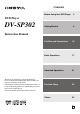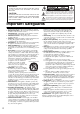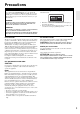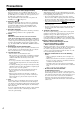Contents Before Using Your DVD Player 2 Getting Started 6 DVD Player DV-SP302 Instruction Manual Thank you for purchasing an Onkyo DVD Player. Please read this manual thoroughly before making connections and turning on the power. Following the instructions in this manual will enable you to obtain optimum performance and listening enjoyment from your new DVD Player.
WARNING: TO REDUCE THE RISK OF FIRE OR ELECTRIC SHOCK, DO NOT EXPOSE THIS APPLIANCE TO RAIN OR MOISTURE. WARNING AVIS RISK OF ELECTRIC SHOCK DO NOT OPEN RISQUE DE CHOC ELECTRIQUE NE PAS OUVRIR The lightning flash with arrowhead symbol, within an equilateral triangle, is intended to alert the user to the presence of uninsulated “dangerous voltage” within the product’s enclosure that may be of sufficient magnitude to constitute a risk of electric shock to persons.
Precautions This unit contains a semiconductor laser system and is classified as a “CLASS 1 LASER PRODUCT.” So, to use this model properly, read this Instruction Manual carefully. In case of any trouble, please contact the store where you purchased the unit. To prevent being exposed to the laser beam, do not try to open the enclosure. The label below is applied on the rear panel except for USA and Canadian models. DANGER: VISIBLE LASER AND INVISIBLE RADIATION WHEN OPEN AND INTERLOCK FAILED OR DEFEATED.
Precautions 1. Regional Restriction Codes (Region Number) Regional restriction codes are built into DVD Players and DVD video media for each sales region. If the regional code of the DVD Player does not match one of the regional codes on the DVD video, playback is not possible. The regional number can be found on the rear panel of the DVD Player (e.g., 1 for Region 1). 2. About This Manual This manual explains the basic procedures for operating the DVD Player.
Table of Contents Before Using Your DVD Player Important Safeguards / Precautions / Table of Contents .....................................................2 Getting Started Notes on Discs .........................................................................................................................6 Playable Discs / About Video CDs / MP3/WMA/JPEG Compatibility / Handling Discs / Cleaning Discs / Storing Discs / Differences in Disc Composition Features/Supplied Accessories ........................
Notes on Discs • • Playable Discs This DVD Player can playback the following discs. • Disc Mark DVD Videos VIDEO CDs Audio CDs • CD-Rs*1 • CD-RWs*1 *1 You cannot playback discs other than those listed above. This unit can play DVD-R, DVD+R, DVD-RW, and DVD+RW discs, but depending on the recording unit, the disc manufacturer, etc., playback sometimes may not be possible. This player cannot playback any of the following discs.
About Video CDs This DVD Player supports Video CDs equipped with the PBC (Version 2.0) function (PBC is the abbreviation for Playback Control). You can enjoy two playback variations depending on the type of disc. • Video CD not equipped with PBC function (Version 1.1) Sound and movies can be played on this DVD Player in the same way as an audio CD. • Video CD equipped with PBC function (Version 2.
Notes on Discs Handling Discs • Differences in Disc Composition Do not touch the playback side of the disc. ■ DVD All discs are divided into smaller, more manageable sections so that you can find specific content more easily. DVDs are divided into one or more titles. Each title may be further divided into several chapters. Occasionally, a chapter may contain index points, effectively dividing the chapter into several parts. Playback side • Do not attach paper or tape to discs.
Features/Supplied Accessories Features • • • • • • • • • • • • • • Plays DVD Video Discs, Video CDs, CDs 10-bit Video DAC Simultaneous output to all video connections Digital outputs pass DTS®*1, Dolby®*2 Digital and PCM Signals Built-In Dolby® Digital decoder Full-function remote controller Direct Digital Path Pass 96 kHz PCM digital stream CD-R and CD-RW playable MP3/WMA*3 CD Playback JPEG CD Playback Progressive Scan Video Output PAL Progressive (Not on American model) VLSC*4 (Vector Liner Shaping Circu
Control Position and Names Front Panel For operational instructions, see the page indicated in brackets [ ]. 1 POWER button [17] 7 Play/Pause £/8 button [18] Turns on the main power supply. 2 STANDBY/ON button [17] Toggle for standby and on. 3 STANDBY indicator [17] Lights in the standby mode. 4 Disc tray [18] 5 Open/Close 0 button [18] Press to open or close the disc tray. 6 Stop 7 button [18] Stops playing a disc.
Display PROGRESSIVE PBC TITLE CHAPTER TRACK HOUR MIN MEM. SEC REPEAT 1ALLA-B RESUME RANDOM DVD CD VCD MP3 1 Disc indicators 8 Time indicator Indicates the type of disc currently loaded. 2 Play/Pause indicators Illuminates in play or pause mode. 3 PROGRESSIVE indicator Illuminates when the DVD Player is set to progressive mode. 4 PBC indicator Illuminates when PBC is on for Video CD. 5 TITLE indicator Illuminates to indicate the current title number.
Control Position and Names Remote Controller For operational instructions, see the page indicated in brackets [ ]. 8 MENU button Displays the DVD Disc Menu on the TV screen. 9 Cursor buttons (5/∞/2/3) Use the cursor buttons to select the items or settings. : ENTER button 1 STANDBY/ON button [17] Toggle for standby on and off. 2 DIMMER button [17] Toggle to control the lightness of the display (3 steps). 3 RANDOM button [25] Press to random playback. 4 REPEAT button [25] Press to repeat playback.
Preparing the Remote Controller Remove the battery compartment cover by pressing the tab and lifting up the cover. Point the remote controller toward the remote control sensor. Remote control sensor 30˚ pp ro x .1 6 fe Insert the two batteries (size AAA/R03). Be sure to match the + and – ends of the batteries with the diagram inside the battery compartment. A 2 et 30˚ m ) 1 Using the Remote Controller (5 Inserting the Batteries Notes 3 Replace the battery compartment cover.
Making Connections To accommodate a wide range of home entertainment systems, this player features numerous connection types for both audio and video. Please refer to the instructions on this and the following pages to determine the best possible type of connections for your system. Before Making Any Connections • Read the manuals supplied with your AV components. • Don’t connect the power cord until you’ve completed and double-checked all audio and video connections.
Connecting to a TV This player has 3 kinds of video output jacks. Select one of the following connections. • Video jack connection: Use the supplied audio/video Connection Cable to connect. • S-Video jack connection: For higher quality video than video jack connection. • Component jack connection: For higher quality video than Svideo jack connection. ■ If your TV has S-Video input connector Note Audio connection The DVD Player can output NTSC or PAL format video depending on the setting on page 30.
Making Connections Connecting to an Amplifier (To enjoy the sound advantages of the DVD Player) Although you can reproduce the DVD Player’s sound from the TV speakers with the connections on page 15, connecting to an amplifier provides you with higher quality dynamic sounds. To reproduce Dolby Digital surround and DTS surround sound, you need to connect to an amplifier with a Dolby Digital and DTS decoder, respectively.
Turning On Connecting the POWER The DV-SP302 is shipped with the main power (POWER) switch in the on position (_ON). When the power cord is plugged in for the first time, the DV-SP302 will automatically enter the standby mode and the STANDBY indicator will light (same condition after step 2 below). POWER STANDBY/ON Notes • Make sure that all appropriate connections have been completed as described on pages 14 to 16.
Basic Playback Before playing • Turn on the TV and set the TV to the DVD Player’s input. • Turn on the audio system and set it to the DVD Player’s input, if an audio system is connected to the DVD Player. • DVD video, Video CD, CD, MP3, WMA, and JPEG can be played with the DVD Player (see “Notes on Discs” on pages 6 to 8). Do not attempt to play any other types of discs/formats. About the marks on the pages related to disc operation DVD means the function or title is related to DVD video operation.
Various Playback Functions DVD VCD CD OPEN/CLOSE MP3 ■ To play in fast reverse (FR) or fast forward (FF) SLOW Press FR/FF 1/¡ during playback. Each press of the same button changes the playback speed. To resume normal playback, press PLAY £. STEP Notes FR/FF • The DVD Player mutes sounds and omits subtitles during fast reverse and fast forward. • FR/FF 1/¡ is not available during WMA playback.
Basic Playback (MP3/WMA/JPEG) The DV-SP302 can playback MP3/WMA/JPEG files recorded on CD-R or CD-RW. Various Play Modes 1 During stop mode, press REPEAT on the remote controller to select the play mode. REPEAT Each press switches the play mode. → FOLDER Playback the folder that is selected. REPEAT ONE Repeat the file that is selected. FOLDER REPEAT Repeat the folder that is selected. DISC Playback all files on the disc. DISC REPEAT Repeat all files on the disc.
Other Operations The following operations can be performed directly from the remote controller. MP3 JPEG Press the number buttons on the remote controller to enter the desired file number or folder number. \ ENTER Number buttons Locating a Specific Title/Chapter/ Track/File by Entering the Numbers DVD 1 VCD CD Press the number buttons to select the desired title No. or track No. File numbers and folder numbers (Example) To select file No.
Other Operations 3 Select “ADD” icon on the screen to register selected value onto PROGRAM LIST, then press the ENTER button. \ ENTER MEMORY 4 You can select a maximum of 21 values by repeating steps 2 - 3. 5 Select “PLAY” icon on the screen, then press ENTER to start program play. CLEAR \ VCD CD Video CD/CD Program Playback You can listen to the desired tracks of the current CD or Video CD in any desired order. ■ Program edit 1 During stop mode, press MEMORY. Program edit screen appears.
2 Move the cursor with 3 to the “PROGRAM LIST” and select the column to be added with 5/∞ (The color of the column where the cursor is located will change). ■ Delete program During stop mode, press the MEMORY button on the remote controller 1 \ Move the cursor with 3 to the “PROGRAM LIST” and select the column to be deleted with 5/∞ (The color of the column where the cursor is located will change). \ 3 Press 2, use 5/∞ to move the cursors to the “INSERT” icon, and press ENTER.
Other Operations • The selected file goes to the program window. • You can select a maximum of about 100 files by repeating step 2. However, note that the maximum number of programmable files depends on the total size of files on the MP3/WMA/JPEG disc and on the total number of characters used in the file and folder names. PLAY STOP Delete Program During the program edit mode, press 5/∞ in the program window, select the file to be deleted, and press CLEAR.
DVD VCD CD Repeat Play RANDOM REPEAT Desired disc or title can be played back repeatedly. Press REPEAT repeatedly. Each time you press REPEAT, the repeat option changes. At the time of DVD playback VCD CD MP3 Random Play The chapters or tracks of the disc are played in random order. Press RANDOM while stopped. RANDOM indicator lights up. ■ To cancel random play Press RANDOM while stopped so that RANDOM indicator goes off. Each time you press RANDOM, random play will be on and off.
Other Operations DVD VCD CD Viewing Information A-B You can view information about a disc on the TV screen. ON SCREEN Press ON SCREEN during playback. Each time you press ON SCREEN, the on screen display on the TV screen changes as follows. DVD VCD DVDs: → Title number and chapter number display. Example: TITLE 01/03 CHAPTER 07/20 00:10:12 (elapsed time of the title) ↓ TITLE REMAIN Remaining time of the title being played. ↓ CHAPTER ELAPSED Elapsed time of the chapter being played.
DVD Settings The following operations can be performed directly from the remote controller. • Selecting a Playback Audio Setting • Changing the Subtitle Language • Changing the Camera Angle MENU to open the DVD menu and select the appropriate sound track as indicated on the DVD menu screen. • When you turn on the DVD Player or replace a disc, the DVD Player returns to the automatic setting in the setting menu (see page 30). • Depending on the disc, pressing AUDIO may display a disc menu.
Customizing the Function Settings When you insert a DVD video, Video CD, or audio CD, the various functions of the DVD Player will be set (reset) according to the SETUP MENU. You can customize this setting menu according to your preferences. Setting Steps 1 ON SCREEN Press ON SCREEN during stop mode. The SETUP MENU appears. PROGRESSIVE / / / ENTER 2 Press 5/∞ to select a category, then press ENTER.
To return to the MAIN PAGE Press 2/3, 5/∞ to select the main page, then press ENTER or press RETURN. To clear the setting menu Press 5/∞, then select “EXIT SETUP” or press ON SCREEN. Note When a TV screen is not displayed, the “TV TYPE” setting may not be suitable for your TV (see page 30). CAPTIONS (NTSC only) Some DVD videos contain special subtitles, an enhancement of closed captions for hearing impaired persons.
Customizing the Function Settings Preferences AUDIO Select the audio language. • ENGLISH • FRENCH • SPANISH • CHINESE • JAPANESE • OTHERS To select other language 1. Select [OTHERS] and press the ENTER button. 2. Input a 4-digit code by pressing the number buttons on the remote controller (DVD Menu Language Code List, page 32). 3. Press the ENTER button. Note TV DISPLAY • • NORMAL/PS (Pan Scan) Select when a 4:3 TV is connected. Displays pictures cropped to fill your TV screen.
PARENTAL DVD videos equipped with a parental lock function are rated according to their content. The content allowed by a parental lock level and the way a DVD video can be controlled may vary from disc to disc. For example, some discs allow you to edit out violent scenes unsuitable for children and replace them with more suitable scenes, or lock out playback of the disc altogether. 3. Press the number buttons to enter the new password, then press ENTER.
DVD Menu Language Code List Code No.
Troubleshooting Check the following guide for the possible cause of a problem before contacting service. Refer also to the respective instruction manuals of the connected components and TV. DVD Player Symptoms Causes Remedies Pages • Check the connection of the power cord. • Turn on the main power. • Switch off the main power, then switch it on again. If not recovered, disconnect the power cord, then connect it again. • Contact your nearest Onkyo service center.
Troubleshooting Remote Controller Symptoms Causes The buttons on the DVD • No batteries are inserted in the remote Player operate but the controller. buttons on the remote • The batteries are worn out. controller do not operate. • The remote controller is not pointed at the remote sensor of the DVD Player. • The remote controller is too far from the DVD Player. Remedies Pages • Insert new batteries. 13 • Replace with new batteries.
Specifications ■ DVD Player Power supply Power consumption Weight External dimensions (W × H × D) Signal system Frequency response Digital output DVD linear sound Signal-to-noise ratio (digital output) Audio dynamic range (digital output) Harmonic distortion (digital output) Wow and flutter AC 120 V, 60 Hz (North America models) AC 100-240 V, 50/60 Hz (Other models) 16 W 6.6 lbs, 3.
Sales & Product Planning Div.: 2-1, Nisshin-cho, Neyagawa-shi, OSAKA 572-8540, JAPAN Tel: 072-831-8023 Fax: 072-831-8124 ONKYO U.S.A. CORPORATION 18 Park Way, Upper Saddle River, N.J. 07458, U.S.A. Tel: 201-785-2600 Fax: 201-785-2650 http://www.onkyousa.com ONKYO EUROPE ELECTRONICS GmbH Liegnitzerstrasse 6, 82194 Groebenzell, GERMANY Tel: +49-8142-4401-0 Fax: +49-8142-4401-555 http://www.onkyo.