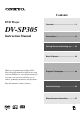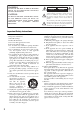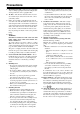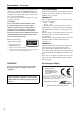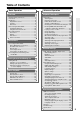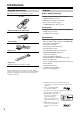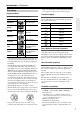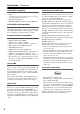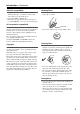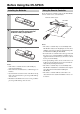Contents DVD Player Overview .............................................. 2 DV-SP305 Instruction Manual Connections ...................................... 16 Getting Started and Setting up ........ 22 Basic Playback .................................. 24 Thank you for purchasing an Onkyo DVD Player. Read this manual carefully before using your new DVD Player. A good understanding of its features and operation will allow you to achieve optimum performance and enjoyment. Playback Techniques............
WARNING: TO REDUCE THE RISK OF FIRE OR ELECTRIC SHOCK, DO NOT EXPOSE THIS APPARATUS TO RAIN OR MOISTURE. CAUTION: TO REDUCE THE RISK OF ELECTRIC SHOCK, DO NOT REMOVE COVER (OR BACK). NO USER-SERVICEABLE PARTS INSIDE. REFER SERVICING TO QUALIFIED SERVICE PERSONNEL.
Precautions 1. Recording Copyright—Unless it’s for personal use only, recording copyrighted material is illegal without the permission of the copyright holder. 2. AC Fuse—The AC fuse inside the unit is not userserviceable. If you cannot turn on the unit, contact your Onkyo dealer. 3. Care—Occasionally you should dust the unit all over with a soft cloth. For stubborn stains, use a soft cloth dampened with a weak solution of mild detergent and water. Dry the unit immediately afterwards with a clean cloth.
Precautions—Continued This unit contains a semiconductor laser system and is classified as a “CLASS 1 LASER PRODUCT”. So, to use this model properly, read this Instruction Manual carefully. In case of any trouble, please contact the store where you purchased the unit. To prevent being exposed to the laser beam, do not try to open the enclosure. CAUTION: CLASS 1M VISIBLE AND INVISIBLE LASER RADIATION WHEN OPEN. DO NOT VIEW DIRECTLY WITH OPTICAL INSTRUMENTS. THIS PRODUCT UTILIZES A LASER.
Table of Contents Basic Operation Advanced Operation Overview Playback Techniques Important Safety Instructions .............................. 2 Precautions ......................................................... 3 Introduction ......................................................... 6 Supplied Accessories...................................... 6 Features .......................................................... 6 Disc Notes.......................................................
Introduction Supplied Accessories Make sure you have the following accessories: RC-616DV Features Audio / Video Processing • • • • • Dolby*1 Digital and DTS*2 Digital Outputs 96 kHz/24-Bit D/A Converter MP3 Playback with Onscreen Display Progressive Scan Video Output 54 MHz/10-Bit Video D/A Converter Connections Remote controller & 2 batteries (AA) • Component Video and Composite Video Outputs • Digital Output (Coaxial) • SCART Connector Outputs Miscellaneous AV cable (RCA) Coaxial cable Power cord (
Introduction—Continued labels or stickers. Doing so may damage the DV-SP305 and you may not be able to remove the disc properly. Disc Notes Supported Discs Function Support The DV-SP305 supports the following discs. Disc DVD-Video Logo Format or file type See page 48 for region information. DVD-Video The following icons are used throughout this manual to indicate which functions can be used with the various disc formats and file types.
Introduction—Continued DVD-R/RW compatibility Displaying DivX subtitle files • Compatible formats: DVD-Video, Video Recording (VR)* The font sets listed below are available for DivX external subtitle files. You can see the proper font set on-screen by setting the Subtitle Language (in “Language settings” on page 43) to match the subtitle file.
Introduction—Continued JPEG file compatibility Handling Discs • Compatible formats: Baseline JPEG and EXIF 2.2* still image files up to a resolution of 3072 x 2048. • Never touch the underside of a disc. Always hold discs by the edge, as shown. * File format used by digital still cameras • Progressive JPEG compatible: No • File extensions: .
Before Using the DV-SP305 Installing the Batteries 1 Open the battery compartment, as shown. Using the Remote Controller To use the remote controller, point it at the DV-SP305’s remote control sensor, as shown below. Remote control sensor DV-SP305 2 3 Insert the two supplied batteries (AA) in accordance with the polarity diagram inside the battery compartment. Close the battery compartment. Notes: • If the remote controller doesn’t work reliably, try replacing both batteries.
Front & Rear Panels For detailed information, refer to the pages in brackets. Front Panel 1 2 7 8 9 bk STANDBY/ON button [21, 24] Disc tray [24] Discs are loaded here. Remote control sensor [10] bm bn (pause) button [25] This button is used to pause playback. TOP MENU button [26] (1 (play) button [24, 25] This button is used to start playback. (2 (open/close) button [24] This button is used to open and close the disc tray.
Front & Rear Panels—Continued Display 12 3 4 5 6 7 8 9 Pause indicator This indicator appears when playback is paused. Play indicator This indicator is shown during playback. CHP indicator This indicator appears while the number of the current chapter is being displayed. TITLE indicator This indicator appears while the number of the current title is being displayed. Camera angle indicator This indicator appears if the DVD-Video disc being played features multiple camera angles.
Front & Rear Panels—Continued Rear Panel 1 5 23 4 6 305 COAXIAL DIGITAL AUDIO OUTPUT [20] This coaxial digital audio output can be connected to a coaxial digital audio input on a hi-fi amp, AV receiver, or surround sound decoder (Dolby Digital, DTS). COMPONENT VIDEO OUTPUT [19] These sockets output component video and can be connected to an component video input on a TV or projector. VIDEO OUTPUT [17] This RCA connector can be used to connect a TV or projector with a composite video input.
Front & Rear Panels—Continued Remote Controller 1 2 ON STANDBY OPEN/ CLOSE PLAY MODE 3 4 5 6 7 8 9 bk bl 1 2 3 4 5 6 7 8 9 0 CLEAR DISPLAY MENU TOP MENU ENTER RETURN AUDIO SETUP ANGLE SUBTITLE ZOOM bm bn bo bp bq br bs bt ck cl cm cn RC-616DV STANDBY button [21] This button is used to set the DV-SP305 to Standby. ON button [21] This button is used to turn on the DV-SP305. Don’t turn on the DV-SP305 until you’ve completed, and double checked all connections (pages 16–20).
Front & Rear Panels—Continued (2 Fast Forward /( ) button [25, 28, 29] This button is used for fast forward, slow motion, and frame-by-frame playback. (3 OPEN/CLOSE button [24] This button is used to open and close the disc tray. (4 PLAY MODE button [32–35] This button is used to open and close the Play Mode menu. (5 DISPLAY button [37] This button is used to display information about the current disc, title, chapter, or track, including the elapsed time, remaining time, total time, and so on.
Connecting the DV-SP305 Before Making Any Connections • Read the manuals supplied with your AV components. • Don’t connect the power cord until you’ve completed all audio and video connections. puts (typically labeled “L”). And use yellow plugs to connect composite video inputs and outputs. Analog audio Right (red) Right (red) Left (white) Left (white) RCA AV Connection Color Coding Composite video RCA AV connections are usually color coded: red, white, and yellow.
Connecting the DV-SP305—Continued Basic Setup The setup described here is a basic setup that allows you to play discs using just the supplied AV cable (RCA). In this setup, stereo audio is played through the speakers in your TV. VIDEO IN TV L Supplied AV cable R ANALOG INPUT 305 To power outlet Important: • This player is equipped with copy protection technology. Do not connect this player to your TV via a VCR using AV cables, as the picture from this player will not appear properly on your TV.
Connecting the DV-SP305—Continued Switching the video output to interlace using the front panel controls Switch the player to standby then, using the front panel controls, press STANDBY/ON while pressing to switch the player back to Interlace. STANDBY/ON Note: • If you connect a TV that is not compatible with a progressive scan signal and switch the player to progressive, you will not be able to see any picture at all.
Connecting the DV-SP305—Continued Using SCART Connecting Your TV • Connect the DVD Player to the TV directly. If you connect the DVD Player to a VCR, TV/VCR combination, or video selector, the playback picture may be distorted as DVD videos are copy protected. Using Component Video You can use the component video output instead of the standard video out jack to connect this player to your TV (or other equipment).
Connecting the DV-SP305—Continued Connecting to an AV Receiver Although you can reproduce the DVD Player’s sound from the TV speakers with the connections on page 17, connecting with an amplifier provides you high quality dynamic sounds. To reproduce Dolby Digital surround and DTS surround sound, you need to connect to an amplifier with a Dolby Digital and DTS decoder respectively.
Connecting the Power/Turning on the DV-SP305 Before connecting • Make sure that all the connections on pages 16–20 are complete (the connection to a TV is required). 1 Plug the supplied power cord into the AC INLET and then into the power outlet on the wall. • Do not use a power cord other than the one supplied with the DV-SP305. The power cord supplied is designed for use with the DV-SP305 and should not be used with any other device.
Getting Started Using the on-screen displays Setting up the player for your TV For ease of use, this player makes extensive use of graphical on-screen displays (OSDs). All the screens are navigated in basically the same way, using the cursor ( / / / ) buttons to change the highlighted item and pressing ENTER to select it. ON If you have a widescreen (16:9) TV, you should setup the player so that the picture will be presented correctly.
Getting Started—Continued Setting the language of this player’s on-screen displays This sets the language of this system’s on-screen displays. ON STANDBY OPEN/ CLOSE PLAY MODE 1 2 3 DISPLAY 4 5 6 7 8 9 0 CLEAR MENU TOP MENU ENTER SETUP RETURN SETUP AUDIO 1 SETUP ANGLE SUBTITLE ZOOM Press SETUP and select “Initial Settings”. Initial Settings 2 Select “OSD Language” from the “Display” settings.
Getting Started—Continued Playing discs 3 Load a disc. Load a disc with the label side facing up, using the disc tray guide to align the disc (if you’re loading a double-sided DVD disc, load it with the side you want to play face down). 4 Press (play) to start playback. If you’re playing a DVD or Video CD, an on-screen menu may appear. See “DVDVideo disc menus” on page 26 and “Video CD PBC menus” on page 26 for more on how to navigate these.
Getting Started—Continued Basic playback controls Resume and Last Memory The table below shows the basic controls on the remote for playing discs. The following chapter covers other playback features in more detail. ON STANDBY OPEN/ CLOSE PLAY MODE 1 Numbers 2 7 6 5 8 9 0 CLEAR MENU TOP MENU ENTER RETURN AUDIO SETUP ANGLE SUBTITLE ZOOM / / Button VCD When you stop playback of a disc, RESUME is shown in the display indicating that you can resume playback again from that point.
Getting Started—Continued DVD-Video disc menus Video CD PBC menus DVD-V VCD Many DVD-Video discs feature menus from which you can select what you want to watch. They may also give access to additional features, such as subtitle and audio language selection, or special features such as slideshows. See the disc packaging for details. Sometimes DVD-Video menus are displayed automatically when you start playback; others only appear when you press MENU or TOP MENU.
Getting Started—Continued Hint: • After I load a DVD disc, it ejects automatically after a few seconds! o Most likely, the disc is the wrong region for your player. The region number should be printed on the disc; check it against the region number of the player (which you can find on the rear panel). See also “DVD-Video regions” on page 48. o If the region number is OK, it may be that the disc is damaged or dirty. Clean the disc and look for signs of damage.
Playing discs Notes: • Many of the functions covered in this chapter apply to DVD discs, Video CDs, CDs, DivX Video and MP3/ WMA/JPEG discs, although the exact operation of some varies slightly with the kind of disc loaded. • Some DVDs restrict the use of some functions (random or repeat, for example) in some or all parts of the disc. This is not a malfunction. • When playing Video CD, some of the functions are not available during PBC playback.
Playing discs—Continued Frame advance/frame reverse Viewing a JPEG slideshow DVD-V JPEG VCD You can advance or back up DVD discs frame-by-frame. With Video CD you can only use frame advance.
Playing discs—Continued Browsing video content with the Disc Navigator DVD-V • Original: Title – Original titles from a VR mode DVD-RW disc. • Original: Time – Thumbnails from the Original content at 10 minute intervals. • Play List: Title – Playlist titles from a VR mode DVD-RW disc. • Play List: Time – Thumbnails from the Playlist at 10 minute intervals. The screen shows up to six moving thumbnail images displayed one after another.
Playing discs—Continued Browsing WMA, MP3, DivX Video and JPEG files with the Disc Navigator MP3 WMA JPEG 2 DivX ENTER Use the “Disc Navigator” to find a particular file or folder by filename. Note that if there are other types of files on the same disc, these will not be displayed in the “Disc Navigator”. ON STANDBY OPEN/ CLOSE PLAY MODE 1 2 3 4 5 6 DISPLAY 7 8 9 0 CLEAR / Use the cursor ( / / / ) buttons and ENTER to navigate.
Playing discs—Continued Looping a section of a disc Using repeat play DVD-V DVD-V VCD CD The “A-B Repeat” function allows you to specify two points (A and B) within a track (CD, Video CD) or title (DVD) that form a loop which is played over and over. • You can’t use “A-B Repeat” with Video CD in PBC mode, or WMA/MP3/DivX Video files. ON STANDBY VCD CD There are various repeat play options, depending on the kind of disc loaded.
Playing discs—Continued Using random play DVD-V VCD 1 CD Use the random play function to play titles or chapters (DVD-Video) or tracks (CD, Video CD) at random. (Note that the same track/title/chapter may play more than once.) You can set the random play option when a disc is playing or stopped. Important: • Random play remains in effect until you select “Random Off” from the random play menu options.
Playing discs—Continued Creating a program list DVD-V VCD 3 CD This feature lets you program the play order of titles/ chapters/tracks on a disc. Important: • You can’t use Program play with VR format DVD-RW discs, Video CD playing in PBC mode, WMA/MP3 discs, or while a DVD disc menu is being displayed.
Playing discs—Continued Other functions available from the Program menu There are a number of other options in the “Program” menu in addition to “Create/Edit”.
Playing discs—Continued Switching subtitles DVD-V Switching audio language/channels DivX DVD-V Some DVD or DivX Video discs have subtitles in one or more languages; the disc box will usually tell you which subtitle languages are available. You can switch subtitle language during playback. ON STANDBY OPEN/ CLOSE VCD DivX When playing a DVD or DivX Video disc recorded with dialog in two or more languages, you can switch audio language during playback.
Playing discs—Continued Zooming the screen DVD-V VCD JPEG Switching camera angles DivX DVD-V Using the zoom feature you can magnify a part of the screen by a factor of 2 or 4, while watching a DVD, DivX Video title or Video CD, or playing a JPEG disc. MODE 1 2 3 DISPLAY 4 5 6 7 8 9 0 CLEAR MENU TOP MENU / Some DVD discs feature scenes shot from two or more angles—check the disc box for details.
Audio Settings and Video Adjust menus Audio Settings menu Virtual Surround The “Audio Settings” menu offers features for adjusting the way discs sound. ON STANDBY OPEN/ CLOSE PLAY MODE 1 2 3 DISPLAY 4 5 6 7 8 9 0 CLEAR / / / MENU TOP MENU ENTER ENTER SETUP RETURN SETUP AUDIO 1 SETUP ANGLE SUBTITLE ZOOM Press SETUP and select “Audio Settings” from the on-screen display. Audio Settings 2 Select and change settings using the cursor ( / / / ) buttons, and ENTER.
Audio Settings and Video Adjust menus—Continued Video Adjust menu 2 From the “Video Adjust” screen you can adjust various settings that affect how the picture is presented. Make settings using the cursor ( / / / ) buttons, and ENTER.
Initial Settings menu Using the Initial Settings menu The “Initial Settings” menu provides audio and video output settings, parental lock settings, and display settings, among others. If an option is grayed out it means that it cannot be changed at the current time. This is usually because a disc is playing. Stop the disc, then change the setting.
Initial Settings menu—Continued Digital Audio Out settings Setting Digital Out Option Digital audio is output from the digital outputs. Off No digital audio output. Dolby Digital Dolby Digital encoded digital audio is output when playing a Dolby Digital DVD disc. Dolby Digital > PCM Dolby Digital audio is converted to PCM audio before being output. DTS DTS encoded digital audio is output when playing a DTS disc. (Noise will be output if your amplifier/receiver is not compatible with DTS audio.
Initial Settings menu—Continued Video Output settings Setting TV Screen (See also “Screen sizes and disc formats” on page 47.) Component Out AV Connector Out 42 Option What it means 4:3 (Letter Box) Set if you have a conventional 4:3 TV. Widescreen movies are shown with black bars top and bottom. 4:3 (Pan&Scan) Set if you have a conventional 4:3 TV. Widescreen movies are shown with the sides cropped so that the image fills the screen. 16:9 (Wide) Set if you have a widescreen TV.
Initial Settings menu—Continued Language settings Setting Audio Language*1 Subtitle Language*2 (See also “Displaying DivX subtitle files” on page 8.) DVD Menu Lang.*3 Option What it means English If there is an English soundtrack on the disc then it will be played. Languages as displayed If there is the language selected on the disc, then it will be played. Other Language Select to choose a language other than the ones displayed (see page 48).
Initial Settings menu—Continued Parental Lock Changing your password • Default level: “Off”; Default password: none; Default Country/Area code: us (2119) To give you some control over what your children watch on your DVD player, some DVD-Video discs feature a “Parental Lock” level. If your player is set to a lower level than the disc, the disc won’t play. Some discs also support the Country/Area Code feature.
Initial Settings menu—Continued Setting/changing the Country/Area code You can find the Country/Area code list in the adjacent column. 1 Select “Country Code”. 2 Use number buttons to enter your password, then press ENTER.
Initial Settings menu—Continued About DivX® VOD content Playing DivX® VOD content In order to play DivX VOD (video on demand) content on this player, you first need to register the player with your DivX VOD content provider. You do this by generating a DivX VOD registration code, which you submit to your provider. Important: • DivX VOD content is protected by a DRM (Digital Rights Management) system. This restricts playback of content to specific, registered devices.
Additional information Screen sizes and disc formats DVD-Video discs come in several different screen aspect ratios, ranging from TV programs, which are generally 4:3, to CinemaScope widescreen movies, with an aspect ratio of up to about 7:3. Televisions, too, come in different aspect ratios; “standard” 4:3 and widescreen 16:9. Resetting the player Use this procedure to reset all the player’s settings to the factory default. 1 Switch the player into standby.
Additional information—Continued Note: • You have to switch the player into standby (press STANDBY/ON) before each change. Disc Player setting Type Format NTSC PAL AUTO DVD, Video CD, DivX video NTSC NTSC PAL NTSC PAL NTSC PAL PAL – NTSC PAL NTSC or PAL CD/MP3/ WMA/JPEG/ no disc DVD-Video regions All DVD-Video discs carry a region mark on the case somewhere that indicates which region(s) of the world the disc is compatible with.
Additional information—Continued Language code list Language code letter Language code Language Language code letter Language code Japanese ja 1001 Hungarian hu 0821 English en 0514 Armenian hy 0825 French fr 0618 Interlingua ia 0901 Language German Italian de 0405 Interlingue ie 0905 it 0920 Inupiak ik 0911 Spanish es 0519 Indonesian in 0914 Chinese zh 2608 Icelandic is 0919 Dutch Portuguese nl pt 1412 1620 Hebrew Yiddish iw ji 0923 1009 Swedish sv 192
Glossary Analog audio EXIF (Exchangeable Image File) An electrical signal that directly represents sound. Compare this to digital audio which can be an electrical signal, but is an indirect representation of sound. See also “Digital audio”. A file format developed by Fuji Photo Film for digital still cameras. Digital cameras from various manufacturers use this compressed file format which carries date, time and thumbnail information, as well as the picture data.
Glossary—Continued Progressive scan video All the lines that make up a video picture are updated in one pass (compared to interlace which takes two passes to update the whole picture). Regions (DVD-Video only) These associate discs and players with particular areas of the world. This unit will only play discs that have compatible region codes. You can find the region code of your unit by looking on the rear panel. Some discs are compatible with more than one region (or all regions).
Troubleshooting If you have any trouble using your DV-SP305, check the following table for possible causes and remedies. If you still can’t resolve the issue yourself, please contact your Onkyo dealer. Symptoms Causes The power cord is not connected. External interference is affecting the DV-SP305’s digital circuitry. Turn off the DV-SP305, wait five seconds, then try turning it on again.
Troubleshooting—Continued The “96 kHz PCM Out” setting is set to “96kHz”. Change the “96 kHz PCM Out” setting to “96kHz > 48kHz”, or use analog connections (page 41). The “Digital Out” setting is set to “Off”. Change the “Digital Out” setting to “On” (page 41). The wrong input source is selected on your TV, hi-fi amp, or AV receiver. On your TV, hi-fi amp, or AV receiver, select the input to which the DV-SP305 is connected. The audio cable is not connected properly.
Remote Controller Troubleshooting—Continued Buttons on the DV-SP305 work OK but those on the remote controller don’t? There are no batteries in the remote controller. Install new batteries (page 10). The batteries are flat. Replace with new batteries (page 10). The batteries are installed incorrectly. Check the batteries and correct as necessary (page 10). You’re not pointing the remote controller at the DV-SP305’s remote sensor.
Specifications Signal System PAL/NTSC Composite Video Output/Impedance 1.0 V (p-p)/75 : negative sync, RCA Component Video Output/Impedance Y: 1.0 V (p-p)/75 : PB/PR: 0.7 V (p-p)/75 : RCA AV Connector 1.0 V (p-p)/75 :, Scart Component Video Frequency Response 5 Hz–13 MHz Frequency Response DVD Linear Sound Audio CD 4 Hz–44 kHz (96 kHz) 4 Hz–22 kHz (48 kHz) 4 Hz–20 kHz (44.1 kHz) Signal to Noise Ratio 90 dB Audio Dynamic Range 85 dB THD (Total Harmonic Distortion) 0.
Sales & Product Planning Div. : 2-1, Nisshin-cho, Neyagawa-shi, OSAKA 572-8540, JAPAN Tel: 072-831-8023 Fax: 072-831-8124 ONKYO U.S.A. CORPORATION 18 Park Way, Upper Saddle River, N.J. 07458, U.S.A. Tel: 201-785-2600 Fax: 201-785-2650 http://www.us.onkyo.com/ ONKYO EUROPE ELECTRONICS GmbH Liegnitzerstrasse 6, 82194 Groebenzell, GERMANY Tel: +49-8142-4401-0 Fax: +49-8142-4401-555 http://www.eu.onkyo.