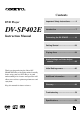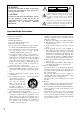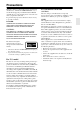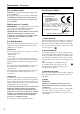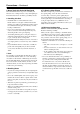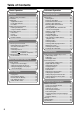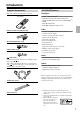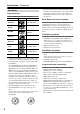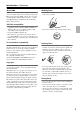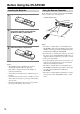Contents DVD Player DV-SP402E Instruction Manual Important Safety Instructions ............2 Introduction .........................................7 Connecting the DV-SP402E ..............16 Getting Started ..................................23 Playing discs .....................................28 Audio Settings and Video Adjust menus ..............................................38 Initial Settings menu .........................40 Thank you for purchasing the Onkyo DVSP402E DVD Player.
WARNING: TO REDUCE THE RISK OF FIRE OR ELECTRIC SHOCK, DO NOT EXPOSE THIS APPARATUS TO RAIN OR MOISTURE. CAUTION: TO REDUCE THE RISK OF ELECTRIC SHOCK, DO NOT REMOVE COVER (OR BACK). NO USER-SERVICEABLE PARTS INSIDE. REFER SERVICING TO QUALIFIED SERVICE PERSONNEL.
Precautions This unit contains a semiconductor laser system and is classified as a “CLASS 1 LASER PRODUCT”. So, to use this model properly, read this Instruction Manual carefully. In case of any trouble, please contact the store where you purchased the unit. To prevent being exposed to the laser beam, do not try to open the enclosure. FCC INFORMATION FOR USER DANGER: This equipment has been tested and found to comply with the limits for a Class B digital device, pursuant to Part 15 of the FCC Rules.
Precautions—Continued For Canadian model NOTE: This class B digital apparatus complies with Canadian ICES-003. For models having a power cord with a polarized plug: CAUTION: TO PREVENT ELECTRIC SHOCK, MATCH WIDE BLADE OF PLUG TO WIDE SLOT, FULLY INSERT. Modèle pour les Canadien REMARQUE: Cet appareil numérique de la classe B est conforme à la norme NMB-003 du Canada.
Precautions—Continued 5. Never Touch this Unit with Wet Hands 9. To Obtain a Clear Picture Never handle this unit or its power cord while your hands are wet or damp. If water or any other liquid gets inside this unit, have it checked by your Onkyo dealer. This unit is a high-tech, precision device. If the lens on the optical pickup, or the disc drive mechanism becomes dirty or worn, the picture quality may be affected.
Table of Contents Basic Operation Advanced Operation Overview Playback Techniques Important Safety Instructions.............................. 2 Precautions ........................................................ 3 Introduction......................................................... 7 Supplied Accessories ..................................... 7 DV-SP402E Features ..................................... 7 Disc Notes ...................................................... 8 Before Using the DV-SP402E ......
Introduction Supplied Accessories Make sure you have the following accessories: RC-574DV Remote controller & 2 batteries (AA) AV cable (RCA/phono) (1.5 m) S-Video cable (1.
Introduction—Continued Disc Notes Supported Discs The DV-SP402E supports the following discs. Disc DVD-Video Logo Format or file type See page 46 for region information. DVD-Video DVD-R DVD-RW DVD-Video, VR format Including PBC Video CD Discs Made on Personal Computers Discs made on personal computers, including those of a compatible format, may not work properly in the DV-SP402E because of incorrect settings in the disc burning software.
Introduction—Continued About WMA Handling Discs WMA is an acronym for Windows Media Audio and refers to an audio compression technology developed by Microsoft Corporation. WMA content can be encoded by using Windows Media® Player version 7, 7.1, Windows Media® Player for Windows® XP, or Windows Media® Player 9 Series. • Never touch the underside of a disc. Always hold discs by the edge, as shown. JPEG file compatibility • Compatible formats: Baseline JPEG and EXIF 2.
Before Using the DV-SP402E Installing the Batteries 1 Open the battery compartment, as shown. Using the Remote Controller To use the remote controller, point it at the DV-SP402E’s remote control sensor, as shown below. Remote control sensor DV-SP402E STANDBY /ON STANDBY DISPLAY PLAY MODE DIMMER CLEAR TOP MENU CURSOR MENU RETURN SETUP PU SH T 2 3 Insert the two supplied batteries (AA) in accordance with the polarity diagram inside the battery compartment. Close the battery compartment.
Front & Rear Panels For detailed information, refer to the pages in brackets. Front Panel 1 2 3 4 5 6 7 8 9 TOP MENU CU A STANDBY/ON button [22, 24] This button is used to set the DV-SP402E to On or Standby. B STANDBY indicator [22] This indicator lights up when the DV-SP402E is in Standby. C DISPLAY button [37] This button is used to display information about the current disc, title, chapter, or track, including the elapsed time, remaining time, total time, and so on.
Front & Rear Panels—Continued Display 1 2 DVD D 3 V CD TITLE 4 6 7 8 5 GUI TRACK CHP REMAIN PROGRESSIVE 9 0 A B 1 D indicator This indicator appears when playing Dolby Digital material. 2 Disc type indicators These indicators show the type of disc loaded. 3 TITLE indicator While stopped, the total number of titles on the current DVD-Video disc is displayed here. During playback, the number of the current title is displayed.
Front & Rear Panels—Continued Rear Panel 1 2 3 45 6 AUDIO OUTPUT COMPONENT DIGITAL OPTICAL Y PB 7 8 9 AV CONNECTOR AC INLET REMOTE CONTROL L COAXIAL AUDIO OUTPUT ANALOG S VIDEO VIDEO PR MODEL NO. DV-SP 402E R VIDEO OUTPUT A OPTICAL DIGITAL AUDIO OUTPUT [20] This optical digital audio output can be connected to an optical digital audio input on a hi-fi amp, AV receiver, or surround sound decoder (Dolby Digital, DTS).
Front & Rear Panels—Continued Remote Controller 1 2 ON L STANDBY OPEN/ CLOSE PLAY MODE 1 2 3 DISPLAY 3 4 5 6 7 8 9 0 CLEAR DIMMER MENU TOP MENU 4 5 6 7 8 9 J K Q R ENTER RETURN AUDIO M N O P SETUP ANGLE SUBTITLE ZOOM S T U V W X RC-574DV A STANDBY button [22] This button is used to set the DV-SP402E to Standby. B ON button [22] This button is used to turn on the DV-SP402E. Don’t turn on the DV-SP402E until you’ve completed, and double checked all connections (pages 16–21).
Front & Rear Panels—Continued K Fast Forward /( ) button [25, 28, 29] This button is used for fast forward, slow motion, and frame-by-frame playback. L OPEN/CLOSE button [24] This button is used to open and close the disc tray. M PLAY MODE button [32–35] This button is used to open and close the Play Mode menu. N DISPLAY button [37] This button is used to display information about the current disc, title, chapter, or track, including the elapsed time, remaining time, total time, and so on.
Connecting the DV-SP402E RCA/phono AV Connection Color Coding Before Making Any Connections RCA/phono AV connections are usually color coded: red, white, and yellow. Use red plugs to connect rightchannel audio inputs and outputs (typically labeled “R”). Use white plugs to connect left-channel audio inputs and outputs (typically labeled “L”). And use yellow plugs to connect composite video inputs and outputs. • Read the manuals supplied with your AV components.
Connecting the DV-SP402E—Continued Basic Setup The setup described here is a basic setup that allows you to play discs using just the cables supplied with the player. In this setup, stereo audio is played through the speakers in your TV. VIDEO IN TV L R ANALOG INPUT AUDIO OUTPUT COMPONENT DIGITAL OPTICAL Y PB REMOTE CONTROL L COAXIAL AUDIO OUTPUT AV CONNECTOR AC INLET ANALOG S VIDEO VIDEO PR R MODEL NO.
Connecting the DV-SP402E—Continued Switching the video output to interlace using the front panel controls Switch the player to standby then, using the front panel controls, press STANDBY/ON while pressing to switch the player back to Interlace. STANDBY/ON MENU PU SH TO SETUP CU R Compatibility of this player with progressive-scan and high-definition TVs This player is compatible with progressive video Macro Vision System Copy Guard.
Connecting the DV-SP402E—Continued Note: • To set up the player for use with a progressive scan TV, see “Video Output settings – Component Out” on page 41. Connecting Your TV • Connect the DVD Player to the TV directly. If you connect the DVD Player to a VCR, TV/VCR combination, or video selector, the playback picture may be distorted as DVD videos are copy protected. Using SCART Using S-Video If your TV has a SCART-type AV input, you can use a SCART cable to connect this player to your TV.
Connecting the DV-SP402E—Continued Connecting to an AV Receiver Although you can reproduce the DVD Player’s sound from the TV speakers with the connections on page 17, connecting with an amplifier provides you high quality dynamic sounds. To reproduce Dolby Digital surround and DTS surround sound, you need to connect to an amplifier with a Dolby Digital and DTS decoder respectively.
Connecting the DV-SP402E—Continued Connecting Components -compatible L AUDIO OUTPUT COMPONENT DIGITAL OPTICAL Y COAXIAL PB AUDIO OUTPUT REMOTE CONTROL L AUDIO OUTPUT ANALOG ANALOG S VIDEO REMOTE CONTROL AV CONNECTOR VIDEO PR M R VIDEO OUTPUT R IN L REMOTE CONTROL R VIDEO 2 AV receiver • The remote controller supplied with Onkyo AV receiver or amplifiers can be used to control the DV-SP402E. • The function of the upper and lower connectors are the same. Connect to either one.
Connecting the Power/Turning on the DV-SP402E Before connecting • Make sure that all the connections on pages 16 – 21 are complete (the connection to a TV is required). 1 Plug the supplied power cord into the AC INLET and then into the power outlet on the wall. • Do not use a power cord other than the one supplied with the DV-SP402E. The power cord supplied is designed for use with the DV-SP402E and should not be used with any other device.
Getting Started Using the on-screen displays Setting up the player for your TV For ease of use, this player makes extensive use of graphical on-screen displays (OSDs). All the screens are navigated in basically the same way, using the cursor buttons ( / / / ) to change the highlighted item and pressing ENTER to select it. ON If you have a widescreen (16:9) TV, you should setup the player so that the picture will be presented correctly.
Getting Started—Continued Setting the language of this player’s on-screen displays This sets the language of this system’s on-screen displays. ON Playing discs The basic playback controls for playing DVD, CD, Video CD and MP3/WMA discs are covered here. Further functions are detailed in the next chapter. For details on playing JPEG picture discs, see “Viewing a JPEG slideshow” on page 29.
Getting Started—Continued 3 Load a disc. Load a disc with the label side facing up, using the disc tray guide to align the disc (if you’re loading a double-sided DVD disc, load it with the side you want to play face down). Basic playback controls The table below shows the basic controls on the remote for playing discs. The following chapter covers other playback features in more detail.
Getting Started—Continued Resume and Last Memory When you stop playback of a disc, RESUME is shown in the display indicating that you can resume playback again from that point. If the disc tray is not opened, the next time you start playback the display shows RESUME and playback resumes from the resume point. With DVDs and Video CDs, if you take the disc out of the player, the play position is stored in memory. If the next disc you load is the same one, the display shows LAST MEM and playback will resume.
Getting Started—Continued Video CD PBC menus Some Video CD have menus from which you can choose what you want to watch. These are called PBC (Playback control) menus. You can play a PBC Video CD without having to navigate the PBC menu by starting playback using a number button to select a track, rather than the (play) button.
Playing discs Notes: • Many of the functions covered in this chapter apply to DVD discs, Video CDs, CDs and MP3/JPEG discs, although the exact operation of some varies slightly with the kind of disc loaded. • Some DVDs restrict the use of some functions (random or repeat, for example) in some or all parts of the disc. This is not a malfunction. • When playing Video CD, some of the functions are not available during PBC playback.
Playing discs—Continued Frame advance/frame reverse Viewing a JPEG slideshow You can advance or back up DVD discs frame-by-frame. With Video CD you can only use frame advance. ON STANDBY OPEN/ CLOSE PLAY MODE 1 2 3 DISPLAY 4 5 6 7 8 9 0 CLEAR DIMMER After loading a CD/CD-R/RW containing JPEG picture files, press (play) to start a slideshow from the first folder/picture on the disc. The player displays the pictures in each folder in alphabetical order.
Playing discs—Continued Browsing video content with the Disc Navigator • Playlist: Title – Playlist titles from a VR mode DVD-RW disc. • Original: Time – Thumbnails from the Original content at 10 minute intervals. • Playlist: Time – Thumbnails from the Playlist at 10 minute intervals. The screen shows up to six moving thumbnail images displayed one after another.
Playing discs—Continued Browsing WMA, MP3 and JPEG files with the Disc Navigator Use the Disc Navigator to find a particular file or folder by filename. ON STANDBY OPEN/ CLOSE PLAY MODE 1 2 3 3 ENTER To play the highlighted track or display the highlighted JPEG file, press ENTER. • When a WMA/MP3 file is selected, playback begins, starting with the selected track, and continues until the end of the folder.
Playing discs—Continued Looping a section of a disc Using repeat play The A-B Repeat function allows you to specify two points (A and B) within a track (CD, Video CD) or title (DVD) that form a loop which is played over and over. • You can’t use A-B Repeat with Video CD in PBC mode, or WMA /MP3 files. ON There are various repeat play options, depending on the kind of disc loaded.
Playing discs—Continued Using random play 1 Use the random play function to play titles or chapters (DVD-Video) or tracks (CD, Video CD) at random. (Note that the same track/title/chapter may play more than once.) You can set the random play option when a disc is playing or stopped. Important: • Random play remains in effect until you select Random Off from the random play menu options.
Playing discs—Continued Creating a program list 3 Use the cursor buttons and ENTER to select a title, chapter or track for the current step in the program list. For a DVD disc, you can add a title or a chapter to the program list. This feature lets you program the play order of titles/ chapters/tracks on a disc. Important: • You can’t use Program play with VR format DVD-RW discs, Video CD playing in PBC mode, WMA/MP3 discs, or while a DVD disc menu is being displayed.
Playing discs—Continued Other functions available from the program menu There are a number of other options in the program menu in addition to Create/Edit. • Playback Start – Starts playback of a saved program list • Playback Stop – Turns off program play, but does not erase the program list • Program Delete – Erases the program list and turns off program play 2 Select a search mode. • The disc must be playing in order to use time search.
Playing discs—Continued Switching subtitles Switching audio language/channel Some DVD discs have subtitles in one or more languages; the disc box will usually tell you which subtitle languages are available. You can switch subtitle language during playback. ON When playing a DVD disc recorded with dialog in two or more languages, you can switch audio language during playback.
Playing discs—Continued Zooming the screen Switching camera angles Using the zoom feature you can magnify a part of the screen by a factor of 2 or 4, while watching a DVD or Video CD or playing a JPEG disc. MODE 1 2 3 DISPLAY 4 5 6 7 8 9 0 CLEAR DIMMER MENU TOP MENU / Some DVD discs feature scenes shot from two or more angles—check the disc box for details.
Audio Settings and Video Adjust menus Audio Settings menu Audio DRC The Audio Settings menu offers features for adjusting the way discs sound. ON STANDBY OPEN/ CLOSE PLAY MODE 1 2 3 DISPLAY 4 5 6 7 8 9 0 CLEAR DIMMER / / / MENU TOP MENU ENTER SETUP RETURN SETUP AUDIO 1 SETUP ANGLE SUBTITLE ZOOM Press SETUP and select “Audio Settings” from the on-screen display. Audio Settings 2 Select and change settings using the / / / (cursor) buttons, and ENTER.
Audio Settings and Video Adjust menus—Continued Video Adjust menu 2 Make settings using the / / / (cursor) buttons, and ENTER. From the Video Adjust screen you can adjust various settings that affect how the picture is presented.
Initial Settings menu Using the Initial Settings menu The Initial Settings menu provides audio and video output settings, parental lock settings, and display settings, among others. If an option is grayed out it means that it cannot be changed at the current time. This is usually because a disc is playing. Stop the disc, then change the setting.
Initial Settings menu—Continued Digital Audio Out settings Setting Digital Out Dolby Digital Out DTS Out 96 kHz PCM Out MPEG Out Option What it means On Digital audio is output from the digital outputs. Off No digital audio output. Dolby Digital Dolby Digital encoded digital audio is output when playing a Dolby Digital DVD disc. Dolby Digital > PCM Dolby Digital audio is converted to PCM audio before being output. DTS DTS encoded digital audio is output when playing a DTS disc.
Initial Settings menu—Continued Language settings Setting Audio Language*1 Subtitle Language*2 DVD Menu Language*3 Option What it means English If there is an English soundtrack on the disc then it will be played. Languages as displayed If there is the language selected on the disc, then it will be played. Other Language Select to choose a language other than the ones displayed (see page 47). English If there is are English subtitles on the disc then they will be displayed.
Initial Settings menu—Continued Parental Lock Changing your password • Default level: Off; Default password: none; Default Country code: us (2119) To give you some control over what your children watch on your DVD player, some DVD-Video discs feature a Parental Lock level. If your player is set to a lower level than the disc, the disc won’t play. Some discs also support the Country Code feature. The player does not play certain scenes on these discs, depending on the Country Code you set.
Initial Settings menu—Continued Setting/changing the Country code You can find the Country code list in the adjacent column. 1 Select “Country Code”. 2 1 Use number buttons to enter your password, then press ENTER.
Additional information Screen sizes and disc formats DVD-Video discs come in several different screen aspect ratios, ranging from TV programs, which are generally 4:3, to Cinema- Scope widescreen movies, with an aspect ratio of up to about 7:3. Televisions, too, come in different aspect ratios; “standard” 4:3 and widescreen 16:9. Resetting the player Use this procedure to reset all the player’s settings to the factory default. 1 Switch the player into standby.
Additional information—Continued Setting the TV system Titles, chapters and tracks The default setting of this player is “AUTO”, and unless you notice that the picture is distorted when playing some discs, you should leave it set to “AUTO”. If you experience picture distortion with some discs, set the TV system to match your country or region’s system. Doing this, however, may restrict the kinds of disc you can watch.
Additional information—Continued Selecting languages using the language code list Some of the language options (such as “DVD Language” in the Setup Navigator) allow you to set your prefered language from any of the 136 languages listed in the language code list on page 48. ON STANDBY OPEN/ CLOSE PLAY MODE 1 2 3 DISPLAY 4 5 6 7 8 9 0 CLEAR DIMMER MENU TOP MENU / ENTER RETURN AUDIO / / SETUP ANGLE SUBTITLE ZOOM 1 Select “Other Language”.
Additional information—Continued Language code list Language Language code Language Language code letter Language code Language Language code letter Language code Japanese ja 1001 Hungarian hu 0821 Sangho sg 1907 English en 0514 Armenian hy 0825 sh 1908 French fr 0618 Interlingua ia 0901 SerboCroatian German de 0405 Interlingue ie 0905 Sinhalese si 1909 sk 1911 sl 1912 Italian it 0920 Inupiak ik 0911 Slovak Spanish es 0519 Indonesian in 0914 Slovenia
Glossary Analog audio JPEG An electrical signal that directly represents sound. Compare this to digital audio which can be an electrical signal, but is an indirect representation of sound. See also “Digital audio”. A file format used for still images, such as photographs and illustrations. JPEG files are identified by the file extension “.jpg” or “.JPG”. Most digital cameras use this format. Aspect ratio MP3 The width of a TV screen relative to its height.
Troubleshooting If you have any trouble using your DV-SP402E, check the following table for possible causes and remedies. If you still can’t resolve the issue yourself, please contact your Onkyo dealer. Symptoms Can’t turn on the DV-SP402E? The disc tray won’t close properly? Causes The power cord is not connected. External interference is affecting the DV-SP402E’s digital circuitry. Turn off the DV-SP402E, wait five seconds, then try turning it on again.
Troubleshooting—Continued No sound? DVD Player The picture appears stretched or the wrong shape? The 96 kHz PCM Out setting is set to “96 kHz.” Change the 96 kHz PCM Out setting to “96 kHz > 48 kHz,” or use analog connections (page 41). The Digital Out setting is set to “Off.” Change the Digital Out setting to “On” (page 41). The wrong input source is selected on your TV, hi-fi amp, or AV receiver. On your TV, hi-fi amp, or AV receiver, select the input to which the DV-SP402E is connected.
Troubleshooting—Continued DVD Player Can’t play MP3/WMA/ JPEG discs? Can’t select MP3 files? Can’t play WMA files? Remote Controller Can’t view JPEG files? Buttons on the DV-SP402E work OK but those on the remote controller don’t? The disc is not ISO 9660 Level 1 or 2 format. Correct format should be used when recording is ISO 9660 and closed session (page 8). The disc has not been finalized. Finalize the disc (page 8). MP3 files without a “.mp3” or “.MP3” filename extension are not recognized.
Specifications Signal System PAL/AUTO Composite Video Output/Impedance 1.0 V (p-p)/75 Ω negative sync, RCA/phono S-Video Output/Impedance Y: 0.7 V (p-p)/75 Ω negative sync, 4-pin mini DIN C: 0.286 V (p-p)/75 Ω Component Video Output/Impedance Y: 1.0 V (p-p)/75 Ω PB/PR: 0.7 V (p-p)/75 Ω RCA/ phono AV Connector 1.0 V (p-p)/75 Ω, Scart Frequency response DVD Linear Sound 4 Hz–44 kHz (96kHz) 4 Hz–22 kHz (48kHz) Audio CD 4 Hz–20 kHz (44.
Sales & Product Planning Div. : 2-1, Nisshin-cho, Neyagawa-shi, OSAKA 572-8540, JAPAN Tel: 072-831-8023 Fax: 072-831-8124 ONKYO U.S.A. CORPORATION 18 Park Way, Upper Saddle River, N.J. 07458, U.S.A. Tel: 201-785-2600 Fax: 201-785-2650 http://www.onkyousa.com ONKYO EUROPE ELECTRONICS GmbH Liegnitzerstrasse 6, 82194 Groebenzell, GERMANY Tel: +49-8142-4401-0 Fax: +49-8142-4401-555 http://www.onkyo.net ONKYO CHINA LIMITED Units 2102-2107, Metroplaza Tower I, 223 Hing Fong Road, Kwai Chung, N.T.