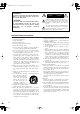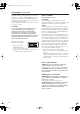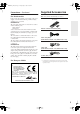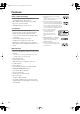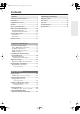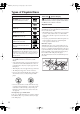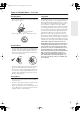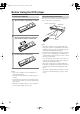DV-SP406_En.book Page 1 Friday, May 9, 2008 12:00 PM Contents DVD PLAYER Overview .......................................... 2 DV-SP406 Instruction Manual Connections and Setting up ........ 15 Playback Operation....................... 24 Thank you for purchasing an Onkyo DVD Player. Please read this manual thoroughly before making connections and plugging in the unit.
DV-SP406_En.book Page 2 Friday, May 9, 2008 12:00 PM WARNING: TO REDUCE THE RISK OF FIRE OR ELECTRIC SHOCK, DO NOT EXPOSE THIS APPARATUS TO RAIN OR MOISTURE. CAUTION: TO REDUCE THE RISK OF ELECTRIC SHOCK, DO NOT REMOVE COVER (OR BACK). NO USER-SERVICEABLE PARTS INSIDE. REFER SERVICING TO QUALIFIED SERVICE PERSONNEL.
DV-SP406_En.book Page 3 Friday, May 9, 2008 12:00 PM Precautions 1. Recording Copyright—Unless it’s for personal use only, recording copyrighted material is illegal without the permission of the copyright holder. 2. AC Fuse—The AC fuse inside the unit is not userserviceable. If you cannot turn on the unit, contact your Onkyo dealer. 3. Care—Occasionally you should dust the unit all over with a soft cloth. For stubborn stains, use a soft cloth dampened with a weak solution of mild detergent and water.
DV-SP406_En.book Page 4 Friday, May 9, 2008 12:00 PM Precautions—Continued This unit contains a semiconductor laser system and is classified as a “CLASS 1 LASER PRODUCT”. So, to use this model properly, read this Instruction Manual carefully. In case of any trouble, please contact the store where you purchased the unit. To prevent being exposed to the laser beam, do not try to open the enclosure. CAUTION: CLASS 1M VISIBLE AND INVISIBLE LASER RADIATION WHEN OPEN.
DV-SP406_En.book Page 5 Friday, May 9, 2008 12:00 PM Precautions—Continued Supplied Accessories For British models Make sure you have the following accessories: Replacement and mounting of an AC plug on the power supply cord of this unit should be performed only by qualified service personnel.
DV-SP406_En.
DV-SP406_En.book Page 7 Friday, May 9, 2008 12:00 PM Contents Overview Miscellaneous Information Important Safety Instructions ........................... 2 Language Codes............................................... 33 Precautions ......................................................... 3 Area Codes........................................................ 33 Supplied Accessories ........................................ 5 Glossary ............................................................
DV-SP406_En.book Page 8 Friday, May 9, 2008 12:00 PM Types of Playable Discs Type Logo DVD-VIDEO: Discs such as movies that can be purchased or rented. DVD-R: Video mode and finalized only Symbol Display “ ” may appear on your TV display during operation and indicates that the function explained in this Instruction Manual is not available on that disc. Regional Codes DVD-RW: VR mode, Video mode and finalized only This unit has a regional code printed on the rear of the unit.
DV-SP406_En.book Page 9 Friday, May 9, 2008 12:00 PM Types of Playable Discs—Continued Handling Discs Copyrights • Never touch the underside of a disc. Always hold discs by the edge, as shown. It is forbidden by law to copy, broadcast, show, broadcast via cable, play in public, or rent copyrighted material without permission. This product features the copy protection function developed by Macrovision. Copy protection signals are recorded on some discs.
DV-SP406_En.book Page 10 Friday, May 9, 2008 12:00 PM Before Using the DVD player Installing the Batteries 1 Open the battery compartment, as shown. Using the Remote Controller To use the remote controller, point it at the DVD player’s remote control sensor, as shown below. Remote control sensor DVD player ) 30˚ 2 3 Insert the two supplied batteries (AAA/ R03) in accordance with the polarity diagram inside the battery compartment. Close the battery compartment.
DV-SP406_En.book Page 11 Friday, May 9, 2008 12:00 PM Front & Rear Panels Front Panel For detailed information, refer to the pages in parentheses. ■ North American model 1 2 3 4 5 6 7 8 9 3 4 5 J 6 7 8 9 ■ European & Other models 1 2 A ON/STANDBY button (20) Sets the DVD player to On or Standby. B Disc Tray Discs are loaded here. C [ ] (open/close) button (24) This button is used to open and close the disc tray. D Display window Shows the current status of the DVD player.
DV-SP406_En.book Page 12 Friday, May 9, 2008 12:00 PM Front & Rear Panels—Continued Rear Panel ■ North American and Oceanian models 1 2 3 4 8 7 6 ■ European model 5 A HDMI OUT This connector can be used to connect a TV, projector, or AV receiver with an HDMI input. This connector outputs digital audio and digital video. H S VIDEO VIDEO OUT (not European model) This connector can be used to connect a TV, projector, or AV receiver with an S-Video input.
DV-SP406_En.book Page 13 Friday, May 9, 2008 12:00 PM Remote control F [ ] (Play) button (24, 25, 27, 28, 30, 32) Starts playback. ON/STANDBY OPEN/CLOSE Q RECEIVER ON/STANDBY 1 2 G [ ] (Pause) button (20, 24, 25, 30) Used to pause playback. While playback is paused, pressing this button moves the video forward one frame at a time. INPUT H TOP MENU button (24, 26, 27, 28, 30, 32) 3 Access the DVD menu. I Cursor / / / buttons (21, 23, 26, 30, 32) Navigates onscreen menus.
DV-SP406_En.book Page 14 Friday, May 9, 2008 12:00 PM Remote control—Continued S [ ] (Stop) button (24, 27, 28, 30, 32) Stops playback. T MENU button (24, 26) Access the disc’s title menu, if available. U ENTER button (21–23, 26, 30, 32) Starts playback of the selected title, chapter, or track, and to confirm settings. V RETURN button (32) Exits the onscreen setup. W DISPLAY button (23, 26, 29) Accesses On-screen Display. X ANGLE button (25) Selects camera angles on DVD-Video discs.
DV-SP406_En.book Page 15 Friday, May 9, 2008 12:00 PM Connecting the DVD player Before Making Any Connections • Read the manuals supplied with your AV components. • Don’t connect the power cord until you’ve completed all audio and video connections. Optical Digital Outputs The DVD player’s optical digital connectors have a shutter-type cover that opens when an optical plug is inserted, and closes when it’s removed. Push the plug in all the way.
DV-SP406_En.book Page 16 Friday, May 9, 2008 12:00 PM Connecting the DVD player—Continued Audio and Video Connection Connect the VIDEO OUT and AUDIO OUTPUT ANALOG L/R jacks to a set of A/V inputs on your TV. The DVD player’s audio/video jacks are colored coded (yellow for video, red for right channel, white for left channel). ■ North American and Oceanian models Audio cable (Supplied) R L TV ANALOG INPUT Video cable (Supplied) VIDEO IN See page 19 Connect the AC power cord into the power outlet.
DV-SP406_En.book Page 17 Friday, May 9, 2008 12:00 PM Connecting the DVD player—Continued Hooking up the DVD player - more you can do A S-Video connection (not European model) Connect the S-VIDEO OUTPUT jack on the unit to the corresponding input jacks on your TV using a SVideo cable. You will still need to connect the left and right audio cables to the TV, or digital audio cable to your stereo.
DV-SP406_En.book Page 18 Friday, May 9, 2008 12:00 PM Connecting the DVD player—Continued E Analog Audio Connection Connecting to an AV Receiver Step 1: Audio Connection You can connect the DVD player to your AV receiver using the 2-channel analog audio output or one of the digital audio outputs. Connect the ANALOG AUDIO OUT L/R jacks on this player to a set of analog audio inputs on your AV receiver.
DV-SP406_En.book Page 19 Friday, May 9, 2008 12:00 PM Connecting the DVD player—Continued HDMI Connection Connect the HDMI OUTPUT jack on the unit to the HDMI input jack on an HDMI compatible TV using an HDMI cable. HDMI IN HDTV, projector HDMI cable (not supplied) Hooking up the DVD player - more you can do ■ Resolution Setting You can change the resolution for HDMI output. Press RESOLUTION repeatedly to select the desired resolution - 480i, 480p, 720p, 1080i, 1080p.
DV-SP406_En.book Page 20 Friday, May 9, 2008 12:00 PM Connecting the Power/Turning on the DVD player Before connecting • Make sure that all the connections on pages 15–19 are complete (the connection to a TV is required). ON/STANDBY OPEN/CLOSE RECEIVER ON/STANDBY ON/STANDBY INPUT ON/STANDBY VOL CLEAR MUTING MENU TOP MENU ENTER 1 Connect the power cord into the power outlet on the wall. 2 Press ON/STANDBY on the DVD player or ON/STANDBY on the remote controller. The DVD Player turns on.
DV-SP406_En.book Page 21 Friday, May 9, 2008 12:00 PM Adjust the settings Note: • Settings changed while the unit is On are saved to memory when the unit is set to Standby. If the unit’s power cord is unplugged while the unit is still On, any changed settings will not be saved. Be aware of this when the unit is connected to a switched AC outlet on another component.
DV-SP406_En.book Page 22 Friday, May 9, 2008 12:00 PM Adjust the settings—Continued If you selected 16:9, you’ll need to define how you would like widescreen programs and films to be displayed on your TV screen. DRC (Dynamic Range Control) – Make the sound clear when the volume is turned down (Dolby Digital only). Set to [On] for this effect. [16:9 Widescreen]: Choose this option if you have a widescreen TV (16:9 aspect ratio).
DV-SP406_En.book Page 23 Friday, May 9, 2008 12:00 PM Displaying Disc Information ON/STANDBY OPEN/CLOSE Displaying Disc Information - more you can do RECEIVER ON/STANDBY You can select an item by pressing [ ]/[ ] and change or select the setting by pressing [ ]/[ ]. INPUT Note: • For DVD, VCD, and DivX discs, the following window appears. Depending on the disc, not all of the items may be displayed. For MP3 and WMA discs, the ID3 tag changes.
DV-SP406_En.book Page 24 Friday, May 9, 2008 12:00 PM Playing a Disc ON/STANDBY OPEN/CLOSE Playing a Disc - more you can do RECEIVER ON/STANDBY 1, 3 If there’s no picture on your TV, the TV system (PAL/ NTSC) setting on the DV-SP406 may be different to the TV system supported by your TV. INPUT In this case, press and hold down [ ] (Pause) on the DV-SP406 or remote controller to switch between PAL and NTSC. The North American model is fixed at NTSC, so pressing [ ] (Pause) has no effect.
DV-SP406_En.book Page 25 Friday, May 9, 2008 12:00 PM Playing a Disc—Continued Frame-by-Frame playback DVD DivX Repeating a specific portion (A-B) VCD DVD DivX VCD ACD Press [ ] repeatedly to play Frame-by-Frame playback. Fast forward or fast reverse DVD DivX VCD ACD WMA Press A-B at the beginning of the portion you wish to repeat and again at the end of the portion. Your selected portion will be repeated continually.
DV-SP406_En.book Page 26 Friday, May 9, 2008 12:00 PM Playing a Disc—Continued Watching an enlarged video image DVD DivX 1 ZOOM Starting play from selected time VCD DVD During playback or pause mode, press ZOOM repeatedly to select zoom mode. DivX 1 Searches for the starting point of entered time code. 2 Press DISPLAY then select clock icon. DISPLAY 2 ENTER You can move through the zoomed picture using [ ]/[ [ ]/[ ] buttons. ]/ 3 CLEAR VCD Enter a time then press ENTER.
DV-SP406_En.
DV-SP406_En.
DV-SP406_En.book Page 29 Friday, May 9, 2008 12:00 PM Listening to Music Disc or files—Continued Displaying file information (ID3 TAG) While playing a MP3 file containing file information, you can display the information by pressing DISPLAY repeatedly. MP3/WMA music file requirement MP3/WMA compatibility with this unit is limited as follows: • Discs must be finalized. • The DVD player can only recognize the first session on multisession discs. • File extensions: “.mp3”, “.
DV-SP406_En.book Page 30 Friday, May 9, 2008 12:00 PM Viewing photo files ON/STANDBY OPEN/CLOSE RECEIVER ON/STANDBY 5 Display the selected file in full screen: 6 To return to the menu: 1, 3 INPUT VOL CLEAR 5 4 4 MUTING 6 MENU TOP MENU Viewing photo files - more you can do ENTER Viewing photo files as a slide show RETURN SETUP Use [ ]/[ ]/[ ]/[ ] to highlight ( press ENTER to start slide show.
DV-SP406_En.book Page 31 Friday, May 9, 2008 12:00 PM Viewing photo files—Continued Watching an enlarged photo image While viewing a photo in full screen, press ZOOM repeatedly to select zoom mode. You can move through the zoomed photo using [ ]/[ ]/[ ]/[ ] buttons. Press CLEAR to exit. Photo file requirement JPEG file compatibility with this unit is limited as follows: • Discs must be finalized. • The DVD player can only recognize the first session on multisession discs. • File extensions: “.
DV-SP406_En.book Page 32 Friday, May 9, 2008 12:00 PM Using an USB Flash Drive (European & Other models only) You can play MP3/WMA/JPEG/DivX files in the USB Flash Drive with version 1.1. 3 1 Select a file: [ ]/[ ], TOP MENU ENTER TOP MENU ON/STANDBY OPEN/CLOSE RECEIVER ON/STANDBY INPUT 4 Play the file: 5 Stop the file: 6 Turn the USB port off: RETURN Remove an USB Flash Drive.
DV-SP406_En.book Page 33 Friday, May 9, 2008 12:00 PM Language Codes Use this list to input your desired language for the following initial settings: Disc Audio, Disc Subtitle, Disc Menu.
DV-SP406_En.book Page 34 Friday, May 9, 2008 12:00 PM Glossary Analog audio File extension An electrical signal that directly represents sound. Compare this to digital audio which can be an electrical signal, but is an indirect representation of sound. See also “Digital audio”. A tag added to the end of a filename to indicate the type of file. For example, “.mp3” indicates an MP3 file. Aspect ratio The width of a TV screen relative to its height.
DV-SP406_En.book Page 35 Friday, May 9, 2008 12:00 PM Glossary—Continued Progressive scan video All the lines that make up a video picture are updated in one pass (compared to interlace which takes two passes to update the whole picture). Regions (DVD-Video only) These associate discs and players with particular areas of the world. This unit will only play discs that have compatible region codes. You can find the region code of your unit by looking on the rear panel.
DV-SP406_En.book Page 36 Friday, May 9, 2008 12:00 PM Troubleshooting If you have any trouble using the DVD player, look for a solution in this section. If you can’t resolve the issue yourself, contact your Onkyo dealer. Symptom No power. The power is on, but the unit does not work. No picture. No sound. The unit does not start playback. The picture distorts occasionally? Cause The power cord is disconnected. Plug the power cord into the wall outlet securely. No disc is inserted. Insert a disc.
DV-SP406_En.book Page 37 Friday, May 9, 2008 12:00 PM Troubleshooting—Continued Symptom Can’t play WMA files? Can’t view JPEG files? Cause WMA files without a “.wma” or “.WMA” filename extension are not recognized. Use the correct filename extension. The WMA file’s copyright option is on. Don’t use the copyright option. JPEG files without a “.jpg” or “.JPG” or “.JPEG” filename extension are not recognized. Use the correct filename extension. The JPEG file is too big.
DV-SP406_En.book Page 38 Friday, May 9, 2008 12:00 PM Specifications Signal System North American Model: NTSC European and Oceanian models: PAL/NTSC Composite Video Output/Impedance 1.0 V (p-p)/75 Ω negative sync, RCA/phono S-Video Output/Impedance (not European model) Y: 1.0 V (p-p)/75 Ω negative sync, 4-pin mini DIN C: 0.286 V (p-p)/75 Ω Component Video Output/Impedance Y: 1.0 V (p-p)/75 Ω PB/PR: 0.7 V (p-p)/75 Ω RCA/phono HDMI Out 19 pin connector AV Connector (European model only) 1.
DV-SP406_En.
DV-SP406_En.book Page 40 Friday, May 9, 2008 12:00 PM Sales & Product Planning Div. : 2-1, Nisshin-cho, Neyagawa-shi, OSAKA 572-8540, JAPAN Tel: 072-831-8023 Fax: 072-831-8163 ONKYO U.S.A. CORPORATION 18 Park Way, Upper Saddle River, N.J. 07458, U.S.A. Tel: 201-785-2600 Fax: 201-785-2650 http://www.us.onkyo.com/ ONKYO EUROPE ELECTRONICS GmbH Liegnitzerstrasse 6, 82194 Groebenzell, GERMANY Tel: +49-8142-4401-0 Fax: +49-8142-4401-555 http://www.eu.onkyo.