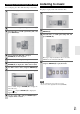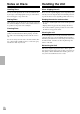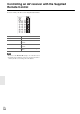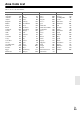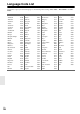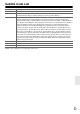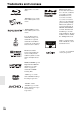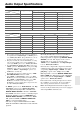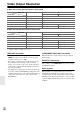Instruction manual
31
En
You can display photo files while listening to music files.
Listening to music
The player can play Audio CDs and music files.
Note
• The file requirements are described on page 6.
• You can use various playback functions (➔ 23–25).
Listening to music during a slide show
1
Press HOME (k).
2
Select “Photo” using e/r, and press ENTER (j).
3
Select the “Disc” or “USB” option using e/r, and
press ENTER (j).
4
Select a file using q/w/e/r, and press
ENTER (j) to view the photo.
5
Press DISPLAY to display the option menu.
6
Use q/w to select “Music Select” option, and press
ENTER (j) to display the “Music Select” menu.
7
Use q/w to select a device, and press ENTER (j).
8
Use q/w to select a file or a folder you wish to play.
Select a folder and press ENTER (j) to display the
lower directory.
Select “ ” and press ENTER (j) to display the
upper directory.
9
Use r to select “OK”, and press ENTER (j) to
complete music selection.
1
Press HOME (k).
2
Select “Music” using e/r, and press
ENTER (j).
3
Select the “Disc” or “USB” option using e/r, and
press ENTER (j).
This step is only needed when a disc is set and a
USB device is connected to this unit.
4
Select a music file or audio track using q/w/e/r,
and press ENTER (j) to play the music.