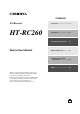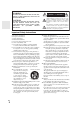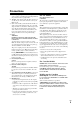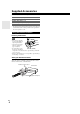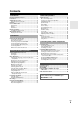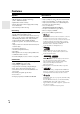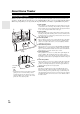Contents AV Receiver HT-RC260 Introduction ...................................2 Connections.................................11 Turning On & Basic Operations ......19 Instruction Manual Advanced Operations .................33 Controlling iPod & Other Components............................51 Others...........................................59 Thank you for purchasing an Onkyo AV Receiver. Please read this manual thoroughly before making connections and plugging in the unit.
WARNING: TO REDUCE THE RISK OF FIRE OR ELECTRIC SHOCK, DO NOT EXPOSE THIS APPARATUS TO RAIN OR MOISTURE. CAUTION: TO REDUCE THE RISK OF ELECTRIC SHOCK, DO NOT REMOVE COVER (OR BACK). NO USER-SERVICEABLE PARTS INSIDE. REFER SERVICING TO QUALIFIED SERVICE PERSONNEL.
Precautions 1. Recording Copyright—Unless it’s for personal use only, recording copyrighted material is illegal without the permission of the copyright holder. 2. AC Fuse—The AC fuse inside the unit is not user-serviceable. If you cannot turn on the unit, contact your Onkyo dealer. 3. Care—Occasionally you should dust the unit all over with a soft cloth. For stubborn stains, use a soft cloth dampened with a weak solution of mild detergent and water. Dry the unit immediately afterwards with a clean cloth.
Supplied Accessories Make sure you have the following accessories: Indoor FM antenna (➔ 17) AM loop antenna (➔ 17) Speaker cable labels (➔ 11) Speaker setup microphone (➔ 23) Remote controller and two batteries (AA/R6) * In catalogs and on packaging, the letter at the end of the product name indicates the color. Specifications and operations are the same regardless of color.
Contents Introduction Important Safety Instructions ......................................... 2 Precautions....................................................................... 3 Supplied Accessories...................................................... 4 Using the Remote Controller .......................................... 4 Features ............................................................................ 6 Front & Rear Panels......................................................... 7 Front Panel...
Features Amplifier Miscellaneous • 115 Watts/Channel @ 8 ohms (FTC) • WRAT–Wide Range Amplifier Technology (5 Hz to 100 kHz bandwidth) • Optimum Gain Volume Circuitry • H.C.P.S.
Front & Rear Panels Front Panel a b cd e f g q r h i j klm n s o p t u v w The actual front panel has various logos printed on it. They are not shown here for clarity. The page numbers in parentheses show where you can find the main explanation for each item.
Display a b c d e f g For detailed information, see the pages in parentheses.
Remote Controller Controlling the AV Receiver a h c b *1 i j c d a e d k*2 To control the AV receiver, press RECEIVER to select Receiver mode. You can also use the remote controller to control Onkyo Blu-ray Disc/DVD player, CD player, and other components. See “Entering Remote Control Codes” for more details (➔ 56). For detailed information, see the pages in parentheses.
About Home Theater Enjoying Home Theater Thanks to the AV receiver’s superb capabilities, you can enjoy surround sound with a real sense of movement in your own home—just like being in a movie theater or concert hall. With Blu-ray Discs, you can enjoy DTS and Dolby Digital. With analog or digital TV, you can enjoy Dolby Pro Logic IIx, DTS Neo:6, or Onkyo’s original DSP listening modes.
Connecting the AV Receiver Speaker Connection Precautions Connecting Your Speakers Speaker Configuration The following table indicates the channels you should use depending on the number of speakers that you have. For 7.1-channel surround-sound playback, you need seven speakers and a powered subwoofer.
• Don’t connect more than one cable to each speaker terminal. Doing so may damage the AV receiver. • Don’t connect one speaker to several terminals. Connecting the Speaker Cables Screw-type speaker terminals Strip 1/2" to 5/8" (12 to 15 mm) of insulation from the ends of the speaker cables, and twist the bare wires tightly, as shown. 1/2" to 5/8"(12 to 15 mm) Using Banana Plugs • If you are using banana plugs, tighten the speaker terminal before inserting the banana plug.
Note • The front wide speakers can also be connected to the FRONT HIGH OR FRONT WIDE OR ZONE 2 SPEAKERS terminals. When doing so, set “Front High/Front Wide/Zone2” in Speaker Setup to “Front Wide” (➔ 36). • The front high or front wide speakers can also be connected to the SURR BACK OR FRONT HIGH OR FRONT WIDE SPEAKERS terminals. When doing so, set “Surr Back/Front High/Front Wide” in Speaker Setup to “Front High” or “Front Wide” (➔ 36).
About AV Connections Connected image with AV components HDMI cable Other cables : Video & Audio AV receiver TV, projector, etc. Blu-ray Disc/ DVD player : Video : Audio AV receiver Game console TV, projector, etc. Blu-ray Disc/ DVD player • Before making any AV connections, read the manuals supplied with your AV components. • Don’t connect the power cord until you’ve completed and double-checked all AV connections.
Connecting Components with HDMI VCR or DVD recorder/Digital Video Recorder Game console TV, projector, etc. Other components Blu-ray Disc/DVD player Camcorder Satellite, cable, set-top box, etc. Connect your components to the appropriate jacks. The default input assignments are shown below. ✔: Assignment can be changed (➔ 34).
Connecting External Components The on-screen setup menus appear only on a TV that is connected to the HDMI OUT. If your TV is connected to the MONITOR OUT V or the COMPONENT VIDEO OUT, use the AV receiver’s display when changing settings. Front Rear A C B D E Connect your components to the appropriate jacks. The default input assignments are shown below. ✔: Assignment can be changed (➔ 35). No.
Connecting Onkyo u Components Step 1: Make sure that each Onkyo component is connected with an analog audio cable (connection D in the hookup examples) (➔ 16). Step 2: Make the u connection (see illustration below). Step 3: If you’re using an RI Dock, or cassette tape deck, change the Input Display (➔ 22). With u (Remote Interactive), you can use the following special functions: Note • Use only u cables for u connections. u cables are supplied with Onkyo players (DVD, CD, etc.).
Which Connections Should I Use? The AV receiver supports several connection formats for compatibility with a wide range of AV equipment. The format you choose will depend on the formats supported by your components. Use the following sections as a guide. The on-screen setup menus appear only on a TV that is connected to the HDMI OUT. If your TV is connected to the MONITOR OUT V or the COMPONENT VIDEO OUT, use the AV receiver’s display when changing settings.
Turning On/Off the AV Receiver ON/STANDBY STANDBY indicator ON/STANDBY RECEIVER Front panel Remote controller Turning On Press ON/STANDBY on the front panel. or Press RECEIVER followed by ON/STANDBY on the remote controller. The AV receiver comes on, the display lights, and the STANDBY indicator goes off. Turning Off Press ON/STANDBY on the front panel or the remote controller. The AV receiver will enter Standby mode.
Basic Operations The on-screen menus appear only on a TV that is connected to the HDMI OUT. If your TV is connected to the MONITOR OUT V or the COMPONENT VIDEO OUT, use the AV receiver’s display when changing settings. Displaying Source Information You can display various information about the current input source as follows. (Components connected to the UNIVERSAL PORT jack are excluded.) Press RECEIVER followed by DISPLAY repeatedly to cycle through the available information.
Muting the AV Receiver You can temporarily mute the output of the AV receiver. Press RECEIVER followed by MUTING. The output is muted and the MUTING indicator flashes on the display. Using the Audio and Video Menus By pressing AUDIO or VIDEO, you can have a quick access to frequently used menus without having to go through the long standard menu. The menus enable you to change settings and view the current information. 1 Tip • To unmute, press MUTING again or adjust the volume.
Using Headphones Note *1 *2 *3 *4 *5 If Direct listening mode is selected, “Dynamic EQ” and “Dynamic Volume” cannot be selected. Only when you have selected “Custom” in the “Picture Mode” (➔ 42), pressing ENTER allows you to adjust the following items; “Brightness”, “Contrast”, “Hue”, and “Saturation”. Press RETURN to return to the original Video menu. Depending on the input source and listening mode, not all channels shown here output the sound.
Using Audyssey 2EQ® To create a listening environment in your home theater that all listeners will enjoy, Audyssey 2EQ takes measurements at up to three positions within the listening area. Position the microphone at ear height of a seated listener with the microphone tip pointed directly at the ceiling using a tripod. Do not hold the microphone in your hand during measurements as this will produce inaccurate results.
7 Use q/w to select an option, and then press ENTER. 2EQ: Auto Setup - - Review Speaker Configuration - Subwoofer Front Center Surround Front Wide Front High Surr Back Surr Back Ch Yes Full Band 40Hz 100Hz None 100Hz 120Hz 2ch TV Save Cancel The options are: `Save: Save the calculated settings and exit Audyssey 2EQ® Room Correction and Speaker Setup. `Cancel: Cancel Audyssey 2EQ Room Correction and Speaker Setup.
Listening to the Radio This section describes the procedure using the buttons on the front panel unless otherwise specified. Using the Tuner With the built-in tuner you can enjoy AM and FM radio stations. You can store your favorite stations as presets for quick selection. This model changes FM/AM frequency in 200/10kHz (or 50/9kHz) steps. Listening to the Radio Press TUNER to select either “AM” or “FM”. In this example, FM has been selected.
Presetting FM/AM Stations You can store a combination of up to 40 of your favorite FM/AM radio stations as presets. 1 2 3 4 Tune into the FM/AM station that you want to store as a preset. See the previous section. Press MEMORY. The preset number flashes. While the preset number is flashing (about 8 seconds), use PRESET e/r to select a preset from 1 through 40. Press MEMORY again to store the station or channel. The station or channel is stored and the preset number stops flashing.
Recording This section explains how to record the selected input source to a component with recording capability, and how to record audio and video from different sources. Connecting a Recording Component L Here you can record audio and video from completely separate sources, allowing you to overdub audio onto your video recordings. This function takes advantage of the fact that when an audio-only input source (TV/CD) is selected, the video input source remains unchanged.
Using the Listening Modes Selecting Listening Modes See “About Listening Modes” for detailed information about the listening modes (➔ 29). Listening Mode Buttons Press RECEIVER first. MOVIE/TV, MUSIC, GAME MUSIC MOVIE/TV GAME STEREO MOVIE/TV button This button selects the listening modes intended for use with movies and TV. GAME button This button selects the listening modes intended for use with video games. MUSIC button This button selects the listening modes intended for use with music.
About Listening Modes The AV receiver’s listening modes can transform your listening room into a movie theater or concert hall, with high fidelity and stunning surround sound. Explanatory Notes a be fg SP LAYOUT cd a Front speakers b Center speaker c Surround speakers d Surround back speakers e Front high speakers f Front wide speakers g Subwoofers LISTENING MODE ■ Input Source The following audio formats are supported by the listening mode. A This is mono (monophonic) sound.
Listening Modes Listening Mode Description Direct In this mode, audio from the input source is output without surround-sound A processing. The “Sp Config” (presence of speakers), “Sp Distance” and S “A/V Sync” settings are enabled, but much of the processing set via AUDIO D is disabled. See “Advanced Setup” for more details (➔ 33). F G H ZXC N*1 Sound is output by the front left and right speakers and subwoofer.
Listening Mode Description Dolby Digital In this mode, audio from the input source is output without surround-sound D processing. “Sp Config” (presence of speakers), “Crossover”, “Sp Distance”, “A/V Sync” and much of the processing set via AUDIO are enabled. See “Advanced Setup” for more details (➔ 33).
Onkyo-Original DSP Listening Modes Listening Mode Description Orchestra Suitable for classical or operatic music, this mode emphasizes the surround A channels in order to widen the stereo image, and simulates the natural rever- S beration of a large hall. D Suitable for acoustic instruments, vocals, and jazz, this mode emphasizes the G front stereo image, giving the impression of being right in front of the stage.
Advanced Setup On-screen Setup Menus Common Procedures in Setup Menu The on-screen setup menus appear only on a TV that is connected to the HDMI OUT. If your TV is connected to the composite video MONITOR OUT or the COMPONENT VIDEO OUT, use the AV receiver’s display when changing settings. This manual describes the procedure using the remote controller unless otherwise specified. Remote indicator RECEIVER ENTER q/w/e/r a b c d e f g h i 1. 2. 3. 4. 5. 6. 7. 8. 9.
Explanatory Notes a b c Main Menu Composite video, component video Speaker Setup Yes: Select if a subwoofer is connected. Input/Output Assign Main Menu Input/Output Assign Monitor Out You can specify the output resolution for the HDMI OUT and COMPONENT VIDEO MONITOR OUT and have the AV receiver upconvert the picture resolution as necessary to match the resolution supported by your TV.
Component Video Input If you connect a video component to a component video input, you must assign that input to an input selector. For example, if you connect your Blu-ray Disc/DVD player to COMPONENT VIDEO IN 2, you must assign “IN2” to the “BD/DVD” input selector. Here are the default assignments.
■ Speaker Terminal Assign Front High/Front Wide/Zone2 With this setting, you can specify the speakers connected to FRONT HIGH OR FRONT WIDE OR ZONE 2 SPEAKERS terminals. ` Front High: Front high speakers can be used. ` Front Wide: Front wide speakers can be used. ` Zone2: Zone 2 speakers can be used (Powered Zone 2 enabled). Note • If the “Speakers Type” setting is set to “Bi-Amp”, Powered Zone 2 cannot be used.
Note • This function can be set only if the “Subwoofer” setting is set to “Yes”, and the “Front” setting is set to “Full Band”. Speaker Distance This setting is set automatically by Audyssey 2EQ® Room Correction and Speaker Setup function (➔ 22). Here you can specify the distance from each speaker to the listening position so that the sound from each speaker arrives at the listener’s ears as the sound designer intended. ■ Unit `feet: Distances can be set in feet. Range: 1ft to 30ft in 1 foot steps.
Dolby ■ PLIIx Music (2ch Input) These settings apply to only 2-channel stereo sources. If you’re not using any surround back speakers, these settings apply to Dolby Pro Logic II, not Dolby Pro Logic IIx. Panorama ` On: Panorama function on. ` Off: Panorama function off. With this setting, you can broaden the width of the front stereo image when using the Dolby Pro Logic IIx Music listening mode.
Theater-Dimensional ■ Listening Angle `Wide: Select if the listening angle is 40 degrees. `Narrow: Select if the listening angle is 20 degrees. With this setting, you can optimize the Theater-Dimensional listening mode by specifying the angle of the front left and right speakers relative to the listening position. Ideally, the front left and right speakers should be equidistant from the listening position and at an angle close to one of the two available settings.
Note • Even if you have selected other than “Audyssey” in “Equalizer” setting after performing Audyssey 2EQ Room Correction and Speaker Setup, selecting “On” in the “Dynamic EQ” will change the “Equalizer” setting to “Audyssey” (➔ 37). • When “Dynamic Volume” is set to effective, “Equalizer” setting is set to “Audyssey” (➔ 37) and “Dynamic EQ” is set to “On”. When “Dynamic EQ” is set to “Off”, “Dynamic Volume” becomes “Off” automatically.
Picture Adjust Name input area BD/DVD 4 - 4. Name Edit Name a n 1 { b o 2 3 } | Shift +10 A N ! [ c p e r f s g t h u i v j w k x 4 5 : Space 6 < 7 > 8 9 0 ? Back Space – Shift B C O P @ # ] Shift +10 d q CLR D E Q R $ % ; ’ Space F S ^ , G T & . Shift H U I V ( J W ) m z ` OK All Erase K X _ / Back Space CLR l y L Y M Z ~ OK All Erase Shift*1: Switches the displayed character. (Left)/ (Right): Selected when the cursor is moved within the Name input area.
` Zoom: ` Wide Zoom: ■ Film Mode*2 ` Video: Does not process in either “3 : 2” or “2 : 2”. ` Auto: Adjusts to the picture source, automatically selecting “Picture Mode”. ` 3 : 2: Selected when the picture source is movie film, etc. ` 2 : 2: Selected when the picture source is computer graphics, animation, etc. The AV receiver will adjust to the picture source, processing in either “3 : 2” or “2 : 2” (Film Mode).
■ Saturation*1*2 `–50 to 0 to +50 With this setting you can adjust saturation. “–50” is the weakest color. “+50” is the strongest color. Tip *1 *2 This procedure can also be performed on the remote controller by using the Video menu (➔ 21). Press CLR if you want to reset to the default value. Listening Mode Preset You can assign a default listening mode to each input source that will be selected automatically when you select each input source.
■ Language ` English, Deutsch, Français, Español, Italiano, Nederlands, Svenska, 中文 This setting determines the language used for the onscreen setup menus. Hardware Setup Main menu Hardware Setup Remote ID ■ Remote ID ` 1, 2, or 3 When several Onkyo components are used in the same room, their remote ID codes may overlap. To differentiate the AV receiver from the other components, you can change its remote ID from “1”, to “2” or “3”.
■ Audio Return Channel `Off: Select “Off” if you don’t want to use audio return channel (ARC) function. `Auto: The audio signal from your TV tuner can be sent to the HDMI OUT of the AV receiver. Audio return channel (ARC) function enables an HDMI 1.4 capable TV to send the audio stream to the HDMI OUT of the AV receiver. To use this function, you must select the TV/CD input selector and your TV must support ARC function.
Speaker Levels Music Optimizer You can adjust the volume of each speaker while listening to an input source. These temporary adjustments are cancelled when the AV receiver is set to Standby. To save the setting you made here, go to “Level Calibration” (➔ 37) before setting the AV receiver to Standby. The Music Optimizer function enhances the sound quality of compressed music files. Use it with music files that use “lossy” compression, such as MP3. ■ Subwoofer Level ` –15dB to 0dB to +12dB in 1 dB steps.
`COAX: This can be selected when COAXIAL IN has been assigned as an input source. If both coaxial and optical inputs have been assigned, coaxial input is automatically selected as a priority. `OPT: This can be selected when OPTICAL IN has been assigned as an input source. If both coaxial and optical inputs have been assigned, optical input is automatically selected as a priority. `Analog: The AV receiver always outputs analog signals. Note • The setting is stored individually for each input selector.
Zone 2 In addition to your main listening room, you can also enjoy playback in the other room, or as we call Zone 2. And, you can select a different source for each room. Connecting Your Zone 2 Speakers to an Amp in Zone 2 Connecting Zone 2 There are two ways you can connect Zone 2 speakers: 1. Connect them directly to the AV receiver. 2. Connect them to an amp in Zone 2. Connecting Your Zone 2 Speakers Directly to the AV receiver This setup allows 5.
Setting the Powered Zone 2 If you’ve connected your Zone 2 speakers to the AV receiver, as explained in “Connecting Your Zone 2 Speakers Directly to the AV receiver” (➔ 48), you must set the “Front High/Front Wide/Zone2” setting to “Zone2”. Menu 1 2 Speaker Setup Using Zone 2 This section explains how to turn Zone 2 on and off, how to select an input source for Zone 2, and how to adjust the volume for Zone 2.
Controlling Zone 2 with the Remote Controller Adjusting the Volume for Zone 2 ■ Operating with the remote controller ON/STANDBY ZONE2 Input selector buttons 1 2 Press ZONE2. Use VOL q/w to adjust the volume. MUTING VOLq/w 1 2 Press ZONE2 and then press ON/STANDBY. Zone 2 turns on, the ZONE 2 indicator lights. To select an input source for Zone 2, press ZONE2, followed by an input selector button. To select AM or FM, press the TUNER input selector repeatedly.
Controlling iPod Connecting an Onkyo Dock B A *1 No. Onkyo Dock Cable Note A UP-A1 Dock (Universal Port Option Dock) — • When UP-A1 Dock that seated iPod is (➔ 52) connected, the power consumption on standby mode slightly increases. • You can control your iPod when “PORT” is selected as the input source. • See the UP-A1 Dock’s instruction manual for more information. B RI Dock Analog audio (RCA) • See the RI Dock’s instruction manual (➔ 53) for more information.
Using the Onkyo Dock Dock is sold separately. For the latest information on the Onkyo Dock components, see the Onkyo web site at: http://www.onkyo.com Before using the Onkyo Dock components, update your iPod with the latest software, available from the Apple web site. For supported iPod models, see the instruction manual of the Onkyo Dock. UP-A1 Dock With the UP-A1 Dock, you can easily play the music, photo, or movie stored on your Apple iPod through the AV receiver and enjoy great sound.
RI Dock With the RI Dock, you can easily play the music stored on your Apple iPod through the AV receiver and enjoy great sound, and watch iPod slideshows and videos on your TV. In addition, the onscreen display (OSD) allows you to view, navigate, and select your iPod’s contents on your TV, and with the supplied remote controller, you can control your iPod from the comfort of your sofa. You can even use the AV receiver’s remote controller to operate your iPod.
✔: Available buttons Press the appropriate REMOTE MODE first. f Buttons ✔*1 a ON/STANDBY 9 g h i b j c d ✔*5 b TOP MENU ✔ ✔ ✔*3 ✔ d 1, 3, 2, 5, 4, 7, 6 ✔ ✔ e REPEAT RANDOM ✔ ✔ c q/w/e/rENTER PLAYLIST e/r ✔ ✔ ✔*4 ✔*4 f DISPLAY*6 g MUTING ✔*2 ✔ ✔ ✔ h ALBUM +/– ✔ ✔ i VOL q/w ✔ ✔ j MENU k RETURN ✔ PLAY MODE k u Dock UP-A1 Dock a Onkyo Dock ✔ e • With some iPod models, generations and RI Docks, certain buttons may not work as expected.
Controlling Other Components You can use the AV receiver’s remote controller (RC-764M) to control your other AV components, including those made by other manufacturers. This section explains how to enter the remote control code (with the default underlined) for a component that you want to control: DVD, TV, CD, etc. 5 8–1.
Entering Remote Control Codes 2 You’ll need to enter a code for each component that you want to control. 1 2 Look up the appropriate remote control code in the separate Remote Control Codes list. The codes are organized by category (e.g., DVD player, TV, etc.). While holding down REMOTE MODE to which you want to enter a code, press and hold down DISPLAY (about 3 seconds). The remote indicator lights. Note 3 • Remote control codes cannot be entered for RECEIVER and ZONE 2.
Resetting REMOTE MODE Buttons You can reset a REMOTE MODE to its default remote control code. 1 2 While holding down REMOTE MODE that you want to reset, press and hold down AUDIO until the remote indicator lights (about 3 seconds). Within 30 seconds, press REMOTE MODE again. The remote indicator flashes twice, indicating that the button has been reset. Each of REMOTE MODE is preprogrammed with a remote control code. When a button is reset, its preprogrammed code is restored.
✔: Available buttons Press the appropriate REMOTE MODE first.
Troubleshooting If you have any trouble using the AV receiver, look for a solution in this section. If you can’t resolve the issue yourself, contact your Onkyo dealer. If you can’t resolve the issue yourself, try resetting the AV receiver before contacting your Onkyo dealer. To reset the AV receiver to its factory defaults, turn it on and, while holding down VCR/DVR, press ON/ STANDBY. “Clear” will appear on the display and the AV receiver will enter Standby mode.
■ Only the front speakers produce sound When the Stereo or Mono listening mode is selected, — only the front speakers and subwoofer produce sound. 36 ■ The speaker volume cannot be set as required (The volume cannot be set to 79) If you use the Dolby Pro Logic IIx Movie, Dolby Pro — Logic IIx Music, or Dolby Pro Logic IIx Game listening mode with a mono source, such as an AM radio station or mono TV program, the sound is concentrated in the center speaker.
If the video source is connected to a component 16, 34 video input, you must assign that input to an input selector, and your TV must be connected to either the HDMI OUT or COMPONENT VIDEO MONITOR OUT. If the video source is connected to a composite video 16 input, your TV must be connected to the HDMI OUT or the corresponding composite video output. If the video source is connected to an HDMI input, you must assign that input to an input selector, and your TV must be connected to the HDMI OUT.
Make sure the correct input is selected on your TV or — the AV receiver. Some versions of the iPod do not output video. — ■ The AV receiver’s remote controller doesn’t control your iPod Make sure your iPod is properly inserted in the Dock. If your iPod is in a case, it may not connect properly to the Dock. Always remove your iPod from the case before inserting it into the Dock. — Make sure you’ve selected the right remote mode.
The AV receiver contains a microcomputer for signal processing and control functions. In very rare situations, severe interference, noise from an external source, or static electricity may cause it to lockup. In the unlikely event that this happens, unplug the power cord from the wall outlet, wait at least five seconds, and then plug it back in again. Onkyo is not responsible for damages (such as CD rental fees) due to unsuccessful recordings caused by the unit’s malfunction.
Specifications Amplifier Section General Rated Output Power All channels: Power Supply AC 120 V, 60 Hz Power Consumption 6.3 A Stand-by Power Consumption 0.2 W Dimensions 435 mm × 176 mm × 329 mm (W × H × D) 17-1/8" × 6-15/16" × 12-15/16" 100 watts minimum continuous power per channel, 8 ohm loads, 2 channels driven from 20 Hz to 20 kHz, with a maximum total harmonic distortion of 0.
About HDMI Designed to meet the increased demands of digital TV, HDMI (High Definition Multimedia Interface) is a new digital interface standard for connecting TVs, projectors, Blu-ray Disc/DVD players, set-top boxes, and other video components. Until now, several separate video and audio cables have been required to connect AV components.
Using an RIHD-compatible TV, Player, or Recorder p, which stands for Remote Interactive over HDMI, is the name of the system control function found on Onkyo components. The AV receiver can be used with CEC (Consumer Electronics Control), which allows system control over HDMI and is part of the HDMI standard. CEC provides interoperability between various components, however, operation with components other than p-compatible components cannot be guaranteed.
3 ■ How to connect and setup 1 Confirm the connecting and setting. 1. Connect the HDMI OUT jack to the HDMI input jack of the TV. Blu-ray Disc/DVD player, etc. HDMI connection AV receiver DIGITAL AUDIO connection (OPTICAL) HDMI connection TV, projector, etc. 2. Connect the audio output from the TV to the OPTICAL IN 2 jack of the AV receiver using an optical digital cable. Note • When the audio return channel (ARC) function is used with TV for HDMI 1.4, it should not be this connection (➔ 45). 3.
Video Resolution Chart The following tables show how video signals at different resolutions are output by the AV receiver.
Memo En 69
Memo En 70
Memo En 71
Sales & Product Planning Div. : 2-1, Nisshin-cho, Neyagawa-shi, OSAKA 572-8540, JAPAN Tel: 072-831-8023 Fax: 072-831-8163 ONKYO U.S.A. CORPORATION 18 Park Way, Upper Saddle River, N.J. 07458, U.S.A. Tel: 800-229-1687, 201-785-2600 Fax: 201-785-2650 http://www.us.onkyo.com/ ONKYO EUROPE ELECTRONICS GmbH Liegnitzerstrasse 6, 82194 Groebenzell, GERMANY Tel: +49-8142-4401-0 Fax: +49-8142-4401-555 http://www.eu.onkyo.