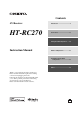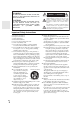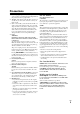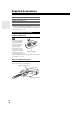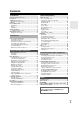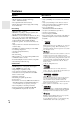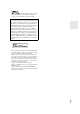Contents AV Receiver HT-RC270 Introduction ...................................2 Connections.................................13 Turning On & Basic Operations ......24 Instruction Manual Advanced Operations .................41 Controlling iPod & Other Components............................71 Others...........................................82 Thank you for purchasing an Onkyo AV Receiver. Please read this manual thoroughly before making connections and plugging in the unit.
Introduction WARNING: TO REDUCE THE RISK OF FIRE OR ELECTRIC SHOCK, DO NOT EXPOSE THIS APPARATUS TO RAIN OR MOISTURE. CAUTION: TO REDUCE THE RISK OF ELECTRIC SHOCK, DO NOT REMOVE COVER (OR BACK). NO USER-SERVICEABLE PARTS INSIDE. REFER SERVICING TO QUALIFIED SERVICE PERSONNEL.
Precautions 1. Recording Copyright—Unless it’s for personal use only, recording copyrighted material is illegal without the permission of the copyright holder. 2. AC Fuse—The AC fuse inside the unit is not user-serviceable. If you cannot turn on the unit, contact your Onkyo dealer. 3. Care—Occasionally you should dust the unit all over with a soft cloth. For stubborn stains, use a soft cloth dampened with a weak solution of mild detergent and water. Dry the unit immediately afterwards with a clean cloth.
Supplied Accessories Make sure you have the following accessories: Indoor FM antenna (➔ 21) AM loop antenna (➔ 21) Speaker cable labels (➔ 13) Speaker setup microphone (➔ 29) Remote controller and two batteries (AA/R6) * In catalogs and on packaging, the letter at the end of the product name indicates the color. Specifications and operations are the same regardless of color.
Contents Introduction Important Safety Instructions ......................................... 2 Precautions....................................................................... 3 Supplied Accessories...................................................... 4 Using the Remote Controller .......................................... 4 Features ............................................................................ 6 Front & Rear Panels......................................................... 8 Front Panel...
Features Amplifier Miscellaneous • 100 Watts/Channel @ 8 ohms (FTC) • WRAT–Wide Range Amplifier Technology (5 Hz to 100 kHz bandwidth) • Linear Optimum Gain Volume Circuitry • H.C.P.S.
*8 SIRIUS, XM and all related marks and logos are trademarks of Sirius XM Radio Inc. and its subsidiaries. All rights reserved. Service not available in Alaska and Hawaii. THX Select2 Plus Before any home theater component can be THX Select2 Plus certified, it must pass a rigorous series of quality and performance tests. Only then can a product feature the THX Select2 Plus logo, which is your guarantee that the Home Theater products you purchase will give you superb performance for many years to come.
Front & Rear Panels Front Panel b c defg a q h r s t ij klm n o p u v w x y The actual front panel has various logos printed on it. They are not shown here for clarity. The page numbers in parentheses show where you can find the main explanation for each item.
Display a g b c hi j d e f k l mn For detailed information, see the pages in parentheses.
Rear Panel k f e a bcd l m a DIGITAL IN COAXIAL and OPTICAL jacks b u REMOTE CONTROL jack c UNIVERSAL PORT jack d ETHERNET port e MONITOR OUT V and S jacks f HDMI IN and OUT jacks g COMPONENT VIDEO IN and MONITOR OUT jacks h FM ANTENNA jack and AM ANTENNA terminal i PC IN port g n * h i j o p l Composite, S-Video and analog audio jacks (BD/DVD IN, VCR/DVR IN and OUT, CBL/SAT IN, GAME IN, PC IN, TV/CD IN and PHONO IN) m Multichannel input jacks (FRONT L/R, CENTER, SURR L/R, SURR BACK L/R and SU
Remote Controller Controlling the AV Receiver a b j c To control the AV receiver, press RECEIVER to select Receiver mode. You can also use the remote controller to control Onkyo Blu-ray Disc/DVD player, CD player and other components. See “Entering Remote Control Codes” for more details (➔ 77). For detailed information, see the pages in parentheses.
About Home Theater Enjoying Home Theater Thanks to the AV receiver’s superb capabilities, you can enjoy surround sound with a real sense of movement in your own home—just like being in a movie theater or concert hall. With Blu-ray Discs or DVDs, you can enjoy DTS and Dolby Digital. With analog or digital TV, you can enjoy Dolby Pro Logic IIx, DTS Neo:6, or Onkyo’s original DSP listening modes. You can also enjoy THX Surround EX (THX-certified THX speaker system recommended).
Connections Connecting the AV Receiver Speaker Connection Precautions Connecting Your Speakers Speaker Configuration The following table indicates the channels you should use depending on the number of speakers that you have. For 7.1-channel surround-sound playback, you need 7 speakers and a powered subwoofer.
Connecting the Speaker Cables Screw-type speaker terminals Strip 1/2" to 5/8" (12 to 15 mm) of insulation from the ends of the speaker cables, and twist the bare wires tightly, as shown. 1/2" to 5/8"(12 to 15 mm) Using Banana Plugs • If you are using banana plugs, tighten the speaker terminal before inserting the banana plug. • Do not insert the speaker code directly into the center hole of the speaker terminal. The following illustration shows which speaker should be connected to each pair of terminals.
Using Dipole Speakers You can use dipole speakers for the surround and surround back speakers. Dipole speakers output the same sound in two directions. Dipole speakers typically have an arrow printed on them to indicate how they should be positioned. The surround dipole speakers should be positioned so that their arrows point toward the TV/screen, while the surround back dipole speakers should be positioned so that their arrows point toward each other, as shown.
Bi-amping the Front Speakers The FRONT L/R and SURR BACK L/R terminal posts can be used with front speakers and surround back speakers respectively, or bi-amped to provide separate tweeter and woofer feeds for a pair of front speakers that support bi-amping, providing improved bass and treble performance. • When bi-amping is used, the AV receiver is able to drive up to a 5.1 speaker system in the main room.
About AV Connections Connected image with AV components HDMI cable Other cables : Video & Audio AV receiver TV, projector, etc. Blu-ray Disc/ DVD player : Video : Audio AV receiver Game console TV, projector, etc. Blu-ray Disc/ DVD player • Before making any AV connections, read the manuals supplied with your AV components. • Don’t connect the power cord until you’ve completed and double-checked all AV connections.
Connecting Your Components with HDMI VCR or DVD recorder/Digital Video Recorder Game console TV, projector, etc. Personal computer Blu-ray Disc/DVD player Camcorder Satellite, cable, set-top box, etc. Connect your components to the appropriate jacks. The default input assignments are shown below. ✔: Assignment can be changed (➔ 42).
Connecting Your Components The on-screen setup menus appear only on a TV that is connected to the HDMI OUT. If your TV is connected to the MONITOR OUT V, MONITOR OUT S or the COMPONENT VIDEO MONITOR OUT, use the AV receiver’s display when changing settings. Front A C Rear E B D F G Connect your components to the appropriate jacks. The default input assignments are shown below. ✔: Assignment can be changed (➔ 43). No.
Note *1 Connect a turntable (MM) that has built-in a phono preamp to TV/CD IN or connect it to PHONO IN with the phono preamp turned off. If your turntable (MM) doesn’t have a phono preamp, connect to PHONO IN. If your turntable has a moving coil (MC) type cartridge, you’ll need a commercially available MC head amp or MC transformer to connect to PHONO IN. See your turntable’s manual for details. If your turntable has a ground wire, connect it to the AV receiver’s GND screw.
Connecting Antenna This section explains how to connect the supplied indoor FM antenna and AM loop antenna. The AV receiver won’t pick up any radio signals without any antenna connected, so you must connect the antenna to use the tuner. Caution • Be careful that you don’t injure yourself when using thumbtacks. Insert the plug fully into the jack. Push. Insert wire. Release. Assembling the AM loop antenna. Thumbtacks, etc.
Which Connections Should I Use? The AV receiver supports several connection formats for compatibility with a wide range of AV equipment. The format you choose will depend on the formats supported by your components. Use the following sections as a guide. The on-screen setup menus appear only on a TV that is connected to the HDMI OUT. If your TV is connected to the MONITOR OUT V, MONITOR OUT S or the COMPONENT VIDEO MONITOR OUT, use the AV receiver’s display when changing settings.
Audio Connection Formats Audio component can be connected by using any of the following audio connection formats: analog, optical, coaxial, analog multichannel, or HDMI. When choosing a connection format, bear in mind that the AV receiver does not convert digital input signals for analog line outputs and vice versa. For example, audio signals connected to an optical or coaxial digital input are not output by the analog VCR/DVR OUT. Audio Signal Flow Chart Blu-ray Disc/DVD player, etc.
Turning On & Basic Operations Turning On/Off the AV Receiver ON/STANDBY STANDBY indicator STANDBY ON RECEIVER Turning On Press ON/STANDBY on the front panel. or Press RECEIVER followed by ON on the remote controller. The AV receiver comes on, the display lights, and the STANDBY indicator goes off. Pressing the remote controller’s ON again will turn on any components connected via u. Turning Off Press ON/STANDBY on the front panel. or Press RECEIVER followed by STANDBY on the remote controller.
Basic Operations The on-screen setup menus appear only on a TV that is connected to the HDMI OUT. If your TV is connected to the MONITOR OUT V, MONITOR OUT S or the COMPONENT VIDEO MONITOR OUT, use the AV receiver’s display when changing settings. Displaying Source Information You can display various information about the current input source as follows. (Components connected to the UNIVERSAL PORT jack are excluded.) Press RECEIVER followed by DISPLAY repeatedly to cycle through the available information.
Muting the AV Receiver You can temporarily mute the output of the AV receiver. Press RECEIVER followed by MUTING. The output is muted and the MUTING indicator flashes on the display. Using the Home Menu The Home menu provides you quick access to frequently used menus without having to go through the long standard menu. This menu enables you to change settings and view the current information. 1 Tip • To unmute, press MUTING again or adjust the volume.
Using Headphones Note *1 *2 *3 *4 *5 If Pure Audio or Direct listening mode is selected, “Dynamic EQ” and “Dynamic Volume” cannot be selected. Only when you have selected “Custom” in the “Picture Mode” (➔ 51), pressing ENTER allows you to adjust the following items via the Home menu; “Brightness”, “Contrast”, “Hue”, and “Saturation”. Press RETURN to return to the original Home menu. Depending on the input source and listening mode, not all channels shown here output the sound.
Using Easy Macros Using the Easy macro command in the Easy macro mode, you can sequentially operate Onkyo components with simple commands by simply pressing one button. The default actions are described below. Press ACTIVITIES to start the Easy macro command. Once the AV receiver has entered the normal macro mode, all of ACTIVITIES will automatically switch to the normal macro mode. In this case, pressing ALL OFF will set only the AV receiver to Standby mode. Press MY MOVIE, MY TV, or MY MUSIC.
Audyssey MultEQ® Room Correction and Speaker Setup With the supplied calibrated microphone, Audyssey MultEQ automatically determines the number of speakers connected, their size for purposes of bass management, optimum crossover frequencies to the subwoofer (if present), and distances from the primary listening position. Audyssey MultEQ then removes the distortion caused by room acoustics by capturing room acoustical problems over the listening area in both the frequency and time domain.
3 When you’ve finished making the settings, press ENTER. 8 Use q/w to select an option, and then press ENTER. MultEQ: Auto Setup Speakers Type(Front) Powered Zone2 Subwoofer MultEQ: Auto Setup - - Review Speaker Configuration - - Normal Not Act Yes Subwoofer Front Center Surround Front Wide Front High Surr Back Surr Back Ch • If your front speakers are bi-amped, you must select “Bi-Amp” in the “Speakers Type(Front)” setting (➔ 44). For hookup information, see “Biamping the Front Speakers” (➔ 16).
Error Messages Changing the Speaker Settings Manually While Audyssey MultEQ® Room Correction and Speaker Setup is in progress, one of the error messages below may appear. You can manually make changes to the settings found during Audyssey MultEQ Room Correction and Speaker Setup. See also: • “Speaker Configuration” (➔ 44) • “Speaker Distance” (➔ 45) • “Level Calibration” (➔ 45) • “Equalizer Settings” (➔ 46) MultEQ: Auto Setup Ambient noise is too high.
Listening to the Radio This section describes the procedure using the buttons on the front panel unless otherwise specified. ■ Manual tuning mode 1 2 Using the Tuner With the built-in tuner you can enjoy AM and FM radio stations. You can store your favorite stations as presets for quick selection. This model changes FM/AM frequency in 200/10kHz (or 50/9kHz) steps (➔ 53). Press TUNING MODE so that the AUTO indicator goes off on the display. Press and hold TUNING q/w.
Presetting FM/AM Stations You can store a combination of up to 40 of your favorite FM/AM radio stations as presets. 1 2 3 4 Tune into the FM/AM station that you want to store as a preset. See the previous section. Press MEMORY. The preset number flashes. While the preset number is flashing (about 8 seconds), use PRESET e/r to select a preset from 1 through 40. Press MEMORY again to store the station or channel. The station or channel is stored and the preset number stops flashing.
Recording This section explains how to record the selected input source to a component with recording capability, and how to record audio and video from different sources. Connecting a Recording Component 3 On the source component, start playback. If you select another input source during recording, that input source will be recorded. Recording Separate AV Sources L R AUDIO IN VCR, DVD recorder VIDEO IN Cassette, CDR, MD, etc.
Using the Listening Modes Selecting Listening Modes See “About Listening Modes” for detailed information about the listening modes (➔ 36). Listening Mode Buttons Press RECEIVER first. MOVIE/TV, MUSIC, GAME PURE AUDIO button and indicator MUSIC MOVIE/TV GAME THX MOVIE/TV button This button selects the listening modes intended for use with movies and TV. MUSIC button This button selects the listening modes intended for use with music.
About Listening Modes The AV receiver’s listening modes can transform your listening room into a movie theater or concert hall, with high fidelity and stunning surround sound. Explanatory Notes ij ab SP LAYOUT c LISTENING MODE de gh kl f a b Front speakers c Center speaker d e Surround speakers f Subwoofer(s) g h Surround back speakers i j Front high speakers k l Front wide speakers ■ Input Source The following audio formats are supported by the listening mode. A This is mono (monophonic) sound.
Listening Modes Listening Mode Description Input Source Pure Audio Speaker Layout In this mode, the display and video circuitry are turned off, minimizing pos- A sible noise sources for the ultimate in high-fidelity audio reproduction. (As S Pu r eAAu d i o the video circuitry is turned off, only video signals input through HDMI IN D can be output from HDMI OUT. F Direct In this mode, audio from the input source is output without surround-sound G processing.
Listening Mode Description Input Source Speaker Layout DTS-HD High Resolution Audio (Continued from the previous page.) D XCN F XCN*1 D XCN F XCN*1 S D XCN D XCN D XCN D T S – HD HR DTS-HD Master Audio D T S – HD MS T R DTS Express DTS Exp r ess DSD*6 DSD DTS 96/24*7 This mode is for use with DTS 96/24 sources. This is high-resolution DTS with a 96 kHz sampling rate and 24-bit resolution, providing superior fidelDTSe 9 6 / 2 4PP PP ity.
Listening Mode Description THX Founded by George Lucas, THX develops stringent standards that ensure D movies are reproduced in movie theaters and home theaters just as the direc- F tor intended. THX Modes carefully optimize the tonal and spatial character- G istics of the soundtrack for reproduction in the home-theater environment. They can be used with 2-channel matrixed and multichannel sources. Surround back speaker output depends on the source material and the selected listening mode.
Onkyo-Original DSP Listening Modes Listening Mode Description Orchestra Suitable for classical or operatic music, this mode emphasizes the surround A channels in order to widen the stereo image, and simulates the natural rever- S beration of a large hall. D Suitable for acoustic instruments, vocals, and jazz, this mode emphasizes the F front stereo image, giving the impression of being right in front of the stage.
Advanced Operations Advanced Setup On-screen Setup Menus Common Procedures in Setup Menu The on-screen setup menus appear only on a TV that is connected to the HDMI OUT. If your TV is connected to the MONITOR OUT V, MONITOR OUT S or the COMPONENT VIDEO MONITOR OUT, use the AV receiver’s display when changing settings. RECEIVER ENTER q/w/e/r This manual describes the procedure using the remote controller unless otherwise specified. RETURN SETUP MENU a b c d e f g h i 1. 2. 3. 4. 5. 6. 7. 8. 9.
Explanatory Notes a b c Main menu HDMI Input Speaker Setup ■ Subwoofer `Yes: Select if a subwoofer is connected. `No: Select if no subwoofer is connected. a Menu selection b Setting target c Setting options (default setting underlined) If you connect a video component to an HDMI input, you must assign that input to an input selector. For example, if you connect your Blu-ray Disc/DVD player to HDMI IN 2, you must assign “HDMI2” to the “BD/DVD” input selector.
Digital Audio Input Note • If no video component is connected to HDMI OUT (even if the HDMI input is assigned), the AV receiver selects the video source based on the setting of “Component Video Input”. • When an HDMI IN is assigned to an input selector as explained here, the same HDMI IN will be set as a priority in the “Digital Audio Input” (➔ 43). In this case, if you want to use the coaxial or optical audio input, make the selection in the Audio Selector in the Home menu (➔ 26).
Speaker Configuration Speaker Setup Main menu Speaker Setup Some of the settings in this section are set automatically by Audyssey MultEQ® Room Correction and Speaker Setup function (➔ 29). Here you can check the settings made by Audyssey MultEQ Room Correction and Speaker Setup function, or set them manually, which is useful if you change one of the connected speakers after using Audyssey MultEQ Room Correction and Speaker Setup function.
■ Surr Back Ch `1ch: Select if only one surround back speaker is connected. `2ch: Select if two (left and right) surround back speakers are connected. Note • If the “Surr Back” setting is set to “None” (➔ 44), this setting cannot be selected. ■ LPF of LFE (Low-Pass Filter for the LFE Channel) `80Hz, 90Hz, 100Hz, 120Hz With this setting, you can specify the cutoff frequency of the LFE channel’s low-pass filter (LPF), which can be used to filter out unwanted hum.
Equalizer Settings This setting is set automatically by Audyssey MultEQ® Room Correction and Speaker Setup function (➔ 29). With the Equalizer settings, you can adjust the tone of speakers individually with a 7-band equalizer. The volume of each speaker can be set (➔ 45). ■ Equalizer ` Manual: You can adjust the equalizer for each speaker manually. If you selected “Manual”, continue with this procedure. 1 2 Press w to select “Channel”, and then use e/ r to select a speaker.
■ Preserve THX Settings `Yes: Audyssey Dynamic EQ®/ Audyssey Dynamic Volume® will not be active in THX listening mode. `No: Audyssey Dynamic EQ/ Audyssey Dynamic Volume will be active in THX listening mode depending on the setting. Note • This setting is fixed at “Yes” if “Loudness Plus” is set to “On”. THX Loudness Plus THX Loudness Plus is a new volume control technology featured in THX Ultra2 Plus™ and THX Select2 Plus™ Certified receivers.
■ PLIIz Height Gain The Height Gain Control in Dolby Pro Logic IIz enables the listener to select how much gain is applied to the front high speakers. There are three settings, “Low”, “Mid” and “High”, and the front high speakers are accentuated in that order. While “Mid” is the default listening setting, the listener may adjust the Height Gain Control to their personal preference. ` Low: Low PLIIz Height Gain becomes active. ` Mid: Medium PLIIz Height Gain becomes active.
With Audyssey Dynamic EQ®, you can enjoy great sound even when listening at low volume levels. Audyssey Dynamic EQ solves the problem of deteriorating sound quality as volume is decreased by taking into account human perception and room acoustics. It does so by selecting the correct frequency response and surround volume levels moment-by-moment so that the content sounds the way it was created at any volume level — not just at reference level.
About Audyssey Dynamic Volume® Audyssey Dynamic Volume solves the problem of large variations in volume level between television programs, commercials, and between the soft and loud passages of movies. Dynamic Volume looks at the preferred volume setting by the user and then monitors how the volume of program material is being perceived by listeners in real time to decide whether an adjustment is needed.
Note ` Wide Zoom: • To name a radio preset, use TUNER to select AM or FM, and then select the preset (➔ 33). • “Name Edit” is not operable when the input selector is set to “NET/USB”. To restore a custom name to the default, erase the custom name by entering an empty white space for each letter. Picture Adjust Using “Picture Adjust”, you can adjust the picture quality and reduce any noise appearing on the screen. To view the TV picture while setting, press ENTER.
■ Edge Enhancement*2 ` 0 to +10 With this setting you can adjust the sharpness of edges in the picture. “0” is the softest. “+10” is the sharpest. ■ Noise Reduction*2 ` Off: Noise reduction off. ` Low: Low noise reduction. ` Mid: Medium noise reduction. ` High: High noise reduction. With this setting, you can reduce noise appearing on the screen. Listening Mode Preset You can assign a default listening mode to each input source that will be selected automatically when you select each input source.
■ DTS/DTS-ES/DTS-HD With this setting, you can specify the listening mode to be used when a DTS or DTS-HD High Resolution Audio format digital audio signal is played (DVD, LD, CD, etc.). Specifies the default listening mode for DTSHD Master Audio sources, such as Blu-ray or HD DVD (input via HDMI). ■ Other Multich Source Specifies the default listening mode for multichannel PCM sources from HDMI IN such as DVD-Audio, and DSD multichannel sources such as Super Audio CD.
HDMI ■ Audio TV Out ` Off: The audio is not output from the HDMI output. ` On: The audio is output from the HDMI output. This preference determines whether the incoming audio signal is output from the HDMI OUT. You may want to turn this preference on if your TV is connected to the HDMI OUT and you want to listen to the audio from a connected component through your TV’s speakers. Normally, this should be set to “Off”.
■ Power Control `Off: Power Control disabled. `On: Power Control enabled. To link the power functions of p-compatible components connected via HDMI, select “On”. This setting is set to “On” automatically when the “HDMI Control (RIHD)” is set to “On” first time. Note • The “Power Control” setting can be set only when the “HDMI Control (RIHD)” setting is set to “On”.
Lock Setup Using the Audio Settings With this preference, you can protect your settings by locking the setup menus. Main menu Lock Setup ■ Setup ` Locked: Setup menus locked. ` Unlocked: Setup menus not locked. When the setup menus are locked, you cannot change any setting. You can change various audio settings from the Home menu (➔ 26). 1 2 Press RECEIVER followed by HOME. Use q/w to select “Audio”, and then use q/w/e/r to make the desired selection.
Speaker Levels Music Optimizer You can adjust the volume of each speaker while listening to an input source. These temporary adjustments are cancelled when the AV receiver is set to Standby. To save the setting you made here, go to “Level Calibration” (➔ 45) before setting the AV receiver to Standby. The Music Optimizer function enhances the sound quality of compressed music files. Use it with music files that use “lossy” compression, such as MP3. ■ Subwoofer Level `–15.0dB to 0.0dB to +12.
Audio Selector You can set priorities of audio output when there are both digital and analog inputs. ■ Audio Selector ` ARC: The audio signal from your TV tuner can be sent to the HDMI OUT of the AV receiver.*1 With this selection the TV’s audio can be automatically selected as a priority among other assignments. ` HDMI: This can be selected when HDMI IN has been assigned as an input source.
NET/USB About NET The AV receiver is network-ready, which means you can hook it up to your home network with a standard Ethernet cable and enjoy the music files stored on your computer or media server. If your network is connected to the Internet, you can also enjoy Internet radio.
Listening to Internet Radio Note To receive Internet radio, you must connect the AV receiver to a network with Internet access (➔ 59). You can select Internet radio stations by connecting to the AV receiver from your computer and selecting stations in your Web browser. Preset up to 40 Internet radio stations. Internet radio URLs in the following formats are supported: PLS, M3U, and podcast (RSS).
Registering Presets*1 Once you’ve added a station to the list, simply select it on the Internet Radio screen, and then press ENTER to start playback. *1 1 2 Start your computer or media server. Press NET/USB to select the “Server” screen. Server Server1 Server2 Server3 Server4 Server5 Server6 Server7 Server8 Server9 Server10 From the search results you can preset the stations and songs but cannot listen to them directly.
5 Use q/w to select a music file, and press ENTER or 1 to start playback. Playback starts and the following screen appears. My favorite song 1 Artist name My favorite album 0:00:00 MP3 128kbps 44.1kHz ALL • To return to the previous menu during playback, press RETURN. • To stop playback, press 2. • To select the next song, press 6. To select the beginning of the current song, press 7. To select the previous song, press 7 twice. • To pause playback, press 3. To fast forward the current song, press 4.
■ WMA Lossless • Sampling rates of 44.1 kHz, 48 kHz, 88.2 kHz, 96 kHz and bitrates of between 5 kbps and 320 kbps are supported. Incompatible files cannot be played. • Quantization bit: 16 bit, 24 bit • Number of channels: 2 • Variable bit-rates (VBR) are supported. (Playing times may display incorrectly with VBR.) • WMA files must have a “.wma” or “.WMA” filename extension. ■ WAV WAV files contain uncompressed PCM digital audio. • Sampling rates of 8 kHz, 11.025 kHz, 12 kHz, 16 kHz, 22.
Remote Playback from Media Server/ Personal Computer Remote Playback means you can play the music files stored on the DLNA-certified device such as media server with this product by operating the controller device in the home network. Using Remote Playback 1 2 Server Requirements • Windows Media Player 12 • DLNA-certified (the DLNA Interoperability Guidelines version 1.5) media server or controller device Setting varies depending on the device. Refer to your device’s instruction manual for details.
4 Network Settings Note • When modifying network settings, after modifying it is necessary to execute “Save”. This section explains how to configure the AV receiver’s network settings manually. If your router’s DHCP server is enabled, you don’t need to change any of these settings, as the AV receiver is set use DHCP to configure itself automatically by default (i.e., DHCP is set to Enable).
■ Gateway If you set the “DHCP” setting to “Disable”, you must specify a gateway address. Enter the gateway address provided by your ISP. ■ DNS Server If you set the “DHCP” setting to “Disable”, you must specify a DNS server. Enter the DNS server addresses provided by your ISP. ■ Proxy URL To use a Web proxy, enter its URL here. ■ Proxy Port If you’re using a Web proxy, enter a proxy port number here. ■ Control This setting enables or disables control over the network.
1 Plug your USB mass storage device into the AV receiver’s USB port. 2 Press NET/USB repeatedly to select the “USB” input. USB USB Storage 1/1 The USB indicator lights (➔ 9) if the AV receiver is able to read the USB mass storage device. The USB indicator flashes if the AV receiver cannot read the USB mass storage device. 3 Use q/w to select a USB mass storage device, and then press ENTER. A list of the device’s contents appears.
Zone 2 In addition to your main listening room, you can also enjoy playback in the other room, or as we call Multi Zone. And, you can select a different source for each room. Connecting Your Zone 2 Speakers to an Amp in Zone 2 Connecting Zone 2 There are two ways you can connect Zone 2 speakers: 1. Connect them directly to the AV receiver. 2. Connect them to an amp in Zone 2. Connecting Your Zone 2 Speakers Directly to the AV receiver This setup allows 5.
Setting the Powered Zone 2 If you’ve connected your Zone 2 speakers to the AV receiver, as explained in “Connecting Your Zone 2 Speakers Directly to the AV receiver” (➔ 68), you must set the “Powered Zone2” setting to “Act” (Activated). 1 Using Zone 2 This section explains how to turn Zone 2 on and off, how to select an input source for Zone 2, and how to adjust the volume for Zone 2. Controlling Zone 2 from the AV receiver Press RECEIVER followed by SETUP. The main menu appears onscreen.
Controlling Zone 2 with the Remote Controller Adjusting the Volume for Zone 2 ■ Operating with the remote controller STANDBY ON ZONE2 INPUT SELECTOR 1 2 Note 1 2 3 Press ZONE2, then point the remote controller at the AV receiver and press ON. To select an input source for Zone 2, press ZONE2, followed by INPUT SELECTOR. To select AM or FM, press TUNER input selector and ZONE2 repeatedly. Use VOL q/w to adjust the volume.
Controlling iPod & Other Components Controlling iPod 3 Connecting the iPod Directly to the USB Port USB can be used to play music files stored on iPod/ iPhone, which can be plugged into the AV receiver’s USB port. Press DISPLAY to switch to Extended Mode*3. A list of your iPod model’s contents appears. To open a folder, use q/w to select it, and then press ENTER. Tip • With the default settings, the iPod/iPhone can be manipulated as Standard Mode*2.
*2 The following iPod models are not supported in Standard Mode. These iPod models can only be controlled in Extended Mode. • iPod (5th generation) • iPod nano (1st generation) *3 *4 *5 *6 When you disconnect the iPod/iPhone, the AV receiver stores the mode. This means that if you disconnect when in Extended Mode, the AV receiver will start in Extended Mode when you next connect the iPod/iPhone. Displays a list. Plays all tracks in random order. Displays information about currently playing track.
Using the Onkyo Dock Dock is sold separately. For the latest information on the Onkyo Dock components, see the Onkyo web site at: http://www.onkyo.com Before using the Onkyo Dock components, update your iPod with the latest software, available from the Apple web site. For supported iPod models, see the instruction manual of the Onkyo Dock. UP-A1 Dock With the UP-A1 Dock, you can easily play the music, photo, or movie stored on your Apple iPod through the AV receiver and enjoy great sound.
RI Dock With the RI Dock, you can easily play the music stored on your Apple iPod through the AV receiver and enjoy great sound, and watch iPod slideshows and videos on your TV. In addition, the onscreen display (OSD) allows you to view, navigate, and select your iPod model’s contents on your TV, and with the supplied remote controller, you can control your iPod from the comfort of your sofa. You can even use the AV receiver’s remote controller to operate your iPod.
✔: Available buttons Press the appropriate REMOTE MODE first. Buttons ✔ ✔ ✔ d 1, 3, 2, 5, 4, 7, 6 ✔ ✔ e REPEAT RANDOM ✔ ✔ ✔ ✔ PLAY MODE ✔*4 ✔*4 DISPLAY*6 ✔*2 ✔ PLAYLISTe/r i j c k ✔*5 ✔*3 c q/w/e/rENTER b ✔*1 a ON, STANDBY b TOP MENU g h u Dock f UP-A1 Dock a a Onkyo Dock f g MUTING h ALBUM +/– ✔ ✔ ✔ ✔ i VOL q/w ✔ j MENU k RETURN ✔ ✔ ✔ d e • With some iPod models, generations and RI Docks, certain buttons may not work as expected.
Controlling Other Components You can use the AV receiver’s remote controller (RC-768M) to control your other AV components, including those made by other manufacturers. This section explains how to enter the remote control code (with the default underlined) for a component that you want to control: DVD, TV, CD, etc. • Learn commands directly from another component’s remote controller (➔ 80). • Program ACTIVITIES to perform a sequence of up to 32 remote control actions (➔ 80).
8 If you can control component, press RECEIVER, use q/w to select “Works”, and then press ENTER. The “Remote Mode Setup” menu appears. If you cannot control component, use q/w to select “Doesn’t work (Try next code)” and press ENTER. The next code is appear. 9 Press SETUP. The setup menu closes. Entering Remote Control Codes You’ll need to enter a code for each component that you want to control.
If you want to control an Onkyo component by pointing the remote controller directly at it, use the following remote control codes: ` 32900: Onkyo Blu-ray Disc player ` 32901: Onkyo HD-DVD player ` 70868: Onkyo MD recorder without u ` 71323: Onkyo CD recorder without u ` 82990: Onkyo Dock without u Note • If you connect a cassette tape deck to the TV/CD IN jack, or connect an RI Dock to the to the TV/CD IN or VCR/DVR IN or GAME IN jacks, for u to work properly, you must set the Input Display accordingly (➔
✔: Available buttons Press the appropriate REMOTE MODE first.
Learning Commands Note The AV receiver’s remote controller can learn the commands of other remote controllers. By transmitting, for example, the Play command from your CD player’s remote controller, the remote controller can learn it, and then transmit the exact same command when its 1 is pressed in the CD remote mode. This is useful when you’ve entered the appropriate remote control code (➔ 77) but some buttons don’t work as expected.
Making Macros Deleting Macros Each ACTIVITIES can store one macro, and each macro can contain up to 32 commands. 1 2 ALL OFF MY MOVIE, MY TV, MY MUSIC RECEIVER 1 2 While holding down HOME, press and hold down ALL OFF until ALL OFF lights (about 3 seconds). Press ALL OFF again. ALL OFF flashes twice. Note • It changes into Easy macro mode when the macro is deleted (➔ 28). • When you using Normal macro mode, you cannot use the easy macro command including the change of the source component.
Others Troubleshooting If you have any trouble using the AV receiver, look for a solution in this section. If you can’t resolve the issue yourself, contact your Onkyo dealer. If you can’t resolve the issue yourself, try resetting the AV receiver before contacting your Onkyo dealer. To reset the AV receiver to its factory defaults, turn it on and, while holding down VCR/DVR, press ON/ STANDBY. “Clear” will appear on the display and the AV receiver will enter Standby mode.
■ Only the front speakers produce sound ■ There’s no sound with a certain signal format When the Stereo or Mono listening mode is selected, — only the front speakers and subwoofer produce sound. Check the digital audio output setting on the connected device. On some game consoles, such as those that support DVD, the default setting is off. — In the Mono listening mode, only the front speakers 47 output sound if the “Output Speaker” setting is set to “Left / Right”.
When playing DTS program material, using the — pause, fast forward, or fast reverse function on your player may produce a short audible noise. This is not a malfunction. ■ The beginning of audio received by an HDMI IN can’t be heard — Since it takes longer to identify the format of an HDMI signal than it does for other digital audio signals, audio output may not start immediately.
To control an Onkyo component that’s not connected 77 via u, point the remote controller at the component. Be sure to enter the appropriate remote control code first. The entered remote control code may not be correct. — If more than one code is listed, try each one. ■ Can’t learn commands from another remote controller When learning commands, make sure that the trans- — mitting ends of both remote controllers are pointing at each other.
■ The u functions don’t work Important Note Regarding Video Playback To use u, you must make an u connection and an 20 analog audio connection (RCA) between the component and AV receiver, even if they are connected digitally. ■ The functions System On/Auto Power On and Direct Change don’t work for components connected via u These functions don’t work when Zone 2 is turned on.
Specifications Amplifier Section General Rated Output Power All channels: Power Supply AC 120 V, 60 Hz Power Consumption 6.3 A Stand-by Power Consumption 0.2 W Dimensions 435 mm × 175 mm × 379 mm (W × H × D) 17-1/8" × 6-7/8" × 14-15/16" 100 watts minimum continuous power per channel, 8 ohm loads, 2 channels driven from 20 Hz to 20 kHz, with a maximum total harmonic distortion of 0.
About HDMI Designed to meet the increased demands of digital TV, HDMI (High Definition Multimedia Interface) is a new digital interface standard for connecting TVs, projectors, Blu-ray Disc/DVD players, set-top boxes, and other video components. Until now, several separate video and audio cables have been required to connect AV components.
Using an RIHD-compatible TV, Player, or Recorder p, which stands for Remote Interactive over HDMI, is the name of the system control function found on Onkyo components. The AV receiver can be used with CEC (Consumer Electronics Control), which allows system control over HDMI and is part of the HDMI standard. CEC provides interoperability between various components, however, operation with components other than p-compatible components cannot be guaranteed.
3 ■ How to connect and setup 1 Confirm the connecting and setting. 1. Connect the HDMI OUT jack to the HDMI input jack of the TV. Blu-ray Disc/DVD player, etc. HDMI connection AV receiver DIGITAL AUDIO connection (OPTICAL) HDMI connection TV, projector, etc. 2. Connect the audio output from the TV to the OPTICAL IN 2 jack of the AV receiver using an optical digital cable.
Video Resolution Chart The following tables show how video signals at different resolutions are output by the AV receiver.
Sales & Product Planning Div. : 2-1, Nisshin-cho, Neyagawa-shi, OSAKA 572-8540, JAPAN Tel: 072-831-8023 Fax: 072-831-8163 ONKYO U.S.A. CORPORATION 18 Park Way, Upper Saddle River, N.J. 07458, U.S.A. Tel: 800-229-1687, 201-785-2600 Fax: 201-785-2650 http://www.us.onkyo.com/ ONKYO EUROPE ELECTRONICS GmbH Liegnitzerstrasse 6, 82194 Groebenzell, GERMANY Tel: +49-8142-4401-0 Fax: +49-8142-4401-555 http://www.eu.onkyo.