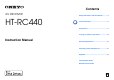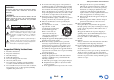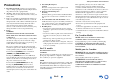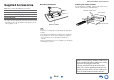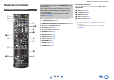Contents AV RECEIVER HT-RC440 Safety Information and Introduction ............2 Table of Contents ...........................................5 Connections .................................................11 Turning On & Basic Operations..................18 Instruction Manual Advanced Operations ..................................37 Controlling Other Components...................51 Appendix .......................................................
Safety Information and Introduction WARNING: TO REDUCE THE RISK OF FIRE OR ELECTRIC SHOCK, DO NOT EXPOSE THIS APPARATUS TO RAIN OR MOISTURE. CAUTION: TO REDUCE THE RISK OF ELECTRIC SHOCK, DO NOT REMOVE COVER (OR BACK). NO USER-SERVICEABLE PARTS INSIDE. REFER SERVICING TO QUALIFIED SERVICE PERSONNEL.
Safety Information and Introduction Precautions 1. Recording Copyright—Unless it’s for personal use only, recording copyrighted material is illegal without the permission of the copyright holder. 2. AC Fuse—The AC fuse inside the unit is not userserviceable. If you cannot turn on the unit, contact your Onkyo dealer. 3. Care—Occasionally you should dust the unit all over with a soft cloth. For stubborn stains, use a soft cloth dampened with a weak solution of mild detergent and water.
Safety Information and Introduction Supplied Accessories ■ Installing the batteries Make sure you have the following accessories: Indoor FM antenna (➔ page 17) ■ Aiming the remote controller To use the remote controller, point it at the AV receiver’s remote control sensor, as shown below.
Safety Information and Introduction Table of Contents Safety Information and Introduction Important Safety Instructions ......................................2 Precautions ...................................................................3 Supplied Accessories...................................................4 Table of Contents..........................................................5 Features .........................................................................6 Front & Rear Panels.................
Safety Information and Introduction Features Amplifier • 80 Watts/Channel @ 8 ohms (FTC) • Optimum Gain Volume Circuitry • H.C.P.S. (High Current Power Supply) Massive High Power Transformer Processing • HDMI (Audio Return Channel, 3D, DeepColor, x.v.
Safety Information and Introduction Front & Rear Panels Front Panel a n o b c de p f g h i j k l q m r s t For detailed information, see the pages in parentheses.
Safety Information and Introduction Display s ab c d e f ijkl i d For detailed information, see the pages in parentheses. a Z2 (Zone 2) indicator (50) b 3D indicator This lights when a 3D input signal is detected. m i Input indicators (66) HDMI indicator (47) DIGITAL indicator j ARC indicator (48) c Headphone indicator (36) k USB indicator (21, 22) d 1, 3 and cursor indicators (21) l NET indicator (22 to 25, 49) e Listening mode and format indicators (28) m Message area f M.
Safety Information and Introduction Rear Panel a b c h d i e f g jkl a DIGITAL IN COAXIAL and OPTICAL jacks b COMPONENT VIDEO IN and OUT jacks c ETHERNET port i Composite video and analog audio jacks (BD/DVD IN, CBL/SAT IN, GAME IN, PC IN, TV/CD IN) d FM ANTENNA jack and AM ANTENNA terminal j ZONE 2 LINE OUT jacks e HDMI IN and OUT jacks k SUBWOOFER PRE OUT jack f SPEAKERS terminals (CENTER, FRONT, SURROUND) l MONITOR OUT V jack g Power cord See “Connecting the AV Receiver” for connectio
Safety Information and Introduction Remote Controller To control the AV receiver, press RECEIVER to select Receiver mode. You can also use the remote controller to control Onkyo Blu-ray Disc/DVD player, CD player, and other components. See “Entering Remote Control Codes” for more details (➔ page 53). Controlling the AV Receiver a b *1 g hc i d ac d a q/w buttons (26) b D.TUN button (26) c DISPLAY button d CH +/– button (27) For detailed information, see the pages in parentheses.
Connections Connecting the AV Receiver Speaker Configuration Surround right The following table indicates the channels you should use depending on the number of speakers that you have. No matter how many speakers you use, a powered subwoofer is recommended for a really powerful and solid bass. To get the best from your surround sound system, you need to set the speaker settings manually (➔ page 42).
Connections Speaker Connection Precautions Read the following before connecting your speakers: • You can connect speakers with an impedance of between 6 and 16 ohms. If you use speakers with a lower impedance, and use the amplifier at high volume levels for a long period of time, the built-in amp protection circuit may be activated. • Disconnect the power cord from the wall outlet before making any connections. • Read the instructions supplied with your speakers.
Connections About AV Connections Connecting AV components a HDMI cable : Video & Audio TV, projector, etc. *1 • Push plugs in all the way to make good connections (loose connections can cause noise or malfunctions). • To prevent interference, keep audio and video cables away from power cords and speaker cables. Right! ■ Optical digital audio Optical digital connections allow you to enjoy digital sound such as PCM*2, Dolby Digital or DTS. The audio quality is the same as coaxial.
Connections Connecting Components with HDMI Satellite/cable set-top box, etc. Personal computer TV, projector, etc. Blu-ray Disc/DVD player Game console * * If your TV doesn’t support Audio Return Channel (ARC), you need to connect an optical digital cable together with the HDMI cable to the AV receiver.
Connections Connecting Your Components A BC The on-screen menus appear only on a TV that is connected to the HDMI OUT. If your TV is connected to other video outputs, use the AV receiver’s display when changing settings. Note *1 *2 ✔: Assignment can be changed (➔ page 41). No.
Connections Connecting Onkyo RI Components 1 Make sure that each Onkyo component is connected with an analog audio cable (connection G in the hookup examples) (➔ page 15). 2 3 Make the u connection (see the illustration). If you’re using an RI Dock, or cassette tape deck, change the Input Display (➔ page 35).
Connections Connecting the Antennas Connecting the Power Cord This section explains how to connect the supplied indoor FM antenna and AM loop antenna. The AV receiver won’t pick up any radio signals without any antenna connected, so you must connect the antenna to use the tuner. 1 Plug the power cord into an AC wall outlet. Note Insert the plug fully into the jack. Push. Insert wire. Release. Assembling the AM loop antenna Caution • Be careful not to injure yourself when using thumbtacks.
Turning On & Basic Operations Turning On/Off the AV Receiver 8ON/STANDBY 8RECEIVER RECEIVER Turning On 1 Turning Off Press 8ON/STANDBY on the front panel. or Press RECEIVER followed by 8RECEIVER on the remote controller. The AV receiver comes on and its display lights. ■ If the “Update New F/W” window appears. When a new version of the firmware is available, the notification window “Update New F/W” pops up.
Turning On & Basic Operations Playback The on-screen menus appear only on a TV that is connected to the HDMI OUT. If your TV is connected to other video outputs, use the AV receiver’s display when changing settings. Playing the Connected Component ■ Operating on the AV receiver Input selector buttons ■ Operating with the remote controller LISTENING MODE MASTER VOLUME INPUT SELECTOR RECEIVER This section describes the procedure for using the remote controller, unless otherwise specified.
Turning On & Basic Operations Controlling Contents of USB or Network Devices Press USB or NET first. a TOP MENU This button displays the top menu for each media or service. n 2 This button stops playback. b q/w and ENTER These buttons navigate through the menus. o MODE You can switch between Standard Mode and Extended Mode. e/r This button cycles through pages. PLAYLIST e/r In Standard Mode (iPod/iPhone), this button selects playlists. c 1 This button starts playback.
Turning On & Basic Operations Understanding Icons on the Display This section describes icons that appear on the AV receiver’s display during media playback. Icon The on-screen menus appear only on a TV that is connected to the HDMI OUT. Description Pause This section explains how to play music files on the iPod/iPhone.
Turning On & Basic Operations Playing a USB Device Listening to vTuner Internet Radio The on-screen menus appear only on a TV that is connected to the HDMI OUT. You need to connect the AV receiver to your home network (➔ page 70). The on-screen menus appear only on a TV that is connected to the HDMI OUT. This section explains how to play music files from a USB device (e.g., USB flash drives and MP3 players). See also: • “Network/USB Features” (➔ page 70) 1 2 Press USB to select the “USB” input.
Turning On & Basic Operations Registering Other Internet Radio You need to connect the AV receiver to your home network (➔ page 70). The on-screen menus appear only on a TV that is connected to the HDMI OUT. Internet radio URLs in the following formats are supported: PLS, M3U, and podcast (RSS). However, depending on the type of data or audio format used by the Internet radio station, you may not be able to listen to some stations.
Turning On & Basic Operations Playing Music Files on a Server You need to connect the AV receiver to your home network (➔ page 70). The on-screen menus appear only on a TV that is connected to the HDMI OUT. This section explains how to play music files on a computer or media server through the AV receiver (Server Playback). 1 2 5 Use q/w to select an item, and then press ENTER or 1 to start playback.
Turning On & Basic Operations Remote Playback 5 You need to connect the AV receiver to your home network (➔ page 70). The on-screen menus appear only on a TV that is connected to the HDMI OUT. Click “OK” to close the dialog box. This completes the Windows Media Player 12 configuration. You can now play the music files in your Windows Media Player 12 library.
Turning On & Basic Operations Listening to AM/FM Radio This section describes the procedure of using the buttons on the front panel, unless otherwise specified. Using the Tuner With the built-in tuner you can enjoy AM and FM radio stations. You can store your favorite stations as presets for quick selection. You can also change the frequency steps (➔ page 46). 1 Press AM or FM to select either “AM” or “FM”. In this example, FM has been selected.
Turning On & Basic Operations Presetting AM/FM Stations ■ Deleting Presets You can store a combination of up to 40 of your favorite AM/FM radio stations as presets. 1 Select the preset that you want to delete. See the previous section. 1 Tune into the AM/FM station that you want to store as a preset. See the previous section. 2 2 Press MEMORY. The preset number flashes. While holding down MEMORY, press TUNING MODE. The preset is deleted and its number disappears from the AV receiver’s display.
Turning On & Basic Operations Using Basic Functions MOVIE/TV button This button selects the listening modes intended for use with movies and TV. MUSIC button This button selects the listening modes intended for use with music. GAME button This button selects the listening modes intended for use with video games. STEREO button This button selects the Stereo listening mode and All Channel Stereo listening mode.
Turning On & Basic Operations About Listening Modes The AV receiver’s listening modes can transform your listening room into a movie theater or concert hall, with high fidelity and stunning surround sound. ■ Explanatory Notes a b c Input Source The following audio formats are supported by the listening modes. A This is mono (monophonic) sound. S This is stereo (stereophonic) sound. Two independent audio signal channels are reproduced through two speakers. D This is 5.1-channel surround sound.
Turning On & Basic Operations ■ Onkyo-Original DSP Listening Modes Listening Mode Description Orchestra Suitable for classical or operatic music, this mode emphasizes the surround channels in order to widen the stereo image, and simulates the natural reverberation of a large hall.
Turning On & Basic Operations ■ Listening Modes Listening Mode Description Direct In this mode, audio from the input source is output without surround-sound processing. The speaker configuration (presence of speakers) and speaker distance settings are enabled, but much of the processing set via the audio setup is disabled. A/V Sync does not have effect on the analog audio. See “Using the Setup Menu (HOME)” for more details (➔ page 39).
Turning On & Basic Operations Listening Mode Description Neo:6 This mode expands any 2-channel source for S up to 5.1-channel playback. It uses seven full-bandwidth channels of matrix decoding for matrix-encoded material, providing a very natural and seamless surround sound experience that fully envelops the listener. • Neo:6 Cinema Use this mode with any stereo movie (e.g., TV, DVD, VHS). • Neo:6 Music Use this mode with any stereo music source (e.g., CD, radio, cassette, TV, VHS, DVD).
Turning On & Basic Operations Using the Home Menu The Home menu provides quick access to frequently used menus. The Home menu appears only on a TV that is connected to the HDMI OUT. If your TV is connected to other video outputs, use the AV receiver’s display when changing settings. 1 Press RECEIVER followed by HOME. The Home menu will be superimposed on the TV screen. Home Network Service USB InstaPrevue Setup F/W Update 2 Use q/w and ENTER to make the desired selection. Press HOME to close the menu.
Turning On & Basic Operations Using the Sleep Timer With the sleep timer, you can set the AV receiver to turn off automatically after a specified period. 1 Press RECEIVER once followed by SLEEP repeatedly to select the required sleep time. The sleep time can be set from 90 to 10 minutes in 10 minute steps. The SLEEP indicator lights on the AV receiver’s display when the sleep timer has been set. The specified sleep time appears for about 5 seconds, then the previous display reappears.
Turning On & Basic Operations Changing the Input Display When you connect an u-capable Onkyo component, you must configure the input display so that u can work properly. This setting can be done only from the front panel. Press and hold down the same button (about 3 seconds) to change the input display. Repeat this step to select the desired input display. ■ TV/CD: TV/CD → DOCK TAPE ■ GAME: GAME ↔ DOCK → 2 Press TV/CD or GAME. “TV/CD” or “GAME” appears on the AV receiver’s display.
Turning On & Basic Operations Using Headphones 1 Connect a pair of stereo headphones with a standard plug (1/4 inch or 6.3 mm) to the PHONES jack. While the headphones plug is inserted in the PHONES jack, = indicator lights. Note • Always turn down the volume before connecting your headphones. • While the headphones plug is inserted in the PHONES jack, the speakers are turned off.
Advanced Operations On-screen Setup ■ Input `You can select input sources and view information on their assignments. Use q/w to select an input source and view its assignment information. Pressing ENTER switches to the selected input source. Using the Quick Setup With the AV receiver connected to a TV, there are two ways of changing the settings on-screen: using the Quick Setup or the Setup Menu (HOME). RECEIVER ■ Quick Setup The Quick Setup provides quick access to frequently used settings.
Advanced Operations Using the Audio Settings of Quick Setup You can change various audio settings from the Quick Setup (➔ page 37). Note • These settings are not available in either of the following cases: – The “Audio TV Out” setting is set to “On” (➔ page 47). – “HDMI Ctrl (RIHD)” is set to “On” (➔ page 47) and you’re listening through your TV speakers. Tone Control ■ Bass ` –10 dB to 0 dB to +10 dB in 2 dB steps You can boost or cut low-frequency sounds output from the front speakers.
Advanced Operations CinemaFILTER Using the Setup Menu (HOME) ■ Cinema Filter ` Off ` On Turn this setting on to soften overly bright movie soundtracks, which are typically mixed for reproduction in a movie theater. CinemaFILTER can be used with the following listening modes: Dolby Digital, Dolby Digital Plus, Dolby TrueHD, Dolby Pro Logic II Movie, Multichannel, DTS, DTS Neo:6 Cinema, DTS 96/24, DTS-HD High Resolution Audio, DTS-HD Master Audio and DTS Express.
Advanced Operations About the HYBRID STANDBY indicator By way of optimized circuitry, this function reduces power consumption when the AV receiver is in standby mode. The HYBRID STANDBY indicator will light in either of the following conditions: – “HDMI Through” is enabled and Zones are turned off (the HDMI indicator is off). – “Network Standby” is enabled and Zones are turned off (the NET indicator is off).
Advanced Operations HDMI Input 1 2 Menu Component (Component Video Input) Note 3 4 “Setup” 5 HDMI Input If you connect a video component to an HDMI input, you must assign that input to an input selector. For example, if you connect your Blu-ray Disc/DVD player to HDMI IN 2, you must assign “HDMI2” to the “BD/DVD” input selector. Here are the default assignments.
Advanced Operations Digital Audio (Digital Audio Input) 1 2 Menu 3 4 “Setup” 5 Digital Audio If you connect a component to a digital audio input, you must assign that input to an input selector. For example, if you connect your CD player to the OPTICAL IN 1, you must assign “OPTICAL1” to the “TV/CD” input selector. Here are the default assignments.
Advanced Operations Note • For a more accurate setting, look up the frequency response in the manuals supplied with your speakers and set accordingly. • Choose a higher crossover frequency if you want more sound from your subwoofer. ■ Double Bass ` On ` Off Turn this setting on to boost bass output by feeding bass sounds from the front left, right, and center channels to the subwoofer.
Advanced Operations Audio Adjust 1 2 3 Menu 4 “Setup” 5 Audio Adjust With the Audio Adjust functions and settings, you can adjust the sound and listening modes as you like. Multiplex/Mono ■ Multiplex Input Ch (Mux) ` Main ` Sub ` Main/Sub This setting determines which channel of a stereo multiplex source is output. Use it to select audio channels or languages with multiplex sources, multilingual TV broadcasts, and so on.
Advanced Operations Source Setup 1 2 3 4 “Setup” 5 Items can be set individually for each input selector. Preparation Press the input selector buttons to select an input source. Menu Source Setup A/V Sync ■ A/V Sync ` 0 msec to 400 msec in 10 msec steps. When using progressive scanning on your Blu-ray Disc/DVD player, you may find that the picture and sound are out of sync. With this setting, you can correct this by delaying the audio signals.
Advanced Operations Setting the Incoming Digital Signal (Fixed Mode) ■ Fixed Mode ` Off: The format is detected automatically. If no digital input signal is present, the corresponding analog input is used instead. ` PCM: Only 2-channel PCM format input signals will be heard. If the input signal is not PCM, the PCM indicator will flash and noise may also be produced. ` DTS: Only DTS (but not DTS-HD) format input signals will be heard.
Advanced Operations • When the source equipment is connected with the u connection, it may malfunction if “HDMI Ctrl (RIHD)” is set to “On”. HDMI Setup 1 Menu 2 3 4 “Setup” 5 HDMI Setup ■ HDMI Ctrl (RIHD) ` Off ` On Turn this setting on to allow p-compatible components connected via HDMI to be controlled by the AV receiver (➔ page 67). Note • When the setting is set to “On” and the menu is closed, the names of connected p-compatible components and “RIHD On” are displayed on the AV receiver.
Advanced Operations ■ Audio Return Ch (ARC) ` Off ` Auto: The audio signal from your TV tuner can be sent to the HDMI OUT of the AV receiver. The audio return channel (ARC) function allows an ARC capable TV to send the audio stream to the HDMI OUT of the AV receiver. To use this function, you must select the TV/CD input selector and your TV must be ARC capable. The ARC indicator will light when the audio signal is detected.
Advanced Operations ■ DHCP ` Enable ` Disable This setting determines whether or not the AV receiver uses DHCP to automatically configure its IP Address, Subnet Mask, Gateway, and DNS Server settings. Note • If you select “Disable”, you must configure the “IP Address”, “Subnet Mask”, “Gateway”, and “DNS Server” settings yourself. ■ IP Address ` Class A: “10.0.0.0” to “10.255.255.255” ` Class B: “172.16.0.0” to “172.31.255.255” ` Class C: “192.168.0.0” to “192.168.255.
Advanced Operations Zone 2 Controlling Zone 2 Components In addition to the main listening room, you can also enjoy playback in another room, or as we call Zone 2. And, you can select a different source for each room. ■ Operating on the AV receiver ZONE 2 OFF Connecting the Zone Speakers to an Additional Amplifier 1 TV To turn on Zone 2 and select an input source, press ZONE 2 followed by an input selector button within 8 seconds.
Controlling Other Components iPod/iPhone Playback via Onkyo Dock Using the Onkyo Dock The Dock is sold separately. Models sold are different depending on the region. For the latest information on the Onkyo Dock components, see the Onkyo web site at: http://www.onkyo.com Before using the Onkyo Dock components, update your iPod/iPhone with the latest software, available from the Apple web site. For supported iPod/iPhone models, see the instruction manual of the Onkyo Dock.
Controlling Other Components ■ u Dock operation Controlling Your iPod/iPhone Press the appropriate REMOTE MODE button first. By pressing the REMOTE MODE button that’s been programmed with the remote control code for your Dock, you can control your iPod/iPhone in the Dock with the buttons described further in this section. See “Entering Remote Control Codes” for details on entering a remote control code (➔ page 53). See the Dock’s instruction manual for more information.
Controlling Other Components Controlling Other Components You can use the AV receiver’s remote controller to control your other AV components. This section explains how to enter the remote control code for a component that you want to control: DVD, TV, CD, etc. Preprogrammed Remote Control Codes Entering Remote Control Codes Remapping Colored Buttons You’ll need to enter a code for each component that you want to control.
Controlling Other Components ` 71323: Onkyo CD recorder without u ` 82990: Onkyo Dock without u Remote Control Codes for Onkyo Components Connected via RI Onkyo components that are connected via u are controlled by pointing the remote controller at the AV receiver, not the component. This allows you to control components that are out of view, in a rack, for example. 1 Make sure the Onkyo component is connected with an u cable and an analog audio cable (RCA).
Controlling Other Components ■ TV operation Controlling a Blu-ray Disc/DVD Player, HD DVD Player or DVD Recorder Press the appropriate REMOTE MODE button first. a 8, INPUT, TV VOL q/w, g Number: 1 to 9, 0 MUTING Number: +10*1 BD/DVD is preprogrammed with the remote control code for controlling a component that supports the p*1 (limited to some models). The component must be able to receive remote control commands via p and be connected to the AV receiver via HDMI.
Controlling Other Components Press the appropriate REMOTE MODE button first.
Appendix Troubleshooting If you have any trouble using the AV receiver, look for a solution in this section. If you can’t resolve the issue yourself, contact your Onkyo dealer. If you can’t resolve the issue yourself, try resetting the AV receiver before contacting your Onkyo dealer. To reset the AV receiver to its factory defaults, turn it on and, while holding down CBL/SAT, press 8ON/STANDBY. “Clear” will appear on the AV receiver’s display and the AV receiver will enter standby mode.
Appendix ■ Only the front speakers produce sound When the Stereo or Mono listening mode is selected, 31 only the front speakers and subwoofer produce sound. Depending on the input signal, some listening modes 28-32 cannot be selected. ■ Can’t get 5.1 playback 42 Depending on the number of connected speakers, it is 28-32 not always possible to select all of the listening modes.
Appendix Video ■ There’s no picture Make sure that all video connecting plugs are pushed 13 in all the way. Make sure that each video component is properly connected. 14, 15 If the video source is connected to a component video 15, 41 input, you must assign that input to an input selector, and your TV must be connected to COMPONENT VIDEO OUT. If the video source is connected to a composite video 15 input, your TV must be connected to the corresponding composite video output.
Appendix ■ There’s no video Zone 2 Make sure that your iPod/iPhone model’s TV OUT setting is set to On. — Make sure the correct input is selected on your TV or — the AV receiver. Some versions of the iPod/iPhone do not output video. ■ Can’t access the music files on a USB device ■ There’s no sound Only components connected to analog inputs can be — played in Zone 2.
Appendix Others ■ Standby power consumption 47, 49 In the following cases, the power consumption in standby mode may reach up to a maximum of 4.2 W: – The “HDMI Ctrl (RIHD)” setting is set to “On”. (Depending on the TV status, the AV receiver will enter standby mode as usual.) – The “HDMI Through” setting is set to other than “Off”. – The “Network Standby” setting is set to “On”.
Appendix Firmware Update To update the firmware of the AV receiver, you can choose from the following two methods: update via network, or update via USB storage. Choose the one that best suits your environment. Before proceeding with the update, please read the corresponding explanations carefully. ■ Update via network You need a wired Internet connection to update the firmware. ■ Update via USB storage (➔ page 64) Please prepare a USB storage device such as a USB flash memory stick.
Appendix Update procedure 1 Press RECEIVER followed by HOME on the remote controller. The Home menu appears on the TV screen. 2 Select “F/W Update” and press ENTER. Note that the “F/W Update” option will be grayed out for a short while after the AV receiver is turned on. Please wait until it becomes operable. 3 Select “Update via NET” and press ENTER. Note that this option will not be available if there is no firmware file newer than the currently installed version.
Appendix Updating the Firmware via USB The AV receiver allows you to update the firmware using a USB device. Note • Never unplug or turn off the AV receiver during the update process. • Never plug or unplug an HDMI cable or a USB device during the update process. • Never unplug the USB storage device containing the firmware file or the AC power cord during the update process. • Do not attempt to access the AV receiver from your PC while it is being updated.
Appendix Troubleshooting Case 1: If an error occurs, “Error!! *-**” is displayed on the AV receiver’s display. (Alpha-numeric characters on the front display are denoted by asterisks.) Refer to the following table and take appropriate action. ■ Errors during an update via USB Error Code Description *-10, *-20 The USB device was not detected. Make sure the USB flash memory or USB cable is properly connected to the USB port.
Appendix Connection Tips and Video Signal Path The AV receiver supports several connection formats for compatibility with a wide range of AV equipment. The format you choose will depend on the formats supported by your components. Use the following sections as a guide. The on-screen menus appear only on a TV that is connected to the HDMI OUT. If your TV is connected to other video outputs, use the AV receiver’s display when changing settings.
Appendix Using an RIHDcompatible TV, Player, or Recorder p, which stands for Remote Interactive over HDMI, is the name of the system control function found on Onkyo components. The AV receiver can be used with CEC (Consumer Electronics Control), which allows system control over HDMI and is part of the HDMI standard. CEC provides interoperability between various components, however, operation with components other than p-compatible components cannot be guaranteed.
Appendix ■ How to connect and setup 1 2 Confirm the connection and settings. 1. Connect the HDMI OUT jack to the HDMI input jack of the TV. Blu-ray Disc/DVD player, etc. HDMI connection AV receiver DIGITAL AUDIO connection (OPTICAL) HDMI connection TV, projector, etc. 2. Connect the audio output from the TV to the OPTICAL IN 2 jack of the AV receiver using an optical digital cable.
Appendix About HDMI Designed to meet the increased demands of digital TV, HDMI (High Definition Multimedia Interface) is a new digital interface standard for connecting TVs, projectors, Blu-ray Disc players/DVD players, set-top boxes, and other video components. Until now, several separate video and audio cables have been required to connect AV components.
Appendix Network/USB Features Connecting to the Network The following diagram shows how you can connect the AV receiver to your home network. In this example, it’s connected to a LAN port on a router, which has a 4-port 100Base-TX switch built-in. Internet radio Modem WAN LAN Router Network Requirements ■ Ethernet Network For the best results, a 100Base-TX switched Ethernet network is recommended.
Appendix Server Requirements ■ Server playback The AV receiver can play digital music files stored on a computer or media server and supports the following technologies: • Windows Media Player 11 • Windows Media Player 12 • Windows Media Connect 2.0 • DLNA-certified media server If the operating system of your computer is Windows Vista, Windows Media Player 11 is already installed. Windows Media Player 11 for Windows XP can be downloaded for free from the Microsoft web site.
Appendix Supported Audio File Formats For server playback and playback from a USB device, the AV receiver supports the following music file formats. Variable bit-rate (VBR) files are supported. However, playback times may not display correctly. Note • With remote playback, the AV receiver does not support the following music file formats: FLAC and Ogg Vorbis. • In the case of server playback, the above-mentioned file formats may not be played depending on the server type. ■ MP3 (.mp3 or .
Appendix License and Trademark Information “x.v.Color” is a trademark of Sony Corporation. Manufactured under license under U.S. Patent Nos: 5,956,674; 5,974,380; 6,226,616; 6,487,535; 7,212,872; 7,333,929; 7,392,195; 7,272,567 & other U.S. and worldwide patents issued & pending. DTS-HD, the Symbol, & DTS-HD and the Symbol together are registered trademarks of DTS, Inc. Product includes software. © DTS, Inc. All Rights Reserved. Manufactured under license from Dolby Laboratories.
Appendix ■ Audio Inputs Specifications Tuner Section Amplifier Section FM Tuning Frequency Range 87.5 MHz - 107.9 MHz AM Tuning Frequency Range 530 kHz - 1710 kHz Preset Channel 40 Rated Output Power All channels: 80 watts minimum continuous power per channel, 8 ohm loads, 2 channels driven from 20 Hz to 20 kHz, with a maximum total harmonic distortion of 0.
Appendix Memo En-75
2-1, Nisshin-cho, Neyagawa-shi, OSAKA 572-8540, JAPAN Tel: 072-831-8023 Fax: 072-831-8163 http://www.onkyo.com/ 18 Park Way, Upper Saddle River, N.J. 07458, U.S.A. Tel: 800-229-1687, 201-785-2600 Fax: 201-785-2650 http://www.us.onkyo.com/ Liegnitzerstrasse 6, 82194 Groebenzell, GERMANY Tel: +49-8142-4401-0 Fax: +49-8142-4208-213 http://www.eu.onkyo.
Using Internet Radio Using Internet Radio Common Procedures in Internet Radio Menu Note • Available services may vary depending on the region. 1 2 Press NET. A list of the network services appears, and the NET indicator lights. If it flashes, verify that the Ethernet cable is firmly connected to the AV receiver. Select the desired service and press ENTER. The top page of the selected service appears.
Using Internet Radio Pandora® internet radio –Getting Started (U.S. only) Pandora is a free, personalized Internet radio service that plays the music you know and helps you discover music you’ll love. 1 Use q/w to select “I have a Pandora Account” or “I’m new to Pandora” and then press ENTER. If you are new to Pandora select “I’m new to Pandora”. You will see an activation code on your TV screen. Please write down this code. Go to an Internet connected computer and point your browser to www.pandora.
Using Internet Radio Using Rhapsody (U.S. only) 1 Use q/w to select “Sign in to your account” and then press ENTER. To use Rhapsody, you need an account. If you don’t have one yet, you can create a new account at www.rhapsody.com/onkyo If you have an existing Rhapsody account, select “Sign in to your account” and press ENTER. Enter your user name (usually your email) and password in the next keyboard screen, or in Web Setup. ■ Using the keyboard screen 1.
Using Internet Radio Using the SiriusXM Internet Radio (North American only) 1 Your Onkyo AV receiver includes a free trial of SiriusXM Internet Radio. The “Account Info” screen shows how many days are left in your trial. After the trial period expires, if you want to continue listening to the service, you must subscribe. To subscribe go to www.siriusxm.com/internetradio with your computer. Use q/w to select “Sign In”, and then press ENTER.
Using Internet Radio Using Last.fm Internet Radio 1 Last.fm is a music service that learns what you love... Your new Onkyo AV receiver is very clever. If you have a free Last.fm account, it will keep track of all the songs you’ve just played. When you visit the Last.fm website, you can see personal charts of the music you’ve enjoyed, share them with friends and see what they like, too. ■ Using the keyboard screen 1. Use q/w/e/r and the ENTER to enter your user name and password. 2. Select “OK”. 3.
Using Internet Radio Using Slacker Personal Radio 1 If you do not have an account, create one on the Slacker website (www.slacker.com) with your computer. If you already have a Slacker account, select “Sign in to your account” and then press ENTER. The keyboard screen appears. You can enter information from the remote control or the keys on the main unit. 2 If there are no mistakes in the information you have entered, use q/w/e/r to select “OK” then press ENTER.
Using Internet Radio Using MP3tunes Listen to your music collection on your home stereo in complete digital fidelity without a personal computer plus safely backup all your songs. Here’s how: Playing Contents on the AV Receiver 5 Tip • Before proceeding, you need to select the MP3tunes service as described in “Common Procedures in Internet Radio Menu” (➔ page 1). Creating an Account on your Computer 1 From your computer, open a web browser and go to: www.mp3tunes.com/signup 2 3 Create an account.
Utilisation d’une webradio Utilisation d’une webradio Procédures courantes dans le menu de webradio Remarque • Les services disponibles peuvent varier en fonction de la région. 1 2 Appuyez sur NET. Une liste des services réseau s’affiche, et le témoin NET s’allume. S’il clignote, vérifiez que le câble Ethernet est fermement branché sur l’ampli-tuner AV. Sélectionnez le service désiré et appuyez sur ENTER. La page principale du service sélectionné s’affiche.
Utilisation d’une webradio Pandora® internet Radio –Pour commencer (États-Unis uniquement) Pandora est un service de radio en ligne libre et personnalisé vous permettant de lire la musique que vous connaissez et de découvrir celle que vous aimez. 1 Utilisez q/w pour sélectionner « I have a Pandora Account » ou « I’m new to Pandora », puis appuyez sur ENTER. Si vous ne connaissez pas Pandora sélectionnez « I’m new to Pandora ». Un code d’activation apparaîtra sur l’écran de votre téléviseur.
Utilisation d’une webradio Utilisation de Rhapsody (Etats-Unis uniquement) 1 Utilisez q/w pour sélectionner « Sign in to your account », puis appuyez sur ENTER. Vous devez posséder un compte pour utiliser Rhapsody. Si vous ne disposez pas encore d’un compte, vous pouvez en créer un à partir de www.rhapsody.com/onkyo Si vous possédez déjà un compte Rhapsody, sélectionnez « Sign in to your account », puis appuyez sur ENTER.
Utilisation d’une webradio Utilisation de SiriusXM Internet Radio (Amérique du Nord uniquement) 1 Votre ampli-tuner AV Onkyo comprend un essai gratuit de SiriusXM Internet Radio. L’écran « Account Info » affiche le nombre de jours restants dans votre essai. Une fois la période d’essai expirée, si vous souhaitez continuer à écouter le service, vous devez vous abonner. Pour vous inscrire, accédez à l’adresse www.siriusxm.com/internetradio à l’aide de votre ordinateur.
Utilisation d’une webradio Utilisation de la webradio Last.fm 1 Last.fm un service de musique qui apprend ce que vous aimez… Votre nouvel ampli-tuner AV Onkyo est très intelligent. Si vous avez un compte Last.fm gratuit, il garde une trace de toutes les chansons que vous avez juste jouées. Quand vous vous rendez sur le site Web de Last.fm, vous pouvez voir les graphiques personnels de la musique que vous avez appréciée, les partagez avec vos amis et également voir ce qu’ils aiment.
Utilisation d’une webradio Utilisation de Slacker Personal Radio 1 Si vous ne possédez pas de compte, créez-en un à partir du site Web de Slacker (www.slacker.com) à l’aide de votre ordinateur. Si vous possédez déjà un compte Slacker, sélectionnez « Sign in to your account », puis appuyez sur ENTER. L’écran clavier s’affiche. Pouvez saisir des informations à partir de la télécommande ou des touches sur l’appareil principal.
Uso de Internet Radio Uso de Internet Radio Procedimientos comunes en el menú Internet Radio Uso de múltiples cuentas El receptor de AV permite múltiples cuentas de usuario, lo que quiere decir que se puede cambiar libremente entre varios usuarios. Después de registrar las cuentas de usuario, el acceso se realiza desde la pantalla “Users”. Nota 1 • Los servicios disponibles pueden variar de una región a otra. 1 2 Pulse NET. Aparecerá una lista de los servicios de red y se iluminará el indicador NET.
Uso de Internet Radio Pandora® Internet Radio –Primeros pasos (solo EE.UU.) Pandora es un servicio de radio por Internet gratuito y personalizado que reproduce la música que usted conoce y le ayudará a descubrir música que le encantará. 1 Utilice q/w para seleccionar “I have a Pandora Account” o “I’m new to Pandora” y luego pulse ENTER. Si no conoce Pandora seleccione “I’m new to Pandora”. Verá un código de activación en la pantalla del televisor. Tome nota de este código.
Uso de Internet Radio Uso de Rhapsody (sólo EE.UU.) 1 Utilice q/w para seleccionar “Sign in to your account” y luego pulse ENTER. Para utilizar Rhapsody, necesitará una cuenta. Si todavía no tiene una, puede crear una nueva en www.rhapsody.com/onkyo Si ya tiene una cuenta Rhapsody, seleccione “Sign in to your account” y pulse ENTER. Escriba su nombre de usuario (normalmente el correo electrónico) y contraseña en la pantalla de teclado que aparece a continuación o en la configuración web.
Uso de Internet Radio Uso de SiriusXM Internet Radio (solo Norteamérica) 1 Su receptor de AV Onkyo incluye una prueba gratuita de SiriusXM Internet Radio. La pantalla “Account Info” muestra los días que quedan de la prueba. Una vez que termine el periodo de prueba, si desea seguir escuchando este servicio, deberá contratarlo. para suscribirse vaya a www.siriusxm.com/internetradio con su ordenador. Utilice q/w para seleccionar “Sign In”, y luego pulse ENTER.
Uso de Internet Radio Uso de Last.fm Internet Radio 1 Last.fm es un servicio musical que sabe lo que le gusta... Su nuevo receptor de AV Onkyo es muy inteligente. Si tiene una cuenta gratuita de Last.fm, hará un seguimiento de todas las canciones que acaba de escuchar. Cuando visite el sitio web de Last.fm, podrá ver listas personales de la música que ha disfrutado, compartirlas con sus amigos y también ver lo que les gusta a ellos. ■ Utilización de la pantalla de teclado 1.
Uso de Internet Radio Uso de Slacker Personal Radio 1 Si no tiene una cuenta, cree una en el sitio web de Slacker (www.slacker.com) con su ordenador. Si ya tiene una cuenta de Slacker, seleccione “Sign in to your account” y pulse ENTER. Aparecerá la pantalla de teclado. Puede introducir información desde el mando a distancia o desde el teclado de la unidad principal. 2 Si no hay errores en la información que ha introducido, utilice q/w/e/r para seleccionar “OK” y luego pulse ENTER.
Y1203-2 SN 29401189B (C) Copyright 2012 Onkyo Sound & Vision Corporation Japan. All rights reserved.
Using Internet Radio Using Internet Radio Common Procedures in Internet Radio Menu Note • Available services may vary depending on the region. 1 Press NET. A list of the network services appears, and the NET indicator lights. If it flashes, verify that the Ethernet cable is firmly connected to the AV receiver. 2 Select the desired service and press ENTER. The top page of the selected service appears.
Using Internet Radio Using Last.fm Internet Radio 1 Last.fm is a music service that learns what you love... Your new Onkyo AV receiver is very clever. If you have a free Last.fm account, it will keep track of all the songs you’ve just played. When you visit the Last.fm website, you can see personal charts of the music you’ve enjoyed, share them with friends and see what they like, too. ■ Using the keyboard screen 1. Use q/w/e/r and the ENTER to enter your user name and password. 2. Select “OK”. 3.
Internetradio verwenden Internetradio verwenden Allgemeine Verfahren bei den Internetradio-Menüs Anmerkung • Die verfügbaren Dienste sind länderabhängig verschieden. 1 Drücken Sie NET. Es erscheint eine Liste der Netzwerkdienste und die NET-Anzeige leuchtet. Wenn sie blinkt, überprüfen Sie ob das Ethernet-Kabel fest im AV-Receiver eingesteckt ist. 2 Wählen Sie den gewünschten Service aus und drücken Sie ENTER. Die oberste Seite des ausgewählten Services erscheint.
Internetradio verwenden Verwendung von Last.fm Internet Radio 1 Last.fm ist ein Musikdienst, der sich Ihre Lieblingsmusik merkt... Ihr neuer Onkyo AV-Receiver ist äußerst clever. Wenn Sie ein kostenloses Last.fm-Konto eingerichtet haben, werden darin alle kürzlich abgespielten Titel gespeichert. Wenn Sie die Last.fmWebsite besuchen, können Sie Ihre persönlichen Charts der von Ihnen abgespielten Musik anzeigen; teilen Sie diese mit Freunden und sehen Sie auch, welche Musik Ihre Freunde mögen.
Remote Control Codes Remote Control Codes 1 / While holding down the REMOTE MODE button to which you want to assign a code, press and hold down [DISPLAY] (about 3 seconds). The REMOTE MODE button/Remote indicator lights. On Integra products, button names are capitalized. For example, “Remote Mode” button and “Display” button. Notes: • Remote control codes cannot be entered for [RECEIVER] and the multi zone button. • Only TV remote control codes can be entered for [TV].
Remote Control Codes Codes de télécommande Códigos de control remoto 1 1 Tout en maintenant enfoncé le bouton REMOTE MODE auquel vous souhaitez associer un code, pressez et maintenez enfoncé le bouton [DISPLAY] (pendant environ 3 secondes). Le bouton REMOTE MODE/le témoin Remote s’allume. Les noms de boutons sont en manjuscules sur les produits Integra. Par exemple, le bouton « Remote Mode » et le bouton « Display ».
Remote Control Codes Codici del telecomando Fernbedienungscodes 1 1 Tenendo premuto il tasto REMOTE MODE al quale si desidera assegnare il codice, premere e tenere premuto [DISPLAY] (per circa 3 secondi). Il tasto REMOTE MODE/l'indicatore Remote si accende. Sui prodotti Integra, i nomi dei tasti sono scritti con l'iniziale maiuscola. Ad esempio, tasto “Remote Mode” e tasto “Display”. Note: • I codici di controllo del telecomando non possono essere inseriti per [RECEIVER] e i tasti multi zona.
Remote Control Codes Afstandsbedieningscodes Fjärrstyrningskoder 1 1 Houd terwijl u de REMOTE MODE toets ingedrukt houdt waarvoor u een code wilt toewijzen de [DISPLAY] toets ingedrukt (ongeveer 3 seconden). De toets REMOTE MODE (afstandsbedieningsmodus) / Het indicatielampje afstandsbediening gaat branden. Op producten van Integra staan de namen van de toetesn in hoofdletters. Bijvoorbeeld, de toetsen “Remote Mode” en “Display”.
Remote Control Codes 遙控代碼 遥控代码 1 1 在按住想指定編碼的 REMOTE MODE (遙控模式)按鈕時,同時按住 [DISPLAY] (顯示)(約 3 秒)。 REMOTE MODE (遙控模式)按鈕 / 遙控指示燈亮起。 在 Integra 系列產品上,按鈕名稱為大寫。 例如,「Remote Mode」(遙控模式) 按鈕和 「Display」(顯示)按鈕。 注意: • [RECEIVER (接收机)] 和多区域按钮不能输入遥控编码。 • 只能为 [TV (电视)] 输入电视遥控编码。 • 除 [RECEIVER (接收机)]、[TV (电视)] 和多区域按钮外,不能为 REMOTE MODE (遥 控模式)按钮指定任何类别的遥控编码。 但是,这些按钮仍可用作输入选择器按钮,因 此,选择与设备所要连接的输入端对应的 REMOTE MODE(遥控模式) 按钮。 例如,如果 要将 CD 播放机连接到 CD 输入端,应在输入遥控编码时选择 [TV/CD (电视 /CD)]。 • [RECEIER] (接收機)和多區域按鈕不能輸入遙控編碼。 • 您只能為 [TV] (電視)
Remote Control Codes Dedicated Onkyo Receiver Cable Set Top Box Default 62503 mio TV 02802 Toshiba 01509 Samsung Zone 2 62506 Motorola UPC 01582 Scientific Atlanta 01877, 01982 Zone 3 62507 01376, 00858, 01562, 01982, 01998, 02378 Verizon 02378 Shaw 01376 Moxi 02187 Videotron 01877 Suddenlink 01376, 01877 NEC 01496 Virgin Media 01068, 01060 Thomson 01582 Cable Set Top Box Cable Set Top Box Cable/PVR Combination 01877 ADB 02254, 02769 Neuf TV 03107 Visiopass 00817
Remote Control Codes IPTV/PVR Combination CD AT&T 00858 Goldmund 70157 Restek 70157 BT Vision 02294 Grundig 70157 Revox 70157 Cisco 00858, 02345, 02378 Harman/Kardon 70157 Rotel 70157 Cassette Deck Kreatel 01385 Hitachi 70032 SAE 70157 Aiwa 70157 Arcam 40076 40029 Motorola 00858, 02378 Integra CD 71817, 70101 Sansui MD Yamaha 70490 40029 Neuf TV 03107 JVC 70072 SAST 70157 Audiolab Philips 02294 Kenwood 70626, 70157, 70036 Siemens 70157 Carver 40029 40076
Remote Control Codes Accessory Polk Audio 82228 Video - Accessory Satellite Set Top Box Satellite Set Top Box Satellite Set Top Box Amstrad 00847, 01175, 01662, 01693 CGV 01413, 01567 Durabrand 01284 Chess 01334, 01626 Echostar Ansonic 02418 CityCom 01176 00775, 00853, 01323, 01409, 02527 Clatronic 01413 Eco-Star 01413 01631 ADB 02254, 02769 Arnion 01300 Aon 02769 ASCI 01334 Clayton 01626 Edision Apple 02615 AssCom 00853 Com Hem 01176, 01915 Elap 01413, 01567 AT&T
Remote Control Codes Satellite Set Top Box Satellite Set Top Box Satellite Set Top Box Satellite Set Top Box Hama 01567 Leiko 01626 Pace Sat Industrie 01611 Hanseatic 01100 Lemon 01334 SAT+ 01409 Hirschmann 00173 Lenoxx 01611 Hitachi 01284 Linsar 01284 00847, 00853, 00887, 01175, 01323, 01356, 01423, 01662, 01693, 01850, 02059, 02060, 02211, 02657 Hornet 01300 Listo 01626 Pacific 01284 Schaub Lorenz 02418 HTS 00775 Lodos 01284 Palcom 01409, 01611 Schneider 01206, 012
Remote Control Codes Satellite Set Top Box Satellite Set Top Box SAT/PVR Combination SAT/PVR Combination Star 00887 UBC 00642 BskyB 01175, 01662 Schneider 01206 Stream System 01300 UEC 00879, 01356 Bush 01645 Sedea Electronique 01206 Strong 00853, 00879, 01284, 01300, 01409, 01626, 02418 United 01251, 01626, 02418 Canal Satellite 02657 SKY Unitymedia 01882 Canal+ 02657 01175, 01662, 01693, 01850, 02754 Universum 00173, 01251 CanalSat 02657 SKY Deutschland 02754 01693, 01
Remote Control Codes Television Akai Television 10178, 10556, 10037, 10714, 10715, 10208, 11675 Basic Line Akiba 10037 Akito Akura Alba 10037 10037 Dick Smith Electronics 10698 Cathay Baur 10037, 10195, 10512 CCE 10037 Digatron 10037 Beaumark 10178 11667 10037 11037 Digihome Beijing 10208 10037 10037, 10668 10171, 10037, 10714, 10668, 11037, 11363, 11585, 11667, 11709 Centurion Digiline Beko 10037, 10714, 10715, 11652 Changhong 10508 Digitek 11709 11666 Digitor 10037, 1
Remote Control Codes Television Television Television Erres 10037 Genesis 10037 ESA 10171 Genexxa 10037 ESC 10037 GFM 10171, 11864, 11886 Euroman 10037 Godrej 11585 Europa 10037 Goldfunk 10668 Europhon 10037 GoldStar Evesham 11248, 11667 10178, 10037, 10714, 10715 Excello 11037 Exquisit 10037 Ferguson 10037, 10625, 10560, 10195, 11037, 11585 Fidelity 10171, 10037, 10512 Finlandia 10208 Finlux 10556, 10037, 10714, 10715, 11248, 11667 Firstline 10556, 10037, 10714, 10
Remote Control Codes Television Lifetec Television 10037, 10714, 10668, 11037, 12001 Linsar 11585 Local India TV 10208 Local Malaysia TV 10698 Lodos 11037 Loewe 10037, 10512, 11884 Logik 11037, 10698 Logix 10668 Luma 11037 Lumatron 10037, 10668 Lumenio 10037 Lux May 10037 Luxor 11037, 10208 LXI 10178 M Electronic 10037, 10714, 10634, 10195, 10512, 11652 Madison 10037 Magnavox 10171, 11454, 11365, 11506, 11755, 11867, 12372 Medion Television 10556, 10037, 10714, 10668, 1103
Remote Control Codes Television Television Television Television Phoenix 10037 Reflex 10037, 10668, 11037 Sei-Sinudyne 10037 SunBriteTV 11610 Phonola 10556, 10037 Relisys 11585 Serie Dorada 10178 Sungoo 11248 Pioneer 10037, 10698, 10512, 11457, 11636, 12171 Remotec 10171, 10037 Shanghai 10208 Sunny 10037 Reoc 10714 Sharp Sunstar 10037 Plantron 10037 Revox 10037 10650, 10818, 11165, 11423, 11659 Sunstech 12001 Playsonic 10037, 10714, 10715, 11652 RFT 10037 Shintosh
Remote Control Codes Television Technosonic Techvision Television 10556, 10625, 10499, 11324 Television VCR Toyoda 11709 VU 11365, 12098 Humax TRANS-continents 10556, 10037, 10668, 11037 Walker 11667 Panasonic 20614, 20616 Waltham 10037, 10668, 11037 Philips 20739 10037, 10698, 10512, 11363 Wansa 12098 ReplayTV 20614, 20616 Wards 10178 Sonic Blue 20614, 20616 Watson 10037, 10714, 10668, 11037 Sony 20636 TiVo 20636, 20739 11709 Techwood 11037, 11667 Tecnimagen 10556 Tec
Remote Control Codes TV/VCR Combination DVD Technics 10556 Dantax 30539, 30713 Harman/Kardon 30582, 31229, 33228 Maxim 30713 Thomson 10625 Denon 30490, 30634, 31634, 32258, 32748 Henss 30713 MDS 30713 Hitachi 30573, 30713, 31664 Medion 30630, 30741 31152 Hoeher 30713 Memorex 32213 3D LAB 30539 Dick Smith Electronics Metz 30571, 30713 30675 30713 31152 Accurian Digihome HotMedia Micromedia 30503, 30539 30713 30713 30646 Acoustic Solutions DigiLogic Humax 30713 M
Remote Control Codes DVD DVD DVD Radionette 30741 Sylvania 30630, 30675 Radiotone 30713 Symphonic 30675 RCA 30522, 30571, 32213, 32587 Tamashi 31394 Tandberg 30713 REC 30490 Targa 30741 Red 32213 Tchibo 30741 Redstar 31394 TCL 32587 TCM 30741 Roadstar 30713 Rotel 30623 Salora 30741 Samsung 30490, 30573, 30199, 30820, 31635, 32069, 32329, 32489, 33195 Sanyo 30713 Schneider 30539, 30646, 30713 Schoentech 30713 Scott 31394 SEG 30713 Semp Sharp 30571, 30741, 306
Remote Control Codes DVD-R TV/DVD Combination Victor 31597 Magnavox Yamaha 30646 Matsui 11037, 30713 Zenith 30741 Medion 12719 Nordmende 12001 Odys 12719 HD-DVD 12372 Integra 32901, 33104 33504 Panasonic 12170 LG 30741 Philips Microsoft 32083 11454, 10556, 11394, 30539 10698 Onkyo 32901, 33104 33504 Powerpoint Xbox 32083 Prosonic 12001 Pvision 12001 TV/DVD Combination RCA 12746, 12932 Akai 11675 Schaub Lorenz 12001 Black Diamond 11037, 30713 SEG 11037, 12719,
Remote Control Codes Memo 19
Y1112-1 SN 29401094 (C) Copyright 2012 ONKYO SOUND & VISION CORPORATION Japan. All rights reserved.