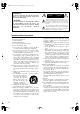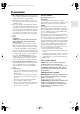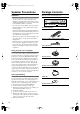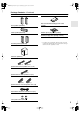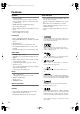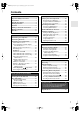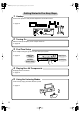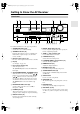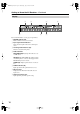HT-SP904_En.book Page 1 Wednesday, July 11, 2007 12:13 PM Contents Introduction ..................................... 2 5.1ch Home Theater System HT-SP904 AV Receiver (HT-R557) Front Speakers (SKF-750F) Center Speaker (SKC-750C) Surround Speakers (SKM-750S) Powered Subwoofer (SKW-750) Remote Interactive Dock (DS-A1X) Instruction Manual Connection .................................... 18 Turning On & First Time Setup..... 36 Basic Operation Playing your AV components ....... 42 Listening to the Radio .
HT-SP904_En.book Page 2 Wednesday, July 11, 2007 12:13 PM WARNING: TO REDUCE THE RISK OF FIRE OR ELECTRIC SHOCK, DO NOT EXPOSE THIS APPARATUS TO RAIN OR MOISTURE. CAUTION: TO REDUCE THE RISK OF ELECTRIC SHOCK, DO NOT REMOVE COVER (OR BACK). NO USER-SERVICEABLE PARTS INSIDE. REFER SERVICING TO QUALIFIED SERVICE PERSONNEL.
HT-SP904_En.book Page 3 Wednesday, July 11, 2007 12:13 PM Precautions 1. Recording Copyright—Unless it’s for personal use only, recording copyrighted material is illegal without the permission of the copyright holder. 2. AC Fuse—The AC fuse inside the unit is not userserviceable. If you cannot turn on the unit, contact your Onkyo dealer. 3. Care—Occasionally you should dust the unit all over with a soft cloth. For stubborn stains, use a soft cloth dampened with a weak solution of mild detergent and water.
HT-SP904_En.book Page 4 Wednesday, July 11, 2007 12:13 PM Speaker Precautions Package Contents Placement Make sure you have the following items: • The speaker cabinets are made out of wood and are therefore sensitive to extreme temperatures and humidity, do not put them in locations subject to direct sunlight or in humid places, such as near an air conditioner, humidifier, bathroom, or kitchen. • Do not put water or other liquids close to the speakers.
HT-SP904_En.book Page 5 Wednesday, July 11, 2007 12:13 PM Package Contents—Continued Front speakers (SKF-750F) Base for horizontal mounting (For the center speaker) Center speaker (SKC-750C) Rubber spacers [20] (For the speakers) DS-A1X (see page 46 for package contents) * In catalogs and on packaging, the letter at the end of the product name indicates the color. Specifications and operation are the same regardless of color.
HT-SP904_En.book Page 6 Wednesday, July 11, 2007 12:13 PM Features Amplifier DS-A1X RI Dock • 5-channel amplifier • 110 watts per channel rms into 8 ohms, 2 channels driven at 1 kHz, less than 0.9% total harmonic distortion (FTC rating) • WRAT (Wide Range Amplifier Technology) • Non-Scaling Configuration • Massive High Current Power Supply (H.C.P.S.
HT-SP904_En.book Page 7 Wednesday, July 11, 2007 12:13 PM Contents Introduction Important Safety Instructions ....................2 Precautions .................................................3 Speaker Precautions ..................................4 Package Contents .......................................4 Features .......................................................6 Getting to Know the AV Receiver ..............9 Remote Controller.....................................12 Speakers ......................
HT-SP904_En.book Page 8 Wednesday, July 11, 2007 12:13 PM Getting Started in Five Easy Steps 1. Hookup Connect the speakers and your AV components to the AV receiver. ☞ page 18 IN 2 SIRIUS HDMI IN 1 OUT XM ANTENNA ASSIGNABLE AM FM 75 L DIGITAL IN ASSIGNABLE COAXIAL 1 Y (DVD) CBL/SAT 2 (CBL/SAT) CB/PB V CR/PR S VCR/DVR DVD MONITOR OUT V R S OPTICAL 1 (VCR/DVR) CBL/SAT IN VCR/DVR IN DVD IN OUT COMPONENT VIDEO 2 IN (CD) REMOTE CONTROL 2.
HT-SP904_En.book Page 9 Wednesday, July 11, 2007 12:13 PM Getting to Know the AV Receiver Front Panel 1 2 3 4 5 6 7 MASTER VOLUME TUNING STANDBY/ON PRESET STANDBY DVD MULTI CH VCR/DVR CBL/SAT AUX TAPE TUNER CD SETUP ENTER RETURN AUX INPUT SETUP MIC PHONES DISPLAY DIGITAL INPUT TONE STEREO LISTENING MODE DIMMER VIDEO L AUDIO R MEMORY TUNING MODE CLEAR 8 9J K L M NOP Q R S T For detailed information, see the pages in parentheses.
HT-SP904_En.book Page 10 Wednesday, July 11, 2007 12:13 PM Getting to Know the AV Receiver—Continued Display 1 2 5 For detailed information, see the pages in parentheses. 1 MUTING indicator (49) Flashes while the AV receiver is muted. 2 Input signal format indicators Show the audio signal format of the current input source. 3 Listening mode indicators (52) Show the selected listening mode. 4 Radio indicators FM STEREO (44): Lights up when tuned to a stereo FM station.
HT-SP904_En.
HT-SP904_En.book Page 12 Wednesday, July 11, 2007 12:13 PM Remote Controller Installing the Batteries 1 To open the battery compartment, press the small hollow and slide open the cover. Aiming the Remote Controller When using the remote controller, point it toward the AV receiver’s remote control sensor, as shown below. Remote control sensor AV receiver STANDBY indicator 2 3 Insert the two supplied batteries (AA/R6) in accordance with the polarity diagram inside the battery compartment.
HT-SP904_En.book Page 13 Wednesday, July 11, 2007 12:13 PM Remote Controller—Continued Using the Remote Controller RECEIVER/TAPE Mode Including the AV receiver, the remote controller can be used to control up to seven different components. The remote controller has a specific operating mode for use with each type of component. Modes are selected by using the six REMOTE MODE buttons. ■ RECEIVER/TAPE Mode In RECEIVER/TAPE mode, you can control the AV receiver and an Onkyo cassette recorder connected via .
HT-SP904_En.book Page 14 Wednesday, July 11, 2007 12:13 PM Remote Controller—Continued For detailed information, see the pages in parentheses. A STANDBY/ON button (36) Sets the AV receiver to On or Standby. ■ Buttons used when the TUNER input is selected To select the Tuner (AM/FM) as the input source, press: B INPUT SELECTOR buttons (42) Used to select the input sources. RECEIVER 8 TUNER C MULTI CH button (43) Selects the multichannel DVD input. D DIMMER button (49) Adjusts the display brightness.
HT-SP904_En.book Page 15 Wednesday, July 11, 2007 12:13 PM Remote Controller—Continued A STANDBY/ON button DVD Mode Sets the DVD player to On or Standby. By default, the remote controller is set to control an Onkyo DVD player. To select your DVD player as the input source, press: RECEIVER or 6 DVD B Number buttons Used to enter title, chapter, and track numbers and times for locating specific points. C DISC +/– button Selects discs on a DVD changer.
HT-SP904_En.book Page 16 Wednesday, July 11, 2007 12:13 PM Remote Controller—Continued A STANDBY/ON button CD/MD/CDR/DOCK Mode Sets the component to On or Standby. By default, the remote controller is set to control an Onkyo CD player. To select the input source, press: 9 MD or CD recorder 7 TAPE 7 Used to enter track numbers and times for locating specific points on CD/MD players.
HT-SP904_En.book Page 17 Wednesday, July 11, 2007 12:13 PM Speakers Subwoofer (SKW-750) For detailed information, see the pages in parentheses. A STANDBY/ON indicator ■ Front Red: Subwoofer in standby mode Green: Subwoofer on With the Auto Standby function, the SKW-750 automatically turns on when an input signal is detected in Standby mode. When there’s no input signal for a while, the SKW-750 automatically enters Standby mode.
HT-SP904_En.book Page 18 Wednesday, July 11, 2007 12:13 PM Connecting Your Speakers Enjoying Home Theater Thanks to the AV receiver’s superb capabilities, you can enjoy surround sound with a real sense of movement in your own home—just like being in a movie theater or concert hall. You can enjoy DVDs featuring DTS and Dolby Digital. With analog and digital TV, you can enjoy Dolby Pro Logic II and Onkyo’s own DSP surround listening modes.
HT-SP904_En.book Page 19 Wednesday, July 11, 2007 12:13 PM Connecting Your Speakers—Continued Speaker Connection Precautions Read the following before connecting your speakers: • You can connect speakers with an impedance of between 8 and 16 ohms. If you use speakers with a lower impedance, and use the amplifier at high volume levels for a long period of time, the built-in amp protection circuit may be activated. • Disconnect the power cord from the wall outlet before making any connections.
HT-SP904_En.book Page 20 Wednesday, July 11, 2007 12:13 PM Connecting Your Speakers—Continued Center Speaker Base Wall Mounting Use the center speaker base to mount the center speaker horizontally. If you place the speaker and its base on top of a TV or an entertainment center, adjust the angle of the speaker so that it faces toward the listening position. The center speaker should be installed on the base securely. If the speaker is loose, try adjusting the position so that it sits securely on the base.
HT-SP904_En.book Page 21 Wednesday, July 11, 2007 12:13 PM Connecting Antennas This section explains how to connect the supplied indoor FM antenna and AM loop antenna, and how to connect commercially available outdoor FM and AM antennas. The AV receiver won’t pick up any radio signals without any antenna connected, so you must connect the antenna to use the tuner. AM antenna push terminals FM antenna jack AM OUT 1 Assemble the AM loop antenna, inserting the tabs into the base, as shown.
HT-SP904_En.book Page 22 Wednesday, July 11, 2007 12:13 PM Connecting Antennas—Continued Connecting an Outdoor FM Antenna Connecting an Outdoor AM Antenna If you cannot achieve good reception with the supplied indoor FM antenna, try a commercially available outdoor FM antenna instead. If good reception cannot be achieved using the supplied AM loop antenna, an outdoor AM antenna can be used in addition to the loop antenna, as shown.
HT-SP904_En.book Page 23 Wednesday, July 11, 2007 12:13 PM Connecting Your Components AV Connection Color Coding About AV Connections RCA-type AV connections are usually color coded: red, white, and yellow. Use red plugs to connect right-channel audio inputs and outputs (typically labeled “R”). Use white plugs to connect left-channel audio inputs and outputs (typically labeled “L”). And use yellow plugs to connect composite video inputs and outputs.
HT-SP904_En.book Page 24 Wednesday, July 11, 2007 12:13 PM Connecting Your Components—Continued Connecting Audio and Video Signals to the AV Receiver By connecting both the audio and video outputs of your DVD player and other AV components to the AV receiver, you can switch the audio and video signals simultaneously simply by changing the input source on the AV receiver. : Signal Flow Video Video Audio Audio Speakers (see page 19 for hookup details) TV, projector, etc. DVD player, etc.
HT-SP904_En.book Page 25 Wednesday, July 11, 2007 12:13 PM Connecting Your Components—Continued Connecting a TV or Projector Step 1: Choose a video connection from A , B , and C . Step 2: Choose an audio connection from a , b , and c . • With connection a , you can listen to and record audio from your TV and listen via speaker set B. • To enjoy Dolby Digital and DTS, use connection b or c . (For recording, use a and b , or a and c .
HT-SP904_En.book Page 26 Wednesday, July 11, 2007 12:13 PM Connecting Your Components—Continued Connecting a DVD player Step 1: Choose a video connection from A , B , and C . You must connect the AV receiver to your TV via the same type of connection. Step 2: Choose an audio connection from a , b , and c . • With connection a , you can listen to and record audio from a DVD and listen via speaker set B. • To enjoy Dolby Digital and DTS, use connection b or c . (For recording, use a and b , or a and c .
HT-SP904_En.book Page 27 Wednesday, July 11, 2007 12:13 PM Connecting Your Components—Continued Hooking Up the Multichannel DVD Input If your DVD player supports multichannel audio formats such as DVD-Audio or SACD, and it has a multichannel analog audio output, you can connect it to the AV receiver’s multichannel DVD input. Use a multichannel analog audio cable, or several normal audio cables, to connect the AV receiver’s DVD IN FRONT L/R, CENTER, SURROUND L/R, and SUBWOOFER jacks to the 5.
HT-SP904_En.book Page 28 Wednesday, July 11, 2007 12:13 PM Connecting Your Components—Continued Connecting Components with HDMI If you have an HDMI-compatible player, you can connect it to the AV receiver with an HDMI cable. Step 1: Connect your HDMI-compatible TV to the AV receiver’s HDMI OUT jack. Step 2: Connect your HDMI-compatible player to the AV receiver’s HDMI IN 1 or 2 jack. Step 3: Connect your HDMI-compatible player to an analog and/or digital audio input on the AV receiver.
HT-SP904_En.book Page 29 Wednesday, July 11, 2007 12:13 PM Connecting Your Components—Continued Connecting a VCR or DVD Recorder for Playback Hint! With this hookup, you can use your VCR’s tuner to listen to your favorite TV programs via the AV receiver, useful if your TV has no audio outputs. Step 1: Choose a video connection from A , B , and C . You must connect the AV receiver to your TV via the same type of connection. Step 2: Choose an audio connection from a , b , and c .
HT-SP904_En.book Page 30 Wednesday, July 11, 2007 12:13 PM Connecting Your Components—Continued Connecting a VCR or DVD Recorder for Recording Step 1: Choose a video connection from A and B . The video source to be recorded must be connected to the AV receiver via the same type of connection. Step 2: Make the audio connection a .
HT-SP904_En.book Page 31 Wednesday, July 11, 2007 12:13 PM Connecting Your Components—Continued Connecting a Satellite, Cable, Set-top box, or Other Video Source Hint! With this hookup, you can use your satellite or cable receiver to listen to your favorite TV programs via the AV receiver, useful if your TV has no audio outputs. Step 1: Choose a video connection from A , B , and C . You must connect the AV receiver to your TV via the same type of connection.
HT-SP904_En.book Page 32 Wednesday, July 11, 2007 12:13 PM Connecting Your Components—Continued Connecting a CD Player or Turntable ■ CD Player or Turntable (MM) with Built-in Phono Preamp Step 1: Choose a connection that matches your CD player ( a , b , or c ). Use connection a for a turntable with a built-in phono preamp.
HT-SP904_En.book Page 33 Wednesday, July 11, 2007 12:13 PM Connecting Your Components—Continued Connecting the DS-A1X RI Dock for the iPod ■ If Your iPod Supports Video: 1. Using the supplied AV cable, connect the RI Dock’s AUDIO OUT L/R jacks to the AV receiver’s CBL/SAT IN L/R jacks. And connect the RI Dock’s VIDEO OUT jack to the AV receiver’s CBL/SAT IN V jack or a video input on your TV. 2. Using the supplied cable, connect the RI Dock’s jack to an jack on the AV receiver. 3.
HT-SP904_En.book Page 34 Wednesday, July 11, 2007 12:13 PM Connecting Your Components—Continued Connecting a Cassette, CDR, MiniDisc, or DAT Recorder Step 1: Choose a connection that matches the recorder ( a , b , or c ), and then make the connection.
HT-SP904_En.book Page 35 Wednesday, July 11, 2007 12:13 PM Connecting Your Components—Continued Connecting Onkyo Components Step 1: Make sure that each Onkyo component is connected to the AV receiver with an analog audio cable (connection a in the hookup examples) (see pages 26 to 34). Step 2: Make the connection. Step 3: If you’re using an MD, CDR, or RI Dock, change the input Display (see page 41).
HT-SP904_En.
HT-SP904_En.book Page 37 Wednesday, July 11, 2007 12:13 PM First Time Setup This section explains the settings that you need to make before using the AV receiver for the very first time. Automatic Speaker Setup (Audyssey 2EQ) With the supplied speaker setup microphone, the Audyssey 2EQ function can measure the number of speakers connected, their sizes, crossover frequencies, and distances from the listening position, and then calculate the optimal speaker settings for your listening environment.
HT-SP904_En.book Page 38 Wednesday, July 11, 2007 12:13 PM First Time Setup—Continued Using Audyssey 2EQ 1 MASTER VOLUME TUNING STANDBY/ON PRESET STANDBY MULTI CH DVD VCR/DVR CBL/SAT AUX TAPE TUNER CD SETUP ENTER RETURN AUX INPUT SETUP MIC PHONES DISPLAY DIGITAL INPUT TONE STEREO LISTENING MODE DIMMER VIDEO L AUDIO R MEMORY TUNING MODE CLEAR 2, 6 Notes: • If the AV receiver was previously muted, it will be unmuted.
HT-SP904_En.book Page 39 Wednesday, July 11, 2007 12:13 PM First Time Setup—Continued Error Messages Changing the Speaker Settings Manually While the automatic speaker setup is in progress, one of the following error messages may appear: In some situations, the measurements taken by the automatic speaker setup may not provide usable results. If running the speaker setup a second time still doesn’t provide usable results, you’ll have to set the speaker settings manually (see pages 57–61).
HT-SP904_En.book Page 40 Wednesday, July 11, 2007 12:13 PM First Time Setup—Continued HDMI Video Setup If you connect a video component to HDMI IN 1 or 2, use this setting to assign that input to an input selector. 1 RECEIVER STANDBY/ON Press the [RECEIVER] button, followed by the [SETUP] button.
HT-SP904_En.book Page 41 Wednesday, July 11, 2007 12:13 PM First Time Setup—Continued Digital Audio Input Setup 2, 3 Changing the Input Display 1 MASTER VOLUME TUNING STANDBY/ON PRESET STANDBY DVD MULTI CH VCR/DVR CBL/SAT AUX TAPE TUNER CD SETUP ENTER If you connect an -capable Onkyo MiniDisc recorder, CD recorder, or RI Dock to the TAPE IN/OUT or CBL/SAT IN jacks, for to work properly, you must change this setting. This setting can only be changed on the AV receiver.
HT-SP904_En.
HT-SP904_En.book Page 43 Wednesday, July 11, 2007 12:13 PM Playing Your AV Components—Continued Displaying Source Information STANDBY/ON REMOTE MODE DVD RECEIVER TAPE/AMP INPUT SELECTOR 1 2 VCR/DVR CBL/SAT RECEIVER M D/CDR You can display various information about the current input source as follows.
HT-SP904_En.book Page 44 Wednesday, July 11, 2007 12:13 PM Listening to the Radio Tuning into AM/FM Radio Stations Listening to AM/FM Stations ■ Auto Tuning Mode TUNER TUNING 1 TUNING MODE MASTER VOLUME TUNING STANDBY/ON PRESET Press the [TUNING MODE] button so that the AUTO indicator appears on the display.
HT-SP904_En.book Page 45 Wednesday, July 11, 2007 12:13 PM Listening to the Radio—Continued ■ Tuning into Stations by Frequency You can tune into AM and FM stations directly by entering the appropriate frequency. STANDBY/ON 1 Press the [MEMORY] button. The preset number flashes.
HT-SP904_En.book Page 46 Wednesday, July 11, 2007 12:13 PM DS-A1X RI Dock for the iPod About the RI Dock Getting to Know the RI Dock With the Onkyo RI Dock, you can easily play the music stored on your Apple* iPod* through the AV receiver and enjoy great sound, and watch iPod slideshows and videos on your TV. You can use the AV receiver’s remote controller to operate your iPod.
HT-SP904_En.book Page 47 Wednesday, July 11, 2007 12:13 PM DS-A1X RI Dock for the iPod—Continued Putting Your iPod in the RI Dock 1. Plug in the AC adapter. 2. Turn on the AV receiver, and select the appropriate inputs on the AV receiver. 3. Align your iPod with the RI Dock’s iPod slot, and carefully place your iPod in the slot, as shown. Function Overview ■ Basic Operation Note: • The AV receiver may take several seconds to startup, so you might not hear the first few seconds of the first song.
HT-SP904_En.book Page 48 Wednesday, July 11, 2007 12:13 PM DS-A1X RI Dock for the iPod—Continued ■ Using Your iPod’s Alarm Clock You can use your iPod’s Alarm Clock function to automatically turn on your iPod and the AV receiver at a specified time. The AV receiver’s input source will automatically be set to the input to which your iPod is connected. Notes: • To use this function, your iPod must be in the RI Dock, and the RI Dock must be connected to the AV receiver with both an cable and an audio cable.
HT-SP904_En.book Page 49 Wednesday, July 11, 2007 12:13 PM Common Functions This section explains functions that can be used with any input source. Adjusting the Bass and Treble You can adjust the bass and treble for the front speakers, except when the Direct listening mode is selected.
HT-SP904_En.book Page 50 Wednesday, July 11, 2007 12:13 PM Common Functions—Continued Using the Sleep Timer Adjusting Speaker Levels With the sleep timer, you can set the AV receiver so that it turns off automatically after a specified period. SLEEP Press the remote controller’s [SLEEP] button repeatedly to select the required sleep time. You can set the sleep time from 90 to 10 minutes in 10 minute steps. The SLEEP indicator appears on the display when the sleep timer has been set, as shown.
HT-SP904_En.book Page 51 Wednesday, July 11, 2007 12:13 PM Using the Listening Modes Selecting with the Remote Controller Selecting Listening Modes TV For a description of each listening mode, see “About the Listening Modes” on page 52. • While a pair of headphones is connected, you can select only the Mono, Direct, or Stereo listening mode.
HT-SP904_En.book Page 52 Wednesday, July 11, 2007 12:13 PM Using the Listening Modes—Continued The following table shows which listening modes can be used with each input signal format. Source format 3/2.1 2/2.1 CD, TV, radio, cassette, etc. Listening mode DTS/DTS 96/24*2 Dolby Digital Analog, PCM*1 2/0 1/0, 1+1 Other 3/2.1 2/2.1 DVD, DTV, etc. DTS-ES 2/0 Discrete Matrix DVD, CD, etc.
HT-SP904_En.book Page 53 Wednesday, July 11, 2007 12:13 PM Using the Listening Modes—Continued Dolby Pro Logic II Movie Use this mode with DVDs and videos that bear the Dolby Surround logo or TV shows that feature Dolby Surround. You can also use this mode with stereo movies or TV shows and the AV receiver will create a 5.1 surround mix from the 2-channel stereo. detailed sound stage, with superior channel separation and localization of audio elements. System playback is scalable from 5.1 to 7.
HT-SP904_En.
HT-SP904_En.book Page 55 Wednesday, July 11, 2007 12:13 PM Using the Listening Modes—Continued 4 Press the [SETUP] button. Setup closes. SETUP The Audio Adjust settings are explained below. Input Channel Settings ■ Multiplex This setting determines which channel is output from a stereo multiplex source. Use it to select audio channels or languages with multiplex sources, multilingual TV broadcasts, and so on. Main: The main channel is output (default). Sub: The sub channel is output.
HT-SP904_En.book Page 56 Wednesday, July 11, 2007 12:13 PM Recording This section explains how to record the selected input source to a component with recording capability, and how to record audio and video from different sources. Recording the Input Source You can only record to a component that’s connected to the TAPE OUT or VCR/DVR OUT jacks. See pages 23–35 for information on connecting your AV components.
HT-SP904_En.book Page 57 Wednesday, July 11, 2007 12:13 PM Advanced Setup Advanced Speaker Settings 4 This section explains how to check the speaker settings and how to set them manually, which is useful if you change a speaker after performing the automatic speaker setup. Some speaker settings are set automatically by the Automatic Speaker Setup function (see page 37). Speaker Configuration Note: • If the Subwoofer setting in step 3 is set to No, this setting is fixed at Large and does not appear.
HT-SP904_En.book Page 58 Wednesday, July 11, 2007 12:13 PM Advanced Setup—Continued Crossover Frequency Double Bass This setting is set automatically by the Automatic Speaker Setup function (see page 37). This setting only applies to the speakers that you specified as Small in the “Speaker Configuration” on page 57.
HT-SP904_En.book Page 59 Wednesday, July 11, 2007 12:13 PM Advanced Setup—Continued Speaker Distance These settings are set automatically by the Automatic Speaker Setup function (see page 37). 7 Press the [SETUP] button. Setup closes. SETUP With these settings, you can specify the distance from each speaker to the listening position. 1 2 Measure and make a note of the distance from each speaker to the listening position.
HT-SP904_En.book Page 60 Wednesday, July 11, 2007 12:13 PM Advanced Setup—Continued Speaker Levels These settings are set automatically by the Automatic Speaker Setup function (see page 37). You can set the volume level of each speaker so that all speakers can be heard equally at the listening position. 1 RECEIVER Press the [RECEIVER] REMOTE MODE button, followed by the [SETUP] button. SETUP 60 2 Use the Up and Down [ ]/[ ] buttons to select “Level Cal,” and then press [ENTER].
HT-SP904_En.book Page 61 Wednesday, July 11, 2007 12:13 PM Advanced Setup—Continued Equalizer Settings 5 Use the Up and Down [ ]/[ ] buttons to select a frequency. Use the Left and Right [ ]/[ ] buttons to adjust the level at that frequency. These settings are set automatically by the Automatic Speaker Setup function (see page 37). Here you can adjust the tone of individual speakers. To set the volume of individual speakers, see page 60.
HT-SP904_En.book Page 62 Wednesday, July 11, 2007 12:13 PM Advanced Setup—Continued Digital Input Signal Formats Correcting Sound and Picture Sync The following table shows the display indicator for each digital signal format. Format Display Dolby Digital When using progressive scanning on your DVD player, you may find that the picture and sound are out of sync. With this setting, you can correct this by delaying the audio signals.
HT-SP904_En.book Page 63 Wednesday, July 11, 2007 12:13 PM Controlling Other Components You can use the AV receiver’s remote controller (RC-681M) to control your other AV components, including those made by other manufacturers. This section explains how to enter the necessary remote control code for the component that you want to control (e.g., DVD player, TV, or VCR). 1 Look up the appropriate remote control code in the separate Remote Control Codes list. The codes are organized by category (e.g.
HT-SP904_En.book Page 64 Wednesday, July 11, 2007 12:13 PM Controlling Other Components—Continued Remote Control Codes for Onkyo Components Connected via Onkyo components that are connected via are controlled by pointing the remote controller at the AV receiver, not the component. This allows you to control components that are out of view, in a rack, for example. Resetting REMOTE MODE Buttons You can reset a REMOTE MODE button to its default remote control code.
HT-SP904_En.book Page 65 Wednesday, July 11, 2007 12:13 PM Controlling Other Components—Continued To control another component, point the remote controller at it and use the buttons explained below. (You must select the appropriate remote control mode first.) With some AV components, certain buttons may not work as expected, and some may not work at all.
HT-SP904_En.book Page 66 Wednesday, July 11, 2007 12:13 PM Troubleshooting If you have any trouble using the AV receiver, look for a solution in this section. If you can’t resolve the issue yourself, try resetting the AV receiver before contacting your Onkyo dealer. To reset the AV receiver to its factory defaults, turn it on and, while holding down the [VCR/DVR] button, press the [STANDBY/ON] button. “Clear” will appear on the display and the AV receiver will enter Standby mode.
HT-SP904_En.book Page 67 Wednesday, July 11, 2007 12:13 PM Troubleshooting—Continued The center speaker produces no sound • When the Stereo or Mono listening mode is selected, the center speaker produces no sound (page 52). • Make sure the speakers are configured correctly (page 57). The subwoofer produces no sound • When you play source material that contains no information in the LFE channel, the subwoofer produces no sound. • Make sure the speakers are configured correctly (page 57).
HT-SP904_En.book Page 68 Wednesday, July 11, 2007 12:13 PM Troubleshooting—Continued Remote Controller The remote controller doesn’t work • Make sure that the batteries are installed with the correct polarity (page 12). • Make sure that the remote controller is not too far away from the AV receiver, and that there’s no obstruction between the remote controller and the AV receiver’s remote control sensor (page 12). • Make sure you’ve selected the correct remote controller mode (page 13).
HT-SP904_En.book Page 69 Wednesday, July 11, 2007 12:13 PM Troubleshooting—Continued The functions don’t work • To use , you must make an connection and an analog audio connection (RCA) between the component and AV receiver, even if they are connected digitally (page 35). During automatic speaker setup, measurement fails and the message “Noise Error!” appears • This can be caused by a speaker malfunction. Make sure all of your speakers are working properly.
HT-SP904_En.book Page 70 Wednesday, July 11, 2007 12:13 PM Specifications AV Receiver (HT-R557) ■ Amplifier Section ■ General Rated Output Power (FTC) All channels: 110 watts minimum continuous power per channel, 8 ohm loads, 2 channels driven at 1 kHz, with a maximum total harmonic distortion of 0.
HT-SP904_En.book Page 71 Wednesday, July 11, 2007 12:13 PM Specifications—Continued 5.1ch Home Theater Speaker Package (HTP-650) ■ Powered Subwoofer (SKW-750) ■ Center Speaker (SKC-750C) Type: Bass-reflex Input sensitivity/ impedance: 140 mV / 20 kΩ Maximum output power: 230 W (Dynamic Power) Frequency response: 25 Hz–150 Hz Cabinet capacity: 1.3 cubic feet (37 L) Dimensions (W × H × D): 10-13/16" × 19-15/16" × 16-3/16" (275 × 507 × 411 mm) Weight: 24.7 lbs. (11.
HT-SP904_En.book Page 72 Wednesday, July 11, 2007 12:13 PM Sales & Product Planning Div. : 2-1, Nisshin-cho, Neyagawa-shi, OSAKA 572-8540, JAPAN Tel: 072-831-8023 Fax: 072-831-8124 ONKYO U.S.A. CORPORATION 18 Park Way, Upper Saddle River, N.J. 07458, U.S.A. Tel: 201-785-2600 Fax: 201-785-2650 http://www.us.onkyo.com/ ONKYO EUROPE ELECTRONICS GmbH Liegnitzerstrasse 6, 82194 Groebenzell, GERMANY Tel: +49-8142-4401-0 Fax: +49-8142-4401-555 http://www.eu.onkyo.