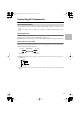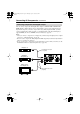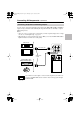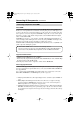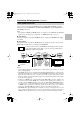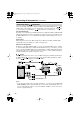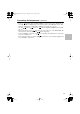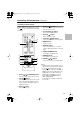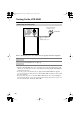Speaker System User Manual
Table Of Contents
- A. When the power-supply cord or plug is damaged,
- B. If liquid has been spilled, or objects have fallen into the apparatus,
- C. If the apparatus has been exposed to rain or water,
- D. If the apparatus does not operate normally by following the operating instructions. Adjust onl...
- E. If the apparatus has been dropped or damaged in any way, and
- F. When the apparatus exhibits a distinct change in performance this indicates a need for service.
- Features
- Getting to Know the HTX-22HD
- Remote Controller
- Connecting the Speakers
- Connecting AV Components
- Turning On the HTX-22HD
- First Time Setup
- Playing Your Components
- Using the Listening Modes
- Advanced Setup
- Troubleshooting
- Specifications
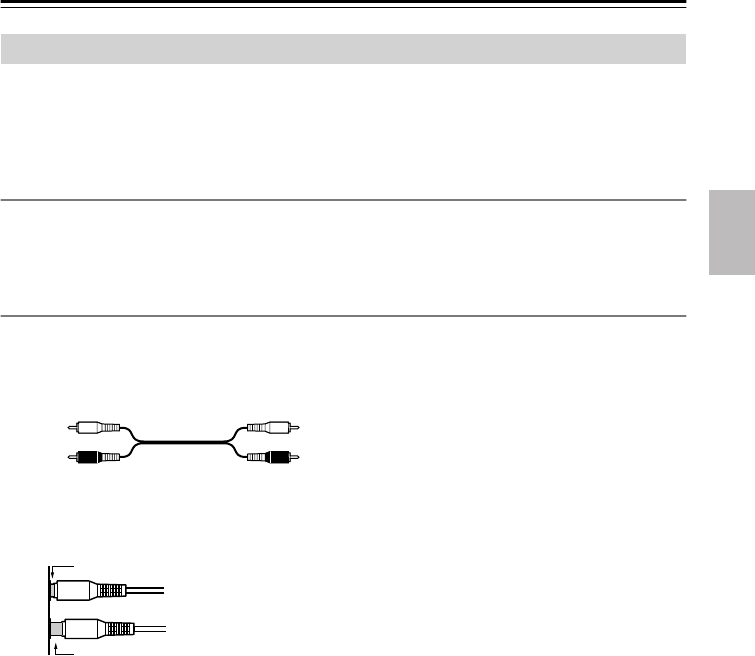
21
Connecting AV Components
• Before making any AV connections, read the manuals supplied with your other AV compo-
nents.
• Don’t connect the power cord until you’ve completed and double-checked all AV connec-
tions.
Optical Digital Jacks
The HTX-22HD’s optical digital jacks have shutter-type covers that open when an optical plug
is inserted and close when it’s removed. Push plugs in all the way.
Caution:
To prevent shutter damage, hold the optical plug straight when inserting and removing.
RCA Connection Color Coding
RCA connections are usually color coded: red and white. Use red plugs to connect right-channel
audio inputs and outputs (typically labeled “R”). Use white plugs to connect left-channel audio
inputs and outputs (typically labeled “L”).
• Push plugs in all the way to make good connections (loose connections can cause noise or
malfunctions).
•To prevent interference, keep audio and video cables away from power cords and speaker
cables.
About AV Connections
Left (white)
Analog audio
Left (white)
Right (red) Right (red)
Right!
Wrong!
HTX-22HD_En.book Page 21 Monday, April 7, 2008 2:03 PM