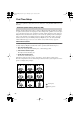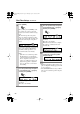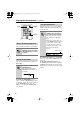Speaker System User Manual
Table Of Contents
- A. When the power-supply cord or plug is damaged,
- B. If liquid has been spilled, or objects have fallen into the apparatus,
- C. If the apparatus has been exposed to rain or water,
- D. If the apparatus does not operate normally by following the operating instructions. Adjust onl...
- E. If the apparatus has been dropped or damaged in any way, and
- F. When the apparatus exhibits a distinct change in performance this indicates a need for service.
- Features
- Getting to Know the HTX-22HD
- Remote Controller
- Connecting the Speakers
- Connecting AV Components
- Turning On the HTX-22HD
- First Time Setup
- Playing Your Components
- Using the Listening Modes
- Advanced Setup
- Troubleshooting
- Specifications
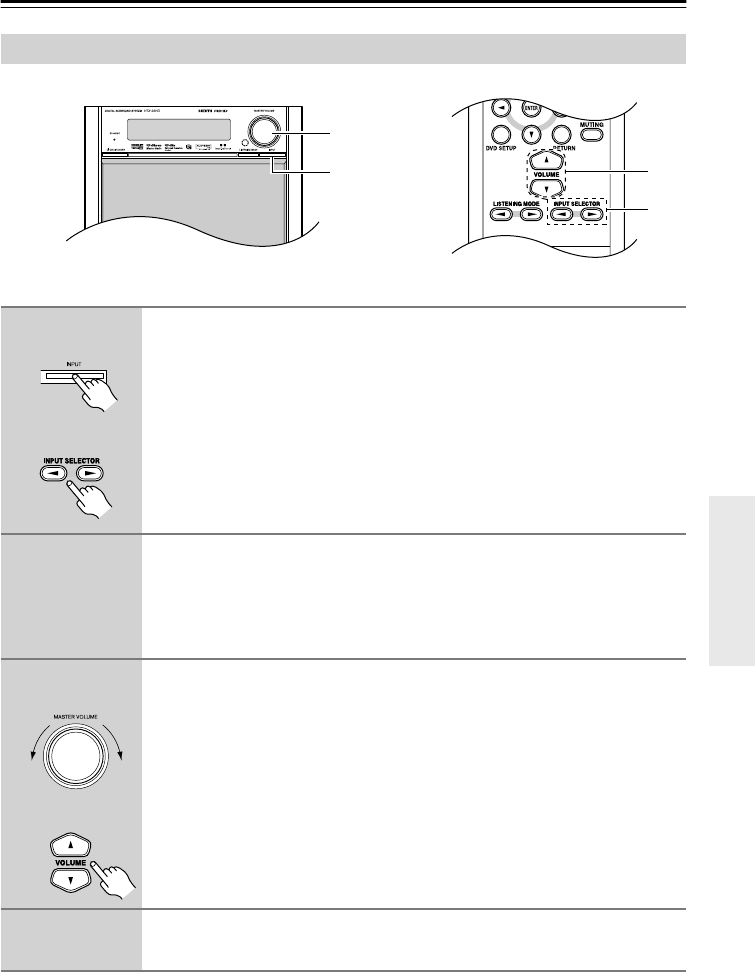
39
Playing Your Components
Basic HTX-22HD Operation
3
1
3
1
1
Press the HTX-22HD’s [INPUT] button repeatedly to select an input
source.
To select an input source with the remote controller, use its [INPUT
SELECTOR] buttons.
Depending on which input selectors you have assigned to input jacks
(page 36), you can select the following input selectors: DVD, VCR/DVR,
CBL/SAT, GAME/TV, TAPE, TUNER, CD.
2
Start playback on the source component.
To watch a video source that’s connected to an HDMI IN, on your TV,
select the video input that’s connected to the HTX-22HD’s HDMI OUT.
On some DVD players, you may need to change the digital or HDMI audio
output settings.
3
To adjust the volume, use the HTX-22HD’s MASTER VOLUME control, or
the remote controller’s [VOLUME] buttons.
Since the HTX-22HD is designed for home theaters, it has a wide volume
range for precise adjustment. The volume can be adjusted from Min, 1
through 79, or Max.
You can limit the maximum volume with the MaxVolume setting (see
page 67).
4
Select a listening mode and enjoy!
See “Using the Listening Modes” on page 42.
Remote
controller
HTX-22HD
Remote
controller
HTX-22HD
HTX-22HD_En.book Page 39 Monday, April 7, 2008 2:03 PM