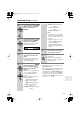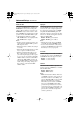Speaker System User Manual
Table Of Contents
- A. When the power-supply cord or plug is damaged,
- B. If liquid has been spilled, or objects have fallen into the apparatus,
- C. If the apparatus has been exposed to rain or water,
- D. If the apparatus does not operate normally by following the operating instructions. Adjust onl...
- E. If the apparatus has been dropped or damaged in any way, and
- F. When the apparatus exhibits a distinct change in performance this indicates a need for service.
- Features
- Getting to Know the HTX-22HD
- Remote Controller
- Connecting the Speakers
- Connecting AV Components
- Turning On the HTX-22HD
- First Time Setup
- Playing Your Components
- Using the Listening Modes
- Advanced Setup
- Troubleshooting
- Specifications
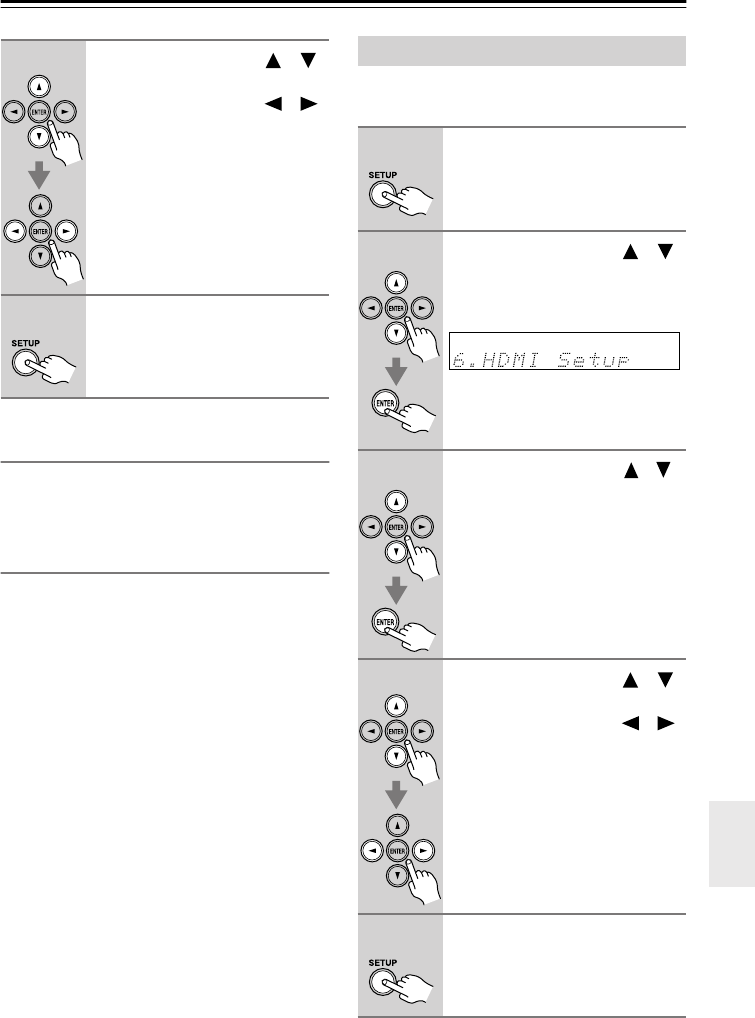
67
Advanced Setup
—Continued
MaxVolume
With this setting, you can limit the maximum
volume.
The Maximum Volume range is Off, 79 to 30.
PowOn Vol
This setting determines what the volume will
be each time the HTX-22HD is turned on.
The range is Last, Min, 1 to 79, Max.
To use the same volume level as when the
HTX-22HD was last turned off, select Last.
Note:
• The Power On Volume setting cannot be set
higher than the Maximum Volume setting.
This section explains items on the HDMI
Setup menu.
4
Use the Up and Down [ ]/[ ]
buttons to select an item, and
use the Left and Right [ ]/[ ]
buttons to change it.
The items are explained below.
5
When you’ve finished, press
the [SETUP] button.
Setup closes.
HDMI Setup
1
Press the [SETUP] button.
2
Use the Up and Down [ ]/[ ]
buttons to select “6. HDMI
Setup,” and then press
[ENTER].
3
Use the Up and Down [ ]/[ ]
buttons to select an item, and
then press [ENTER].
4
Use the Up and Down [ ]/[ ]
buttons to select an item, and
use the Left and Right [ ]/[ ]
buttons to change it.
The items are explained below.
5
When you’ve finished, press
the [SETUP] button.
Setup closes.
HTX-22HD_En.book Page 67 Monday, April 7, 2008 2:03 PM