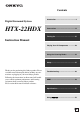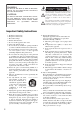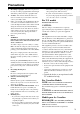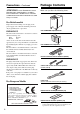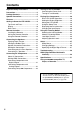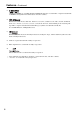Contents Introduction...............................................2 Digital Surround System HTX-22HDX Connections............................................14 Turning On ..............................................27 Instruction Manual Playing Your AV Components ...............28 Using the Listening Modes....................32 Setup........................................................37 Thank you for purchasing this Onkyo product.
WARNING: TO REDUCE THE RISK OF FIRE OR ELECTRIC SHOCK, DO NOT EXPOSE THIS APPARATUS TO RAIN OR MOISTURE. CAUTION: TO REDUCE THE RISK OF ELECTRIC SHOCK, DO NOT REMOVE COVER (OR BACK). NO USER-SERVICEABLE PARTS INSIDE. REFER SERVICING TO QUALIFIED SERVICE PERSONNEL.
Precautions 1. 2. 3. 4. Recording Copyright—Unless it’s for personal use only, recording copyrighted material is illegal without the permission of the copyright holder. AC Fuse—The AC fuse inside the unit is not user-serviceable. If you cannot turn on the unit, contact your Onkyo dealer. Care—Occasionally you should dust the unit all over with a soft cloth. For stubborn stains, use a soft cloth dampened with a weak solution of mild detergent and water.
Precautions—Continued Package Contents ATTENTION: POUR ÉVITER LES CHOCS Make sure you have the following items: ÉLECTRIQUES, INTRODUIRE LA LAME LA PLUS LARGE DE LA FICHE DANS LA BORNE CORRESPONDANTE DE LA PRISE ET POUSSER JUSQU’AU FOND. For British models Replacement and mounting of an AC plug on the power supply cord of this unit should be performed only by qualified service personnel.
Speaker Precautions Placement Using Close to a TV or Computer • The subwoofer cabinet is made out of wood and is therefore sensitive to extreme temperatures and humidity. Do not put it in locations subject to direct sunlight or in humid places, such as near an air conditioner, humidifier, bathroom, or kitchen. • Do not put water or other liquids close to the speakers. If liquid is spilled over the speakers, the drive units may be damaged.
Contents Important Safety Instructions .....................2 Precautions...................................................3 Package Contents ........................................4 Speaker Precautions....................................5 Features ........................................................7 Getting to Know the HTX-22HDX ................9 Top Panel and Front...................................9 Display......................................................10 Rear Panel ........................
Features HTX-22HDXPAW: 5.1-channel Amp/Subwoofer 5.1-channel power amplifier with built-in subwoofer • 25 W/CH (FL, FR, C, SL, SR), 6Ω, 1 kHz (European and North American models) • 50 W (SB), 3Ω, 100 Hz (European model); 47 W (SB), 3Ω, 100 Hz (North American model) • 3 HDMI*1 inputs, 1 output (HDMI Version 1.4, with 3D Over HDMI and Audio Return Channel, plus support for up to 1080p, Deep Color, x.v.
Features—Continued *1 “HDMI, the HDMI Logo, and High-Definition Multimedia Interface are trademarks or registered trademarks of HDMI Licensing LLC in the United States and other countries.” *2. Manufactured under license under U.S. Patent #’s: 5,451,942; 5,956,674; 5,974,380; 5,978,762; 6,226,616; 6,487,535; 7,212,872; 7,333,929; 7,392,195; 7,272,567 & other U.S. and worldwide patents issued & pending. DTS is a registered trademark and the DTS logos, Symbol are trademarks of DTS, Inc. © 1996-2008 DTS, Inc.
Getting to Know the HTX-22HDX Top Panel and Front 1 2 3 4 Top panel 5 STANDBY HDMI Thru 9 6 7 8 8 For detailed information, see the pages in parentheses.
Getting to Know the HTX-22HDX—Continued Display 2 1 MULTI CH HDMI 3 For detailed information, see the pages in parentheses.
Getting to Know the HTX-22HDX—Continued Rear Panel 1 AC INLET 5 6 2 3 CAUTION : SPEAKER IMPEDANCE 6 ~ 16Ω/SPEAKER 7 4 8 For detailed information, see the pages in parentheses. a b c d e f HDMI IN 1, IN 2, IN 3, and OUT (49) COAXIAL DIGITAL IN 1 (21) OPTICAL DIGITAL IN 2 and IN 3 (21) REMOTE CONTROL (23) AC INLET (27) FRONT SPEAKERS, CENTER SPEAKER, and SURROUND SPEAKERS (17) g Cooling fan h LINE 1 and LINE 2 INPUT (22) See pages 14–24 for hookup information.
Remote Controller Installing the Batteries Aiming the Remote Controller When using the remote controller, point it toward the HTX-22HDX’s remote control sensor, as shown below. Remote control sensor STANDBY indicator Approx. 16 ft. (5 m) Notes: • If the remote controller doesn’t work reliably, try replacing the batteries. • Don’t mix new and old batteries or different types of batteries.
Remote Controller—Continued Using the Remote Controller These buttons are used to control the HTX-22HDX. For detailed information, see the pages in parentheses.
Connecting the Speakers Enjoying Home Theater Thanks to the HTX-22HDX’s superb capabilities, you can enjoy surround sound with a real sense of movement in your own home—just like being in a movie theater or concert hall. You can enjoy DVDs featuring Dolby Digital or DTS. With analog or digital TV, you can enjoy Dolby Pro Logic II, DTS, or Onkyo’s original DSP listening modes. Speaker positions for a 5.1-channel system are shown below. Front left and right speakers (HTX-22HDXST) These output the main sound.
Connecting the Speakers—Continued Affixing the Rubber Feet You can improve the sound quality by affixing the included rubber feet to raise the speakers off the mounting surface thereby reducing the contact area. The feet also make the speakers stable and prevent them from moving around. ■ Rubber Feet for the Amp/Subwoofer HTX-22HDXPAW Note: • When you pick up the Amp/Subwoofer to affix the rubber feet, place your hands away from the speaker underneath.
Connecting the Speakers—Continued Speaker Connection Precautions Read the following before connecting your speakers: • Disconnect the power cord from the wall outlet before making any connections. • Connect only speakers with an impedance of 6 ohms or higher. • Read the instructions supplied with your speakers. • Pay close attention to speaker wiring polarity. Connect positive (+) terminals to only positive (+) terminals, and negative (–) terminals to only negative (–) terminals.
Connecting the Speakers—Continued Connecting only the Front Speakers The following hookup diagram shows how to connect the included front speakers for 2.1-channel operation. Front right speaker Front left speaker Red line Red terminal Red line Red line White terminal Red line Supplied speaker cable Supplied speaker cable AC INLET CAUTION : SPEAKER IMPEDANCE 6 ~ 16Ω/SPEAKER Connecting 5.1 Speakers With additional speakers, such as the optional Onkyo SKS-22X speaker package, you can enjoy 5.
Connecting AV Components About AV Connections • Before making any AV connections, read the manuals supplied with your other AV components. • Don’t connect the power cord until you’ve completed and double-checked all AV connections. Optical Digital Jacks The HTX-22HDX’s optical digital jacks have shutter-type covers that open when an optical plug is inserted and close when it’s removed. Push plugs in all the way. Caution: To prevent shutter damage, hold the optical plug straight when inserting and removing.
Connecting AV Components—Continued Making HDMI Connections You can connect components with HDMI outputs to the HTX-22HDX’s HDMI IN 1, IN 2, and IN 3 inputs and connect your HDMI TV to the HTX-22HDX’s HDMI OUT. You need HDMI cables to make HDMI connections. When you connect a component to an HDMI jack, the HDMI indicator on the display lights up. ■ Video Signals Digital video signals received by the HDMI IN jacks are output by the HDMI OUT for display on your TV.
Connecting AV Components—Continued • To listen to an HDMI source component through the HTX-22HDX, you must configure your system so that video from the HDMI source component can be displayed on your TV (i.e., on your TV, select the HDMI input that’s connected to the HTX-22HDX’s HDMI OUT). This is necessary because a component identification check has to be performed on your TV before an HDMI source component can output any signals.
Connecting AV Components—Continued Connecting Components with Digital Outputs You can connect components with digital audio outputs to the HTX-22HDX’s DIGITAL COAXIAL IN 1, OPTICAL IN 2, and OPTICAL IN 3 inputs. Choose a digital input (coaxial or optical) that matches the digital audio output on your source component. To enjoy Dolby Digital and DTS, you must connect your Blu-ray/DVD player/recorder with an optical or coaxial digital audio cable.
Connecting AV Components—Continued Connecting Components with Analog Outputs You can connect components with analog audio outputs to the HTX-22HDX’s LINE 1 and LINE 2 inputs and enjoy surround sound with Dolby Pro Logic II, DTS, and Onkyo’s original DSP listening modes. Notes: • If your TV supports the Audio Return Channel in HDMI Version 1.4, and your TV is connected to the HTX-22HDX via HDMI, an analog audio connection from your TV to the HTX-22HDX is not necessary (see page 49).
Connecting AV Components—Continued Connecting Onkyo Components Connecting an Onkyo RI-capable component or Onkyo Dock with iPod to the HTX-22HDX with an cable and RCA audio cable will allow you to use the following system control functions. An cable is a special cable for use with Onkyo’s (Remote Interactive) control system.
Connecting AV Components—Continued Notes: • If you connect both an Onkyo ND-S1 Digital Media Transport and RI Dock to the HTX-22HDX, since only one input at a time can be set to the “DOCK” input display, connect the ND-S1 to an OPTICAL DIGITAL input, and set that input to the “DOCK” input display, and connect the RI Dock to a LINE input, and set that input to the “TAPE,” “MD,” or another input display. The RI Dock will function properly even though the input display does not match the type of device.
Connecting AV Components—Continued A 1 B 2 3 C 4 5 6 7 8 9 0 D E Note: • With some components, certain buttons may not work as expected, and some may not work at all. Cassette recorder Button CD/CD-R player Component MD recorder The following buttons can be used to control Onkyo components (Blu-ray/DVD player/ recorder, MD recorder, CD/CD-R player, etc.) connected with . See page 23 for hookup and setting information.
Connecting AV Components—Continued Controlling an Onkyo Dock (iPod) The following buttons can be used to control an Onkyo Dock with iPod that’s connected with . See page 23 for hookup and setting information. d Play [/] button Works as a Play/Pause button. e Pause [] button Pauses playback. f Next [] button Selects the next song. g Previous [] button k a b l Restarts the current song. Press it twice to select the previous song. h Fast Forward [] button Press and hold to fast forward.
Turning On the HTX-22HDX Connecting the Power Cord AC INLET To wall outlet Turning On and Standby ON/STANDBY CAUTION : SPEAKER IMPEDANCE 6 ~ 16Ω/SPEAKER MPP STANDBY indicator STANDBY HDMI Thru Supplied power cord Before connecting the power cord, connect all of your speakers and other components. ON/STANDBY 1 Connect the supplied power cord to the HTX-22HDX’s AC INLET. 2 Plug the other end of the power cord into a suitable wall outlet. The STANDBY indicator lights up.
Playing Your Components Basic HTX-22HDX Operation 1. 1 3 3 STANDBY HDMI Thru the HTX-22HDX’s [INPUT] button 1 Press repeatedly to select an input source. To select an input source with the remote controller, use its [INPUT SELECTOR] buttons. The input source will change 1 second after you release the [INPUT] or [INPUT SELECTOR] button. playback on the source compo2 Start nent.
Playing Your Components—Continued Using the Sleep Timer SLEEP DIMMER With the sleep timer, you can set the HTX-22HDX so that it turns off automatically after a specified period. Press the remote controller’s [SLEEP] button repeatedly to select the required sleep time. MUTING Setting the Display Brightness You can adjust the brightness of the display. The sleep time can be set from 90 to 10 minutes in 10 minute steps.
Playing Your Components—Continued Changing the Input Display DISPLAY You can change the input display so that it shows the type of component connected to an input when that input is selected. The input display can be changed for the following inputs: DIGITAL IN 1 (DIG1), DIGITAL IN 2 (DIG2), DIGITAL IN 3 (DIG3), LINE 1, and LINE 2. INPUT Displaying Source Information You can display various information about the current input source as follows.
Playing Your Components—Continued Notes: • To listen to the TV’s audio by using the ARC (Audio Return Channel), in HDMI Setup, HDMI Control must be set to On and ARC must be set to Auto (see page 44). • DIGITAL IN 1 (DIG1), DIGITAL IN 2 (DIG2), or DIGITAL IN 3 (DIG3) cannot be set the same. Likewise for LINE 1 and LINE 2.
Using the Listening Modes Selecting the Listening Modes For a description of each listening mode, see “About the Listening Modes” on page 33. • The Dolby Digital and DTS listening modes can only be selected if your Blu-ray/DVD player/recorder is connected to the HTX-22HDX with a digital audio connection (coaxial, optical, or HDMI). • The listening modes that you can select depends on the format of the input signal. To check the format, see “Displaying Source Information” on page 30.
Using the Listening Modes—Continued About the Listening Modes The HTX-22HDX’s listening modes can transform your listening room into a movie theater or concert hall, with high fidelity and stunning surround sound. 1 2 3 4 a b c d Subwoofer Front speakers Center speaker (optional) Surround speakers (optional) Speaker Layout 2.1 3.1 5.1 Input Sources The following audio formats are supported by the listening modes. This is mono (monophonic) sound. This is stereo (stereophonic) sound.
Using the Listening Modes—Continued Listening Modes Listening Mode Description Input Source Speaker Layout Direct In this mode, audio from the input source is output without surround-sound processing. The Sp Config and Sp Distance settings are active, but much of the processing set via Audio Adjust is disabled. See “Setup” on page 37 for more details.
Using the Listening Modes—Continued Listening Mode DTS Neo:6 Description This mode expands any 2-channel source for up to 5.1-channel playback. It uses seven full-bandwidth channels of matrix decoding for matrix-encoded material, providing a very natural and seamless surround sound experience that fully envelops the listener. · Neo:6 Cinema Use this mode with stereo movies (e.g., TV, DVD, VHS). · Neo:6 Music Use this mode with stereo music sources (e.g., CD, radio, cassette, TV, VHS, DVD).
Using the Listening Modes—Continued Adjusting Speaker Levels CH SEL L NIGHT Late Night Function With the Late Night function, you can reduce the dynamic range of Dolby Digital material so that you can still hear quiet parts even when listening at low volume levels—ideal for watching movies late at night when you don’t want to disturb anyone.
Setup Setup Menus The setup menus appear on the display and provide a convenient way to change settings. From the main menu, settings are organized into eight submenus. Main menu 1. Sp Config Submenu 1. Subwoofer 2. Front 3. Center 4. Surround 5. Crossover 6. Double Bass 1. Unit 2. Left 3. Center 2. Sp Distance 4. Right 5. SurrRight 6. SurrLef 7. Subwoofer 3. Level Cal 4. Audio Adjust 5. Source Setup 6. Volume Setup 7. HDMI Setup 8. AutoPowerDown 1. Left 2. Center 3. Right 4. SurrRight 5.
Setup—Continued On-screen Setup Menus Changing Settings The onscreen setup menus appear on the TV connected to the HDMI OUT. Note: • The onscreen setup menus can be displayed only when the video input signal is 480p, 576p, 720p, 1080i, or 1080p, or when no video signal present. SETUP ENTER Setup Menu Yes 1. Sp Config Subwoofer 2. Sp Distance Front Small 3. Level Cal Center None 4. Audio Adjust Surround None 5. Source Setup Crossover 150Hz 6. Volume Setup Double Bass 7. HDMI Setup 8.
Setup—Continued Sp Config (Speaker Configuration) With the Speaker Configuration, you can specify how may speakers you’re using. Note: • Before you change this setting, turn down the volume. ■ Subwoofer Yes: Select if a subwoofer is used (default). Note: • If the Front setting is set to Small, the Large option cannot be selected. ■ Crossover This setting only applies to the speakers that you specified as Small.
Setup—Continued Sp Distance (Speaker Distance) With the Speaker Distance settings, you can specify the distances from the speakers to your listening position. ■ Unit feet: Distances can be set in feet. Range: 1 to 30 feet in 1-foot steps. meters: Distances can be set in meters. Range: 0.3 to 9 meters in 0.3-meter steps. On North American models, the default setting is feet. On other models, it’s meters.
Setup—Continued ■ Panorama ■ EX. BASS With this setting, you can broaden the width of the front stereo image when using the Dolby Pro Logic II listening mode. Through experiment and listening tests, EX. BASS technology was developed to provide a more natural and deeper bass. It offers a more dynamic and deeper presence with movies and music. On: Panorama function on. Off: Panorama function off (default).
Setup—Continued ■ Front 5.1ch With this setting, you can specify how your five surround speakers (front L/R, center, and surround L/R) are arranged to get the best effect from the Theater-Dimensional listening mode. Front speaker Center speaker Surround speaker Yes: Select this if you’ve arranged your five speakers so that they are all at the front. No: Select this if you’re using the normal arrangement for five surround sound speakers (default).
Setup—Continued Volume Setup This section explains items on the Volume Setup menu. ■ MaxVolume With this setting, you can limit the maximum volume. The Maximum Volume range is Off, 79 to 30. The default value is Off. ■ Pon Vol (Power on Volume) This setting determines what the volume will be each time the HTX-22HDX is turned on. The range is Last, Min, 1 to 79, Max. The default value is Last. To use the same volume level as when the HTX-22HDX was last turned off, select Last.
Setup—Continued • • • • “Search…” → “(name)” → “RIHD On” If the HTX-22HDX cannot receive the name of a component, it will be displayed as “Player*” or “Recorder*”, etc (“*” will be a number when there’s two or more components). Select Off if a connected component is incompatible or you’re not sure about its compatibility. If operation is unreliable when set to On, select Off instead.
Setup—Continued Notes: • Select Off if your TV is incompatible or you’re not sure about its compatibility. • The TV Control setting can be set only when the above Control and Power Control settings are both set to On. Note: • After changing the Control, Power Control, or TV Control setting, be sure to turn all of your components off and then back on again. Refer to the instruction manuals for your other components.
Troubleshooting If you have any trouble using the HTX-22HDX, look for a solution in this section. If you can’t resolve the issue yourself, contact your Onkyo dealer. Before you contact your Onkyo dealer, try resetting the HTX-22HDX, as follows: To reset the HTX-22HDX to its factory defaults, turn it on and, while holding down the [LISTENING MODE] button, press the [ON/STANDBY] button. “Clear” will appear on the display and the HTX-22HDX will enter Standby mode.
Troubleshooting—Continued The subwoofer produces no sound • If the source material contains no audio in the LFE channel, the subwoofer produces no sound. • Check the Speaker Configuration (page 39). There’s no sound with a certain signal format • Check the digital audio output setting on the source component. On some game consoles, such as those that can play DVDs, the default setting is off.
Troubleshooting—Continued The HTX-22HDX contains a microcomputer for signal processing and control functions. In very rare situations, severe interference, noise from an external source, or static electricity may cause it to lockup. In the unlikely event that this happens, unplug the power cord from the wall outlet, wait at least 5 seconds, and then plug it back in again. Onkyo is not responsible for damages (such as CD rental fees) due to unsuccessful recordings caused by this unit’s malfunction.
HDMI (High-Definition Multimedia Interface) About HDMI Designed to meet the increased demands of digital TV, HDMI (High Definition Multimedia Interface) is a new digital interface standard for connecting TVs, projectors, Blu-ray/DVD player/recorder, set-top boxes, and other video components. Until now, several separate video and audio cables have been required to connect AV components.
HDMI (High-Definition Multimedia Interface)—Continued Notes: • The HDMI video stream is compatible with DVI (Digital Visual Interface), so TVs and displays with a DVI input can be connected by using an HDMI-to-DVI adapter cable. (Note that DVI connections only carry video, so you’ll need to make a separate connection for audio.) However, reliable operation with such an adapter is not guaranteed. In addition, video signals from a PC are not supported. • The HDMI audio signal (sampling rate, bit length, etc.
Specifications Subwoofer System with Built-in Amplifier (HTX-22HDXPAW) Type: Rated Output Power (FTC): Bass-reflex with built-in amplifier 5 ch (FL/FR/C/SL/SR) × 25 W at 6 ohms, 1 kHz, 1ch driven, THD 1% 1 ch (SW) × 47 W at 3 ohms, 100 Hz, 1ch driven, THD 1% (IEC): 5 ch (FL/FR/C/SL/SR) × 25 W at 6 ohms, 1 kHz, 1ch driven, THD 1% 1 ch (SW) × 50 W at 3 ohms, 100 Hz, 1ch driven, THD 1% Subwoofer Frequency Response: 35 Hz–200 Hz Amp Frequency Response: FL/FR: 10 Hz–100 kHz (Direct mode) FL/FR/C/SL/SR: 150 Hz–2
Specifications—Continued Front Speaker (HTX-22HDXST) Type: Input Sensitivity/Impedance: Maximum Input Power: Output Sound Pressure Level: Frequency Response: Cabinet Capacity: Dimensions (W × H × D): Weight: Driver Unit: Terminal: Other: Full range bass-reflex 6Ω 40 W 80 dB/W/m 70 Hz–20 kHz 1 L (0.036 cubic feet) 101 × 161 × 111 mm (incl. grille and projections) 4" × 6-5/16" × 4-3/8" 0.8 kg (1.76 lbs.
Using an -compatible TV, Player, or Recorder , which stands for Remote Interactive over HDMI, is the name of the system control function found on Onkyo components. The HTX-22HDX can be used with CEC (Consumer Electronics Control), which allows system control over HDMI and is part of the HDMI standard. CEC provides interoperability between various components, however, operation with components other than -compatible components cannot be guaranteed.
Using an -compatible TV, Player, or Recorder—Continued ■ Connections and Set Up nected components is turned off automatically with the link operation. 3. Turn on the power of the Bluray/DVD player recorder. Blu-ray/DVD player/recorder, etc. HDMI connection STANDBY HDMI Thru HTX-22HDX DIGITAL AUDIO connection (OPTICAL) HDMI connection TV, projector, etc. 1 2 Connect the HDMI OUT jack to the HDMI input jack of the TV.
Using an -compatible TV, Player, or Recorder—Continued • Even if you set to output audio on the TV speakers, audio will be output from the speakers connected to the HTX-22HDX when you adjust the volume or switch the input on the HTX-22HDX. To output audio from the TV speakers, re-do the operations on the TV. • Do not connect the cable when connecting to the -capable components.
Sales & Product Planning Div. : 2-1, Nisshin-cho, Neyagawa-shi, OSAKA 572-8540, JAPAN Tel: 072-831-8023 Fax: 072-831-8163 ONKYO U.S.A. CORPORATION 18 Park Way, Upper Saddle River, N.J. 07458, U.S.A. Tel: 800-229-1687, 201-785-2600 Fax: 201-785-2650 http://www.us.onkyo.com/ ONKYO EUROPE ELECTRONICS GmbH Liegnitzerstrasse 6, 82194 Groebenzell, GERMANY Tel: +49-8142-4401-0 Fax: +49-8142-4401-555 http://www.eu.onkyo.