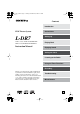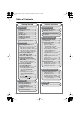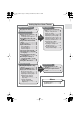L-DR7_E.book Page 1 Tuesday, December 24, 2002 3:10 PM Contents Introduction DVD Theater System Connections L-DR7 Setting Up L-DR7 consists of DVD AV CONTROLLER PDR-155 and SPEAKER SYSTEM HTP-L7 Playing Back Instruction Manual Enjoying Sound Setting the Clock Listening to the Radio Using the Timer Functions Recording Thank you for purchasing the Onkyo DVD Theater System. Please read this manual thoroughly before making connections and turning on the power.
L-DR7_E.book Page 2 Tuesday, December 24, 2002 3:10 PM Table of Contents Getting Started Introduction Important Safeguards ................. 4 Precautions.................................. 6 Features ....................................... 9 Speaker care .............................. 10 Handling Discs .......................... 11 Supplied Accessories ............... 15 Preparing the Remote Controller................................. 18 Index to Parts and Controls .....
L-DR7_E.book Page 3 Tuesday, December 24, 2002 3:10 PM Setting Up Your Home Theater What is Home Theater? Miscellaneous Enjoying home theater.............. 26 Controlling Playback Playing a Connected Source .... 46 Muting the sound ..................... 47 Listening through headphones ...47 Playing DVDs, Video CDs, CDs and MP3s ................................. 48 Using the Disc Menu and Title Menu......................................... 53 Locating a Point.........................
L-DR7_E.book Page 4 Tuesday, December 24, 2002 3:10 PM WARNING: TO REDUCE THE RISK OF FIRE OR ELECTRIC SHOCK, DO NOT EXPOSE THIS APPLIANCE TO RAIN OR MOISTURE. CAUTION: TO REDUCE THE RISK OF ELECTRIC SHOCK, DO NOT REMOVE COVER (OR BACK). NO USER-SERVICEABLE PARTS INSIDE. REFER SERVICING TO QUALIFIED SERVICE PERSONNEL.
L-DR7_E.book Page 5 Tuesday, December 24, 2002 3:10 PM 14. Outdoor Antenna Grounding — If an outside antenna or cable system is connected to the appliance, be sure the antenna or cable system is grounded so as to provide some protection against voltage surges and built-up static charges.
L-DR7_E.book Page 6 Tuesday, December 24, 2002 3:10 PM Precautions For British model For U.S. model Replacement and mounting of an AC plug on the power supply cord of this unit should be performed only by qualified service personnel. The laser is covered by a housing which prevents exposure during operation or maintenance. However, this product is classified as a Laser Product by CDRH (Center for Devices and Radiological Health) which is a department of the Food and Drug Administration.
L-DR7_E.book Page 7 Tuesday, December 24, 2002 3:10 PM Precautions DANGER: VISIBLE AND INVISIBLE LASER RADIATION WHEN OPEN AND INTERLOCK FAILED OR DEFEATED. DO NOT STARE INTO BEAM. CAUTION: THIS PRODUCT UTILIZES A LASER. USE OF CONTROLS OR ADJUSTMENTS OR PERFORMANCE OF PROCEDURES OTHER THAN THOSE SPECIFIED HEREIN MAY RESULT IN HAZARDOUS RADIATION EXPOSURE. This unit contains a semiconductor laser system and is classified as a “CLASS 1 LASER PRODUCT.
L-DR7_E.book Page 8 Tuesday, December 24, 2002 3:10 PM Precautions 9. Notes on Handling • When shipping the unit, use the original shipping carton and packing materials. For maximum protection, repack the unit as it was originally packed at the factory. • Do not use volatile liquids, such as insect spray, near the unit. Do not leave rubber or plastic products in contact with the unit for a long time. They will leave marks on the finish.
L-DR7_E.
L-DR7_E.book Page 10 Tuesday, December 24, 2002 3:10 PM Speaker care ■ Speaker care Wipe the cabinet occasionally with a dry silica or soft cloth. For heavier dirt, after dampening a soft cloth in a weak solution of mild detergent and water and wringing it out dry, wipe off the dirt. Then, dry immediately with a clean cloth. Do not use rough material, thinners, alcohol or other chemical solvents or cloths since these could damage the finish, remove the panel lettering, or cause discoloration.
L-DR7_E.book Page 11 Tuesday, December 24, 2002 3:10 PM Handling Discs Playable discs The PDR-155 can only play back discs with the following marks on the disc labels, packaging, or jackets. Disc mark DVD videos VIDEO CDs CD*1 CD-R*2 CD-RW*2 *1 About playing copy-controlled CDs Some copy-controlled CDs may not conform to official CD standards. They are special discs and may not play on the PDR-155.
L-DR7_E.book Page 12 Tuesday, December 24, 2002 3:10 PM Handling Discs DVD control limitations The controls on certain DVD discs may be prohibited or disabled. The PDR-155 will display an icon ( ) that means a function is “prohibited by the disc” if you try to execute such a function. On discs that enable interactive controls from the menu or during playback, certain functions (such as repeat play or programming) may not be available.
L-DR7_E.book Page 13 Tuesday, December 24, 2002 3:10 PM Handling Discs Differences in disc composition ■ DVDs All discs are divided into smaller, more manageable sections so that you can find specific content more easily. More specifically, discs are divided into one or more titles. Each title may be further divided into several chapters. Occasionally, a chapter may contain index points, effectively dividing the chapter into several parts as well.
L-DR7_E.book Page 14 Tuesday, December 24, 2002 3:10 PM Handling Discs Handling discs • Do not touch the playback side of a disc. Playback side • Do not attach paper or tape to discs. Cleaning discs • Fingerprints and dust on a disc can cause picture and sound deterioration. Wipe the disc from the center outwards with a soft cloth. Always keep discs clean. • If you cannot wipe off the dust with a soft cloth, wipe the disc lightly with a slightly moistened soft cloth and finish with a dry cloth.
L-DR7_E.book Page 15 Tuesday, December 24, 2002 3:10 PM Supplied Accessories Make sure your box contains everything listed below. If any pieces are missing, contact the nearest Onkyo service station. The number of each item indicated in brackets. DVD AV CONTROLLER PDR-155 • DVD AV Controller (PDR-155) [1] • Remote controller (RC-506M) [1] Batteries (size AA/R6) [2] • AM indoor antenna [1] Receives AM radio signals. • FM indoor antenna [1] Receives FM radio signals.
L-DR7_E.book Page 16 Tuesday, December 24, 2002 3:10 PM Supplied Accessories SPEAKER SYSTEM HTP-L7 • Subwoofer (SWA-155X) [1] • Speaker installation brackets [5] and screws [5] POWER SWA- POWER ED 155 SUBWO OFER • Speakers (D-M7) [2] 16 • Speakers (D-M3) [3] • Subwoofer cork spacers [1set (4 pieces)] To be attached to the bottom of the subwoofer. • Speaker cork spacers [1set (20 pieces)] To be attached to the bottom of the speakers.
L-DR7_E.book Page 17 Tuesday, December 24, 2002 3:10 PM Supplied Accessories ■ Using the included cork spacers and installation brackets • Cork spacer for the subwoofer (SWA-155X) We recommend that you use the included cork spacers so you can enjoy superior sound. The cork spacers also prevent the subwoofer from slipping. Cork spacer Bottom of SWA-155X • Cork spacers for the speakers (D-M7, D-M3) (The illustrations below indicate the D-M7 speaker.
L-DR7_E.book Page 18 Tuesday, December 24, 2002 3:10 PM Preparing the Remote Controller Inserting the batteries 1 2 3 1 Detach the battery cover. 2 Insert two size-AA/R6 batteries. Be sure to match the + and – ends of the batteries with to diagram inside the battery compartment. 3 Attach the battery cover. • Do not mix new batteries with old batteries or different kinds of batteries. • To avoid corrosion, remove the batteries if you do not intend to use the remote controller for a long time.
L-DR7_E.book Page 19 Tuesday, December 24, 2002 3:10 PM Index to Parts and Controls For operational instructions, refer to the pages indicated in brackets. Front panel STANDBY/ON button Turns on the power to the PDR-155 or places the unit in Standby mode. SURROUND MODE button Selects a surround mode. STANDBY indicator Lights up in Standby mode. T-D/STEREO button (page 72) Display (page 20) PROGRESSIVE SCAN/ Lights up when [Component Video] is set to [Progressive].
L-DR7_E.book Page 20 Tuesday, December 24, 2002 3:10 PM Index to Parts and Controls Display REMAIN indicator Lights up when time remaining is displayed. Source/Listening mode indicators Indicate display mode of the current title or chapter of DVD. MUTING indicator Flashes when the mute function is active. RPT (Repeat) indicator RDS indicator Lights up when tuned into an RDS station (European models only) TIMER indicator Lights up when the respective timer is set.
L-DR7_E.book Page 21 Tuesday, December 24, 2002 3:10 PM Index to Parts and Controls Rear panel CDR/VIDEO IN/OUT jacks Connect these jacks to the CD recorder or video deck’s audio input and output jacks, using optional audio pin cables. MD/TAPE IN/OUT jacks Connect these jacks to the MD recorder or tape deck’s audio input/ output jacks, using optional audio pin cables. TV/LINE IN jacks Connect these jacks to the TV’s audio output jacks, using the included audio video pin cable.
L-DR7_E.book Page 22 Tuesday, December 24, 2002 3:10 PM Index to Parts and Controls Subwoofer SWA-155X (front panel) POWER POWER indicator Lights up green when the power is turned on. SWA-155X POWERED SUBWOOFER Subwoofer SWA-155X (rear panel) SUBWOOFER CONTROL jack Connect this jack to the PDR-155 SUBWOOFER CONTROL jack. POWERED SUBWOOFER SYSTEM SWA-155X Cooling fan This fan starts rotating when the output exceeds a certain threshold to release the heat inside the subwoofer.
L-DR7_E.book Page 23 Tuesday, December 24, 2002 3:10 PM Index to Parts and Controls Remote controller RECEIVER button Makes the functions indicated by the labels printed on some buttons accessible. ON button Press once to turn on the power to the PDR-155. Press again to turn on the power to the connected components. STANDBY button Places the PDR-155 in standby mode. INPUT SELECTOR / buttons Selects the input source.
L-DR7_E.book Page 24 Tuesday, December 24, 2002 3:10 PM Index to Parts and Controls ■ Name and function of the remote controller (RC-506M) buttons The remote controller (RC-506M) that comes with the PDR-155 features various functions on its compact body. To perform certain operations, you first need to press one of the following buttons to change the mode before pressing other buttons. RECEIVER button ....... DVD operation mode TV/SETUP button......... Home theater and TV operation mode SHIFT button ......
L-DR7_E.book Page 25 Tuesday, December 24, 2002 3:10 PM Index to Parts and Controls Press TV/SETUP to use these buttons (blue labels) TV/SETUP button TEST TONE button Outputs a test tone for setting speaker levels. SP SETUP button Press to select the optimum speaker configuration. UP button Selects a distance or level. ON MODE RECEIVER TV/ SETUP STANDBY INPUT SELECTOR LAST M COND.M FUNC.
L-DR7_E.book Page 26 Tuesday, December 24, 2002 3:10 PM What is Home Theater? ■ Enjoying home theater The L-DR7 creates a three-dimensional audio experience by moving and panning sound among multiple speakers. This enables you to enjoy the atmosphere and acoustics of theaters and concert halls (i.e., 5.1 channel surround playback) while you relax at home.
L-DR7_E.book Page 27 Tuesday, December 24, 2002 3:10 PM Connections Connecting the PDR-155 to a TV Connecting a video signal To connect a video signal, you can use the COMPONENT jacks, S VIDEO IN connector, or VIDEO IN jack. Select a connection to match the input connectors on your TV. • Refer to the instruction manual for the TV you are connecting. • Before you connect a TV, turn off the power and unplug the TV. Do not connect the power cable of the PDR-155. • Connect the PDR-155 directly to the TV.
L-DR7_E.
L-DR7_E.book Page 29 Tuesday, December 24, 2002 3:10 PM Connections Connecting the DVD AV controller (PDR-155) and the subwoofer (SWA155X) Refer to the diagram below to connect the jacks using the included multi-splitter cable. Do not connect the power plug yet.
L-DR7_E.book Page 30 Tuesday, December 24, 2002 3:10 PM Connections Connecting the subwoofer (SWA-155X) and the speakers (D-M7, D-M3) ■ Before connecting the speakers Prepare the included speaker cords as follows: 1 Remove the tip of the plastic shield of the speaker cords. 2 Twist the core wires. ■ Connecting the front, center, and surround speakers Connecting the cords to the speaker connectors: MODEL D-M7 MAX.
L-DR7_E.book Page 31 Tuesday, December 24, 2002 3:10 PM Connections ■ Basic positioning example and the role of each speaker Although recommended speaker positions vary depending on the room size and wall material, this section offers a basic positioning example and explains the function of each speaker. Even if you cannot precisely follow the example below, you can still enjoy optimal surround sound by specifying the distance from the listener to the speakers (page 76).
L-DR7_E.book Page 32 Tuesday, December 24, 2002 3:10 PM Connections Connecting the DVD AV controller (PDR-155) to other components ■ Connecting an MD recorder or tape deck (MD/TAPE IN/OUT jacks) You can connect these jacks to the audio input/output of an MD recorder or tape deck. If you have connected an Onkyo component that has an jack, set the input indication (INPUT) correctly.
L-DR7_E.
L-DR7_E.book Page 34 Tuesday, December 24, 2002 3:10 PM Connections ■ Connecting a CD recorder or VCR (CDR/VIDEO IN/OUT jacks) You can connect the audio input and output of a CD recorder or VCR to these jacks. Connect the video output from the VCR to the TV. To connect the L-DR7 to an Onkyo product that has an jack, select an appropriate input source using the [INPUT] button (page 42).
L-DR7_E.
L-DR7_E.book Page 36 Tuesday, December 24, 2002 3:10 PM Connections ■ About the function If you connect Onkyo Separate Collection Series components to the L-DR7, using the cables and audio pin cables, you can use the following system functions. An cable is a special system cable designed for use with Onkyo products. (An cable is not included in this package.) The following Separate Collection Series components are commercially available: • MD-101A .................. MiniDisc (MD) Recorder • CDR-201A ....
L-DR7_E.book Page 37 Tuesday, December 24, 2002 3:10 PM Connecting an ■ Connecting an Cable cable If you are using an Onkyo product that has an cable is not included in this package. Use an arate Collection Series component.) jack, you can use the system functions. (An cable that is shipped with your Onkyo Sep- • Use the included remote controller to operate the system functions. Point the remote controller toward the remote sensor of the PDR-155.
L-DR7_E.book Page 38 Tuesday, December 24, 2002 3:10 PM Making Antenna (Aerial) Connections Connecting the supplied FM and AM indoor antennas (aerials) AM indoor antenna (aerial) FM indoor antenna (aerial) Insert into the hole. Push up and hold the lever. Insert the end of the cord. Release the lever to secure the connection.
L-DR7_E.book Page 39 Tuesday, December 24, 2002 3:10 PM Making Antenna (Aerial) Connections Connecting an FM outdoor antenna (aerial) (non-European models only) If the FM reception is not very clear with the supplied antenna (aerial), connect an FM outdoor antenna (aerial) instead of the indoor FM antenna (aerial). Connecting coaxial cable to a 75/300 ohm antenna (aerial) adapter 1 Strip the end of the coaxial cable. 15 mm 6 3 6 mm mm mm 1/4 1/8 1/4 in. in. 5/8 in. in.
L-DR7_E.book Page 40 Tuesday, December 24, 2002 3:10 PM Turning on the PDR-155 Before plugging in the PDR-155 • Make sure that all connections explained on pages 27–39 are complete (the connection to the TV is required). • Turning on the PDR-155 may cause a momentary power surge, which might interfere with other electrical equipment, such as computers. If this happens, connect the power cable to a wall outlet on a different circuit.
L-DR7_E.book Page 41 Tuesday, December 24, 2002 3:10 PM Selecting the Number of Speaker Channels You need to configure the speaker system that you have connected to the SPEAKERS connectors on the rear panel of the SWA-155X (see page 30.) Notes • You cannot configure the speaker channels if headphones are connected to the unit (see page 47). • Once you configure the speaker channels, you will not have to adjust the parameters until you change the speaker configuration.
L-DR7_E.book Page 42 Tuesday, December 24, 2002 3:10 PM Changing the Input Source Setting If you have connected an -compatible component to the MD/TAPE or CDR/VIDEO jacks, you need to change the input source setting so that the system functions, such as Direct Change, will work correctly.
L-DR7_E.book Page 43 Tuesday, December 24, 2002 3:10 PM Using Setup Navigator ■ Using Setup Navigator to make settings (This function is disabled during playback.) Setup Navigator was designed to simplify the process of preparing the PDR-155 for use. Designed as a series of on-screen multiple-choice questions, Setup Navigator automatically sets the video and language settings according to your answers to a set of questions. Once this procedure is complete, you can start using the PDR-155 to enjoy DVDs.
L-DR7_E.book Page 44 Tuesday, December 24, 2002 3:10 PM Using Setup Navigator To display the previous screen while making various settings Press . The icon in the window stands for “information,” and is followed by a brief explanation of the item selected. Setting the OSD language (On-Screen Display language) Press / to select the language, then press ENTER.
L-DR7_E.book Page 45 Tuesday, December 24, 2002 3:10 PM Using Setup Navigator Exiting Setup Navigator Specify whether you wish to exit Setup Navigator after enabling or disabling the edited settings, or to try again to make the setting. Press / to select an option, then press ENTER. Tip To reset all items to the factory default settings, place the PDR-155 in Standby mode (by turning off the power), then press and hold down and press STANDBY/ON on the unit (page 118).
L-DR7_E.book Page 46 Tuesday, December 24, 2002 3:10 PM Playing a Connected Source PROGRESSIVE T- D SCAN DV D AV CONTROLLER MUTING MASTER VOLUME ON 3 STEREO SURROUND PRESET MODE MEMORY 1 INPUT T- D STANDBY ACOUSTIC CONTROL 1 STANDBY / ON INPUT SELECTOR LAST M COND.M 1 2 SP SETUP TEST TONE SLEEP STANDBY MODE RECEIVER TV/ SETUP DIMMER FUNC.
L-DR7_E.book Page 47 Tuesday, December 24, 2002 3:10 PM Playing a Connected Source PROGRESSIVE T- D SCAN DV D AV CONTROLLER MUTING MUTING MASTER VOLUME STEREO SURROUND PRESET MODE MEMORY INPUT T- D ON MODE RECEIVER TV/ SETUP STANDBY INPUT SELECTOR LAST M COND.M 1 2 SP SETUP TEST TONE ACOUSTIC CONTROL FUNC.
L-DR7_E.book Page 48 Tuesday, December 24, 2002 3:10 PM Playing DVDs, Video CDs, CDs and MP3s ■ Please read before starting playback • Do not play any discs other than DVD videos, video CDs, or audio CDs (see page 11). • Before playing a DVD video or video CD, first turn on the power to the TV and select the PDR155 connection for the TV input. • Depending on the TV or monitor, the color level of the image may appear lighter or the tint may appear slightly different.
L-DR7_E.book Page 49 Tuesday, December 24, 2002 3:10 PM Playing DVDs, Video CDs, CDs and MP3s ■ Basic disc playback operations DVD VCD CD MP3 PROGRESSIVE T- D SCAN DV D AV CONTROLLER MUTING REPEAT A-B STEP/ SLOW MASTER VOLUME STEREO SURROUND PRESET MODE MEMORY T- D TUNING 3, INPUT MODE TUNER PRESET MD/ CDR / TAPE ACOUSTIC CONTROL SLEEP STANDBY / ON 1 3 2 STANDBY TUNING / PRESET PHONES MUTING DIMMER DISPLAY CLOCK VOLUME PDR-15 5 1 Press . The unit extends the disc tray.
L-DR7_E.book Page 50 Tuesday, December 24, 2002 3:10 PM Playing DVDs, Video CDs, CDs and MP3s Pausing playback: DVD VCD CD MP3 during playback. Press To resume playback, press again or press . When the screen saver appears: If a disc remains paused for a certain period of time, a screen saver appears. (Alternatively, you can program the unit to disable the screen saver (page 103).) Press or to display the paused image. Press again or press to resume playback. This also applies to CD playback.
L-DR7_E.book Page 51 Tuesday, December 24, 2002 3:10 PM Playing DVDs, Video CDs, CDs and MP3s Skipping to a chapter or track TUNER PRESET DVD VCD CD MP3 You can locate the top of the desired chapter or track quickly. Skipping forward During playback, press . repeatedly until you locate the desired chapter or track. Skipping back to the previous chapter (track) During playback, press chapter or track. Forward and Reverse Scanning TUNING DVD .
L-DR7_E.book Page 52 Tuesday, December 24, 2002 3:10 PM Playing DVDs, Video CDs, CDs and MP3s REPEAT A-B TUNING MODE / SLEEP MUTING Viewing slow playback DVD STEP/ SLOW TUNER PRESET STEP/SLOW (+/–) MD/ CDR / TAPE DIMMER DISPLAY CLOCK / VOLUME VCD Press and hold STEP/SLOW + on the remote controller. STEP/ SLOW The unit displays “1/16.” Slow playback continues even after you release the button. Changing the slow motion speed During slow playback, press STEP/SLOW +.
L-DR7_E.book Page 53 Tuesday, December 24, 2002 3:10 PM Using the Disc Menu and Title Menu About the disc menu * DVD DVD videos sometimes contains multiple languages and different audio formats. In these cases, you can generally use the disc menu to select the desired language (for disc menu, voice-over, and subtitle) and the desired audio format. To display the disc menu, press RECEIVER, then press MENU. If the menu does not appear, press TOP MENU. Some discs may not include a disc menu.
L-DR7_E.book Page 54 Tuesday, December 24, 2002 3:10 PM Locating a Point ■ Using the Search function to locate a VCD CD MP3 point DVD MODE RECEIVER TV/ SETUP ON RECEIVER SEARCH enables you to search for titles or chapters on a DVD; tracks on a video CD or audio CD; or folders or tracks on an MP3 discs. You can also locate a point by specifying its time value (Time Search). STANDBY ACOUSTIC CONTROL INPUT SELECTOR LAST M COND.M FUNC.
L-DR7_E.book Page 55 Tuesday, December 24, 2002 3:10 PM Locating a Point Locating the desired track using MP3 Navigator Press RECEIVER, then MENU. 1 The unit displays MP3 Navigator. RECEIVER MENU Number of the currently-playing folder/track Current : MP3 Navigator 1-3 Track 1.01_LOO~1 2.02_SWE~1 3.03_FAL~1 4.04_CAR~1 5.05_SOS~1 Folder 1.F_001 2.F_002 3.F_003 Total number of folders ENTER 2 Press Press ers.
L-DR7_E.book Page 56 Tuesday, December 24, 2002 3:10 PM Playback Alternatives — Repeat Playback You can play the entire or a part of a title, chapter, folder or track.
L-DR7_E.book Page 57 Tuesday, December 24, 2002 3:10 PM Playback Alternatives — Program Playback You can arrange the playback order of the titles; chapters within a title; or the playback order of tracks on an MP3, audio CD, or video CD. You can program up to 24 steps. ON RECEIVER MODE RECEIVER TV/ SETUP STANDBY ACOUSTIC CONTROL INPUT SELECTOR LAST M COND.M FUNC.
L-DR7_E.book Page 58 Tuesday, December 24, 2002 3:10 PM Playback Alternatives — Program Playback Notes • Program playback may be disabled on some DVDs. In these cases, the mark will appear on the screen. • You cannot use Program playback during PBC playback of video CDs. Cancel the PBC playback (page 53) if you wish to use Program playback • You can program only the chapters within a title (not in different titles).
L-DR7_E.book Page 59 Tuesday, December 24, 2002 3:10 PM Playback Alternatives — Program Playback Checking the contents of the program PROGRAM Press PROGRAM. For DVDs, press Title.” / to select “Program Chapter” or “Program Inserting an item in the program list Press RECEIVER, then press / / / to specify the location at which you wish to insert an item in the program field box. Then press the number buttons to specify the desired title, chapter, or track.
L-DR7_E.book Page 60 Tuesday, December 24, 2002 3:10 PM Playback Alternatives — Program Playback ■ Saving a program in memory (Program Memory) DVD The PDR-155 can memorize the programs on up to 24 DVDs. After the PDR-155 saves the program of a disc, it will automatically start Program playback the next time you load the disc. If you try to save the program for a 25th disc, the oldest program in memory will be erased. ON MODE RECEIVER TV/ SETUP STANDBY INPUT SELECTOR LAST M COND.M FUNC.
L-DR7_E.book Page 61 Tuesday, December 24, 2002 3:10 PM Playback Alternatives — Program Playback ■ Programming MP3s MP3 • You can use MP3 Navigator to program tracks (page 55). • If folder or track names use any characters other than single-byte characters, the names are replaced by numbers, such as “F_001” and “T_001.” No characters other than single-byte characters can be displayed. RECEIVER ON MODE RECEIVER TV/ SETUP STANDBY INPUT SELECTOR LAST M COND.M FUNC.
L-DR7_E.book Page 62 Tuesday, December 24, 2002 3:10 PM Playback Alternatives — Random Playback You can play titles, chapters, or tracks on a disc in random order. LAST M COND.M FUNC.
L-DR7_E.book Page 63 Tuesday, December 24, 2002 3:10 PM Selecting the Camera Angle ■ Viewing from the desired camera angle DVD LAST M COND.M FUNC.M 1 2 3 SP SETUP TEST TONE CH SEL AUDIO ANGLE SUBTITLE ANGLE If a DVD contains scenes shot from multiple camera angles, you can switch the angle during playback. Such DVD discs are labelled with a mark on the jacket.
L-DR7_E.book Page 64 Tuesday, December 24, 2002 3:10 PM Selecting the Voice-over/Subtitle Language LAST M COND.M FUNC.
L-DR7_E.book Page 65 Tuesday, December 24, 2002 3:10 PM Playing from the Last Location — Last Memory The PDR-155 can memorize the location at which you last stopped playback and the settings used at that time for up to five DVD discs. Unlike the Resume function, the location and settings are not erased after you eject the disc. The PDR-155 can memorize the data for one video CD. However, the data is erased once you eject the video CD. STANDBY INPUT SELECTOR STANDBY LAST M LAST M COND.M FUNC.
L-DR7_E.book Page 66 Tuesday, December 24, 2002 3:10 PM Memorizing the Settings of your Favorite DVDs — Condition Memory ■ Memorizing the DVD settings DVD The PDR-155 can memorize the settings for up to 15 of your favorite DVDs. The memorized settings remain in memory even if you remove the disc from the player, or place the unit in power standby mode. ON MODE RECEIVER TV/ SETUP STANDBY INPUT SELECTOR LAST M COND.M FUNC.
L-DR7_E.book Page 67 Tuesday, December 24, 2002 3:10 PM Viewing Disc Information ■ Viewing disc information during playback DVD VCD CD TOP MENU TV VOL + MENU TV POWER MP3 TV INPUT TV CH + TV CH - You can view DVD title/chapter information, video/audio CD track information, or MP3 folder/track information. The PDR155 displays general information while it is stopped, and displays detailed disc information during playback.
L-DR7_E.book Page 68 Tuesday, December 24, 2002 3:10 PM Viewing Disc Information Viewing CD information Viewing video CD information CD-Rs that are not finalized may not display some disc information. elapsed time of current track track number Play T rack 3 – 3.29/ total time of track current track number/total number of tracks Play All video CD’s remaining time Play Track track number/total number of tracks in folder elapsed time of current track 16/20 0.
L-DR7_E.book Page 69 Tuesday, December 24, 2002 3:10 PM Viewing Disc Information ■ Viewing disc information while the unit is stopped DVD VCD CD TV VOL + TOP MENU MENU TV POWER MP3 TV INPUT TV CH + TV CH - DVD SETUP RETURN TV VOL - TV MUTING REPEAT A-B SLEEP DIMMER STEP/ SLOW DISPLAY CLOCK VOLUME MUTING DISPLAY While the unit is stopped, press DISPLAY repeatedly. DISPLAY The disc’s Information window appears.
L-DR7_E.book Page 70 Tuesday, December 24, 2002 3:10 PM Boosting the Super Bass/High Ranges You can enjoy a more dynamic sound by boosting the super bass/high ranges, even at lower volumes. PROGRESSIVE T- D SCAN DV D AV CONTROLLER MUTING MASTER VOLUME STEREO SURROUND PRESET MODE MEMORY INPUT T- D STANDBY / ON STANDBY MODE RECEIVER TV/ SETUP INPUT SELECTOR LAST M COND.M 1 2 SP SETUP TEST TONE ACOUSTIC CONTROL ACOUSTIC CONTROL ON STANDBY SLEEP DIMMER FUNC.
L-DR7_E.book Page 71 Tuesday, December 24, 2002 3:10 PM Enjoying the Surround Sound ■ About surround sound The surround sound of the L-DR7 enables you to enjoy the audio ambience of a movie theater or concert hall in your room. To listen to surround sound, you need to set up the speakers (page 76). The PDR-155 offers the following surround modes: STEREO Sound is output from the left and right front speakers and the subwoofer.
L-DR7_E.book Page 72 Tuesday, December 24, 2002 3:10 PM Enjoying the Surround Sound ■ Selecting a surround mode PROGRESSIVE T- D SCAN DV D AV CONTROLLER MUTING MASTER VOLUME 2 2 STEREO SURROUND PRESET MODE MEMORY ON MODE RECEIVER TV/ SETUP STANDBY INPUT SELECTOR LAST M COND.M FUNC.
L-DR7_E.
L-DR7_E.book Page 74 Tuesday, December 24, 2002 3:10 PM Enjoying the Surround Sound ■ Adjusting the listening angle Theater-Dimensional mode is based on a technology that controls the characteristics of the sounds reaching the listener’s ears. There is a sweet spot from which you can best experience the Theater-Dimensional effect. Adjust the listening angle for the best Theater-Dimensional effect.
L-DR7_E.book Page 75 Tuesday, December 24, 2002 3:10 PM Enjoying the Surround Sound ■ Adjusting each speaker’s relative volume balance temporarily You can adjust the relative volume of each speaker. • This adjustment is cancelled when the PDR155 enters standby mode. • You cannot adjust the balance in mute mode. ON MODE RECEIVER TV/ SETUP STANDBY INPUT SELECTOR LAST M COND.M FUNC.
L-DR7_E.book Page 76 Tuesday, December 24, 2002 3:10 PM Setting the Distance to the Speakers This setting enables you to specify the distance from the listening position to the speakers. When this distance is correctly specified, the sound from each speaker reaches the listening position simultaneously, improving your home theater experience. This setting is also memorized in Standby mode. ON MODE RECEIVER TV/ SETUP STANDBY INPUT SELECTOR LAST M COND.M FUNC.
L-DR7_E.book Page 77 Tuesday, December 24, 2002 3:10 PM Balancing the Speaker Volume Levels Adjust each speaker’s relative volume until each speaker’s test tone sounds equally loud at the listening position. • You cannot adjust the level in mute mode or while the headphones are connected. 1,4 ON MODE RECEIVER TV/ SETUP STANDBY INPUT SELECTOR LAST M COND.M FUNC.
L-DR7_E.book Page 78 Tuesday, December 24, 2002 3:10 PM Setting the Day and Time ■ Setting the clock This manual uses the 24-hour clock display in its explanation of how to set the clock. You can also switch the clock to a 12-hour display. Caution • In the event of a power outage, or if the power cable is disconnected from the AC outlet, the clock indication turns off. In this case, please set the clock again.
L-DR7_E.book Page 79 Tuesday, December 24, 2002 3:10 PM Setting the Day and Time 2 Press RECEIVER, then press select a day of the week. / to While the desired day of the week is flashing, press ENTER. Days of the week are displayed as follows: SUN (Sunday) THU (Thursday) MON (Monday) FRI (Friday) TUE (Tuesday) SAT (Saturday) WED (Wednesday) Tip • To switch between the 24-hour and 12-hour display, press DISPLAY. 3 Press / to set the time. You can also use the number buttons to set the time.
L-DR7_E.book Page 80 Tuesday, December 24, 2002 3:10 PM Displaying the Clock • Press CLOCK on the remote controller. If the clock is not set, “ADJUST” flashes. Please set the clock (see page 78).
L-DR7_E.book Page 81 Tuesday, December 24, 2002 3:10 PM Listening to the Radio To listen to the radio, you can either tune the station manually, or program preset stations and select one of them. ■ Tuning Manually • Each time you press TUNING on the remote controller, FM tuning frequency changes by 0.05 MHz, and AM tuning frequency changes by 9 kHz. • With FM, press and hold down TUNING on the remote controller for a moment, then release the button.
L-DR7_E.book Page 82 Tuesday, December 24, 2002 3:10 PM Listening to the Radio Press and hold down PRESET MEMORY (for about 6 seconds) until “Auto Mem” flashes and the receiver starts searching for the next available station. 2 PRESET MEMORY flashes. The unit displays the frequency value and starts searching for the next available station. • Up to 20 stations are automatically programmed to preset numbers, in order, starting with the lowest frequency.
L-DR7_E.book Page 83 Tuesday, December 24, 2002 3:10 PM Listening to the Radio ■ Preset Memory – Receiving and programming your favorite stations You can preset up to 30 AM and FM stations. If you try to program more stations, the unit displays “MEM FULL” and you will be unable to program them.
L-DR7_E.book Page 84 Tuesday, December 24, 2002 3:10 PM Listening to the Radio 3 PRESET MEMORY Press PRESET MEMORY. The preset number flashes. Note • If you do not proceed to the next step within eight seconds after you press PRESET MEMORY, the unit displays the previous frequency screen. Select the desired preset number and program the station to the number. 4 TUNING / PRESET PRESET MEMORY 84 Press TUNING/PRESET or to display the desired preset number.
L-DR7_E.book Page 85 Tuesday, December 24, 2002 3:10 PM Listening to the Radio ■ Listening to a preset station PROGRESSIVE T- D SCAN DV D AV CONTROLLER MUTING MASTER VOLUME STEREO SURROUND PRESET MODE MEMORY INPUT T- D PRESET MEMORY ON MODE RECEIVER TV/ SETUP STANDBY INPUT SELECTOR LAST M COND.M FUNC.
L-DR7_E.book Page 86 Tuesday, December 24, 2002 3:10 PM Entering Characters ■ Naming the preset stations TOP MENU You can name the preset stations using up to 8 characters. • You can use the following characters: _ABCDEFGHIJKL M N O P Q R ST UVW XY Z"'&()[]*+,- /=? 0123456789 2 TV VOL + MENU TV POWER TV INPUT TV CH + TV CH - DVD SETUP RETURN A-B SLEEP DIMMER MUTING 3 TV VOL - TV MUTING REPEAT STEP/ SLOW DISPLAY CLOCK VOLUME 1, 4 _ represents a space.
L-DR7_E.book Page 87 Tuesday, December 24, 2002 3:10 PM Entering Characters ■ Changing the characters TOP MENU 2, 3 TV VOL + MENU TV POWER TV INPUT TV CH + TV CH - DVD SETUP RETURN A-B SLEEP DIMMER MUTING 3 TV VOL - TV MUTING REPEAT STEP/ SLOW DISPLAY VOLUME CLOCK 1, 4 Only the remote controller buttons are used in this procedure. First select the preset station you wish to edit. 1 DISPLAY Press and hold down DISPLAY (for three seconds) to display “NAME IN.
L-DR7_E.book Page 88 Tuesday, December 24, 2002 3:10 PM Entering Characters Deleting the characters 1 DISPLAY Press and hold down DISPLAY to display “NAME IN.” 2 Select a character to delete. 3 Press / ENTER. Press / repeatedly until the character you wish to delete flashes. to select [ _ ], then press To delete all characters, repeat Steps 2 and 3.
L-DR7_E.book Page 89 Tuesday, December 24, 2002 3:10 PM Using the Timer Functions ■ Using Sleep Timer TV VOL + TOP MENU • At the specified time, the PDR-155 enters Standby mode. • If Sleep Timer is enabled during timer playback or recording, the unit enters Standby mode at the time specified.
L-DR7_E.book Page 90 Tuesday, December 24, 2002 3:10 PM Using the Timer Functions Selecting a Timer You can program up to four Timers. Types of Timer • Play Timer: The selected component starts playback at the specified time. • Rec Timer: The selected component starts recording at the specified time. Rec Timer can record on a connected MD recorder or tape deck that is equipped with an connector. Specify the input source correctly.
L-DR7_E.book Page 91 Tuesday, December 24, 2002 3:10 PM Using the Timer Functions ■ Programming a timer Before programming a timer for AM or FM broadcast, first preset the desired station (page 81). RECEIVER 7 ON MODE RECEIVER TV/ SETUP STANDBY INPUT SELECTOR LAST M COND.M FUNC.M 1 2 3 SP SETUP TEST TONE CH SEL AUDIO ANGLE SUBTITLE Notes • If the clock has not been set, you cannot program a timer.
L-DR7_E.book Page 92 Tuesday, December 24, 2002 3:10 PM Using the Timer Functions 4 Specifying a day of the week / Press “EVERY.” to select “ONCE” or With “ONCE,” the timer works once. With “EVERY,” the timer works weekly. After selecting one of the options, press ENTER. With “ONCE,” the timer works once on the specified day of the week. Press / to select a day of the week. When the unit displays the desired day of the week, press ENTER.
L-DR7_E.book Page 93 Tuesday, December 24, 2002 3:10 PM Using the Timer Functions 5 Specifying the On time Press / to specify the timer On time. When the unit displays the desired time, press ENTER. You can also use the number buttons to specify the time. For example, to program 7:29, press RECEIVER, then press 0, 7, 2, and 9. Press +10 to switch AM and PM on the 12-hour display. Notes • When you set the On time, the Off time is automatically set to an hour later.
L-DR7_E.book Page 94 Tuesday, December 24, 2002 3:10 PM Using the Timer Functions ■ Switching the timer on (activating) or off (deactivating) • Follow the steps below to cancel the programmed timer, to enable the cancelled timer, or to perform timer recording again. • The timer will not work unless the clock is set. LAST M COND.M FUNC.
L-DR7_E.book Page 95 Tuesday, December 24, 2002 3:10 PM Using the Timer Functions ■ Checking the timer settings LAST M COND.M FUNC.M 1 2 3 SP SETUP TEST TONE CH SEL AUDIO ANGLE SUBTITLE 4 5 SEARCH PROGRAM 6 DISTANCE UP LATE NIGHT T-D/ ST SURROUND CLEAR 7 +10 --/--TOP MENU 8 9 T-D SETUP RANDOM DOWN 0 SHIFT TV VOL + TV POWER 1, 2 1 TIMER 1 MENU TV INPUT TV CH + TV CH - DVD SETUP RETURN TV MUTING TIMER TV VOL - Press TIMER repeatedly to display the desired timer number.
L-DR7_E.book Page 96 Tuesday, December 24, 2002 3:10 PM Recording The copyright laws prohibit using your recordings without consent of the copyright owner, except for the purpose of your personal entertainment. Although the PDR-155 is a play-only device, you can perform CD dubbing with one button press by connecting an Onkyo Separate Collection Series component, such as the CDR-201A or MD101A. (Note that the available components may vary depending on the area.
L-DR7_E.book Page 97 Tuesday, December 24, 2002 3:10 PM Recording ON RECEIVER STANDBY MODE RECEIVER TV/ SETUP INPUT SELECTOR LAST M COND.M FUNC.M 1 2 3 SP SETUP TEST TONE CH SEL AUDIO ANGLE SUBTITLE 4 3 LATE NIGHT 7 +10 5 ACOUSTIC CONTROL SEARCH PROGRAM 6 DISTANCE UP T-D/ ST SURROUND CLEAR 8 9 T-D SETUP RANDOM DOWN 0 SHIFT 2 TIMER --/--- ■ Program CD dubbing (Digitally recording only the favorite tracks) 1 Load a CD on the PDR-155’s disc tray. 2 3 Press PROGRAM.
L-DR7_E.book Page 98 Tuesday, December 24, 2002 3:10 PM Recording ■ Other recording This section explains how to record on a Onkyo recorder that does not have a CD DUBBING button or another manufacturer’s recorder. Refer to your recorder's instruction manual for information on recording. PROGRESSIVE T- D SCAN DV D AV CONTROLLER MUTING MASTER VOLUME STEREO SURROUND PRESET MODE MEMORY INPUT T- D ON MODE RECEIVER TV/ SETUP STANDBY INPUT SELECTOR LAST M COND.M FUNC.
L-DR7_E.book Page 99 Tuesday, December 24, 2002 3:10 PM Customizing the Function Settings ■ Using the Setup window DVD VCD CD STANDBY MP3 Using the Setup window enables you to set more parameters than the Setup Navigator (page 43). Use the Setup window when you wish to change the default settings. This section explains how to use the Setup window. If you have not set the parameters in Setup Navigator, the PDR-155 displays Setup Navigator first.
L-DR7_E.book Page 100 Tuesday, December 24, 2002 3:10 PM Customizing the Function Settings Settings you can or cannot change depending on the type of discs Depending on the disc type (DVD, video CD, audio CD, or MP3), you may be unable to set certain items. Refer to the color-coded indicators to the left of each item’s value field and to the color code chart below.
L-DR7_E.book Page 101 Tuesday, December 24, 2002 3:10 PM Customizing the Function Settings ■ Advanced settings There are two categories of Setup window menus: [Basic] and [Expert]. Selecting [Expert] for [Setup Menu Mode] on the General page of the Setup window enables you to access advanced settings. In this manual, setting items you can access in [Expert] mode are identified by the Expert icon. For more information on using the Setup window, see page 99.
L-DR7_E.book Page 102 Tuesday, December 24, 2002 3:10 PM Customizing the Function Settings ■ Settings in the Video 1 page Refer to page 99 for more information on using the Setup window. Selecting the aspect ratio according to the TV ([TV Screen]) Video1 V2 Language General TV Screen 4:3(Letter Box) 4:3(Pan&Scan) 16:9(Wide) Select your display preference SETUP Move Exit 4 : 3 (Letter Box) Set the aspect ratio to match the TV connected to the PDR155. If the TV has a wide screen, select [16:9 (Wide)].
L-DR7_E.book Page 103 Tuesday, December 24, 2002 3:10 PM Customizing the Function Settings Switching the S video output Expert You can switch the type of S-Video signals output from the S-Video connector. If you have connected your TV using an S-Video cable, in rare cases the TV picture may appear stretched. In such cases, switch the output from [S2] to [S1]. Video1 V2 Language General S2: S2 video signals are output. (Factory setting) S1: S1 video signals are output.
L-DR7_E.book Page 104 Tuesday, December 24, 2002 3:10 PM Customizing the Function Settings ■ Adjusting the picture quality You can either select a pre-programmed setting designed to match certain program types or make adjustments to match your own preferences and save them in memory. You can adjust the picture quality while checking the playback image on TV. Refer to page 99 for more information on using the Setup window.
L-DR7_E.book Page 105 Tuesday, December 24, 2002 3:10 PM Customizing the Function Settings ■ Adjusting the picture quality Depending on discs and the TV/monitor, you may not see the result of these adjustments clearly. Creating your own quality setting 1 Press / / / to select [Video2] ➔ [Video Adjust] ➔ [Start], then press ENTER. The quality adjustment window appears. Press / to select [Interlace Video Memory Select], then press ENTER.
L-DR7_E.book Page 106 Tuesday, December 24, 2002 3:10 PM Customizing the Function Settings 4 Press / to adjust the setting. Select [On] or [Off] for [Fine Focus]. 5 Repeat steps 3 and 4 to set other items. To store the edited settings, press / to select [Memory], then press / to select [1], [2], or [3] and store the setting. Please note that if you select a memory location where settings have already been saved, the old settings will be replaced by the new ones. 6 106 Press ENTER.
L-DR7_E.book Page 107 Tuesday, December 24, 2002 3:10 PM Customizing the Function Settings ■ Settings in the Video 2 page Refer to page 99 for more information on using the Setup window. Changing the background on the screen [Background] You can select a background color on the screen when the PDR-155 is stopped. V1 Video2 Language General Gray: Background — Gray Video Adjust — Black The background is gray. (Factory setting) Black: The background is black.
L-DR7_E.book Page 108 Tuesday, December 24, 2002 3:10 PM Customizing the Function Settings ■ Setting the language options Some DVD discs contain multiple subtitle languages and/or audio languages that you can select. This section outlines audio language and subtitle options. Refer to page 99 for more information on using the Setup window. Setting the on-screen display language [OSD Language] You can select a language to be used in the Setup window and on other on-screen display menus.
L-DR7_E.book Page 109 Tuesday, December 24, 2002 3:10 PM Customizing the Function Settings Using the automatically-selected audio and subtitle language [Auto Language] You can select whether the unit automatically uses the disc’s default audio and subtitle language, or uses the languages specified in the Setup window. You cannot set this item during playback. On: Video1 V2 Language General OSD Language — Audio Language — Subtitle Language — Auto Language — English English English On Off Play dialog, etc.
L-DR7_E.book Page 110 Tuesday, December 24, 2002 3:10 PM Customizing the Function Settings Turning the subtitle language on or off [Subtitle Display] Expert You can select whether the subtitle language will or will not be displayed, or whether the assist subtitle language is displayed. You cannot set this item during playback. On: Video1 V2 Language General OSD Language — Audio Language — Subtitle Language — Auto Language — DVD Language Subtitle Display Subtitle Off The subtitle language is displayed.
L-DR7_E.
L-DR7_E.book Page 112 Tuesday, December 24, 2002 3:10 PM Customizing the Function Settings ■ Setting the parental lock level The PDR-155 enables you to activate Parental Lock if a parental lock level is recorded on the disc. With such discs, you can block access to the material you feel is inappropriate for your children. Refer to the DVD jacket and the accompanying documentation to see if a particular disc contains a parental lock level.
L-DR7_E.book Page 113 Tuesday, December 24, 2002 3:10 PM Customizing the Function Settings Changing the parental lock level 1 Select [Level], then press ENTER. The unit displays the Register Code Number window. Video1 V2 Language General Level: Register Code Number Enter Code Number RETURN +/– Move 2 LAST M COND.M FUNC.M 1 2 3 ENTER Return Exit Enter the 4-digit password.
L-DR7_E.book Page 114 Tuesday, December 24, 2002 3:10 PM Customizing the Function Settings Changing the password 1 Select [Password] for [Parental Lock] on the General page of the Setup window, then press ENTER. The unit displays the password entry window. Video1 V2 Language General Parental Lock: Register Code Number Enter Code Number +/– Move 2 LAST M COND.M FUNC.M 1 2 3 RETURN ENTER Return Exit Enter your 4-digit password.
L-DR7_E.book Page 115 Tuesday, December 24, 2002 3:10 PM Customizing the Function Settings Setting the country code Refer to the country code list on the next page during this procedure. 1 Select [Country Code] for [Parental Lock] on the General page, then press ENTER. The unit displays the Register Code Number window. Video1 V2 Language General Country Code: Register Code Number Enter Code Number RETURN +/– Move 2 LAST M COND.M FUNC.M 1 2 3 ENTER Return Exit Enter your 4-digit password.
L-DR7_E.
L-DR7_E.book Page 117 Tuesday, December 24, 2002 3:10 PM Customizing the Function Settings ■ Memorizing the settings (Function memory) The PDR-155 stores the settings of up to five items in Function memory. RECEIVER ON MODE RECEIVER TV/ SETUP STANDBY INPUT SELECTOR LAST M COND.M FUNC.
L-DR7_E.book Page 118 Tuesday, December 24, 2002 3:10 PM Customizing the Function Settings ■ Recalling the settings from Function memory 1 FUNC.M SHIFT 3 Make sure that the Setup window is not displayed, press SHIFT, then press FUNC.M within 10 seconds. Only the memorized items are displayed. 2 Press 3 Press ENTER. / to select the desired item. ■ Restoring the PDR-155’s factory default settings You can restore the factory default settings for DVDs. 1 2 Place the PDR-155 in Standby mode.
L-DR7_E.book Page 119 Tuesday, December 24, 2002 3:10 PM Operating the TV from Remote Controller By programming the TV’s remote control code, you can use the RC-506M remote controller to operate your TV. ■ Programming a TV remote control code 2 ON MODE RECEIVER TV/ SETUP STANDBY INPUT SELECTOR LAST M COND.M FUNC.M 1 2 3 3 5 7 8 9 DOWN 0 SHIFT TV VOL + While pressing and holding down TV/SETUP, press ENTER, then release both buttons.
L-DR7_E.book Page 120 Tuesday, December 24, 2002 3:10 PM Operating the TV from Remote Controller ■ TV remote control codes • If more than one code is given in the table, try them one by one until you find the code suitable for your component (i.e. if the first code does not work, try the next one).
L-DR7_E.book Page 121 Tuesday, December 24, 2002 3:10 PM Troubleshooting If you have any trouble, consult the following list. The L-DR7 is designed to offer the best performance when you use a subwoofer SWA-155X, speakers DM7 and D-M3, and a DVD AV controller PDR-155. Onkyo does not guarantee the performance and is not responsible for malfunctions caused by using other speakers or amplifiers. Power Pages The power to the system is not turned on.
L-DR7_E.book Page 122 Tuesday, December 24, 2002 3:10 PM Troubleshooting • Sound may not be heard clearly when certain sources play in DOLBY PRO LOGIC II surround mode. Signals or sound effects to create realistic scenes are sometimes included on the DVDs and BS digital broadcasts that support 5.1ch. However, they are not included in CDs and standard broadcasts. Select another surround mode.
L-DR7_E.book Page 123 Tuesday, December 24, 2002 3:10 PM Troubleshooting The brightness of the playback image is not stable, or some visual noise is displayed. • If the PDR-155 is connected to TV through a VCR, the copy-protect function is activated. Connect the unit directly to the TV. 27 • Depending on the TV or monitor, the color level may be lighter or the tint may be different. In this case, adjust the picture quality using the PDR-155’s controls. 104 The image does not appear on the screen.
L-DR7_E.book Page 124 Tuesday, December 24, 2002 3:10 PM Troubleshooting Remote controller Pages The remote controller does not function correctly. Or, the TV does not respond to the remote controller operation. • Make sure that the batteries have been installed in the correct direction (polarity +/–). 18 • Replace both batteries with new ones. (Do not mix different types of batteries or new and old batteries.) 18 • The distance between the remote controller and the unit may be too far.
L-DR7_E.book Page 125 Tuesday, December 24, 2002 3:10 PM Specifications ■ PDR-155 (DVD AV controller) Input/Impedance Digital TV: OPTICAL –21~ –15 dB Analog TV/LINE, MD/TAPE, CDR/VIDEO: RCA L/R (200 mV/50 kΩ) Nominal output/Impedance REC OUT (MD/TAPE, CDR/VIDEO): 200 mV/2.
L-DR7_E.book Page 126 Tuesday, December 24, 2002 3:10 PM Specifications DVD SECTION Signal readout system: PAL/AUTO color television system Laser: Semiconductor laser, wavelength 650 nm (DVD)/780 nm (CD) Digital audio frequency response DVD linear audio: 48 kHz sampling 4 Hz - 22 kHz 96 kHz sampling 4 Hz - 44 kHz CD audio: 4 Hz - 20 kHz Signal-to-noise ratio (digital audio): 100 dB Audio dynamic range (digital audio): 96 dB Harmonic distortion (digital audio): 0.01% Wow and flutter: Measuring limit [±0.
L-DR7_E.book Page 127 Tuesday, December 24, 2002 3:10 PM Specifications ■ SWA-155X (subwoofer) INPUT: RCA L/R/C/SL/SR/ subwoofer (500 mV/47 kΩ) AMPLIFIER SECTION Power output Front: 15 W x 2 (6 Ω /EIAJ) Center: 15 W (6 Ω /EIAJ) Surround: 15 W x 2 (6 Ω /EIAJ) Subwoofer: 25 W (3 Ω /EIAJ) Front: 11 W x 2 (6 Ω /DIN) Center: 11 W (6 Ω /DIN) Surround: 11 W x 2 (6 Ω /DIN) Subwoofer: 20 W (3 Ω /DIN) Total harmonic distortion: 0.1% (Output: 5 W) Signal-to-noise ratio: 100 dB (STEREO: IHF A 0.
L-DR7_E.book Page 128 Tuesday, December 24, 2002 3:10 PM Sales & Product Planning Div. : 2-1, Nisshin-cho, Neyagawa-shi, OSAKA 572-8540, JAPAN Tel: 072-831-8111 Fax: 072-831-8124 http://www.onkyo-intl.com ONKYO U.S.A. CORPORATION 18 Park Way, Upper Saddle River, N.J. 07458, U.S.A. Tel: 201-785-2600 Fax: 201-785-2650 http://www.onkyousa.com ONKYO EUROPE ELECTRONICS GmbH Liegnitzerstrasse 6, 82194 Groebenzell, GERMANY Tel: +49-8142-4401-0 Fax: +49-8142-4401-555 http://www.onkyo.