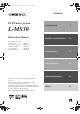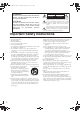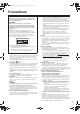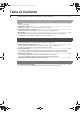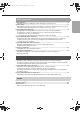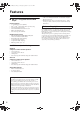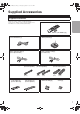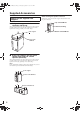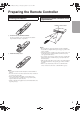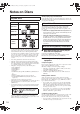EN00_L-MS30.book Page 1 Tuesday, September 2, 2003 4:19 PM Contents DVD Theater System Getting Started 6 L-MS30 Instruction Manual The L-MS30 consists of: DVD Receiver 5.1ch Speaker System • Satellite Speaker • Center Speaker • Powered Subwoofer DR-L30 HTP-L30 SKM-L30 SKC-L30 SKW-L30 Thank you for purchasing the Onkyo DVD Theater System. Please read this manual thoroughly before making connections and turning on the power.
EN00_L-MS30.book Page 2 Tuesday, September 2, 2003 4:19 PM WARNING: TO REDUCE THE RISK OF FIRE OR ELECTRIC SHOCK, DO NOT EXPOSE THIS APPARATUS TO RAIN OR MOISTURE. CAUTION: TO REDUCE THE RISK OF ELECTRIC SHOCK, DO NOT REMOVE COVER (OR BACK). NO USER-SERVICEABLE PARTS INSIDE. REFER SERVICING TO QUALIFIED SERVICE PERSONNEL.
EN00_L-MS30.book Page 3 Tuesday, September 2, 2003 4:19 PM Precautions DANGER: VISIBLE LASER AND INVISIBLE RADIATION WHEN OPEN AND INTERLOCK FAILED OR DEFEATED. DO NOT STARE INTO BEAM. CAUTION: THIS PRODUCT UTILIZES A LASER. USE OF CONTROLS OR ADJUSTMENTS OR PERFORMANCE OF PROCEDURES OTHER THAN THOSE SPECIFIED HEREIN MAY RESULT IN HAZARDOUS RADIATION EXPOSURE. This unit contains a semiconductor laser system and is classified as a “CLASS 1 LASER PRODUCT”.
EN00_L-MS30.book Page 4 Tuesday, September 2, 2003 4:19 PM Table of Contents Important Safety Instructions / Precautions / Table of Contents ................................................2 Getting Started Features ............................................................................................................................................6 Notes on Copyright Supplied Accessories.................................................................................................................
EN00_L-MS30.book Page 5 Tuesday, September 2, 2003 4:19 PM Basic Operations Basic Operation ............................................................................................................................. 32 Adjusting the Volume / Muting the Sound / Playing the connected source Speaker Setup................................................................................................................................
EN00_L-MS30.
EN00_L-MS30.book Page 7 Tuesday, September 2, 2003 4:19 PM Supplied Accessories Supplied Accessories Make sure your box contains everything listed below. If any pieces are missing, contact your nearest Onkyo service. The number of accessories is indicated in brackets.
EN00_L-MS30.book Page 8 Tuesday, September 2, 2003 4:19 PM Supplied Accessories How to use the supplied cork stoppers When mounting the speaker on the wall Stack up two of the provided cork stoppers and attach them in the two places indicated. Top of the SKM-L30 ■ Using cork stoppers with the subwoofer (SKW-L30) We recommend using the provided cork stoppers to achieve the best possible sound from your speaker. The cork stoppers prevent the speaker from moving, providing a more stable setup.
EN00_L-MS30.book Page 9 Tuesday, September 2, 2003 4:19 PM Preparing the Remote Controller Inserting the Batteries 1 Detach the battery cover. Pointing the remote controller in the right direction Point the remote controller toward the remote control sensor. Remote control sensor m 2 Insert the two size AAA/R03 batteries. Ap p ro x .5 Be sure to match the + and – ends of the batteries with the diagram inside the battery compartment. Notes 3 Attach the battery cover.
EN00_L-MS30.book Page 10 Tuesday, September 2, 2003 4:19 PM Notes on Discs About playing copy-controlled CDs Playable Discs This DVD receiver can playback the following discs. Disc Mark Some audio CDs feature copy protection that doesn’t conform to the official CD standard. Since these are nonstandard discs, they may not play properly in the DR-L30. About Video CDs This DVD Player supports Video CDs equipped with the PBC (Version 2.0) function. (PBC is the abbreviation of Playback Control.
EN00_L-MS30.book Page 11 Tuesday, September 2, 2003 4:19 PM When saving files onto media Ensure that the session is closed or finalized when data has been written on media. There are cases where media on which the session has not be closed or finalized will not be played back correctly with this equipment. • There are cases where the folder names and file names will not be displayed correctly depending on the software used to save them.
EN00_L-MS30.book Page 12 Tuesday, September 2, 2003 4:19 PM Control Position and Names Front Panel For operational instructions, see the page indicated in brackets [ ]. 12 3 4 7 5 8 9 1 POWER switch [26–27] 0 6 = - 8 £/8 button [36–37, 39] Press to start playback. Press again to pause playback, then once more to resume playback. When POWER switch is pressed to ON, the DVD receiver turns on. 9 7 button [37, 40, 41] 2 STANDBY indicator [26] Press to stop playback.
EN00_L-MS30.book Page 13 Tuesday, September 2, 2003 4:19 PM Rear Panel For operational instructions, see the page indicated in brackets [ ]. 1 7 2 3 4 5 8 6 9 0 Shapes of jacks vary depending on the area where they are purchased. 1 FRONT SPEAKERS, CENTER SPEAKER and SURROUND SPEAKERS terminals [22] These terminals are for connecting to the front and surround speakers (SKS-L30) and center speaker (SKC-L30).
EN00_L-MS30.book Page 14 Tuesday, September 2, 2003 4:19 PM Control Position and Names Remote Controller For operational instructions, see the page indicated in brackets [ ]. 1 MUTING button [32] Activates the mute function. 2 INPUT SELECTOR buttons (DVD/AM/FM/VIDEO1/ 1 ^ VIDEO2) [32, 35, 43] Press to select the input source. 3 Numeric buttons (1-9, 0) [38, 40, 42, 44] 2 Use to perform direct title/folder and track searches, and to input numerical values.
EN00_L-MS30.book Page 15 Tuesday, September 2, 2003 4:19 PM & RANDOM button [56, 60] 8 button [36, 39] Press to pause disc playback. Press to activate random playback. * REPEAT button [41, 47, 52, 56–57, 60] Use to set the repeat mode. £ £ button [35–37, 39] Press to start or resume playback. ( A-B button [47, 52] Press at the beginning and end of the section you want to repeat or to mark a location you want to return to. ) B.MARK button [48–49, 53] Use to set the Book Mark function.
EN00_L-MS30.book Page 16 Tuesday, September 2, 2003 4:19 PM Connecting Your AV Components Before making any connections • • ■ RCA/phono AV Connection Color Coding Read the manuals supplied with your AV components. Don’t connect the power cord until you’ve completed all audio and video connections. RCA/phono AV connections are usually color coded: red, white, and yellow. Use red plugs to connect right-channel audio inputs and outputs (typically labeled “R”).
EN00_L-MS30.book Page 17 Tuesday, September 2, 2003 4:19 PM Before Connecting Connect the DVD receiver to the TV or AV component directly. If you connect the DVD receiver to a VCR, TV/VCR combination, or video selector, the playback picture may be distorted as DVD Video images are copy protected. Connecting to a TV This player has 3 kinds of video output jacks. • Video jack connection: Use the supplied Video Connection Cable to connect.
EN00_L-MS30.book Page 18 Tuesday, September 2, 2003 4:19 PM Connecting Your AV Components ■ If your TV has S-Video Input connector If the TV or monitor has an S-video input, making this type of video connection will produce improved picture quality. Using an S-video cable (sold separately), connect the DVD OUT jack to the corresponding S-video input jack on the TV. When using this type of connection, set the VIDEO OUTPUT setting to S-VIDEO (page 30).
EN00_L-MS30.book Page 19 Tuesday, September 2, 2003 4:19 PM Notes ■ If your TV has Component Input connector If the TV or monitor has component video inputs, making this type of video connection will produce ideal picture quality for the presentation of DVD-Video. Using a component video cable (sold separately), connect the DVD OUT COMPONENT jacks to the corresponding component video input jacks on the TV. Actual labels for component video inputs may vary depending on the TV manufacturer. (e.g.
EN00_L-MS30.book Page 20 Tuesday, September 2, 2003 4:19 PM Connecting Your AV Components Connecting a Video Device Connecting a VCR for Recording Video Connections Use a composite video cable to connect the DR-L30’s VIDEO VIDEO 2 IN to a composite video output on your satellite tuner, etc., as shown. Your TV must also be connected via composite video.
EN00_L-MS30.book Page 21 Tuesday, September 2, 2003 4:19 PM Connecting Speakers The wall-mount fittings Attaching the fitting Using the screws provided, attach the fittings to the rear of the speaker cabinet. You can secure the speakers so they do not move by stacking up two of the provided satellite speaker cork stoppers and attaching them as indicated in the illustration. Attach the fittings in two places on the center speaker (SKC-L30) and one place on the satellite speaker (SKM-L30).
EN00_L-MS30.book Page 22 Tuesday, September 2, 2003 4:19 PM Connecting Speakers Connecting the front (left and right), center, and surround speakers DR-L30 Use SKC-L30 for the center speaker, and SKM-L30 for the front (left and right) and surround speakers. ■ Making connections to the speaker terminals 1 Press and hold the lever. SKM-L30 front left speaker (White) 2 3 Insert the exposed wires on the end of the cable.
EN00_L-MS30.book Page 23 Tuesday, September 2, 2003 4:19 PM Center speaker (SKC-L30) Connecting the subwoofer (SKW-L30) Connect the SUB WOOFER PREOUT jack on the DR-L30 to the subwoofer rear panel using the supplied audio connection cable as shown in the diagram below. This speaker should be placed as close to the screen as possible facing the listener. The center speaker reproduces a richer sound image by enhancing the perception of the sound's source and movement.
EN00_L-MS30.book Page 24 Tuesday, September 2, 2003 4:19 PM Connecting the Antenna This chapter explains how to connect the supplied indoor FM antenna and AM loop antenna, and how to connect commercially available outdoor FM and AM antennas. AM Connecting the AM Loop Antenna The supplied indoor AM loop antenna is for indoor use only. 1 Assemble the AM loop antenna, inserting the tabs into the base, as shown. 2 Connect both wires of the AM loop antenna to the AM push terminals, as shown.
EN00_L-MS30.book Page 25 Tuesday, September 2, 2003 4:19 PM Connecting an Outdoor FM Antenna 3 If you cannot achieve good reception with the supplied indoor FM antenna, try a commercially available outdoor FM antenna instead. Move the small wire inside the adapter from position A to position B, as shown. Position A Wire Position B 4 Notes • Outdoor FM antennas work best outside, but usable results can sometimes be obtained when installed in an attic or loft.
EN00_L-MS30.book Page 26 Tuesday, September 2, 2003 4:19 PM Connecting the Power/Turning on the DVD receiver Before connecting • Make sure that all the connections from pages 17 to 25 are complete (the connection to the TV is required). • Turning on the DVD receiver may cause a momentary power surge, which might interfere with other electrical equipment such as computers. If this happens, use a wall outlet on a different circuit. • The DR-L30 is shipped with the POWER in the ON position (_ ON).
EN00_L-MS30.book Page 27 Tuesday, September 2, 2003 4:19 PM Customizing Function Settings When you insert a DVD Video, Video CD, or audio CD, the various functions of the DVD receiver will be set (reset) according to the SETUP MENU. You can customize this setting menu according to your preference. MENU 2/3/5/a ENTER SUBTITLE Setting Steps 1 Press MENU during stop mode. x To set the TV system 1 The SETUP MENU appears. Set the POWER on the main unit to the ON position.
EN00_L-MS30.book Page 28 Tuesday, September 2, 2003 4:19 PM Customizing Function Settings 3 Press 5/a to select the item, then press 3. 4 Press 5/a to select the setting, then press ENTER. To move the cursor to the item column, press 2. 5 Further steps may be needed depending on the item or setting. Follow the steps described in the explanation of each item starting from page 29. To return to the MAIN PAGE Press 2/3, 5/a to select the main page, then press ENTER or press RETURN.
EN00_L-MS30.book Page 29 Tuesday, September 2, 2003 4:19 PM General Setup TV DISPLAY • NORMAL/PS (Pan Scan) Select when a 4:3 TV is connected. Displays pictures cropped to fill your TV screen. Either or both sides of the picture are cut off. This function is only available when using a disc that supports Pan Scan. PIC MODE This adjusts the screen quality according to the material being played back. • AUTO The picture quality is adjusted automatically.
EN00_L-MS30.book Page 30 Tuesday, September 2, 2003 4:19 PM Customizing Function Settings Audio setup Preferences DYNAMIC VIDEO OUTPUT At the time of Dolby digital DVD playback, the difference of the maximum volume and the minimum volume are compressed. Adjustment is possible in 8 steps, and the range is largest (compression ratio 0) at the time of “FULL” and smallest (large compression ratio) at the time of “OFF”.
EN00_L-MS30.book Page 31 Tuesday, September 2, 2003 4:19 PM SUBTITLE • Select the subtitle language. • ENGLISH • FRENCH • SPANISH • CHINESE • JAPANESE • OTHERS • OFF To disable subtitles. To select other language 1. Select OTHERS and press the ENTER button. 2. Input a 4-digit code by pressing the numeric buttons on the remote controller (DVD Menu Language Code List, page 61). 3. Press the ENTER button.
EN00_L-MS30.book Page 32 Tuesday, September 2, 2003 4:19 PM Basic Operation MASTER VOLUME Muting the Sound Press MUTING. INPUT SELECTOR To restore the sound, press MUTING again. MUTING INPUT SELECTOR VOLUME 5/a Tip If you turn off the unit during muting, and turn it on again, the sound will be restored. The sound is cancelled when the volume is controlled.
EN00_L-MS30.book Page 33 Tuesday, September 2, 2003 4:19 PM Speaker Setup Adjust each speaker’s relative volume balance so that the volumes of all speakers’ test tones sound equal at the listening position. LEVEL +/– Notes • As the subwoofer (SW) has a special playback band, normal adjustment is not possible with the test tone. Please adjust the subwoofer while listening to actual music (see page 35). • Make sure you adjust the test tone volume by Test Tone before playing back discs.
EN00_L-MS30.book Page 34 Tuesday, September 2, 2003 4:19 PM Speaker Setup Before starting the procedure below, measure the distances from each speaker to the listening position. For pair speakers such as front left and right speakers, the distance from the listening position to one speaker should be the same as the distance to the other. In the procedure below, select the values which approximate the actual distances. The front speakers (L/R) can be adjusted between 12 m and 0.9 m.
EN00_L-MS30.book Page 35 Tuesday, September 2, 2003 4:19 PM Level setting using a music source A music source can be used for speaker level setting and subwoofer level setting. 1 Press £ to play back a disc. 2 Select the speaker. Speaker level adjustment can be performed by pressing the buttons FRONT, CENTER, SURR, and SUBW. FRONT: Front speakers Switching is done as follows each time the button is pressed.
EN00_L-MS30.book Page 36 Tuesday, September 2, 2003 4:19 PM Playing DVDs (Basic Playback) 3 Disc Tray Start playback. or Main unit 0 7 £/8 4/¢ Numeric buttons Remote controller • When £/8 (or £ on the remote controller) or 0 is pressed while the tray is open, the tray automatically closes and playback begins. • Depending on the disc, a menu may be displayed. • To pause playback, press £/8 (or 8 on the remote controller). To resume playback, press £/8 (or £ on the remote controller).
EN00_L-MS30.book Page 37 Tuesday, September 2, 2003 4:19 PM x Resuming playback from where you stopped Use the resume feature to restart playback from the point that the disc was stopped last. 1 To display the menu Press MENU. Press 7 once. Remote controller The stop position is memorized. If MENU doesn’t work, try TOP MENU. Some discs do not include a menu. Main unit Remote controller • Pressing 7 twice causes the disc to return to the beginning when £ is pressed again. 2 Press £.
EN00_L-MS30.book Page 38 Tuesday, September 2, 2003 4:19 PM Playing DVDs (Basic Playback) Locating a specific chapter consecutively You can locate consecutive chapters or tracks. Press 4/¢ (repeatedly) to select the chapter you wish to start playing Press 4 once to start playback from the beginning of the current chapter. Press 4 repeatedly to select the former chapters in reverse order. Press ¢ repeatedly to select the next chapter in order. Notes • Some discs may not respond to this procedure.
EN00_L-MS30.book Page 39 Tuesday, September 2, 2003 4:19 PM Playing VCDs/CDs (Basic Playback) Disc Tray 3 Start playback. or 0 7 £/8 4/¢ Main unit Remote controller • When £/8 (or £ on the remote controller) or 0 is pressed while the tray is open, the tray automatically closes and playback begins. • To pause playback, press £/8 (or 8 on the remote controller). To resume playback, press £/8 (or £ on the remote controller).
EN00_L-MS30.book Page 40 Tuesday, September 2, 2003 4:19 PM Playing VCDs/CDs (Basic Playback) VCD CD 2 Searching Press 0. The disc tray comes out. During playback, press the 1 or ¡ button. Main unit 1: To search backward (FR) ¡: To search forward (FF) • Each press switches the searching speed.
EN00_L-MS30.book Page 41 Tuesday, September 2, 2003 4:19 PM Playing MP3/JPEG Files (Basic Playback) The DVD receiver can play back MP3/JPEG files recorded on CD-R or CD-RW. ROOT Folder Play mode Time 7 4/¢ Numeric buttons REPEAT Selected file 2/3/5/a 7 1/¡ ENTER 3 4/¢ Program window Press 5/a on the remote controller to select the desired file, then press ENTER to start playback.
EN00_L-MS30.book Page 42 Tuesday, September 2, 2003 4:19 PM Playing MP3/JPEG Files (Basic Playback) ■ Searching (only for MP3 files) Selects the files to be played back directly During playback, press the 1 or ¡ button. Press the numeric buttons on the remote controller to enter the desired file number or folder number. Each press switches the searching speed.
EN00_L-MS30.book Page 43 Tuesday, September 2, 2003 4:19 PM Listening to the Radio There are two ways to select radio stations: • Manual tuning • Presetting radio stations then selecting the preset channels 4 Select a station. “AUTO” mode (auto tuning) (FM only) 7 INPUT SELECTOR ™ TUNING/PRESET £ Main unit Remote controller Press the 1/¡ button on the remote controller or press and hold the 4/¢ button on the main unit to receive the next tuned station automatically.
EN00_L-MS30.book Page 44 Tuesday, September 2, 2003 4:19 PM Listening to the Radio Presetting Radio Stations You can preset up to 40 Random stations. 1 Tune in the radio station you wish to preset (see page 43). 2 Press MEMORY. Lights up 3 Select desired preset. In case of input with the numeric buttons, a preset number will be decided simply by input of a 2-digit number without pressing the MEMORY button. 4 Press MEMORY. 5 Select a station.
EN00_L-MS30.book Page 45 Tuesday, September 2, 2003 4:19 PM Enjoying the Sound Effects The surround sound of the DVD receiver enables you to enjoy the presence of a movie theater or concert hall in your room. Before using any sound effect, make sure the configurations for Adjusting Each Speaker’s Relative Volume Balance - Test Tone and Setting the Distance From the Listening Position to Each Speaker have been set (see pages 33-34). Following are the sound systems the DVD receiver can reproduce.
EN00_L-MS30.book Page 46 Tuesday, September 2, 2003 4:19 PM Enjoying the Sound Effects Dimension This controls the balance between the Front and Rear in 2 steps on the front and 2 steps on the rear. Set this parameter to one of the Front steps if the surround effect is too strong, or to one of the Back steps if it is too weak. (To change the Dimension, press SETUP button twice at the time of Dolby Pro Logic II Music mode.
EN00_L-MS30.book Page 47 Tuesday, September 2, 2003 4:19 PM Playing DVDs (Various Playback) You can play a specific title, chapter, or segment repeatedly (Title repeat, chapter repeat, A-B repeat). Repeating a Specific Segment You can play a specific segment repeatedly (A-B repeat). REPEAT A-B 1 Press A-B at the beginning of the segment (point A) you want to play repeatedly. “SET A” appears on the TV screen and the point A is set.
EN00_L-MS30.book Page 48 Tuesday, September 2, 2003 4:19 PM Playing DVDs (Various Playback) Using Bookmarks B.MARK The bookmark feature lets you mark a point on the disc that you can go to quickly. You can store up to 14 bookmarks. Create the bookmark ENTER 2/3/5/a 1/¡ SLOW 1 During playback, press B.MARK on the remote controller. STEP Bookmark No. to be assigned The video images on DVD can be viewed as a still frame, played back at slow speeds and even advanced frame by frame.
EN00_L-MS30.book Page 49 Tuesday, September 2, 2003 4:19 PM Recalling a bookmarked scene 1 During playback, press B.MARK on the remote controller. 2 Press 3 button on the remote controller to recalling a bookmark number. Set the cursor to this position. 3 Press 5/a on the remote controller to select the bookmark number you want to activate, then press ENTER. Notes • If all 14 bookmarks are in use, you can still mark new scenes, but the previous bookmarks will be erased.
EN00_L-MS30.book Page 50 Tuesday, September 2, 2003 4:19 PM Playing DVDs (Various Playback) Selecting a Playback Audio Setting You can select a preferred audio language and sound system. ANGLE AUDIO SUBTITLE Changing the Camera Angle You can select the preferred audio language and sound system as a set from those included on the DVD video.
EN00_L-MS30.book Page 51 Tuesday, September 2, 2003 4:19 PM ON SCREEN Viewing information You can view information about a disc on the TV screen. Press ON SCREEN. Each time you press ON SCREEN, the on-screen display on the TV screen changes as follows. → Title number and chapter number display. Example: TITLE 01/03 CHAPTER 07/20 00:10:12 (elapsed time of the title) ↓ TITLE REMAIN Remaining time of the title being played. ↓ CHAPTER ELAPSED Elapsed time of the chapter being played.
EN00_L-MS30.book Page 52 Tuesday, September 2, 2003 4:19 PM Playing VCDs/CDs (Various Playbacks) VCD CD Repeating a Specific Segment REPEAT A-B You can play a specific segment repeatedly (A-B repeat). 1 Press A-B at the beginning of the segment (point A) you want to play repeatedly. You can play a specific title, chapter, track, or segment repeatedly (Title repeat, chapter/track repeat, A-B repeat). VCD “SET A” appears on the TV screen and the point A is set.
EN00_L-MS30.book Page 53 Tuesday, September 2, 2003 4:19 PM Recalling a bookmarked scene B.MARK 2/3/5/a VCD 1 During playback, press the B.MARK button on the remote controller. 2 Press 3 on the remote controller to recalling a bookmark number. ENTER CD Using Bookmarks The bookmark feature lets you mark a point on the disc that you can go to quickly. You can store up to 14 bookmarks. Create the bookmark 1 Set the cursor to this position. During playback, press B.MARK on the remote controller.
EN00_L-MS30.book Page 54 Tuesday, September 2, 2003 4:19 PM Playing VCDs/CDs (Various Playbacks) VCD VCD IntroScan playback CD Using IntroScan function CD IntroScan playback It is possible to play back approx. 10 seconds of the beginning of each track. 1 2 During stop mode, press the INTRO button on the remote controller. The VCD IntroScan function has three modes. 1 INTRO: The first approx. 8 seconds of each track will be played one after another.
EN00_L-MS30.book Page 55 Tuesday, September 2, 2003 4:19 PM The video images on Video CD can be viewed as a still frame, played back at slow speeds and even advanced frame by frame. VCD Selecting Sound Channels on Video CDs £ ¡ SLOW AUDIO STEP Video CD may have left and right sound channels which contain sounds or languages on each channel. You can switch these two channels to hear a preferred sound or language. During playback, press AUDIO (repeatedly) to select the sound channel.
EN00_L-MS30.book Page 56 Tuesday, September 2, 2003 4:19 PM Playing VCDs/CDs (Various Playbacks) ■ To repeat random play RANDOM REPEAT During random playback, press REPEAT. ENTER ON SCREEN Each press the button switches the mode. → REPEAT ONE REPEAT ALL REPEAT OFF MEMORY CLEAR 2/3/5/a 7 Notes VCD CD Random play • After all tracks of a disc have been played in random order, playback will stop. • When playing a DVD, the Random mode does not work.
EN00_L-MS30.book Page 57 Tuesday, September 2, 2003 4:19 PM Insert track 3 Select “ADD” icon on the screen to register selected value onto PROGRAM LIST, then press the ENTER button. During stop mode, press the MEMORY button on the remote controller. The program edit screen appears. 1 Select specific track to insert by pressing 5/a. 2 Move the cursor with 3 to the “PROGRAM LIST” and select the column to be added with 5/a. (The color of the column where the cursor is located will change.
EN00_L-MS30.book Page 58 Tuesday, September 2, 2003 4:19 PM Playing VCDs/CDs (Various Playbacks) 3 Press 2, use 5/a to move the cursors to the “INSERT” icon, and press ENTER. \ 2 Press 2, use 5/a to move the cursor to the “DELETE” icon, and press ENTER. \ \ The new track will be inserted after (below) the selected column. \ The selected value is deleted. Note PBC on mode of VCD, the Program play function does not work.
EN00_L-MS30.book Page 59 Tuesday, September 2, 2003 4:19 PM Playing a MP3/JPEG (Various playbacks) MP3/JPEG program playback 3 Press 7 and confirm the program. You can listen to the desired files of the current MP3/JPEG disc in any desired order. Program Edit PROG END is displayed. 1 During stop mode, press MEMORY. 2 Press 5/a to select the file, then press ENTER. \ • After the 7 button has been pressed and the program has been confirmed, the program no longer can be changed.
EN00_L-MS30.book Page 60 Tuesday, September 2, 2003 4:19 PM Playing a MP3/JPEG (Various playbacks) MP3/JPEG Random play RANDOM REPEAT The files of a folder are played in random order. • “RANDOM ON” : The fils of a folder being played will be selected in random order for playback. 1 During stop mode, press RANDOM. 5/a Lights up 7 Each time you press RANDOM button on the remote controller, random play would be on and off.
EN00_L-MS30.book Page 61 Tuesday, September 2, 2003 4:19 PM DVD Menu Language Code List Code No.
EN00_L-MS30.book Page 62 Tuesday, September 2, 2003 4:19 PM Troubleshooting Check the following guide for the possible cause of a problem before contacting service. Refer also to the respective instruction manuals of the connected components and TV. Restoring the Default settings To reset the DR-L30 to its factory default settings, If the main unit is set to standby, press and hold both SURROUND and ¢ on the main unit for 2 seconds or longer.
EN00_L-MS30.book Page 63 Tuesday, September 2, 2003 4:19 PM Main unit Symptoms Causes Remedies Pages Playback does not start when the £/8 button is pressed. • There is no disc in the DVD receiver. • There are no signals recorded on the side of the disc being played. • Load a disc and press the £/8 button. • Turn the disc over and properly place it on the disc tray. 36 36 Playback starts but no image/sound is seen heard. • The TV is not turned on. • The connection cords are not properly connected.
EN00_L-MS30.book Page 64 Tuesday, September 2, 2003 4:19 PM Troubleshooting Symptoms Causes Remedies Pages The parental level cannot be changed. • You have forgotten the password. • Set the initial setup to the factory setup with the following procedure. 1 While in stop mode, press and hold both SURROUND on the main unit and TOP MENU on the remote contoller for 2 seconds or longer. 2 Press STANDBY/ON to set this unit in standby mode.
EN00_L-MS30.book Page 65 Tuesday, September 2, 2003 4:19 PM Specifications DVD receiver (DR-L30) ■ Amplifier section Power Output THD (Total Harmonic Distortion) Damping Factor Input Sensitivity and Impedance Output Level and Impedance Frequency Response S/N Ratio Speaker Impedance Input Sensitivity / Output Level and Impedance Component Video Frequency Response Video input Video output Audio inputs Audio outputs Speaker Outputs All channel 50 watts per channel min. RMS.
EN00_L-MS30.book Page 66 Tuesday, September 2, 2003 4:19 PM Specifications ■ DVD section Signal System Video Output level/Impedance Component Video Frequency Response Frequency Response (DVD Linear Sound) Frequency Response (Audio CD) S/N Ratio Audio Dynamic Range THD (Total Harmonic Distortion) Wow and Flutter Operating Conditions Disc Compatibility PAL/MULTI/NTSC 1.0 Vp-p/75 Ω (Component and S-Video Y) 0.7 Vp-p/75 Ω (Component PB/CB, PR/CR) 0.286 Vp-p/75 Ω (S-Video C) 1.
EN00_L-MS30.book Page 67 Tuesday, September 2, 2003 4:19 PM ■ Satellite speakers SKM-L30 Type Frequency response Maximum input power Crossover frequency Output sound pressure level Impedance Speaker Cabinet capacity Dimensions (W × H × D) Weight Others 2 way bass reflex 70 Hz – 35 kHz 60 W 6 kHz 80 dB/W/m 8 ohms 8-cm woofer 2-cm tweeter 1.2 L 101 × 169 × 136 mm 1.
EN00_L-MS30.book Page 68 Tuesday, September 2, 2003 4:19 PM Sales & Product Planning Div. : 2-1, Nisshin-cho, Neyagawa-shi, OSAKA 572-8540, JAPAN Tel: 072-831-8111 Fax: 072-831-8124 ONKYO U.S.A. CORPORATION 18 Park Way, Upper Saddle River, N.J. 07458, U.S.A. Tel: 201-785-2600 Fax: 201-785-2650 http://www.onkyousa.com ONKYO EUROPE ELECTRONICS GmbH Liegnitzerstrasse 6, 82194 Groebenzell, GERMANY Tel: +49-8142-4401-0 Fax: +49-8142-4401-555 http://www.onkyo.