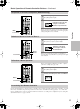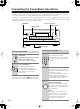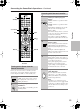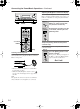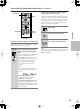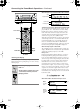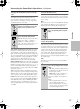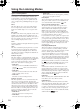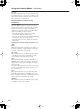Operation Manual
54
Connecting the Power/Basic Operations
—Continued
Listening with Headphones
To listen with headphones, plug a pair of headphones
with a standard stereo plug into the Phones jack on the
RDC-7.1 front panel.
• When you connect headphones, no sound will be
heard from the speakers.
• While the Dolby Headphone feature is active,
appears on the front display. Refer to pages 60, 61,
and 120.
Note:
The signal to the remote zone (Zone 2/3) will not be
affected whether or not headphones are connected.
Adjusting the Brightness of the Front Display
You can adjust the brightness of the front display of the
RDC-7.1 using the [Dimmer] button on the remote con-
troller or on the RDC-7.1 front panel (other than Euro-
pean models).
Temporarily Turning Off the Sound (remote
controller only)
Use the [Muting] button to temporarily turn off the
sound immediately.
ABC DEF
PQRS TUV WXYZ
GHI JKL MNO
@.-'/
--
/
---
Direct Tuning
#
Custom
Display
Dimmer
T
V
Input
Sleep
Muting
On Standby
T
V
T
V CH
T
V VOL
E
x
i
t
G
u
i
d
e
Prev
CH
Enter
S
e
t
u
p
R
e
t
u
r
n
+
10 0
Clear
123
456
789
Input
T
o
p
M
e
n
u
M
e
n
u
VOL
CH
Disc
I
+
-
+
-
Zone
3
Zone
2
InputMode
Macro
S
e
r
v
e
r
A
u
d
i
o
A
D
J
On
Standby/On
Standby
Pure Audio
On
Master Volume
Power
DVD Video 1 Video 2
Video 3 Video 4
Video 5 Video 6 Video 7
Tape 1
Tape 2
Tuner
Phono Net Audio
C D
Open/Close
Zone 2
()
GRN
Rec
/
Zone
3
()
RED
O f f
Phones
Clear
Rec
/
Zone 3Zone 2 Off DSPDisplay Tuning Tuning ModePreset Memory Setup ExitEnter
Dimmer
AV Controller RDC
-
7.1
Dimmer Phones
Muting
Dimmer
Scroll wheel
Phones
Exit
AV Controller RDC
-
7.1
Use the [Dimmer] button on the
RDC-7.1 to select: normal, dark,
very dark, and volume only.
On the remote controller, press the
scroll wheel, and then press the
[Dimmer] button.
Press the scroll wheel, and then
press the [Muting] button on the
remote controller.
When pressed, “Muting” is displayed on
the RDC-7.1. Press the [Muting] button
again to turn the sound back on.
Dimmer
Dimmer
RDC-7.1
Remote
controller
Muting
Remote
controller