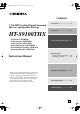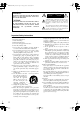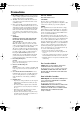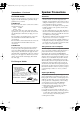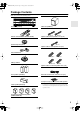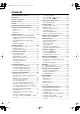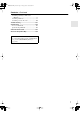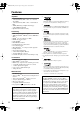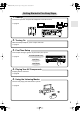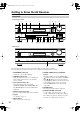HT-S9100THX_En.book Page 1 Friday, June 27, 2008 4:00 PM Contents Introduction ..................................... 2 7.1ch THX Certified Digital Surround Receiver and Speaker Package Connection .................................... 18 HT-S9100THX AV Receiver (HT-R960) Front Speakers (SKF-960F) Center Speaker (SKC-960C) Surround Speakers (SKM-960S) Surround Back Speakers (SKB-960) Powered Subwoofer (SKW-960) Instruction Manual Turning On & First Time Setup.....
HT-S9100THX_En.book Page 2 Friday, June 27, 2008 4:00 PM WARNING: TO REDUCE THE RISK OF FIRE OR ELECTRIC SHOCK, DO NOT EXPOSE THIS APPARATUS TO RAIN OR MOISTURE. CAUTION: TO REDUCE THE RISK OF ELECTRIC SHOCK, DO NOT REMOVE COVER (OR BACK). NO USER-SERVICEABLE PARTS INSIDE. REFER SERVICING TO QUALIFIED SERVICE PERSONNEL.
HT-S9100THX_En.book Page 3 Friday, June 27, 2008 4:00 PM Precautions 1. Recording Copyright—Unless it’s for personal use only, recording copyrighted material is illegal without the permission of the copyright holder. 2. AC Fuse—The AC fuse inside the unit is not userserviceable. If you cannot turn on the unit, contact your Onkyo dealer. 3. Care—Occasionally you should dust the unit all over with a soft cloth. For stubborn stains, use a soft cloth dampened with a weak solution of mild detergent and water.
HT-S9100THX_En.book Page 4 Friday, June 27, 2008 4:00 PM Precautions—Continued Speaker Precautions For British models Placement Replacement and mounting of an AC plug on the power supply cord of this unit should be performed only by qualified service personnel.
HT-S9100THX_En.book Page 5 Friday, June 27, 2008 4:00 PM Package Contents Make sure you have the following items: AV receiver (HT-R960) Subwoofer (SKW-960) Remote controller and two batteries (AA/R6) Speaker cable for front speakers 11 ft. (3.5 m) (Red) (White) (Green) Speaker setup microphone Speaker cable for center speaker 10 ft. (3 m) Indoor FM antenna (Blue) (Gray) (Brown) (Tan) AM loop antenna Speaker cables for surround speakers 30 ft.
HT-S9100THX_En.book Page 6 Friday, June 27, 2008 4:00 PM Contents Important Safety Instructions .......................... 2 Precautions ....................................................... 3 Speaker Precautions ........................................ 4 Package Contents ............................................ 5 Features ............................................................ 8 Getting Started in Five Easy Steps ................. 9 Getting to Know the AV Receiver .................
HT-S9100THX_En.book Page 7 Friday, June 27, 2008 4:00 PM Contents—Continued Controlling a CD Player, CD Recorder, or MD Player ......................................................98 Controlling an RI Dock .........................................99 Controlling a Cassette Recorder ..........................100 Troubleshooting ........................................... 101 Specifications ............................................... 105 AV receiver HT-R960 .........................................
HT-S9100THX_En.
HT-S9100THX_En.book Page 9 Friday, June 27, 2008 4:00 PM Getting Started in Five Easy Steps 1. Hookup Connect the speakers and your AV components to the AV receiver.
HT-S9100THX_En.
HT-S9100THX_En.book Page 11 Friday, June 27, 2008 4:00 PM Getting to Know the AV Receiver—Continued For detailed information, see the pages in parentheses. J PHONES jack (52) R DIGITAL INPUT button (49) This 1/4-inch phone jack is for connecting a standard pair of stereo headphones for private listening. K THX button (59) Selects the options for automatic audio input selection setup. S DIMMER (RT/PTY/TP) button (51, 58) Selects the THX listening mode.
HT-S9100THX_En.
HT-S9100THX_En.book Page 13 Friday, June 27, 2008 4:00 PM Getting to Know the AV Receiver—Continued M VCR/DVR IN/OUT A video component, such as a VCR or DVR, can be connected here for recording and playback. There are S-Video and composite video input and output jacks for connecting the video signal, and there are analog audio input jacks for connecting the audio signal. N DVD IN This input is for connecting a DVD player. There are S-Video and composite video input jacks for connecting the video signal.
HT-S9100THX_En.book Page 14 Friday, June 27, 2008 4:00 PM Speaker Package Front, Center, Surround, and Surround Back Speakers (SKF-960F, SKC-960C, SKM-960S, SKB-960) ■ Rear SKF-960F Using the Cork Spacers for a More Stable Platform We recommend using the provided cork spacers to achieve the best possible sound from your speakers. The cork spacers prevent the speakers from moving, providing a more stable platform.
HT-S9100THX_En.book Page 15 Friday, June 27, 2008 4:00 PM Remote Controller—Continued Subwoofer (SKW-960) For further information, see the pages in parentheses. ■ Front A Standby/On indicator Red: Blue: Subwoofer in standby mode Subwoofer on With the Auto Standby function, the SKW-960 automatically turns on when an input signal is detected in Standby mode. When there’s no input signal for a while, the SKW-960 automatically enters Standby mode.
HT-S9100THX_En.book Page 16 Friday, June 27, 2008 4:00 PM Remote Controller Controlling the AV Receiver C MULTI CH button (50) Selects the multichannel DVD input. To control the AV receiver, press the [RECEIVER] REMOTE MODE button to select Receiver mode. You can also use the remote controller to control your DVD player, CD player, and other components. See page 92 for more details. D SP A/B button (19, 50) Used to turn speaker sets A and B on or off.
HT-S9100THX_En.book Page 17 Friday, June 27, 2008 4:00 PM Remote Controller—Continued Installing the Batteries 1 To open the battery compartment, press the small lever and remove the cover. Using the Remote Controller When using the remote controller, point it toward the AV receiver’s remote control sensor, as shown below. Remote control sensor STANDBY indicator AV receiver 30˚ 2 3 Insert the two supplied batteries (AA/R6) in accordance with the polarity diagram inside the battery compartment.
HT-S9100THX_En.book Page 18 Friday, June 27, 2008 4:00 PM Connecting the Speakers Enjoying Home Theater Thanks to the AV receiver’s superb capabilities, you can enjoy surround sound with a real sense of movement in your own home—just like being in a movie theater or concert hall. You can enjoy DVDs featuring Dolby Digital or DTS. With analog or digital TV, you can enjoy Dolby Pro Logic IIx, DTS Neo:6, or Onkyo’s original DSP listening modes. And you can use THX Surround EX to expand 5.
HT-S9100THX_En.book Page 19 Friday, June 27, 2008 4:00 PM Connecting the Speakers—Continued Speaker Sets A and B You can use two sets of speakers with the AV receiver: speaker set A and speaker set B. Speaker set A should be used in your main listening room for up to 7.1-channel playback. *While speaker set B is on, speaker set A is reduced to 5.1-channel playback. Speaker set B can be used in another room and offers 2-channel stereo playback. *Only analog input sources are output by speaker set B.
HT-S9100THX_En.book Page 20 Friday, June 27, 2008 4:00 PM Connecting the Speakers—Continued Wall Mounting the Speakers The speakers can easily be wall mounted by using the keyhole slots. To mount the front or surround speakers vertically, use the keyhole slot shown to hang each speaker on a screw that’s securely screwed into the wall. Front Speakers (SKF-960F) Keyhole slot for wall mounting Caution: A mounting screw’s ability to support a speaker depends on how well it’s anchored to the wall.
HT-S9100THX_En.book Page 21 Friday, June 27, 2008 4:00 PM Connecting the Speakers—Continued Speaker Connection Precautions Read the following before connecting any speakers: • Disconnect the power cord from the wall outlet before making any connections. • You can connect speakers with an impedance of 8 ohms or higher. If you use speakers with a lower impedance, and use the amplifier at high volume levels for a long period of time, the built-in protection circuit may be activated.
HT-S9100THX_En.book Page 22 Friday, June 27, 2008 4:00 PM Connecting the Speakers—Continued Speaker Set A The following illustration shows which speaker should be connected to each pair of terminals. Front right speaker If you’re using only one surround back speaker, connect it to the left (L) SURR BACK SPEAKERS terminals.
HT-S9100THX_En.book Page 23 Friday, June 27, 2008 4:00 PM Connecting Antennas This section explains how to connect the supplied indoor FM antenna and AM loop antenna, and how to connect commercially available outdoor FM and AM antennas. The AV receiver won’t pick up any radio signals without any antenna connected, so you must connect the antenna to use the tuner. AM antenna push terminals Connecting the AM Loop Antenna The supplied indoor AM loop antenna is for indoor use only.
HT-S9100THX_En.book Page 24 Friday, June 27, 2008 4:00 PM Connecting Antennas—Continued Connecting an Outdoor FM Antenna Connecting an Outdoor AM Antenna If you cannot achieve good reception with the supplied indoor FM antenna, try a commercially available outdoor FM antenna instead. If good reception cannot be achieved using the supplied AM loop antenna, an outdoor AM antenna can be used in addition to the loop antenna, as shown.
HT-S9100THX_En.book Page 25 Friday, June 27, 2008 4:00 PM Connecting Your Components AV Connection Color Coding About AV Connections RCA-type AV connections are usually color coded: red, white, and yellow. Use red plugs to connect rightchannel audio inputs and outputs (typically labeled “R”). Use white plugs to connect left-channel audio inputs and outputs (typically labeled “L”). And use yellow plugs to connect composite video inputs and outputs.
HT-S9100THX_En.book Page 26 Friday, June 27, 2008 4:00 PM Connecting Your Components—Continued Connecting Audio and Video Signals to the AV Receiver By connecting both the audio and video outputs of your DVD player and other AV components to the AV receiver, you can switch the audio and video signals simultaneously simply by changing the input source on the AV receiver. : Signal Flow Video Video Audio Audio TV, projector, etc. DVD player, etc.
HT-S9100THX_En.book Page 27 Friday, June 27, 2008 4:00 PM Connecting Your Components—Continued Video Connection Formats Video equipment can be connected to the AV receiver by using any one of the following video connection formats: composite video, S-Video, component video, or HDMI, the latter offering the best picture quality. Video input signals flow through the AV receiver as shown, with composite video, SVideo, and component video sources all being upconverted for the HDMI output.
HT-S9100THX_En.book Page 28 Friday, June 27, 2008 4:00 PM Connecting Your Components—Continued Connecting a TV or Projector Step 1: Video Connection Choose a video connection that matches your TV ( A , B , or C ), and then make the connection. Step 2: Audio Connection Choose an audio connection that matches your TV ( a , b , or c ), and then make the connection. The onscreen setup menus appear only on a TV that is connected to the HDMI OUT.
HT-S9100THX_En.book Page 29 Friday, June 27, 2008 4:00 PM Connecting Your Components—Continued Connecting a DVD player Step 1: Video Connection Choose a video connection that matches your DVD player ( A , B , or C ), and then make the connection. You must connect the AV receiver to your TV with the same type of connection. Step 2: Audio Connection Choose an audio connection that matches your DVD player ( a , b , or c ), and then make the connection.
HT-S9100THX_En.book Page 30 Friday, June 27, 2008 4:00 PM Connecting Your Components—Continued Hooking Up the Multichannel Input If your DVD player supports multichannel audio formats such as DVD-Audio and SACD, and it has a multichannel analog audio output, you can connect it to the AV receiver’s multichannel input. Use a multichannel analog audio cable, or several normal audio cables, to connect the AV receiver’s DVD IN FRONT L/R, CENTER, SURR L/R, SURR BACK L/R, and SUBWOOFER jacks to the 7.
HT-S9100THX_En.book Page 31 Friday, June 27, 2008 4:00 PM Connecting Your Components—Continued Connecting a VCR or DVR for Playback With this hookup, you can use the tuner in your VCR or DVR to listen to your favorite TV programs via the AV receiver, which is useful if your TV has no audio outputs. Hint! Step 1: Video Connection Choose a video connection that matches your VCR or DVR ( A , B , or C ), and then make the connection.
HT-S9100THX_En.book Page 32 Friday, June 27, 2008 4:00 PM Connecting Your Components—Continued Connecting a VCR or DVR for Recording Step 1: Video Connection Choose a video connection that matches your VCR or DVR ( A or B ), and then make the connection. The video source to be recorded must be connected to the AV receiver via the same type of connection. Step 2: Audio Connection Make the audio connection a .
HT-S9100THX_En.book Page 33 Friday, June 27, 2008 4:00 PM Connecting Your Components—Continued Connecting a Satellite, Cable, Terrestrial Set-top box, or Other Video Source With this hookup, you can use your satellite or cable receiver to listen to your favorite TV programs via the AV receiver, which is useful if your TV has no audio outputs. Hint! Step 1: Video Connection Choose a video connection that matches the video source ( A , B , or C ), and then make the connection.
HT-S9100THX_En.book Page 34 Friday, June 27, 2008 4:00 PM Connecting Your Components—Continued Connecting Components with HDMI About HDMI Designed to meet the increased demands of digital TV, HDMI (High Definition Multimedia Interface) is a new digital interface standard for connecting TVs, projectors, DVD players, set-top boxes, and other video components. Until now, several separate video and audio cables have been required to connect AV components.
HT-S9100THX_En.book Page 35 Friday, June 27, 2008 4:00 PM Connecting Your Components—Continued Making HDMI Connections Step 1: Use HDMI cables to connect the AV receiver’s HDMI jacks to your HDMI-compatible DVD player, TV, projector, and so on. Step 2: Assign each HDMI IN to an input selector in the HDMI Input Setup (see page 46). ■ Video Signals Digital video signals received by the HDMI IN jacks are normally output by the HDMI OUT for display on your TV.
HT-S9100THX_En.book Page 36 Friday, June 27, 2008 4:00 PM Connecting Your Components—Continued Connecting a Camcorder, Game Console, or Other Device Step 1: Make the video connection A . Step 2: Make the audio connection a .
HT-S9100THX_En.book Page 37 Friday, June 27, 2008 4:00 PM Connecting Your Components—Continued Connecting a CD Player or Turntable ■ CD Player or Turntable (MM) with Built-in Phono Preamp Step 1: Choose a connection that matches your CD player ( a , b , or c ). Use connection a for a turntable with a built-in phono preamp.
HT-S9100THX_En.book Page 38 Friday, June 27, 2008 4:00 PM Connecting Your Components—Continued Connecting a Cassette, CDR, MiniDisc, or DAT Recorder Step 1: Choose a connection that matches your recorder ( a , b , or c ), and then make the connection.
HT-S9100THX_En.book Page 39 Friday, June 27, 2008 4:00 PM Connecting Your Components—Continued Connecting an RI Dock ■ If Your iPod Doesn’t Support Video: Connect your RI Dock’s audio output jacks to the AV receiver’s TAPE IN L/R jacks. Not all iPod models output video. For information about which iPod models are supported by the RI Dock, see the RI Dock’s instruction manual.
HT-S9100THX_En.book Page 40 Friday, June 27, 2008 4:00 PM Connecting Your Components—Continued Connecting Onkyo Components Step 1: Make sure that each Onkyo component is connected to the AV receiver with an analog audio cable (RCA). Step 2: Make the necessary connections (see illustration below). Step 3: If you connect a MiniDisc recorder, CD recorder, or RI Dock, change the Input Display (see page 48).
HT-S9100THX_En.
HT-S9100THX_En.book Page 42 Friday, June 27, 2008 4:00 PM First Time Setup This section explains the settings that you need to make before using the AV receiver for the very first time. Using Audyssey 2EQ® Automatic Speaker Setup With the supplied calibrated microphone, Audyssey 2EQ® automatically determines the number of speakers connected, their size for purposes of bass management, optimum crossover frequencies to the subwoofer (if present), and distances from the primary listening position.
HT-S9100THX_En.book Page 43 Friday, June 27, 2008 4:00 PM First Time Setup—Continued 2 Subwoofer’s rear panel On the SKW-960 Subwoofer, set the OUTPUT LEVEL control to “THX POSITION.” 4 Press [ENTER]. The automatic speaker setup starts. Auto Speaker Setup AUDYSSEY Do not unplug microphone. Please keep quiet. 3 Now Measuring. . . Place the speaker setup microphone at measurement point 1 (page 42), and connect it to the SETUP MIC jack.
HT-S9100THX_En.book Page 44 Friday, June 27, 2008 4:00 PM First Time Setup—Continued 7 When the measurements are complete, the following screen appears. Auto Speaker Setup AUDYSSEY Error Messages While the automatic speaker setup is in progress, one of the following error messages may appear: ❏ Ambient noise is too high Auto Speaker Setup AUDYSSEY Calculating... Ambient noise is too high. Retry Cancel 8 When the calculations are complete, the following screen appears.
HT-S9100THX_En.book Page 45 Friday, June 27, 2008 4:00 PM First Time Setup—Continued Auto Speaker Setup AUDYSSEY - - - - - Speaker Detect Error - - - - FL SL SBL C : : : : Yes --No Yes FR SR SBR SW : : : : To Retry the Automatic Speaker Setup Press the [ENTER] button. Make sure speakers that cannot be detected are connected properly. Yes Yes Yes --- Retry Cancel The right surround back speaker has been detected but the left surround back speaker hasn’t.
HT-S9100THX_En.book Page 46 Friday, June 27, 2008 4:00 PM First Time Setup—Continued HDMI Input Setup 4 Use the Up and Down [ ]/[ ] buttons to select an input selector, and use the Left and Right [ ]/[ ] buttons to select: HDMI1: Select if the video component is connected to HDMI IN 1. HDMI2: Select if the video component is connected to HDMI IN 2. HDMI3: Select if the video component is connected to HDMI IN 3. HDMI4: Select if the video component is connected to HDMI IN 4.
HT-S9100THX_En.book Page 47 Friday, June 27, 2008 4:00 PM First Time Setup—Continued Component Video Input Setup 4 Use the Up and Down [ ]/[ ] buttons to select an input selector, and use the Left and Right [ ]/[ ] buttons to select: IN1: Select if the video component is connected to COMPONENT VIDEO IN 1. IN2: Select if the video component is connected to COMPONENT VIDEO IN 2. - - - - -: Select if you’re not using the COMPONENT VIDEO OUT. 5 Press the [SETUP] button. Setup closes.
HT-S9100THX_En.book Page 48 Friday, June 27, 2008 4:00 PM First Time Setup—Continued 2 Use the Up and Down [ ]/[ buttons to select “1. Input Assign,” and then press [ENTER]. ] the“Automatic Audio Input Selection Setup” on page 49 to the same input (e.g., COAX1 (Auto) or COAX2 (Auto)). • This procedure can also be performed on the AV receiver by using its [SETUP], [ENTER], and arrow buttons. Changing the Input Display 3 Use the Up and Down [ ]/[ ] buttons to select “3.
HT-S9100THX_En.
HT-S9100THX_En.
HT-S9100THX_En.book Page 51 Friday, June 27, 2008 4:00 PM Common Functions This section explains functions that can be used with any input source. Muting the AV Receiver You can temporarily mute the output of the AV receiver. DISPLAY Press [RECEIVER] first MUTING Press the [RECEIVER] REMOTE MODE button, and then press the remote controller’s [MUTING] button. The output is muted and the MUTING indicator flashes on the display.
HT-S9100THX_En.book Page 52 Friday, June 27, 2008 4:00 PM Common Functions—Continued 7Using Headphones Displaying Source Information For private listening, you can connect a pair of stereo headphones (1/4-inch phone plug) to the AV receiver’s PHONES jack. You can display various information about the current input source as follows. DISPLAY ON/STANDBY STANDBY THX MULTI CH PHONES A SPEAKERS B Notes: • Always turn down the volume before connecting your headphones.
HT-S9100THX_En.book Page 53 Friday, June 27, 2008 4:00 PM Common Functions—Continued Specifying the Digital Signal Format The following table shows the display indicator for each digital signal format. Format Display Dolby Digital DTS PCM PCM Normally, the AV receiver detects the format of digital input signals automatically. However, if you experience either of the following issues when playing PCM or DTS sources, you can specify the signal format manually.
HT-S9100THX_En.book Page 54 Friday, June 27, 2008 4:00 PM Listening to the Radio ■ Manual Tuning Mode Listening to AM/FM Stations 1 TUNING TUNER TUNING MODE Press the [TUNING MODE] button so that the AUTO indicator disappears from the display.
HT-S9100THX_En.book Page 55 Friday, June 27, 2008 4:00 PM Listening to the Radio—Continued ■ Tuning into Stations by Frequency You can tune into AM and FM stations directly by entering the appropriate frequency.
HT-S9100THX_En.book Page 56 Friday, June 27, 2008 4:00 PM Listening to the Radio—Continued Presetting AM/FM Stations 2 MEMORY TUNING MODE 2, 4 3 CLEAR While holding down the [MEMORY] button, press the [TUNING MODE] button. The preset is deleted and its number disappears from the display.
HT-S9100THX_En.book Page 57 Friday, June 27, 2008 4:00 PM Listening to the Radio—Continued Using RDS (European model only) RDS only works in areas where RDS broadcasts are available. When tuned to an RDS station, the RDS indicator appears. RDS indicator ■ What is RDS? RDS stands for Radio Data System and is a method of transmitting data in FM radio signals. It was developed by the European Broadcasting Union (EBU) and is available in most European countries.
HT-S9100THX_En.book Page 58 Friday, June 27, 2008 4:00 PM Listening to the Radio—Continued Displaying Radio Text (RT) 4 To start the search, press [ENTER]. The AV receiver searches until it finds a station of the type you specified, at which point it stops briefly before continuing with the search.
HT-S9100THX_En.book Page 59 Friday, June 27, 2008 4:00 PM Using the Listening Modes Selecting with the Remote Controller Selecting the Listening Modes For a description of each listening mode, see “About the Listening Modes” on page 72. • The Dolby Digital and DTS listening modes can only be selected if your DVD player is connected to the AV receiver with a digital audio connection (coaxial, optical, or HDMI). • The listening modes you can select depends on the format of the input signal.
HT-S9100THX_En.book Page 60 Friday, June 27, 2008 4:00 PM Using the Listening Modes—Continued Listening Modes Available for Each Source Format Analog and PCM Sources PCM Source format Media Button Listening Mode Multichannel 32–96 176.
HT-S9100THX_En.book Page 61 Friday, June 27, 2008 4:00 PM Using the Listening Modes—Continued PCM Source format Media Button Listening Mode 176.
HT-S9100THX_En.
HT-S9100THX_En.book Page 63 Friday, June 27, 2008 4:00 PM Using the Listening Modes—Continued Dolby Digital Source format Multichannel Media Button DVD, DTV, etc.
HT-S9100THX_En.book Page 64 Friday, June 27, 2008 4:00 PM Using the Listening Modes—Continued DTS Sources DTS, DTS 96/24 Source format Multichannel Media Button ✔ ✔ DTS, DTS 96/24 Mono DVD, CD, etc. Listening Mode Mono 2ch ✔ DVD, CD, etc.
HT-S9100THX_En.book Page 65 Friday, June 27, 2008 4:00 PM Using the Listening Modes—Continued DTS, DTS 96/24 Source format Multichannel Media Button 2ch Mono DVD, CD, etc. Listening Mode DVD, CD, etc.
HT-S9100THX_En.
HT-S9100THX_En.
HT-S9100THX_En.
HT-S9100THX_En.
HT-S9100THX_En.
HT-S9100THX_En.
HT-S9100THX_En.book Page 72 Friday, June 27, 2008 4:00 PM Using the Listening Modes—Continued About the Listening Modes The AV receiver’s listening modes can transform your listening room into a movie theater or concert hall, with high fidelity and stunning surround sound. The illustration shows which speakers are active in each listening mode with 7.1-channel speakers.
HT-S9100THX_En.book Page 73 Friday, June 27, 2008 4:00 PM Using the Listening Modes—Continued DTS-ES Matrix This mode is for use with DTS-ES Matrix soundtracks, that use a matrix-encoded back-channel for 6.1/7.1channel playback. Use it with DVDs that bear the DTSES logo, especially those with a DTS-ES Matrix soundtrack. DTS Neo:6 This mode expands any 2-channel source for 7.1-channel playback.
HT-S9100THX_En.book Page 74 Friday, June 27, 2008 4:00 PM Using the Listening Modes—Continued Onkyo Original DSP Modes Mono Movie This mode is suitable for old movies and other mono sources. The center speaker outputs the sound as it is, while reverb is applied to the sound output by the other speakers, giving presence to even mono material.
HT-S9100THX_En.book Page 75 Friday, June 27, 2008 4:00 PM Recording This section explains how to record the input source and how to record audio and video from separate sources. Notes: • The surround sound and DSP listening modes cannot be recorded. • Copy-protected DVDs cannot be recorded. • Sources connected to the multichannel DVD input cannot be recorded. • Sources connected to a digital input cannot be recorded. Only analog inputs can be recorded.
HT-S9100THX_En.book Page 76 Friday, June 27, 2008 4:00 PM Adjusting the Listening Modes Using the Audio Adjust Settings 5 When you’ve finished, press the [SETUP] button. Setup closes. These settings apply to only speaker set A. 1 2, 3 2–4 The Audio Adjust settings are explained below. Multiplex/Mono Settings Multiplex ■ Input Ch This setting determines which channel of a stereo multiplex source is output.
HT-S9100THX_En.book Page 77 Friday, June 27, 2008 4:00 PM Adjusting the Listening Modes—Continued ■ Dimension With this setting, you can move the sound field forward or backward when using the Dolby Pro Logic IIx Music listening mode. It can be adjusted from –3 to +3. The default value is 0. Higher settings move the sound field backward. Lower settings move it forward. If the stereo image feels too wide, or there’s too much surround sound, move the sound field forward to improve the balance.
HT-S9100THX_En.book Page 78 Friday, June 27, 2008 4:00 PM Adjusting the Listening Modes—Continued Using the Audio Functions You can access various audio functions by pressing the [AUDIO] button. 1 ■ Treble You can boost or cut high-frequency sounds output by the front speakers from –10 dB to +10 dB in 2 dB steps. Notes: • To bypass the bass and treble tone circuits, select the Direct listening mode. • This procedure can also be performed on the AV receiver by using its [TONE], [–], and [+] buttons.
HT-S9100THX_En.book Page 79 Friday, June 27, 2008 4:00 PM Adjusting the Listening Modes—Continued Audyssey Dynamic EQ® Speaker Levels ■ DynamicEQ With Audyssey Dynamic EQ, you can enjoy great sound even when listening at low volume levels. You can adjust the volume of each speaker while listening to an input source. These temporary adjustments are cancelled when the AV receiver is set to Standby.
HT-S9100THX_En.book Page 80 Friday, June 27, 2008 4:00 PM Adjusting the Listening Modes—Continued Listening Mode Presets 4 On the Listening Mode Preset menu, you can specify a default listening mode for each of the audio formats supported by each input selector. The AV receiver will then select the listening mode automatically depending on the format of the input signal.
HT-S9100THX_En.book Page 81 Friday, June 27, 2008 4:00 PM Advanced Setup Speaker Setup 4 While the “Subwoofer” setting is selected, use the Left and Right [ ]/[ ] buttons to select Yes or No. Yes: Select if a subwoofer is connected. No: Select if no subwoofer is connected. 5 Use the Down [ ] button to select “Center,” and then use the Left and Right [ ]/[ ] buttons to select Yes or No. Yes: Select if the center speaker is connected. No: Select if no center speaker is connected.
HT-S9100THX_En.book Page 82 Friday, June 27, 2008 4:00 PM Advanced Setup—Continued 8 Use the Down [ ] button to select “Surr Back Ch,” and use the Left and Right [ ]/[ ] buttons to select 2ch or 1ch. 2ch: Select if two (left and right) surround back speakers are connected. 1ch: Select if one surround back speaker is connected. Note: • If the Surround or Surr Back settings in steps 7 and 8 are set to No, this setting does not appear. 9 4 Use the Up and Down [ ]/[ ] buttons to select “2.
HT-S9100THX_En.book Page 83 Friday, June 27, 2008 4:00 PM Advanced Setup—Continued Speaker Levels 4 Turn up the volume so that you can hear the test tone sufficiently. As each speaker outputs the test tone, its name appears on the display. If you’re using a handheld sound level meter, adjust the level of each speaker so it reads 75 dB SPL at the listening position, measured with C-weighting and slow reading.
HT-S9100THX_En.book Page 84 Friday, June 27, 2008 4:00 PM Advanced Setup—Continued Equalizer Settings 5 These settings are set automatically by the Automatic Speaker Setup function (see page 42). Here you can adjust the tone of individual speakers. To set the volume of individual speakers, see page 83. 1 2 Press the [RECEIVER] REMOTE MODE button, followed by the [SETUP] button. The main menu appears onscreen.
HT-S9100THX_En.book Page 85 Friday, June 27, 2008 4:00 PM Advanced Setup—Continued THX Audio Setup These settings apply to only speaker set A. 5 Press the [SETUP] button. The setup menu closes. These settings are not set automatically by the Automatic Speaker Setup function (see page 42). 1 2 Press the [RECEIVER] REMOTE MODE button, followed by the [SETUP] button. The main menu appears onscreen. If the main menu doesn’t appear, make sure the appropriate external input is selected on your TV.
HT-S9100THX_En.book Page 86 Friday, June 27, 2008 4:00 PM Advanced Setup—Continued Source Setup 6 This section explains items on the Source Setup menu. Items can be set individually for each input selector. 1 Press the input selector buttons to select an input source, and then press the [RECEIVER] REMOTE MODE button. When you’ve finished, press the [SETUP] button. Setup closes. Note: • This procedure can also be performed on the AV receiver by using its [SETUP], [ENTER], and arrow buttons.
HT-S9100THX_En.book Page 87 Friday, June 27, 2008 4:00 PM Advanced Setup—Continued Miscellaneous Setup This section explains items on the Miscellaneous menu. 1 2 Press the [RECEIVER] REMOTE MODE button, followed by the [SETUP] button. The main menu appears onscreen. If the main menu doesn’t appear, make sure the appropriate external input is selected on your TV. Use the Up and Down [ ]/[ ] buttons to select “6. Miscellaneous,” and then press [ENTER].
HT-S9100THX_En.book Page 88 Friday, June 27, 2008 4:00 PM Advanced Setup—Continued ■ Monitor Type With this setting, you can specify the aspect ratio of your TV so that menus are displayed properly. 16:9: Select if your TV is 16:9 (default). 4:3: Select if your TV is 4:3. 2 Use the Up and Down [ ]/[ ] buttons to select “7. Hardware Setup,” and then press [ENTER]. 3 Use the Up and Down [ ]/[ ] buttons to select an item, and then press [ENTER]. The screen for that item appears.
HT-S9100THX_En.book Page 89 Friday, June 27, 2008 4:00 PM Advanced Setup—Continued Changing the Remote Controller’s ID 1 While holding down the [RECEIVER] REMOTE MODE button, press and hold down the [SETUP] button until the Remote indicator lights up (about 3 seconds). ■ Zoom Mode With the Zoom mode setting, you can choose whether 480i, 480p, 576i, and 576p input signals are resized before they are output by the HDMI OUT.
HT-S9100THX_En.book Page 90 Friday, June 27, 2008 4:00 PM Advanced Setup—Continued ■ Audio TV Out This setting determines whether audio received by an HDMI input is output by the HDMI OUT. You may want to change this setting to On if your TV is connected to an HDMI OUT and you want to listen to audio from an HDMI component through your TV’s speakers. Normally, it should be set to Off. Off: HDMI audio is not output (default). On: HDMI audio is output.
HT-S9100THX_En.book Page 91 Friday, June 27, 2008 4:00 PM Advanced Setup—Continued TV Control Select Enable to control the AV receiver from an RIHDcompatible TV that’s connected via HDMI. Disable: TV Control disabled. Enable: TV Control enabled. Notes: • Select Disable if your TV is incompatible or you’re not sure about its compatibility. • The TV Control setting can be set only when the above Control and Power Control settings are both set to Enable.
HT-S9100THX_En.book Page 92 Friday, June 27, 2008 4:00 PM Controlling Other Components You can control your DVD player, CD player, and other components with the AV receiver’s remote controller. To control another component, you must first enter that component’s remote control code to a REMOTE MODE button. This section explains how to enter remote control codes and how to control your other components. 1 Look up the component’s remote control code in the separate Remote Control Codes list.
HT-S9100THX_En.book Page 93 Friday, June 27, 2008 4:00 PM Controlling Other Components—Continued Remote Control Codes for Onkyo Components Connected via Resetting the REMOTE MODE Buttons Onkyo components that are connected via are controlled by pointing the remote controller at the AV receiver, not the component. This allows you to control components that are out of view, in a rack, for example. 1 Make sure the Onkyo component is connected with an cable and an analog audio cable (RCA).
HT-S9100THX_En.book Page 94 Friday, June 27, 2008 4:00 PM Controlling Other Components—Continued Controlling a TV By pressing the [TV] REMOTE MODE buttons that’s been programmed with the remote control code for your TV (TV/DVD combination or TV/VCR combination), you can control your TV with the following buttons. A ON/STANDBY, TV [ The [TV] REMOTE MODE button is preprogrammed with the remote control code for controlling a TV that supports RIHD*.
HT-S9100THX_En.book Page 95 Friday, June 27, 2008 4:00 PM Controlling Other Components—Continued Controlling a DVD Player or DVD Recorder By pressing the REMOTE MODE button that’s been programmed with the remote control code for your DVD player (Blu-ray, TV/DVD combination), you can control your player with the following buttons. A ON/STANDBY button The [DVD] REMOTE MODE button is preprogrammed with the remote control code for controlling an Onkyo DVD player.
HT-S9100THX_En.book Page 96 Friday, June 27, 2008 4:00 PM Controlling Other Components—Continued T PLAY MODE button Selects play modes on components with selectable play modes. U CLR button Cancels functions and clears entered numbers. Note: • If you enter the remote control code for a Blu-ray player that has A, B, C, and D or colored buttons, the [SEARCH], [REPEAT], [RANDOM], and [PLAY MODE] buttons will work as colored or A, B, C, D buttons.
HT-S9100THX_En.book Page 97 Friday, June 27, 2008 4:00 PM Controlling Other Components—Continued Controlling a Satellite Receiver or Cable Receiver By pressing the REMOTE MODE button that’s been programmed with the remote control code for your satellite receiver, cable receiver, or DVD recorder (DBS/PVR, cable/PVR combination), you can control that component with the following buttons. For details on entering a remote control code, see page 92. A ON/STANDBY button Set the component to On or Standby.
HT-S9100THX_En.book Page 98 Friday, June 27, 2008 4:00 PM Controlling Other Components—Continued Controlling a CD Player, CD Recorder, or MD Player By pressing the REMOTE MODE button that’s been programmed with the remote control code for your CD player, CD recorder, or MD player, you can control your player with the following buttons. A ON/STANDBY button The [CD] REMOTE MODE button is preprogrammed with the remote control code for controlling an Onkyo CD player.
HT-S9100THX_En.book Page 99 Friday, June 27, 2008 4:00 PM Controlling Other Components—Continued Controlling an RI Dock By pressing the REMOTE MODE button that’s been programmed with the remote control code for your RI Dock, you can control your iPod in the RI Dock with the following buttons. The [DOCK] REMOTE MODE button is preprogrammed with the remote control code for controlling an Onkyo DS-A2 RI Dock. For details on entering a remote control code for an Onkyo DS-A1 RI Dock, see page 92.
HT-S9100THX_En.book Page 100 Friday, June 27, 2008 4:00 PM Controlling Other Components—Continued P Fast Forward [ Works as a Resume button when used with a DS-A2 RI Dock. ] button Press and hold to fast forward. S RANDOM button* Q Stop [ ] button Used with the shuffle function. Stops playback and displays a menu. R PLAY MODE button Selects play modes on components with selectable play modes. * Buttons marked with an asterisk (*) are not supported by 3rd generation iPod models.
HT-S9100THX_En.book Page 101 Friday, June 27, 2008 4:00 PM Troubleshooting If you have any trouble using the AV receiver, look for a solution in this section. If you can’t resolve the issue yourself, contact your Onkyo dealer. If you can’t resolve the issue yourself, try resetting the AV receiver before contacting your Onkyo dealer. To reset the AV receiver to its factory defaults, turn it on and, while holding down the [VCR/DVR] button, press the [ON/STANDBY] button.
HT-S9100THX_En.book Page 102 Friday, June 27, 2008 4:00 PM Troubleshooting—Continued The surround back speakers produce no sound • The surround back speakers are not used with all listening modes. Try another listening mode (page 59). • Not much sound may be produced by the surround back speakers with some sources. • Check the Speaker Configuration (page 81). • While speaker set B is on, speaker set A is reduced to 5.1-channels and the surround back speakers produce no sound (page 19).
HT-S9100THX_En.book Page 103 Friday, June 27, 2008 4:00 PM Troubleshooting—Continued There’s no picture from a source connected to an HDMI IN • Reliable operation with an HDMI-to-DVI adapter is not guaranteed. In addition, video signals from a PC are not supported (page 35). • If the message “Resolution Error” appears on the AV receiver’s display, this indicates that your TV does not support the current video resolution and you need to select another resolution on your DVD player.
HT-S9100THX_En.book Page 104 Friday, June 27, 2008 4:00 PM Troubleshooting—Continued The AV receiver contains a microcomputer for signal processing and control functions. In very rare situations, severe interference, noise from an external source, or static electricity may cause it to lockup. In the unlikely event that this happens, unplug the power cord from the wall outlet, wait at least 5 seconds, and then plug it back in again.
HT-S9100THX_En.book Page 105 Friday, June 27, 2008 4:00 PM Specifications AV receiver HT-R960 Amplifier Section General Rated Output Power North American: 130 watts minimum continuous power per channel, 8 ohm load, 1 channel driven at 1 kHz, with a maximum total harmonic distortion of 1% (FTC) European: 7 ch × 130 W at 8 ohms, 1 kHz, 1 ch driven (IEC) Dynamic Power 210 W (3 Ω, Front) 180 W (4 Ω, Front) 110 W (8 Ω, Front) THD (Total Harmonic Distortion) 0.08% (Power Rated) 0.
HT-S9100THX_En.book Page 106 Friday, June 27, 2008 4:00 PM Specifications—Continued Speaker Package HTP-960 ■ Powered Subwoofer (SKW-960) Type: Acoustic suspension Input Sensitivity/ Impedance: 330 mV/100 kΩ Maximum output power: 290 W Frequency response: 20 Hz–100 Hz Cabinet capacity: 49 L (1.73 cubic feet) Dimensions 380 × 444 × 429 mm (W × H × D): (14-15/16" × 17-1/2" × 16-7/8") (incl. grille and projection) Weight: 15.5 kg (34.2 lbs.
HT-S9100THX_En.book Page 107 Friday, June 27, 2008 4:00 PM Video Resolution Chart The following tables show how video signals at different resolutions are output by the AV receiver.
HT-S9100THX_En.book Page 108 Friday, June 27, 2008 4:00 PM Onscreen Setup Menu Map The onscreen setup menus appear on the connected TV and provide a convenient way to change the AV receiver’s various settings. Settings are organized into eight categories on the main menu, most containing a submenu. Menu 1. Input Assign 2. Speaker Setup 3. Audio Adjust 4. Source Setup 5. Listening Mode Preset 6. Miscellaneous 7. Hardware Setup 8.
HT-S9100THX_En.
HT-S9100THX_En.
HT-S9100THX_En.
HT-S9100THX_En.book Page 112 Friday, June 27, 2008 4:00 PM Sales & Product Planning Div. : 2-1, Nisshin-cho, Neyagawa-shi, OSAKA 572-8540, JAPAN Tel: 072-831-8023 Fax: 072-831-8163 ONKYO U.S.A. CORPORATION 18 Park Way, Upper Saddle River, N.J. 07458, U.S.A. Tel: 201-785-2600 Fax: 201-785-2650 http://www.us.onkyo.com/ ONKYO EUROPE ELECTRONICS GmbH Liegnitzerstrasse 6, 82194 Groebenzell, GERMANY Tel: +49-8142-4401-0 Fax: +49-8142-4401-555 http://www.eu.onkyo.