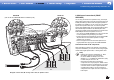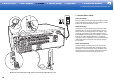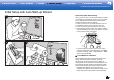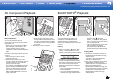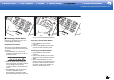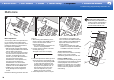Owner's Manual
Table Of Contents
24
Keep the room as quiet as possible during measurement.
0
If you have connected a subwoofer, check the power and volume of the
subwoofer. Set the subwoofer volume to more than halfway.
0
If the power of this unit suddenly turns off, the wires in the speaker
cables may have touch the rear panel or other wires and tripped the
protection circuit. Twist the wires again properly and make sure they do
not stick out of the speaker terminals when connecting.
0 When using THX certified speakers, THX recommends
setting the crossover frequency to "80Hz(THX)". It is also
recommended to manually adjust the settings for each
speaker to suit the specific characteristics of each room.
1. Place the supplied speaker setup microphone in the
listening position, and connect to the SETUP MIC jack on
the main unit.
When putting the speaker setup microphone on a tripod,
refer to the illustration when putting it in place.
2. Select the connected speaker configuration.
The image on the screen changes as you choose the
number of channels in "Speaker Channels", so refer to it
when performing the settings.
3. Test tones are emitted by the speakers, and firstly the
unit detects the speakers connected and the noise in the
environment.
4. After the results of the above measurements are
displayed, select "Next", press ENTER on the remote
controller, and the test tones are emitted again, and the
unit automatically makes settings such as the optimum
volume level and the crossover frequency.
5. When the measurement is completed, the measurement
result is displayed. Press the cursors W / X on the
remote controller to check the settings. Press ENTER
when "Save" is selected to save the settings.
6. Select whether to enable or disable the equalizer
function that corrects for distortion caused by the
acoustic environment of the room.
If this is to be enabled, then normally you should select
"On (All Channels)", and to disable just the front
speakers you should select "On (Except Front Left /
Right)".
7. Disconnect the speaker setup microphone.
∫ 2. Source Connection
Check that each input source is connected correctly. Follow
the guidance, select the input you want to confirm, start
play of the selected player, and confirm that the images
appear on the TV and that sound is played.
∫ 3. Network Connection
Set up Wi-Fi connection with an access point such as a
wireless LAN router. There are the following two methods of
connecting by Wi-Fi:
"Scan Networks": Search for an access point from this
unit. Find out the SSID of the access point beforehand.
"Use iOS Device (iOS7 or later)": Share the iOS device's
Wi-Fi settings with this unit.
If you select "Scan Networks", there are a further two
choices of connection method. Check the following.
"Enter Password": Enter the password (or key) of the
access point to connect.
"Push Button": If the access point has an automatic
connection button, you can connect without entering a
password.
0 If the SSID of the access point is not displayed, then in
the screen listing the SSIDs, select "Other..." with the X
cursor on the remote controller and press ENTER, then
follow the onscreen instructions.
Keyboard Input
To switch between upper and lower case, select "A/a" on
the screen and press ENTER. To select whether to mask
the password with "½" or display it in plain text, press
MEMORY on the remote controller. Press CLEAR to delete
all the input characters.
0 A confirmation screen asking you to agree to the privacy
policy is displayed during network setting. Select
"Accept" and press ENTER to indicate agreement.
∫ 4. Multi Zone Setup
When you want to enjoy audio in a room other than the
main room, set the audio output method for the separate
room (ZONE 2). If you have connected speakers in a
separate room with speaker cable, select "Using AV
Receiver". If you have connected a pre-main amplifier in a
separate room with an analog audio cable, select "with
External Premain Amplifier".
∫ 5. Audio Return Channel
If you have connected a TV that supports ARC, select
"Yes". This unit's ARC setting turns on and you can listen to
the TV's audio through this unit.
0 If you select "Yes", the HDMI CEC function is enabled
and power consumption increases during standby.
SETUP MIC
AccuEQ Room Calibration
Speaker Channels
Subwoofer
Height Speaker
Zone Speaker
Bi-Amp
Select how many speakers you have.
Next
7.1 ch
< >
Yes
---
No
No
> Before Start > Part Names > Install > Initial Setup > Playback > Advanced Manual
Troubleshooting | Supplementary Information, etc.