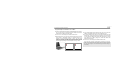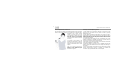User's Manual
6
BLUETOOTH AUDIO ADAPTE
R
Hints for Optimum Audio Transmission
The performance of wireless audio streaming depends on the environment
where it is used. Walls, partitions, doors, furniture etc can block the path of
transmitted radio signals thereby
resulting in shorter range and even
sound distortions. Likewise, the human
body also affects the performance
especially when the Audio Adapter
connected to audio device is held close
to the body.
It is therefore a good practice to use
headset and audio Adapter on the right
side of the body as the right side of the
Headset communicates with the Audio
Adapter.
Also, do not cover the right side of
Headset or Audio Adapter with your
hands as it may hinder the proper
transmission of signals.
Useful Tips on Audio Adapter Application
1) Audio Adapter can be connected to USB port or Audio Jack of audio
devices and can be switched from one mode to another by pressing
ON/OFF button once.
2) Audio Adapter remembers the last settings of the mode used, that is,
whether USB or audio connection was made. If the last setting was that of
USB, then the next time it is connected to Headset, USB mode will be
activated. Likewise, if the last setting was that of Audio Jack, then Audio
Jack mode will be activated.
3) If Audio Adapter and Headset goes out of transmission range, Audio
Adapter will attempt to reestablish the Bluetooth connection within 60
seconds from the time the service was disconnected.
Audio Adapter can be used without battery if it is connected to devices with
power supply capabilities, for instance PCs.
4) When Audio Adapter is connected to TV, to reestablish connection with
Headset, simply press ON/OFF button of Audio Adapter after switching on
the Headset.
5) When Audio Adapter and Headset have been disconnected normally
(change Headset battery, powering off Headset), to reestablish the
connection, simply press ON/OFF button on Audio Adapter.