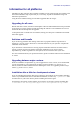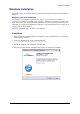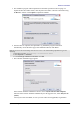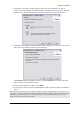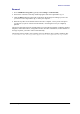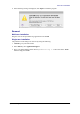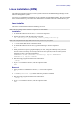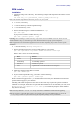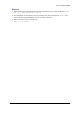Installation guide
Table Of Contents
- Copyright and trademarks
- Feedback
- Versions of this document
- Preface
- Typographical conventions
- System requirements
- Obtaining the software
- Information for all platforms
- Windows installation
- Mac OS X installation
- Linux installation (RPM)
- Debian installation
- Solaris installation
- First program startup
- Adding functionality with extensions
- Updating OpenOffice.org
Windows installation
Removal
1. Go to Add/Remove Programs (typically under Settings > Control Panel)
2. Scroll down in the list of currently installed programs and select OpenOffice.org 3.x.
3. Click the Remove button on the right. Click Yes on the message box asking if you are sure
you want to remove OpenOffice.org 3.x from your computer.
4. Removal may take several minutes. When removal is complete, a survey form will open in
your browser (if you are connected to the Internet). Answering this survey is completely
optional.
The removal procedure does not normally delete your personal setup folders (containing autotext,
templates, custom dictionaries, configuration choices, and other information). If these folders are
no longer required, you need to remove them manually.
The location of these folders varies with the version of Windows, but is usually something like
C:\Documents and Settings\User\Application Data\OpenOffice.org\3\user
OpenOffice.org 3 Installation Guide 15