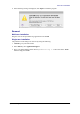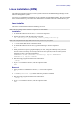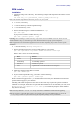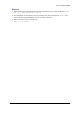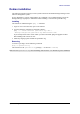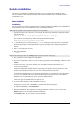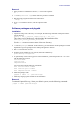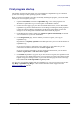Installation guide
Table Of Contents
- Copyright and trademarks
- Feedback
- Versions of this document
- Preface
- Typographical conventions
- System requirements
- Obtaining the software
- Information for all platforms
- Windows installation
- Mac OS X installation
- Linux installation (RPM)
- Debian installation
- Solaris installation
- First program startup
- Adding functionality with extensions
- Updating OpenOffice.org
First program startup
First program startup
This chapter describes the first startup of a new installation of OpenOffice.org on a Windows
system. First startup on other operating systems is similar.
When you first run OpenOffice.org after successfully installing the program, you will be asked
whether you want to register your copy.
1. Open the Start Menu, and click on OpenOffice.org or one of the programs. The
Welcome to OpenOffice.org 3.x wizard opens. Click Next to continue.
2. On the User name page, type your name and initials in the boxes, or leave them blank.
OpenOffice.org uses this information for several things, including document properties
(created by and last edited by information) and the name of the author of notes and
changes. You can change this information later from within the program.
3. Click Next. On the Online Update page, Check for updates automatically is selected.
You can deselect it if you wish. Click Next.
4. On the Registration page, choose whether you want to register your copy of
OpenOffice.org.
Registration is completely optional and is not required for you to use all the features of
OpenOffice.org.
If you want to register or participate in our online survey, first make sure you are
connected to the Internet, then choose I want to register now.
If you do not want to participate or are not connected to the Internet, you can choose
I want to register later or I do not want to register.
5. Click Finish. OpenOffice.org opens. If you have chosen to register, the registration web
page opens in your default web browser. You can choose to create a Sun online account,
register using your existing account, or just scroll down the page and click on the large
button labeled Go to the OpenOffice.org survey now!
You have now successfully installed and run OpenOffice.org. You can now refer to the on-line
help Help > OpenOffice.org Help or connect to the Internet to obtain support from the
support.openoffice.org web site.
OpenOffice.org 3 Installation Guide 24