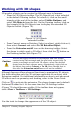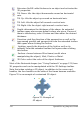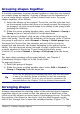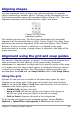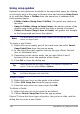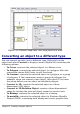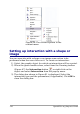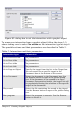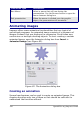Impress Guide
Figure 79: Gridline, snap lines, and snap point on a slide
Converting an object to a different type
You can convert an object into a different type. Right-click on the
object and select Convert to display a menu (Figure 80) containing the
following options:
• To Curve: converts the selected object to a Bézier curve.
• To Polygon: converts the selected object to a polygon. After the
conversion choose Edit Points to edit the shape.
• To Contour: converts the selected object to a polygon, or a group
of polygons. If the conversion creates a group of polygons (for
example, when you convert a text object), then press
F3
to enter
the group before you can select an individual polygon.
• Convert to 3D: converts the selected object to a three-
dimensional (3D) object.
• Convert to 3D Rotation Object: creates a three-dimensional
shape by rotating the selected object around its vertical axis.
• To Bitmap: converts the selected object to a bitmap.
• To metafile: converts the selected object to Windows Metafile
Format (WMF), containing both bitmap and vector graphic data.
Chapter 5 Creating Graphic Objects 117