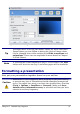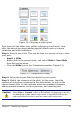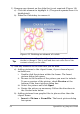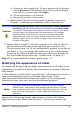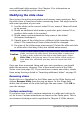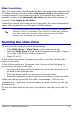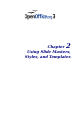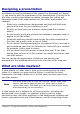Impress Guide
Figure 12: Choosing a slide layout
First insert all the slides your outline indicates you will need. Only
after this should you begin adding special effects such as custom
animation and slide transitions.
Step 1: Insert a new slide. This can be done in a variety of ways—take
your pick.
• Insert > Slide.
• Right-click on the present slide, and select Slide > New Slide
from the pop-up menu.
• Click the Slide icon in the
Presentation
toolbar (Figure 13).
Figure 13: Presentation toolbar
Step 2: Select the layout slide that bests fits your needs.
Step 3: Modify the elements of the slide. At this stage, the slide
consists of everything contained in the slide master, as well as the
chosen layout slide, so this includes removing unneeded elements,
adding needed elements (such as pictures), and inserting text.
Caution
Changes to any of the pre-packaged layouts can only be made
using View > Normal, which is the default. Attempting to do this
by modifying a slide master may result in unpredictable results
and requires extra care as well as some trials and errors.
Chapter 1 Introducing Impress 23