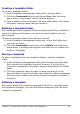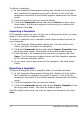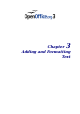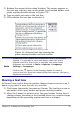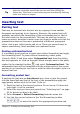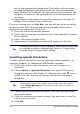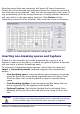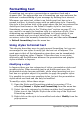Impress Guide
Selecting more than one character will insert all those characters.
Characters to be inserted are displayed below the character section in
the order they were selected. They will also be inserted in this order. If
you accidentally click the wrong character, clicking another character
will only add it to the ones being inserted. Click Delete (all the
characters selected will be deleted), then click the correct characters.
Figure 32: Insert special characters dialog box
Inserting non-breaking spaces and hyphens
Where it is not desirable for words separated by a space or by a
hyphen to span over two lines, or where an optional hyphen is desired,
you can insert a special formatting mark.
To access the Formatting marks options, select from the menu bar
Insert > Formatting marks. Impress supports three formatting
marks:
• Non-breaking space: A non-breaking space between two words
prevents these two words being separated over two lines. Press
Control+Space bar
on the keyboard to insert a non-breaking
space.
• Non-breaking hyphen: A non-breaking hyphen keeps the two
words separated by the hyphen on the same line.
• Optional hyphen: An invisible hyphen that is activated (thus
breaking the word) only when the word is too long to fit on one
line.
Caution
In OOo Writer a non-breaking hyphen can be inserted by pressing
Control+Minus sign
. This shortcut does not work in Impress.
Chapter 3 Adding and Formatting Text 59