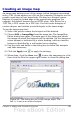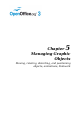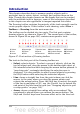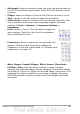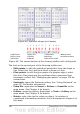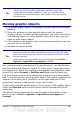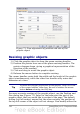Impress Guide
The top part of the dialog box contains the following tools:
• Apply button: click this button to apply the changes.
• Load, Save, and Select icons.
• Tools for drawing a hotspot shape: these tools work in exactly the
same way as the corresponding tools in the Drawing toolbar
(described in Chapter 5).
• Edit, Move, Insert, Delete Points: advanced editing tools to
manipulate the shape of a polygon hotspot. Select the Edit Points
tool to activate the other tools.
• Active icon: toggles the status of the hotspot activating a
selected hotspot or deactivating it if active.
• Macro: associates a macro with the hotspot instead of just
associating an hyperlink.
• Properties: sets the hyperlink properties and adds the Name
attribute to the hyperlink.
Below the toolbar, specify for the selected hotspot:
• Address: the address pointed by the hyperlink. You can also point
to an anchor in a document such as a specific slide number; to do
this, write the address in this format:
file:///<path>/document_name#anchor_name
• Text: enter the text that will be displayed when the mouse is
moved over the hotspot.
• Frame: where the target of the hyperlink will open: pick among
_blank (opens in a new browser window), _self (opens in the
active browser window), _top or _parent.
Tip
The value _self for the target frame will work just fine in the vast
majority of the occasions. It is therefore not recommended to
use the other values unless absolutely necessary.
102 OpenOffice.org 3.2 Impress Guide