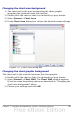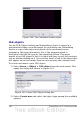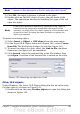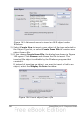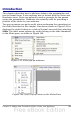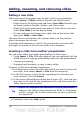Impress Guide
Figure 139: The media playback toolbar (movie clip)
The Media Playback toolbar contains the following tools:
• Add button: opens a dialog box where you can select the media
file to be inserted.
• Play, Pause, Stop buttons: control the media playback.
• Repeat button: if pressed, the media will restart when finished.
• Playback slider: selects the position within the media clip.
• Timer: displays the current position of the media clip.
• Mute Button: when selected, the sound will be suppressed.
• Volume Slider: adjusts the volume of the media clip.
• Scaling drop-down menu: (only available for movies) allows
scaling of the movie clip.
The movie will start playing as soon as the slide is shown during the
presentation.
Note that Impress will only link the media clip, not embed it. Therefore
if the presentation is moved to a different computer, the link will most
likely be broken and consequently the media clip will not play. An easy
workaround that prevents this from happening is the following:
1) Place the media file to be included in the presentation in the same
folder where the presentation is stored.
2) Insert the media file in the presentation.
3) Send both the presentation and the the media file to the computer
to be used for the presentation and place both files in the same
folder on the target computer.
Impress offers the possibility to preview the media clips that are to be
inserted by means of the provided media player. To open it select Tools
> Media Player. The media player is shown in Figure 140. Its toolbar
is the same as that of the Media Playback toolbar described above.
Chapter 7 Including Spreadsheets, Charts, and Other Objects 183