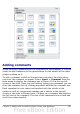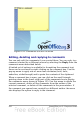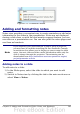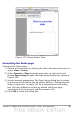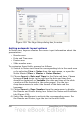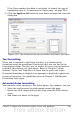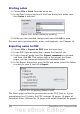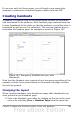Impress Guide
Figure 153: Automatic layouts for slides
Adding comments
When creating a presentation in a collaborative environment, it is often
useful to add comments to the presentation for the benefit of the other
people working on it.
To add a comment, switch to Normal view and select the slide where
you want the comment to appear. Select Insert > Comment from the
main menu to display the comment box of Figure 154 in the top left
corner of the slide. Once you are finished typing your comment you can
close the comment box by clicking anywhere outside the comment box.
Each comment is color coded and marked with the initials of the
author as well as a sequential number and is shown in the top left
corner of the slide in Normal view. Clicking on a comment box displays
the full text of the comment. The size of the comments box is fixed and
scroll bars when needed.
Chapter 8 Adding and Formatting Slides, Notes, and Handouts 201