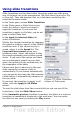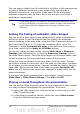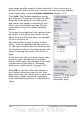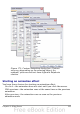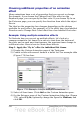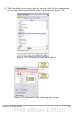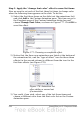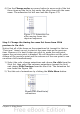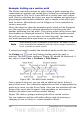Impress Guide
have green handles around it when selected. If you choose only a
portion of the text in a text box, you may not see any green handles.
In the Tasks pane, choose Custom Animation (Figure 172).
Click Add. The Custom Animation dialog
box (Figure 173) appears. Choose an effect
from one of the pages of this dialog box,
and choose the speed or duration of that
effect. See the example on page 226 for
some hints on how to combine multiple
effects.
To choose the animation to be applied when
the object is placed on the screen, use an
effect from the Entrance page, for example,
Fly In or Dissolve In.
Use the Emphasis page to apply a basic
effect, such as changing the font color, or
to add special effects such as blinking text.
To choose the effect to be applied when the
object is leaving the screen, use the Exit
page.
If you want the object to move along a line
or curve, select an animation from the
Motion Paths page. An example of this type
of animation is provided in “Example:
Setting up a motion path” on page 230.
Click OK to save the effect and return to
the Custom Animation page on the Task
pane. Here you can choose how to start the
animation, change the speed, and apply
some additional properties to the selected
effect.
Figure 172: Task pane,
showing Custom
Animation page
224 OpenOffice.org 3.2 Impress Guide