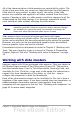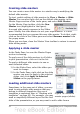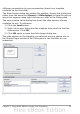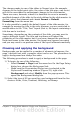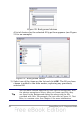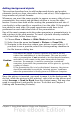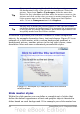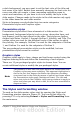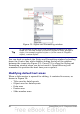Impress Guide
a dark background, you may want to set the font color of the title and
text areas to be light. Rather than manually changing the font color for
every new slide you create, a time consuming operation prone to
errors and omissions, all you have to do is to modify the style in the
slide master. Changes made to the styles in the slide master only apply
to the slides based on such slide master.
Styles in Impress are sub-divided into two main categories:
Presentation styles and Graphics styles.
Presentation styles
Presentation styles affect three elements of a slide master: the
background, background objects (such as icons, decorative lines, and
text frames), and the text placed on the slide. Text styles are further
divided into Notes, Outline 1 through Outline 9, Subtitle, and Title. The
outline styles are used for the different levels of the outline to which
they belong. For example, Outline 2 is used for the subpoints of Outline
1, and Outline 3 is used for the subpoints of Outline 2.
The pre-packaged presentation styles can be modified, but new
presentation styles cannot be created.
Graphics styles
Graphics styles apply to lines, shapes and text boxes created using the
Impress drawing tools and define the formatting of such objects.
There are 15 pre-packaged graphic styles to choose from. You can
create additional styles or modify the pre-packaged styles.
Note
The presence of text and title styles both in the Presentation and
Graphics styles may seem confusing. This apparent duplication is
due to the fact that Impress facilitates the operation of adding
structured text to the slides by means of special text boxes where
the Presentation styles apply (Autolayout boxes). The title and
other text styles in the Graphics styles group continue to apply to
other text boxes you may want to add, or to the text associated to
shapes or lines.
The Styles and Formatting window
To work on the slide master styles start by opening the Styles and
Formatting window shown in Figure 23. You can do that either by
pressing F11 or by selecting Format > Styles and Formatting from
the main menu.
Chapter 2 Using Slide Masters, Styles, and Templates 39