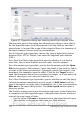Writer Guide
about bookmarks, see “Using bookmarks” in Chapter 14 (Working with
Fields).
Using hyperlinks
When you type text (such as a website addresses or URL) that can be
used as a hyperlink, and then press the spacebar or the Enter key,
Writer automatically creates the hyperlink and applies formatting to
the text (usually a color and underlining).
If this does not happen, you can enable this feature using Tools >
AutoCorrect > Options and selecting the URL Recognition option.
If you do not want Writer to convert a specific URL to a hyperlink,
choose Edit > Undo Insert from the menu bar or press Control+Z
immediately after the formatting has been applied.
You can also insert hyperlinks using the Navigator and the Hyperlink
dialog, and you can modify all hyperlinks using the Hyperlink dialog, as
described in this section.
Note
Hyperlinks between documents can be set as relative or
absolute, using the Save URLs relative to option in Tools >
Options > Load/Save > General.
Relative linking is only possible when the document you are
working on and the link destination are on the same drive, and
you need to create the same directory structure on your hard
disk as will apply on the destination website.
OOo uses absolute path names internally, so when you move
your mouse cursor over a hyperlink, the tooltip displays the
absolute reference even when it is set to be a relative link.
Inserting hyperlinks using the Navigator
The easiest way to insert a hyperlink to another part of the same
document is by using the Navigator:
1) Open the document containing the items you want to cross-
reference.
2) Open the Navigator (by clicking its icon, choosing View >
Navigator, or pressing F5.
3) Click the arrow next to the Drag Mode icon, and select Insert as
Hyperlink. (See Figure 94.)
4) In the list at the bottom of the Navigator, select the document
containing the item that you want to cross-reference.
108 OpenOffice.org 3.x Writer Guide
Free eBook Edition