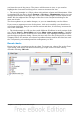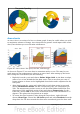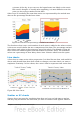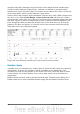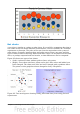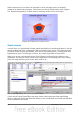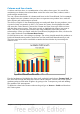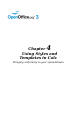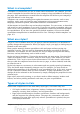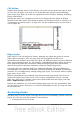Calc Guide
Cell styles
Similar to paragraph styles in OOo Writer, cell styles are the most basic type of style
in Calc. You can apply a cell style to a cell and that cell will follow the formatting
rules of the style. Five cell styles are supplied with OOo: Default, Heading, Heading1,
Result, and Result2.
Initially, the styles are configured so that if you change the font family of Default,
then all of the other styles will change to match. We will discuss how to set this up in
“Creating new (custom) styles” on page 106. The five standard styles can be seen in
use in Figure 96.
Figure 96: Calc cell style types
Page styles
Page styles in Calc are applied to sheets. Although one sheet may print on several
pages (pieces of paper), only one page style can be applied to a sheet. If a
spreadsheet file contains more than one sheet, the different sheets can have different
page styles applied to them. So, for example, a spreadsheet might contain one sheet
to be printed in landscape orientation (using the Default page style) and another
sheet to be printed in portrait orientation (using the Report page style).
Two page styles are supplied with Calc: Default and Report. The major difference
between these two styles is that Report is portrait-oriented and Default is landscape-
oriented. You can adjust many settings using page styles. You can also define as many
page styles as you wish.
Because spreadsheets are primarily used onscreen and not printed, Calc does not
display the page style on the screen. If you want a spreadsheet to fit on a certain
page size, you have to carefully control the column width and row height, with only
File > Page Preview to guide you.
Despite this limitation, it’s well worth defining page styles for any spreadsheets that
you are likely to print. Otherwise, if a need for printing does arise, you may lose time
to trial and error.
Accessing styles
The main way to access styles is through the Styles and Formatting window (shown in
Figure 97). You can open this window in several ways.
• Keyboard: Press the F11 key.
100 OpenOffice.org 3.3 Calc Guide