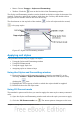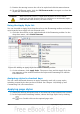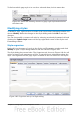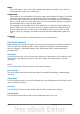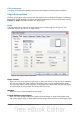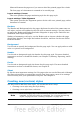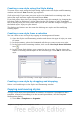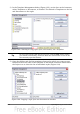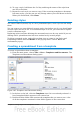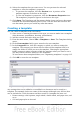Calc Guide
Mirrored formats the pages as if you want to bind the printed pages like a book.
The first page of a document is assumed to be an odd page.
Layout settings: Format
This area specifies the page numbering style for this page style.
Layout settings: Table alignment
This option specifies the alignment options for the cells on a printed page, either
horizontal or vertical.
Borders
The Border and Background tabs for pages duplicate the tabs of the same name on
cell styles, and are over-ridden by the cell style or manual settings. You may choose
to ignore the Border and Background tabs altogether in page styles. Both tabs are
illustrated with helpful diagrams.
Similar to formatting a cell style, use the Borders tab to choose whether the page
should have borders, how large the borders should be, and how far the text will be
from the borders.
Background
Use this tab to specify the background for this page style. You can apply either a solid
color or a picture as a background.
Header
Use this tab to design and apply the header for this page style. For more detailed
instructions on how to format the header, see Chapter 6 (Printing, Exporting, and E-
mailing).
Footer
Use this tab to design and apply the footer for this page style. For more detailed
instructions on how to format the footer, see Chapter 6.
Sheet
By far the most important settings for Calc page styles are on the Sheet tab. Although
the Sheet tab includes an option that sets the first page option, most of its settings
involve exactly how your spreadsheet will print. See Chapter 6.
Creating new (custom) styles
You may want to add some new styles. You can do this in two ways:
• Creating a new style using the Style dialog
• Creating a new style from a selection
Note
New styles apply only to this document; they are not saved in the
template. To save new styles in a template, see “Copying and moving
styles“ on page 107 and “Creating a template” on page 110.
106 OpenOffice.org 3.3 Calc Guide