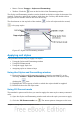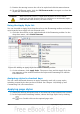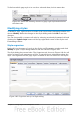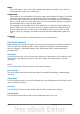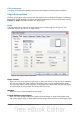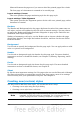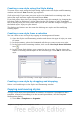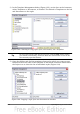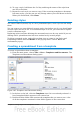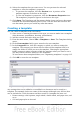Calc Guide
Creating a new style using the Style dialog
To create a new style using the Style dialog, right-click in the Styles and Formatting
window and choose New from the pop-up menu.
(Cell styles only) If you want your new style to be linked with an existing style, first
select that style and then right-click and choose New.
If you link styles, then when you change the base style (for example, by changing the
font from Times to Helvetica), all the linked styles will change as well. Sometimes
this is exactly what you want; other times you do not want the changes to apply to all
the linked styles. It pays to plan ahead.
The dialogs and choices are the same for defining new styles and for modifying
existing styles.
Creating a new style from a selection
You can create a new cell style by copying an existing manual format.
1) Open the Styles and Formatting window and choose the type of style you want
to create.
2) In the document, select the formatted cell that you want to save as a style.
3) In the Styles and Formatting window, click on the New Style from Selection
icon .
4) In the Create Style dialog, type a name for the new style. The list shows the
names of existing custom styles of the selected type. Click OK to save the new
style.
Figure 102: Naming a new style created from a selection
Creating a new style by dragging and dropping
Select a cell and drag it to the Styles and Formatting window.
Copying and moving styles
To copy a style from one spreadsheet to another, or between a spreadsheet and a
template, instead of recreating it in the second spreadsheet, use the Template
Management dialog.
1) Click File > Templates > Organize.
Chapter 4 Using Styles and Templates in Calc 107