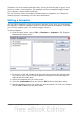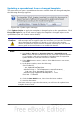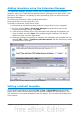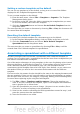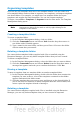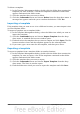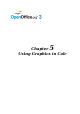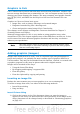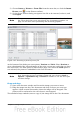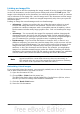Calc Guide
Adding templates using the Extension Manager
The Extension Manager provides an easy way to install collections of templates,
graphics, macros, or other add-ins that have been “packaged” into files with a .OXT
extension. See Chapter 14 (Setting Up and Customizing Calc) for more about the
Extension Manager.
This Web page lists many of the available extensions:
http://extensions.services.openoffice.org/.
To install an extension, follow these steps:
1) Download an extension package and save it anywhere on your computer.
2) In OOo, choose Tools > Extension Manager from the menu bar. In the
Extension Manager dialog, click Add.
3) A file browser window opens. Find and select the package of templates you
want to install and click Open. The package begins installing. You may be
asked to accept a license agreement.
4) When the package installation is complete, the templates are available for use
through File > New > Templates and Documents and the extension is listed
in the Extension Manager.
Figure 109: Newly-added package of templates
Setting a default template
If you create a document by choosing File > New > Spreadsheet from the main
menu, OOo creates the document from the Default template for spreadsheets. You
can, however, set a custom template to be the default. You can reset the default later
if you choose.
Chapter 4 Using Styles and Templates in Calc 113