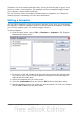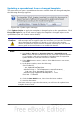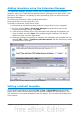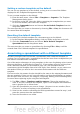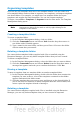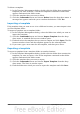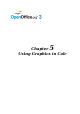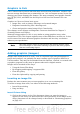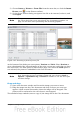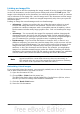Calc Guide
Setting a custom template as the default
You can set any template to be the default, as long as it is in one of the folders
displayed in the Template Management dialog.
To set a custom template as the default:
1) From the main menu, choose File > Templates > Organize. The Template
Management dialog opens.
2) In the box on the left, select the folder containing the template that you want
to set as the default, then select the template.
3) Click the Commands button and choose Set As Default Template from the
drop-down menu.
The next time that you create a document by choosing File > New, the document will
be created from this template.
Resetting the default template
To re-enable OOo’s default template for a document type as the default:
1) In the Template Management dialog, click any folder in the box on the left.
2) Click the Commands button and choose Reset Default Template >
Spreadsheet from the drop-down menu.
The next time that you create a spreadsheet by choosing File > New, it will be
created from OOo’s default template for spreadsheets.
Associating a spreadsheet with a different template
At times you might want to associate a spreadsheet with a different template, or
perhaps you’re working with a spreadsheet that did not start from a template but you
now want it associated with a template.
One of the major advantages of using templates is the ease of updating styles in more
than one document, as described on page 112. If you update styles by copying them
from a different template (as described on page 107), the document has no
association with the template from which the styles were loaded—so you cannot use
this method. What you need to do is associate the document with the different
template.
For best results, the names of styles should be the same in the existing document and
the new template. If they are not, you will need to use Search and Replace to replace
the old styles with new ones. See Chapter 2 (Entering, Editing, and Formatting Data)
for more about replacing styles using Find and Replace.
1) Use File > New > Templates and Documents. Choose the template you
want. A new file, based on the template, opens. If the template has unwanted
text or graphics in it, delete them.
2) Open the spreadsheet you want to change. (It opens in a new window.) Press
Control+A to select everything in the spreadsheet.
3) Switch to the window containing the blank spreadsheet created in step 1, and
paste the content into that spreadsheet.
4) Save the file under a new name.
114 OpenOffice.org 3.3 Calc Guide