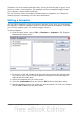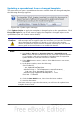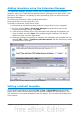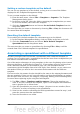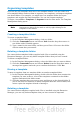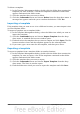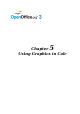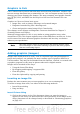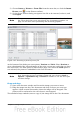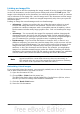Calc Guide
Linking an image file
To create a link to the file containing the image instead of saving a copy of the image
in the Calc document, use the Insert picture dialog and select the Link option. The
image is then displayed in the document, but when the document is saved, it contains
only a reference to the image file—not the image itself. The document and the image
remain as two separate files, which are merged temporarily only when you open the
document again.
Linking an image has two advantages and one disadvantage:
• Advantage – Linking can reduce the size of the document when it is saved,
because the image file itself is not included. The file size is usually not a
problem on a modern computer with a reasonable amount of memory, unless
the document includes many large graphics files. Calc can handle quite large
files.
• Advantage – You can modify the image file separately without changing the
document because the link to the file remains valid, and the modified image
will appear when you next open the document. This can be a big advantage if
you (or someone else, perhaps a graphic artist) is updating images.
• Disadvantage – If you send the document to someone else, or move it to a
different computer, you must also send the image files, or the receiver will not
be able to see the linked images. You need to keep track of the location of the
images and make sure the recipient knows where to put them on another
machine, so the Calc document can find them. For example, you might keep
images in a subfolder named Images (under the folder containing the Writer
document); the recipient of the Calc file needs to put the images in a subfolder
with the same name (under the folder containing the Writer document).
Note
When inserting the same image several times in the document, it might
appear beneficial to create links. However, this is not necessary, as
OOo embeds only one copy of the image file in the document. (Deleting
one or more of the copies does not affect the others.)
Embedding linked images
If you originally linked the images, you can easily embed (save in the Calc document)
one or more of them later if you wish. To do so:
1) Open the document in Calc.
2) Choose Edit > Links from the menu bar.
The Edit Links dialog shows all the linked files. In the Source file list, select
the files you want to change from linked to embedded.
3) Click the Break Link button.
4) Save the Calc document.
120 OpenOffice.org 3.3 Calc Guide