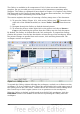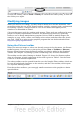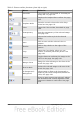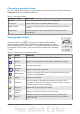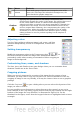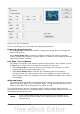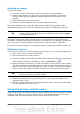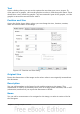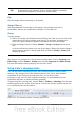Calc Guide
Figure 111: The Edit Links dialog
Note
Going the other way, from embedded to linked, is not so easy—you
must delete and reinsert each image, one at a time, selecting the Link
option when you do so.
Inserting an image from the clipboard
Using the clipboard, you can copy images into a Calc document from another Calc
document, from another component of OOo (Writer, Draw, and so on), and from other
programs.
To do this:
1) Open both the source document and the Calc document into which you want to
copy the image.
2) In the source document, select the image to be copied.
3) Press Control+C to copy the image to the clipboard.
4) Switch to the Calc window.
5) Click to place the cursor where the graphic is to be inserted.
6) Press Control+V to insert the image.
Caution
If the application from which the graphic was copied is closed before the
graphic is pasted into Calc, the image stored on the clipboard could be
lost from the clipboard.
Inserting an image from the Gallery
The Gallery provides a convenient way to group reusable objects such as graphics
and sounds that you can insert into your documents.
Chapter 5 Using Graphics in Calc 121