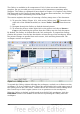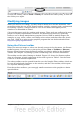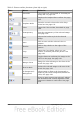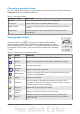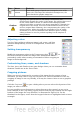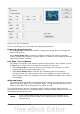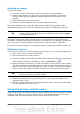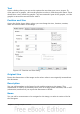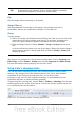Calc Guide
Resizing an image
To resize an image.
1) Click the picture, if necessary, to show the green resizing handles.
2) Position the pointer over one of the green resizing handles. The pointer
changes shape giving a graphical representation of the direction of the
resizing.
3) Click and drag to resize the picture.
4) Release the mouse button when satisfied with the new size.
The corner handles resize both the width and the height of the graphic object
simultaneously, while the other four handles only resize one dimension at a time.
Tip
To retain the original proportions of the graphic, Shift+click one of the
corner handles, then drag. Be sure to release the mouse button before
releasing the Shift key.
Resizing a bit-mapped (raster) image such as a photograph adversely affects the
resolution, causing some degree of blurring. It is better to use a graphics package to
size your picture correctly before inserting it into your document, if possible.
For more accurate resizing, use the Position and Size dialog, described on page 129.
Rotating a picture
Calc does not provide a tool for rotating a picture, but you can use this workaround:
1) Open a new Draw or Impress document.
2) Insert the image you want to rotate.
3) Select the image, then in the Drawing toolbar (shown by default at the bottom
of the window in Impress and Draw), select the Rotate icon .
4) Rotate the image as desired. Use the red handles at the corners of the picture
and move the mouse in the direction you wish to rotate. By default the picture
rotates around its center (indicated by a black crosshair), but you can change
the pivot point by moving the black crosshair to the desired rotation center.
Tip
To restrict the rotation angle to multiples of 15 degrees keep the Shift
key pressed while rotating the image.
5) Select the rotated picture by pressing Ctrl+A, then copy the image to the
clipboard with Ctrl+C.
6) Finish by going back to the Calc document, place the cursor where the image
is to be inserted, and press Ctrl+V.
Using the picture context menu
Many of the options accessible from the Picture toolbar can also be reached by right-
clicking on an image to pop up a context menu. Some additional options are only
available from the context menu; these are described in this section.
128 OpenOffice.org 3.3 Calc Guide