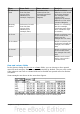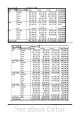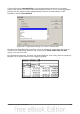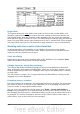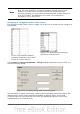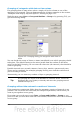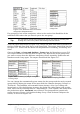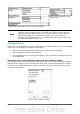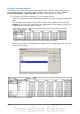Calc Guide
Note
Before you can group, you have to produce a DataPilot with ungrouped
data. The time needed for creating a DataPilot depends mostly on the
number of columns and rows and not on the size of the basic data.
Through grouping you can produce the DataPilot with a small number of
rows and columns. The DataPilot can contain a lot of categories,
depending on your data source.
Grouping of categories with scalar values
For grouping scalar values, select a single cell in the row or column of the category to
be grouped.
Figure 210: DataPilot without
grouping (frequency of the km/h
values of a radar control)
Figure 211: DataPilot with grouping
(classes of 10 km/h each)
Choose Data > Group and Outline > Group from the menu bar or press F12; you
get the following dialog.
Figure 212: Grouping dialog with scalar categories
You can define in which value range (start/end) the grouping should take place. The
default setting is the whole range from smallest to biggest value. In the field
Grouping after you can enter the class size, this means the interval size (in this
example groups of 10 km/h each).
Chapter 8 Using the DataPilot 225