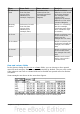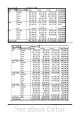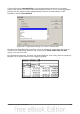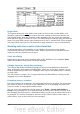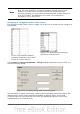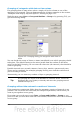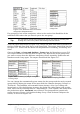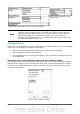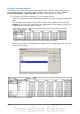Calc Guide
Grouping of categories with date or time values
For grouping date or time values select a single cell in the column or row of the
category to be grouped. This was demonstrated in all three examples in the section
“Examples with step by step descriptions” starting on page 194.
With the menu entry Data > Group and Outline > Group or by pressing F12, you
get the following dialog.
Figure 213: Grouping dialog for categories with dates or
times
You can decide the range of dates or times (start/finish) over which grouping should
take place. The default setting is the entire period from the earliest to the latest
value. In the field Group by you can enter the class size (the interval), that should be
used for grouping.
Possible intervals are: seconds, minutes, hours, days, months, quarters and years.
These can be combined, for example grouping first by years and then within each
year according to month.
Alternatively you can enter any number of days as grouping interval.
Tip
For grouping the output of the DataPilot in calendar weeks, choose the
beginning date on a Sunday or Monday and enter the grouping interval
(Number of Days) as 7.
Grouping without the automatic creation of intervals
If the categories contain text fields, then the automatic creation of intervals is not
possible. You can define for each field (for example Department) which values you
want to put together in one group.
Every time you use the menu entry Data > Group and Outline > Group or you
press F12 and you have more than one cell selected, then all the cells will be selected
as one group.
226 OpenOffice.org 3.3 Calc Guide