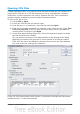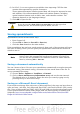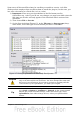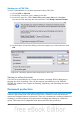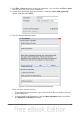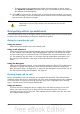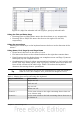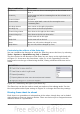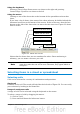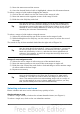Calc Guide
• To write-protect the document but allow selected people to edit it, select
the Open file read-only checkbox and type a password in the two boxes at
the bottom of the dialog box.
4) Click OK to save the file. If either pair of passwords do not match, you receive
an error message. Close the message box to return to the Set Password dialog
box and enter the password again.
Caution
OOo uses a very strong encryption mechanism that makes it almost
impossible to recover the contents of a document if you lose the
password.
Navigating within spreadsheets
Calc provides many ways to navigate within a spreadsheet from cell to cell and sheet
to sheet. You can generally use whatever method you prefer.
Going to a particular cell
Using the mouse
Place the mouse pointer over the cell and click.
Using a cell reference
Click on the little inverted black triangle just to the right of the Name Box (Figure
9). The existing cell reference will be highlighted. Type the cell reference of the
cell you want to go to and press Enter. Cell references are case insensitive: a3 or
A3, for example, are the same. Or just click into the Name Box, backspace over
the existing cell reference, and type in the cell reference you want and press
Enter.
Using the Navigator
Click on the Navigator button in the Standard toolbar (or press F5) to display the
Navigator. Type the cell reference into the top two fields, labeled Column and
Row, and press Enter. In Figure 32 on page 39, the Navigator would select cell A7.
For more about using the Navigator, see page 38.
Moving from cell to cell
In the spreadsheet, one cell normally has a darker black border. This black border
indicates where the focus is (see Figure 20). The focus indicates which cell is enabled
to receive input. If a group of cells is selected, they have a highlight color (usually
gray), with the focus cell having a dark border.
Using the mouse
To move the focus using the mouse, simply move the mouse pointer to the cell
where you want the focus to be and click the left mouse button. This action
changes the focus to the new cell. This method is most useful when the two cells
are a large distance apart.
26 OpenOffice.org 3.3 Calc Guide