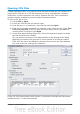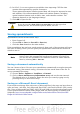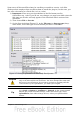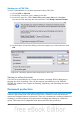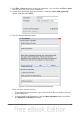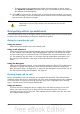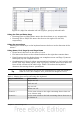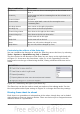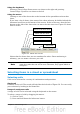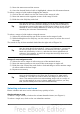Calc Guide
Key Combination Movement
Control+↑
To the next row above containing data in that column or to
Row 1
Control+↓
To the next row below containing data in that column or to
Row 65536
Control+Home To Cell A1
Control+End To lower right-hand corner of the rectangular area
containing data
Alt+Page Downn One screen to the right (if possible)
Alt+Page Up One screen to the left (if possible)
Control+Page Down One sheet to the right (in sheet tabs)
Control+Page Up One sheet to the left (in sheet tabs)
Tab To the next cell on the right
Shift+Tab To the next cell on the left
Enter Down one cell (unless changed by user)
Shift+Enter Up one cell (unless changed by user)
Customizing the effects of the Enter key
You can customize the direction in which the Enter key moves the focus, by selecting
Tools > Options > OpenOffice.org Calc > General.
The four choices for the direction of the Enter key are shown on the right hand side
of Figure 21. It can move the focus down, right, up, or left. Depending on the file
being used or on the type of data being entered, setting a different direction can be
useful.
Figure 21: Customizing the effect of the Enter key
The Enter key can also be used to switch into and out of the editing mode. Use the
first two options under Input settings in Figure 21 to change the Enter key settings.
Moving from sheet to sheet
Each sheet in a spreadsheet is independent of the others, though they can be linked
with references from one sheet to another. There are three ways to navigate between
different sheets in a spreadsheet.
28 OpenOffice.org 3.3 Calc Guide