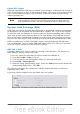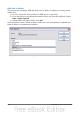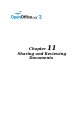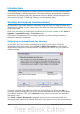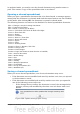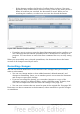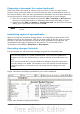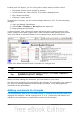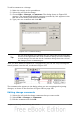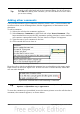Calc Guide
– If the changes conflict, the Resolve Conflicts dialog is shown. You must
decide for each conflict which version to keep, yours or the other person’s.
When all conflicts are resolved, the document is saved. While you are
resolving the conflicts, no other user can save the shared document.
Figure 289: Resolve Conflicts dialog
• If another user is trying to save the shared document and resolve conflicts, you
see a message that the shared spreadsheet file is locked due to a merge-in in
progress. You can choose to cancel the Save command for now, or retry saving
later.
When you successfully save a shared spreadsheet, the document shows the latest
version of all changes saved by all users.
Recording changes
You can use several methods to record and then view changes that you or others
make to a document.
• You can use change marks to show added material, deleted material, and
changes to formatting. Later, you or another person can review the document
and accept or reject each change.
• If you are not using file sharing, you can make changes to a copy of the
document (stored in a different folder, under a different name, or both), then
use Calc to compare the files and show the changes. See page 295.
• You can save versions that are stored as part of the original file. See page 295.
Reviewers can leave comments in the document, either attached to specific changes
or standalone.
286 OpenOffice.org 3.3 Calc Guide