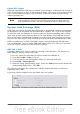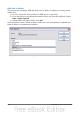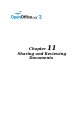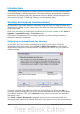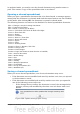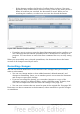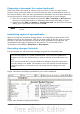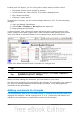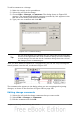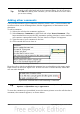Calc Guide
To add a comment to a change:
1) Make the change to the spreadsheet.
2) Select the cell with the change.
3) Choose Edit > Changes > Comments. The dialog shown in Figure 292
appears. The automatically-added comment provided by Calc appears in the
title bar of this dialog and cannot be edited.
4) Type your own comment and click OK.
Figure 292: Comment dialog
Tip
You can step through your changes one at a time using the left and right
arrows on the right hand side of the Comment dialog, and add comments
to each change. The title bar for the Comment dialog shows the cell and
the change you are commenting on.
After you have added a comment to a changed cell, you can see it by hovering the
mouse pointer over the cell, as shown in Figure 293.
Figure 293: Comment added to cell B3
The comment also appears in the dialog when you are accepting and rejecting
changes, as shown in the first line of Figure 289 on page 286.
Editing change comments
1) Select the cell with the change comment that you want to edit.
2) Select Edit > Changes > Comments.
3) Edit the comment and click OK.
Chapter 11 Sharing and Reviewing Documents 289