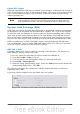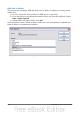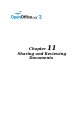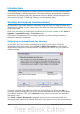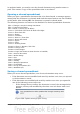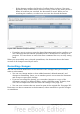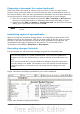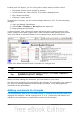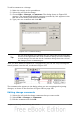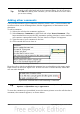Calc Guide
Tip
You can view your comments one at a time using the left and right arrows
located on the right hand side of the Comment dialog. You do not need to
click OK after editing each comment; you can save them all at once when
you’re done editing.
Adding other comments
Calc provides another type of comment (formerly called “note”), which authors and
reviewers often use to exchange ideas, ask for suggestions, or brainstorm in the
document.
To add a comment:
1) Select the cell that the comment applies to.
2) Select Insert > Comment or right-click and select Insert Comment. (The
latter method does not work if the automatic spelling checker is active and the
cell contains a misspelled word.) The box shown in Figure 294 appears.
3) Type the text of your comment in the box.
4) Click outside the box to close it.
Figure 294: Inserting a comment
Now the cell to which you added the comment has a colored dot in the upper right-
hand corner, as shown in Figure 295. It does not have a colored border, unless the
cell was also changed.
Figure 295: Colored dot in cell containing a comment
Tip
You can change the colors Calc uses for comments by selecting Tools >
Options > OpenOffice.org > Appearance.
To view the comment you just added, hover the mouse pointer over the cell that has a
comment; the comment appears, as shown below.
290 OpenOffice.org 3.3 Calc Guide