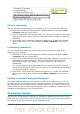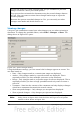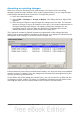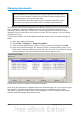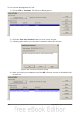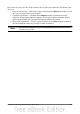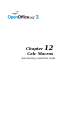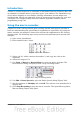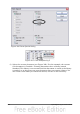Calc Guide
You are the coach of a youth baseball team and you submitted a potential
budget created in Calc to your team sponsor.
Your sponsor has reviewed the document using the record changes feature
of Calc. Now you want to review those changes and accept or reject the
counter proposal.
Because the sponsor recorded changes in Calc, you can easily see what
changes were made and decide how to act.
Viewing changes
Calc gives you tremendous control over what changes you see when reviewing a
document. To change the available filters, select Edit > Changes > Show. The
dialog shown in Figure 297 opens.
Figure 297: Show changes dialog
Using the different settings, you can control which changes appear on screen. You
can filter based on:
• Date – Only changes made in a certain time range are displayed.
• Author – Only changes made by a specific author are displayed. This is
especially useful if you have multiple reviewers on the document.
• Range – Only changes made in a specific range of cells are displayed. This is
especially useful if you have a large spreadsheet and only want to review a
part of it.
• Comment – Searches the content of the comments and only displays changes
which have comments that match the search criteria.
• Show accepted changes – Only changes you accepted are displayed.
• Show rejected changes – Only changes you rejected are displayed.
Note
You can also access the filter control in the Accept or Reject Changes
dialog shown in Figure 298. Click the Filter tab to get a set of options
similar to those shown in Figure 299.
292 OpenOffice.org 3.3 Calc Guide